Adding emojis to your Windows 10 experience is easy! The built-in emoji panel lets you insert fun symbols into almost any application, making your communication more expressive and engaging. This guide will show you exactly how to unlock and use this feature.
Ever sent a message or email and felt like something was missing? That little spark of emotion, that quick dash of humor or sentiment, that perfect visual cue – it’s often best conveyed with an emoji. And if you’re a Windows 10 user, you might be wondering how to tap into this vibrant world of digital characters.
You’re not alone! Many Windows users find it a bit of a mystery how to access and use emojis within their favorite apps, leading to frustration when trying to spice up their conversations. But don’t worry! I’m Mike Bentley, and I’m here to take the confusion out of it. We’ll walk through this together, step-by-step. By the end of this guide, you’ll be a Windows emoji pro, able to add personality to your messages with confidence. Let’s dive in and make your Windows 10 experience a whole lot more colorful!
Unlock the Power of Emojis in Windows 10

Windows 10 comes with a built-in emoji keyboard, a feature that’s surprisingly powerful and incredibly easy to use once you know where to find it. Forget those clunky workarounds; this is the official, supported way to bring smiles, frowns, and a whole spectrum of emotions right to your fingertips.
Accessing the Emoji Panel
The most common way to bring up the emoji panel is through a simple keyboard shortcut. This shortcut works in most applications where you can type text, such as email clients, messaging apps, web browsers, and even some word processors.
Here’s how to do it:
- Open your application: Start typing in the program of your choice. This could be Microsoft Outlook, a web-based chat like Slack, or even the search bar in Windows File Explorer.
- Press the shortcut keys: Simultaneously press the Windows key (the one with the Windows logo) and the period key (.). You can also use the semicolon key (;) instead of the period. So, it’s Windows key + . or Windows key + ;.
- Explore the panel: A small window will pop up, showcasing a variety of categories: smileys and people, animals and nature, food and drink, activities, travel and places, objects, symbols, and flags. Click on any category to see the available emojis.
- Select your emoji: Simply click on the emoji you want to insert. It will appear right where your cursor is placed.
It’s that simple! No complex installations or third-party software needed. This keyboard is designed to be intuitive and readily available when you need it.
What if the Shortcut Doesn’t Work?
In rare cases, the Windows key + . shortcut might not function. This could be due to a few reasons:
- Outdated Windows 10 version: While this feature was introduced in earlier versions of Windows 10, ensuring your system is up-to-date is always a good idea. You can check for updates by going to Settings > Update & Security > Windows Update and clicking “Check for updates.”
- Specific application limitations: Some older or very specialized applications might not fully support the Windows emoji panel integration. In such cases, you might need to copy and paste emojis from a web source.
- Keyboard issues: Ensure your keyboard is functioning correctly and that the Windows key is not disabled.
If the shortcut isn’t working, a quick jump to the latest Windows updates is usually the first and most effective step. For those persistent application issues, we’ll cover copying and pasting later.
Navigating the Emoji Panel: A Deeper Dive

The emoji panel isn’t just a static collection of icons. It’s designed for efficient browsing and selection. Here’s how to make the most of its features:
Categories and Subcategories
As mentioned, emojis are neatly organized into categories. When you open the panel, you’ll see icons representing each main category at the bottom. Clicking on one will load the relevant emojis. Within some categories, you might find further sub-groupings. For instance, under “Smileys & People,” you’ll find subcategories for “Smileys & Emotion,” “People,” and “Gestures.”
Searching for Emojis
Scrolling through hundreds of emojis can take time. The good news is the emoji panel has a search bar! After pressing Windows key + ., look for a search box at the top of the panel. Start typing what you’re looking for – words like “happy,” “love,” “car,” or “food” – and the panel will instantly filter relevant emojis. This is a real time-saver!
Emoji Variations (Skin Tones and Gender)
Many emojis that depict people or body parts have variations. To access these:
- Hover (or click) and hold: When you find an emoji with variations (like a hand or a person), hover your mouse over it. Sometimes, a small arrow will appear, indicating more options. In other cases, you might click and hold the emoji, or a secondary panel might pop up.
- Select the variation: A small flyout menu will typically appear, allowing you to choose different skin tones or gender options (where applicable). For example, the 👍 emoji has variations for different skin tones.
This feature ensures your emojis can better represent diversity and personal preferences.
Special Characters and Kaomoji
Beyond standard emojis, the panel also includes:
- Special Characters: You’ll find symbols like ©, ®, ™, currency symbols, and mathematical operators here. This can be incredibly useful for quick text formatting without needing to search for specific character maps.
- Kaomoji: These are Japanese-style emoticons created using standard characters, like (^_^) for happy or (>_<) for crying. They offer a different, often playful, way to express emotion.
To access these, look for the respective tabs or icons within the emoji panel. They are usually right alongside the main emoji categories.
Using Emojis in Different Applications

The beauty of the Windows emoji panel is its broad compatibility. Here’s a look at how it typically works in common scenarios:
Email Clients (Outlook, Gmail in Browser)
When composing an email, place your cursor where you want the emoji, press Windows key + ., select your emoji, and it will be inserted. This works seamlessly in web-based clients like Gmail and your desktop applications like Microsoft Outlook.
Messaging Apps (WhatsApp Desktop, Slack, Discord)
These apps often have their own built-in emoji pickers. However, you can still use the Windows emoji panel to insert emojis that might not be available in the app’s native set, or if you prefer the Windows interface. The Windows key + . shortcut is your go-to here.
Social Media (Facebook, X, Instagram Web)
When typing a post or comment on social media platforms via your web browser, the Windows emoji panel is perfect. Just hit the shortcut and insert your chosen emoji directly into the text field.
Word Processors and Document Editors (Word, Google Docs)
For creating documents, reports, or notes, the emoji panel adds personality. It works well in Microsoft Word, WordPad, and web-based editors like Google Docs. While some professional documents might not require emojis, they can be great for notes, personal projects, or informal communications.
Important Note on Compatibility
While the emojis themselves are standard Unicode characters, how they are displayed can vary slightly across different operating systems, browsers, and applications. The actual icon might look a little different on a Mac or a smartphone, but the meaning will remain the same. The characters are universally understood.
When The Built-In Panel Isn’t Enough: Copy and Paste

For the rare occasions where the emoji panel doesn’t work or you need a very specific, less common emoji not readily available, the old-fashioned copy-and-paste method is your reliable fallback.
Finding Emojis to Copy
Several excellent websites provide vast libraries of emojis that you can copy directly:
- Emojipedia: This is the go-to resource for all things emoji. It not only lists thousands of emojis but also explains their meanings and shows how they look across different platforms. You can search for an emoji, click on it, and then use the copy button provided.
- Unicode Character Tables: For the technically inclined, searching for “Unicode emoji list” will bring up many resources where you can find and copy characters.
- Other emoji websites: Many sites offer collections of emojis. A quick search for “copy paste emojis” will reveal numerous options.
How to Copy and Paste
- Navigate to an emoji website: Open your web browser and go to a site like Emojipedia.
- Find and select the emoji: Browse or search for the emoji you want. Click on the emoji. Most sites will offer a “Copy” button next to it.
- Paste into your application: Switch back to the application where you want to insert the emoji. Place your cursor, then right-click and select “Paste,” or use the keyboard shortcut Ctrl + V.
While this method works, it’s generally less convenient than the built-in Windows panel. Always try the Windows key + . shortcut first for speed and ease.
Windows 10 vs. Windows 11 Emojis
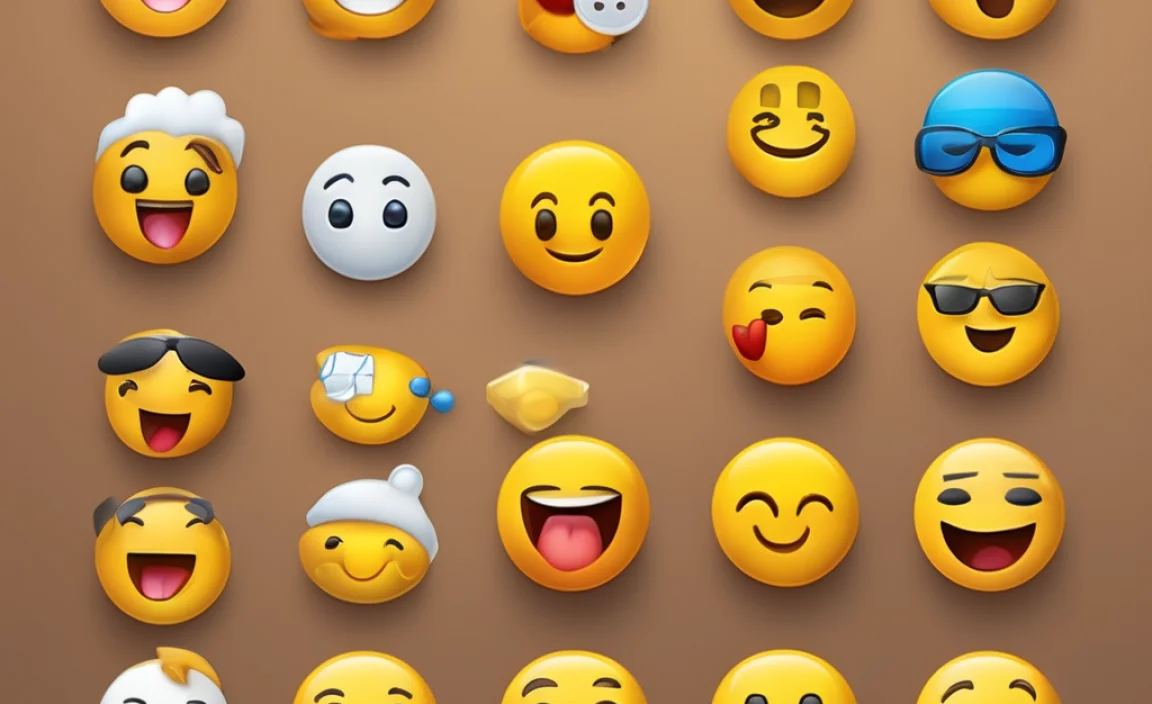
You might be wondering if there’s a difference between using emojis on Windows 10 and Windows 11. Here’s a quick comparison:
| Feature | Windows 10 | Windows 11 |
|---|---|---|
| Primary Access Method | Windows key + . (period) or Windows key + ; (semicolon) | Windows key + . (period) or Windows key + ; (semicolon) |
| Emoji Panel Design | Functional, standard Windows UI. | Slightly updated, more modern aesthetic with rounded corners and refreshed icons. |
| Emoji Library | Comprehensive, updated with regular Windows updates. | Comprehensive, updated with regular Windows updates, generally aligning with the latest Unicode standards. |
| GIFs and Kaomoji | Included in the emoji panel. | Included in the emoji panel, with potentially more animated GIF options integrated. |
| Skin Tone/Gender Variants | Supported. | Supported. |
In essence, both Windows 10 and Windows 11 offer robust emoji support through the same primary shortcut. Windows 11 provides a slightly more polished visual experience for the emoji panel, but the core functionality and the extensive library of emojis remain largely consistent. If you’re on Windows 10, you have nothing to envy when it comes to basic emoji usage!
Tips for Using Emojis Effectively
Emojis are fantastic, but like any communication tool, they can be overused or misused. Here are a few tips to help you use them wisely:
- Know your audience: Emojis are generally accepted in informal and semi-formal communications. However, in very professional or formal settings (like legal documents or official business proposals), they might be seen as unprofessional. Always consider who you are communicating with.
- Don’t replace words entirely: Emojis should be used to enhance your message, not to replace clear text. Relying solely on emojis can lead to misunderstandings.
- Use them to convey tone: Sometimes, text alone can sound blunt or sarcastic unintentionally. An emoji can help clarify your intended tone. For example, adding a 😊 after a request makes it sound friendlier.
- Stick to relevant emojis: Choose emojis that directly relate to your message. An irrelevant emoji can be distracting or confusing.
- Be mindful of skin tone variations: If you’re using people emojis, consider using a skin tone that reflects yourself or the recipient if appropriate and you know it. For general communication, the default yellow emoji is safe.
- Test on different platforms if unsure: If you’re sending a critical message to someone who uses a different operating system or device, and you’re concerned about emoji appearance, sending a test message can be a good idea.
Troubleshooting Common Emoji Issues
While the emoji panel is very reliable, you might encounter a hiccup now and then. Here’s how to tackle them:
Emoji Panel Not Opening (Windows 10)
If Windows key + . isn’t working:
- Restart your File Explorer: Sometimes, the process controlling the emoji panel can freeze. Open Task Manager (Ctrl+Shift+Esc), find “Windows Explorer” under the “Processes” tab, right-click it, and select “Restart.”
- Check for Windows Updates: Ensure your Windows 10 is fully updated. Go to Settings > Update & Security > Windows Update.
- Run System File Checker (SFC) scan: This tool can repair corrupted system files. Open Command Prompt as administrator (search for “cmd,” right-click, “Run as administrator”) and type
sfc /scannow, then press Enter. Let it complete and restart your PC. - Check your keyboard drivers: Although less common, outdated keyboard drivers could theoretically cause issues. You can update them via Device Manager.
Emojis Displaying as Boxes (□□□)
This usually happens when the system or application doesn’t support the specific Unicode character or isn’t updated to recognize newer emojis. The fix is usually straightforward:
- Update Windows: This is the most crucial step. Microsoft regularly updates Windows to support new Unicode versions and emojis. Ensure your system is current!
- Update Applications: If you see boxes only in a specific app (like an older messaging client), update that application to its latest version.
- Copy/Paste from a reliable source: If all else fails, copy the emoji from a website like Emojipedia that uses the latest Unicode standards. Ensure you’re copying the emoji character itself, not just a reference number.
Emoji Panel Freezing or Lagging
The emoji panel itself can sometimes become slow. A simple restart of your computer often resolves temporary glitches. If the issue persists:
- Close unnecessary apps: Too many applications running can strain system resources, impacting the performance of smaller Windows features.
- Clear your clipboard history (if enabled): If you have clipboard history enabled (Settings > System > Clipboard), it stores many items. While unlikely to directly impact the emoji panel, a very full clipboard history can sometimes cause minor system sluggishness. Try pressing Windows key + V, clicking “Clear all” if desired, and then reopening the emoji panel.
