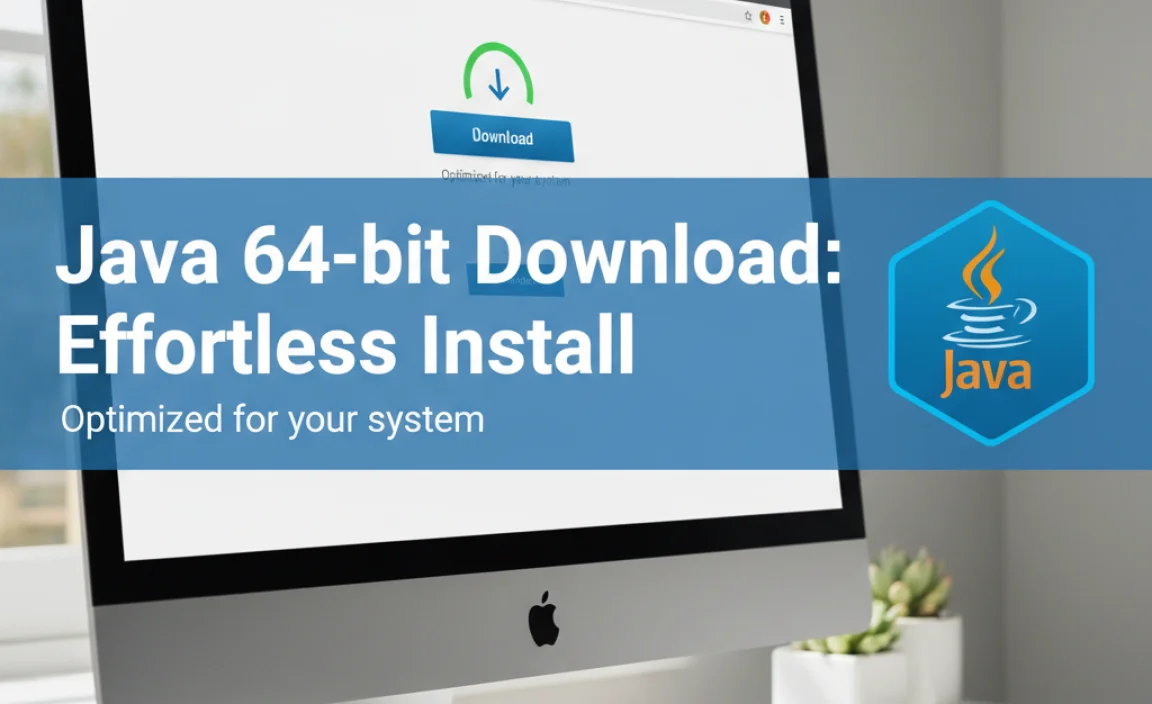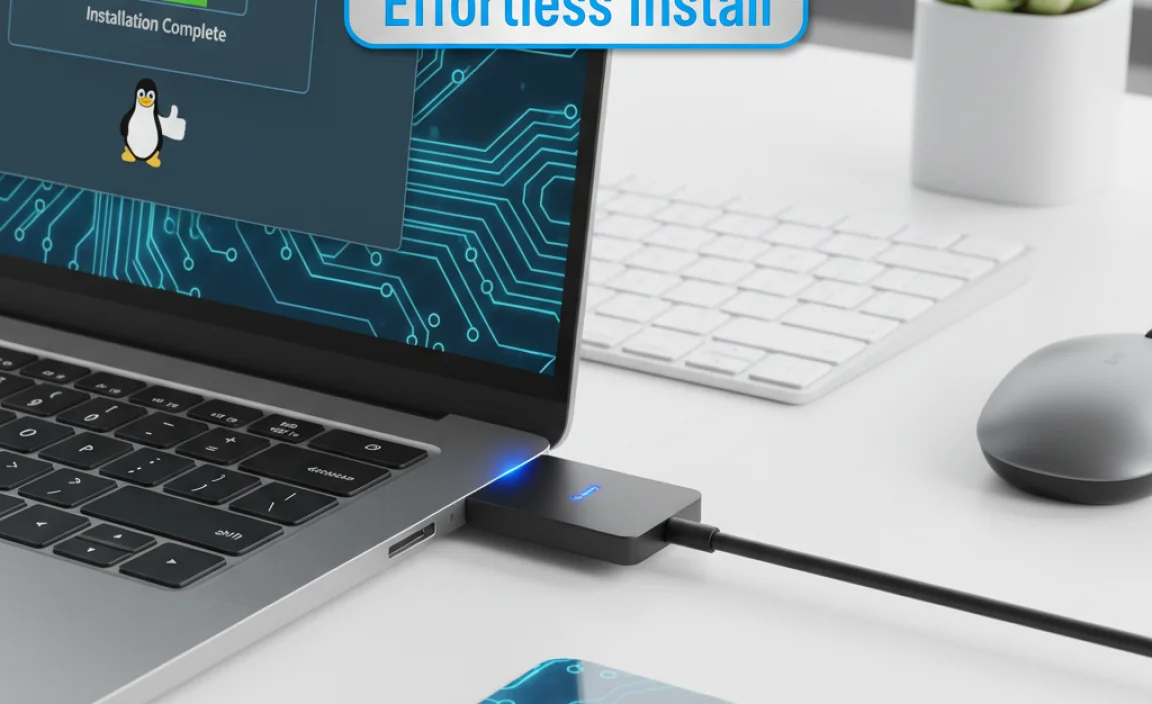Sure, here’s a comprehensive article on how to edit PDFs on Windows 10 for free, designed to be informative and easy to follow:
Edit PDF Free Windows 10: Effortless Solutions

Editing PDF files on Windows 10 doesn’t have to be a chore, nor does it require expensive software. With the right tools and a little know-how, you can make changes to your documents with surprising ease and, best of all, without spending a dime.
Whether you need to tweak a few words, add a signature, or rearrange pages, there are several effective methods available right now. This guide will walk you through some of the most convenient and accessible ways to achieve your PDF editing goals on your Windows 10 machine, making the process truly effortless.
Built-in Options and Their Limitations
Windows 10 itself offers some basic functionality that might surprise you. While not a full-fledged PDF editor, the built-in Microsoft Edge browser allows for annotation. You can use the “Draw” tool to add handwritten notes or highlight text, and the “Add text” feature lets you insert comments in designated areas. For simple markups or adding quickly jotted notes, this can be a lifesaver.
However, these built-in tools are quite limited. They are perfect for light annotations but fall short when you need to perform more substantial edits, such as:
Modifying existing text: You can’t actually change the words within the original PDF content.
Rearranging or deleting pages: Edge doesn’t offer page management capabilities.
Inserting images or complex elements: While you can draw organically, placing precise graphics is not supported.
Converting to other formats: Edge is primarily a reader and annotator, not a converter.
For anything beyond basic markup, you’ll need to explore dedicated free software solutions.
Leveraging Free PDF Editing Software
The landscape of free PDF editors for Windows 10 is surprisingly diverse. Many offer a robust set of features that rival their paid counterparts for everyday tasks. Here are some of the most popular and effective options:
LibreOffice: A Powerful Open-Source Alternative
If you’re looking for a comprehensive suite that includes word processing, spreadsheets, and presentations, LibreOffice is an excellent choice. Its LibreOffice Draw component is a surprisingly capable vector graphics editor that can open and edit PDF files.
How to use LibreOffice Draw for PDF editing:
1. Download and install LibreOffice: It’s a free, open-source office suite available for Windows, macOS, and Linux.
2. Open LibreOffice: Launch the suite and select “Draw.”
3. Open your PDF: Go to File > Open and select your PDF document. LibreOffice Draw will attempt to import the PDF, breaking it down into editable objects and text boxes.
4. Make your edits: You can now select text boxes to edit text, move elements around, add new shapes, or insert images.
5. Save as PDF: Once you’re finished, go to File > Save As and choose “PDF” as the export format.
Pros:
Full-fledged editing capabilities for text, images, and objects.
Part of a complete office suite.
Completely free and open-source.
Cons:
Formatting can sometimes be disrupted, especially with complex PDFs.
Can have a steeper learning curve compared to simpler tools.
May not be as intuitive for basic edits as dedicated PDF tools.
PDFsam Basic: For Page Manipulation and Merging
While not a text editor per se, PDFsam Basic is an invaluable free tool for anyone who needs to manage PDF pages. It excels at tasks like merging multiple PDFs into one, splitting large documents into smaller ones, rotating pages, and extracting specific pages.
Key features of PDFsam Basic:
Merge PDFs: Combine several PDF files into a single document.
Split PDFs: Divide a PDF into separate files based on page numbers or a specified number of pages per file.
Extract pages: Pull out specific pages from a PDF to create a new document.
Rotate pages: Correct the orientation of pages in your PDF.
Delete pages: Remove unwanted pages entirely.
How to use PDFsam Basic:
1. Download and install PDFsam Basic: It’s a free desktop application.
2. Select the desired module: Choose “Merge,” “Split,” “Extract,” or “Rotate.”
3. Add your PDF file(s): Drag and drop or browse to select the document(s).
4. Configure the settings: Specify how you want the file to be processed (e.g., which pages to split, where to save the output).
5. Run the process: Click the “Run” button to generate your new PDF.
Pros:
Excellent for organizing and manipulating PDF pages.
Simple and user-friendly interface.
Fast and efficient for its intended purpose.
Cons:
Does not allow for direct editing of text or images within the PDF content.
Online PDF Editors: Convenience at Your Fingertips
For quick edits without installing any software, online PDF editors are a fantastic option. These web-based tools allow you to upload your PDF, make changes, and download the edited version directly from your browser.
Popular free online PDF editors include:
Smallpdf: Offers a suite of PDF tools, including editing, conversion, merging, and compression. Many features are available for free with daily limits.
iLovePDF: Similar to Smallpdf, iLovePDF provides a wide array of PDF manipulation tools, with a generous free tier.
PDF24 Tools: A comprehensive collection of free online PDF tools, including an editor that allows for text and image modification.
How to use online PDF editors:
1. Visit the website: Go to your chosen online PDF editor.
2. Upload your PDF: Drag and drop your file or use the upload button.
3. Use the editing tools: most online editors provide features like text editing, adding images, shapes, and signatures.
4. Apply changes and download: Once satisfied, click “Apply” or “Save” and then download your edited PDF.
Pros:
No installation required, accessible from any device with internet access.
Often very user-friendly and intuitive.
Quick for simple edits.
Cons:
Requires an internet connection.
Security and privacy can be a concern for sensitive documents.
Free versions often have limitations on file size, number of edits, or features.
When to Choose Which Tool
For minor annotations, highlighting, or drawing directly on a PDF, Microsoft Edge is your quickest bet.
If you need to modify existing text, insert or remove sentences, or change fonts and styles, LibreOffice Draw is a powerful desktop solution.
For organizing pages, merging documents, or extracting sections, PDFsam Basic is the go-to free tool.
When you need quick, on-the-fly edits and your document isn’t highly sensitive, online PDF editors offer maximum convenience.
By understanding these options and their strengths, you can confidently edit PDF free Windows 10 and manage your documents efficiently without ever needing to open your wallet. Experiment with these tools to find the workflow that best suits your needs, making PDF editing a truly effortless part of your digital life.