How To Optimize Your Dual Monitor Setup For Windows 10
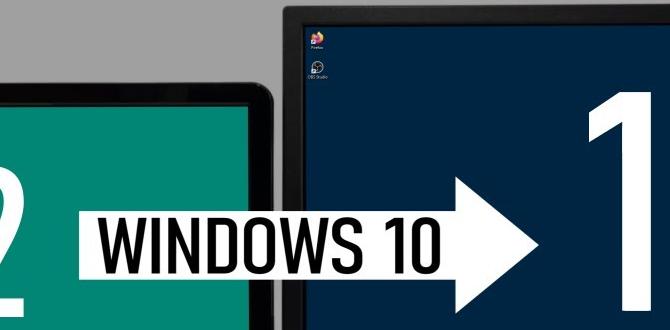
Dual Monitor Setup for Windows 10
A dual monitor setup for Windows 10 can boost your productivity. Imagine working on one screen while watching a tutorial on another. You’ll learn how to connect monitors, adjust settings, and arrange screens to fit your needs. Did you know a second monitor helps reduce eye strain? Many find it easier and more enjoyable. Setting up multiple displays is simpler than you think, and the benefits are impressive!Benefits of a Dual Monitor Setup
Increased productivity and efficiency for multitasking. Enhanced gaming and media experience.Using two screens can boost your work speed. It helps you look at multiple things at once. Imagine writing a paper while checking facts online! This setup makes multitasking easy. You can also play games on one screen and watch videos on the other. This gives you a better experience. A dual monitor setup can make everything more fun and useful.
Why Use a Dual Monitor Setup?
More efficiency and enjoyment are why people choose dual monitors. You can easily switch between work and play, making everything faster. Studies show that using dual monitors can increase productivity by about 20-30%!
Benefits:
- Better focus on tasks
- More screen space for gaming
- Simultaneous work and play
System Requirements for Dual Monitors
Compatible hardware and ports needed. Recommended specifications for optimal performance.To enjoy a smooth dual monitor setup, you need the right hardware. Check if your computer has enough ports, like HDMI or DisplayPort. These ports connect the monitors effectively. For better performance, your PC should have:
- At least 8 GB of RAM
- A graphics card with multiple outputs
- A powerful CPU
Meeting these specs ensures everything runs without hiccups. Remember, choosing compatible devices makes your experience much better!
What hardware is needed for dual monitors?
You need at least one compatible graphics card and two ports like HDMI or DisplayPort to connect the monitors.
Choosing the Right Monitors
Factors to consider: size, resolution, and refresh rate. Best monitor brands and models for dual setups.Choosing the right monitors is key for a great dual setup. Consider these factors:
- Size: Larger screens provide more space for work and play.
- Resolution: Higher resolution gives sharper images. Look for at least 1080p.
- Refresh Rate: A higher refresh rate means smoother action, especially for games.
Some top brands to consider are:
- LG
- Samsung
- Dell
- ASUS
Each brand offers models perfect for dual monitor setups. Research to find one that fits your needs!
What makes a monitor good for a dual setup?
Good monitors for a dual setup have compatible sizes and resolutions. They should match for the best experience. Look for models with a high refresh rate and low response time for more fun while gaming or working.
How to Connect Dual Monitors to Windows 10
Stepbystep guide on cabling and connections. Troubleshooting common connection issues.Connecting two monitors to your Windows 10 computer can be as easy as pie, once you get the hang of it! First, grab the right cables. Most likely, you’ll need HDMI or DisplayPort cables. Connect one end to your computer and the other to the monitor. Then, go to Settings > System > Display and click on Detect to find your second monitor. If things aren’t showing up, don’t panic! Check the cable connections and make sure both monitors are powered on. It’s like checking if your shoes are tied before a race!
| Issue | Solution |
|---|---|
| No signal on the second monitor | Check cable connections and input source. |
| Displays not extending | Go to Settings > System > Display and select “Extend these displays.” |
| Screen flickering | Update your graphics driver and check the refresh rate. |
Once you get both screens up and running, you’ll feel like a multitasking wizard! Now, enjoy your expanded workspace and happy computing!
Configuring Display Settings
Adjusting resolution and orientation for dual monitors. Setting the primary display and taskbar settings.To enjoy your dual monitors, start by adjusting each screen’s resolution and orientation. Click on “Display settings” and select the display you want to change. You can also set which monitor is your primary display. This means deciding where your taskbar will show up. Make sure to check the box for the taskbar to appear on your main screen. Position the monitors correctly. Now you’re ready to explore!
How do I adjust the resolution for dual monitors?
You can change your resolution in the Display settings. Choose the monitor and select the recommended resolution for the best picture.
Quick steps to set up:
- Open Display settings.
- Select the monitor you want to adjust.
- Pick the resolution you like.
Optimizing Your Workspace
Tips for physical arrangement of monitors. Ergonomic considerations for comfort and health.Creating a comfortable dual monitor setup can boost your focus. Place both monitors at eye level. This helps keep your neck straight and reduces strain. Position one monitor directly in front and the other slightly off to the side. This arrangement allows easy viewing without turning your head too much.
- Keep an arm’s length distance for visibility.
- Use a monitor stand if needed.
- Ensure good lighting to avoid glare.
Remember, a comfy chair matters too. It supports your back. Try to sit with both feet flat on the floor. This setup encourages better posture and will help you feel good while working.
How can I improve my workspace with monitors?
Adjusting the height and distance of your monitors can enhance comfort and visibility.
Advanced Settings and Features
Utilizing multiple desktops and virtual desktops. Using software enhancements for better productivity.Using a dual monitor setup is not just about extra screen space. You can create multiple and virtual desktops. This helps organize your tasks neatly. Use software like DisplayFusion or UltraMon. They make switching between programs easy. This means you can work faster and smarter. Here are some features to consider:
- Customize taskbars on each screen.
- Use hotkeys for quick navigation.
- Save different workspace layouts.
These tools boost your productivity and make your work more fun!
What is a virtual desktop?
A virtual desktop is a feature that allows you to create multiple desktops. Each can hold different programs. It makes multitasking easier!
How can software help with productivity?
Software can organize your tasks and windows better. It saves time and helps you focus!
Common Problems and Solutions
Addressing display flickering and resolution problems. Solutions for monitor detection issues.Many users face display flickering and resolution issues with a dual monitor setup. Flickers can make your screen look like a disco party gone wrong. If the resolution feels off, your monitors may not be in sync. To fix monitor detection issues, check your cables first; they can be sneakier than a cat on a keyboard. Try updating your drivers too. Here’s a simple table summarizing common fixes:
| Issue | Solution |
|---|---|
| Display Flickering | Check connections and try a different cable. |
| Resolution Problems | Adjust the display settings in Windows. |
| Monitor Not Detected | Check connections and update your drivers. |
With these tips, your monitors should cooperate better than a team of squirrels at a nut convention!
Case Studies: Success Stories of Dual Monitor Setups
Examples of productivity improvements in various fields. User testimonials and experiences with dual monitors.Imagine working like a superhero with not one, but two screens! Many users report finding dual monitor setups a game-changer for getting stuff done. For example, a graphic designer said, “It’s like having a magic window!” In finance, traders boost their efficiency by up to 30%! Below is a table of how different professions benefit:
| Profession | Productivity Boost | User Quote |
|---|---|---|
| Software Developer | 20-40% | “I can build and debug in real-time!” |
| Writer | 25-50% | “I can see my notes and the draft together!” |
| Financial Analyst | 30% | “Two screens make spreadsheets sing!” |
These success stories show that doubling up your monitors can really help. Users find it easier to access information and multitask like pros. So, why not give it a try? You might just become the next productivity wizard!
Conclusion
In conclusion, a dual monitor setup for Windows 10 boosts your productivity and enhances your gaming experience. You can easily expand your workspace and multitask efficiently. To get started, check your computer’s ports and buy the right cables. Explore online guides for setup tips. With a little effort, you can transform how you use your computer!FAQs
What Are The Minimum System Requirements For Setting Up A Dual Monitor Configuration On Windows 1To set up two monitors on Windows, you need a computer with a graphics card. This card helps the computer show images on both screens. You also need at least one extra port for the second monitor. Most modern computers and laptops have these ports. Finally, your monitors should have the right cables to connect to your computer.
How Can I Adjust Display Settings For Dual Monitors In Windows 1To change the display settings for two monitors on Windows, first, right-click on the desktop. Then, choose “Display settings” from the menu. You will see both screens shown in a picture. Click on each screen to adjust their size and position. Finally, click “Apply” to save your changes.
What Steps Should I Follow To Extend My Desktop Across Two Monitors Instead Of Duplicating The Display In Windows 1To extend your desktop across two monitors, first, connect both monitors to your computer. Then, right-click on your desktop and choose “Display settings.” Look for “Multiple displays” and select “Extend these displays.” Finally, click “Apply” to save your changes. Now you can use both screens like one big desktop!
How Can I Troubleshoot Issues With A Dual Monitor Setup If One Of The Displays Is Not Recognized?First, check if both monitors are plugged in and turned on. Next, look at the cable connections. Make sure they are tight and not loose. Then, right-click on your desktop and choose “Display settings” to see if the missing monitor shows up. If it does, click “Detect” to find it. If it still doesn’t work, try restarting your computer.
Are There Any Specific Software Tools Or Features In Windows That Can Enhance The Productivity Of A Dual Monitor Setup?Yes, Windows has some great features for dual monitors! You can easily move windows between screens by dragging them. Using “Snap” helps you fit windows side by side. There’s also a “Task View” button that shows all your open apps, making it easy to switch between them. These tools help you get more done quickly!
