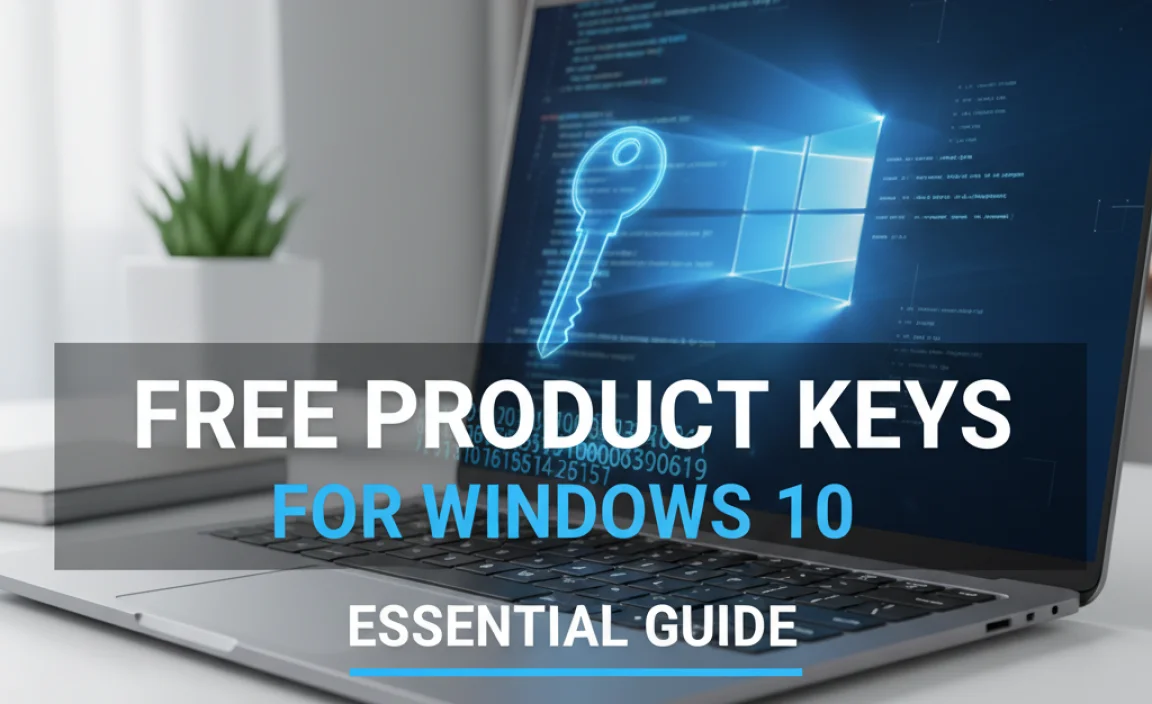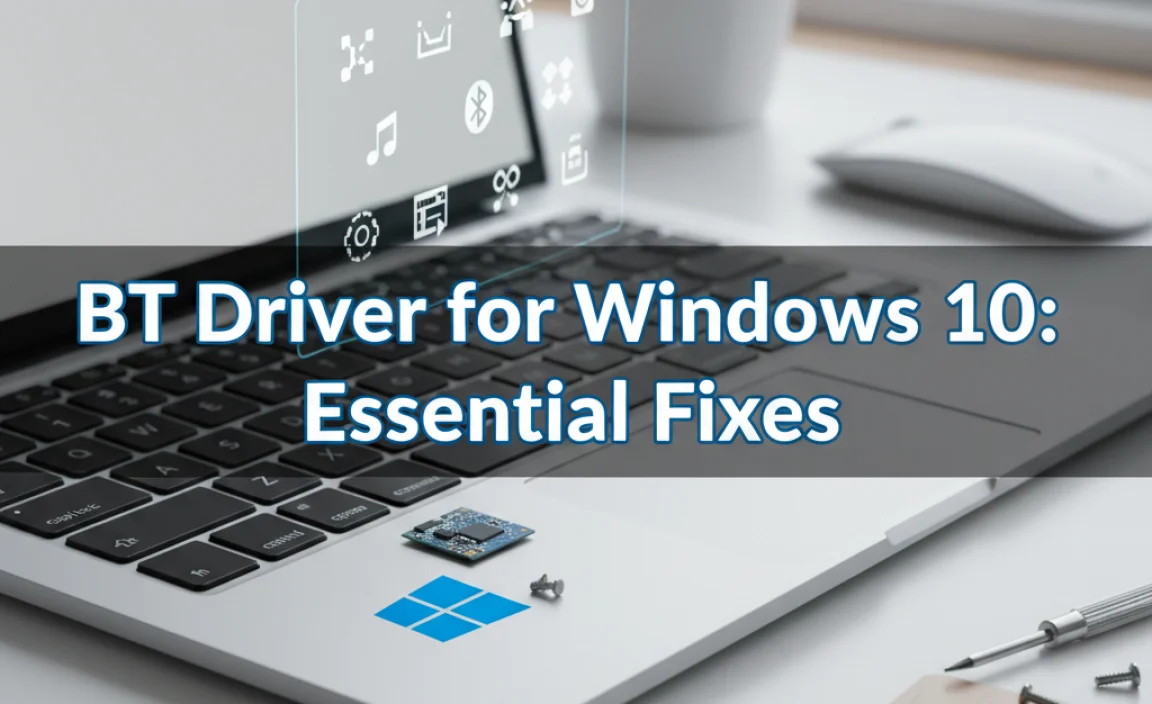There’s no official standalone YouTube app for Windows 10. You can, however, enjoy YouTube seamlessly through your web browser or by using the Windows Store to install a shortcut that acts like an app.
Download YouTube App For Windows 10: Your Essential Guide
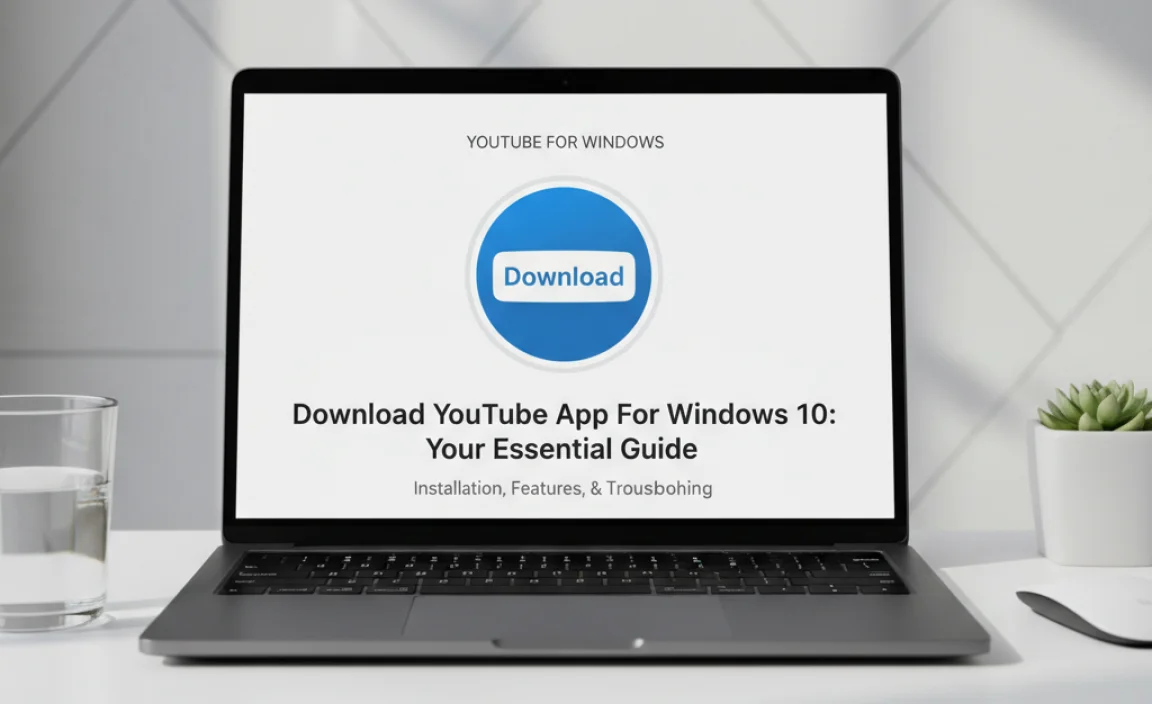
Hey there, fellow Windows users! Mike Bentley here, your go-to guide for making your PC troubles disappear. Are you trying to get the YouTube app on your Windows 10 computer and feeling a bit stuck? You’re not alone! Many folks expect a direct download from the Microsoft Store, just like on a smartphone.
It can be confusing when it’s not immediately obvious how to get your favorite videos easily accessible. But don’t worry, I’ve got your back. We’re going to walk through the best and simplest ways to get YouTube up and running on your Windows 10 PC. Get ready to discover how easy it is to start watching your favorite content!
Understanding Why There Isn’t a Direct “Download YouTube App” for Windows 10

It’s a common question: “Where’s the YouTube app for Windows 10?” The truth is, Google, the company behind YouTube, hasn’t released a dedicated, installable application for Windows 10 PCs in the same way you’d find apps for other platforms. This might seem strange, especially when you’re used to downloading apps for your phone or tablet. But there are perfectly good reasons (and equally good workarounds!) for this.
Think of it this way: YouTube is primarily a web-based service. Its core functionality is designed to work flawlessly through a web browser. While many other services have embraced dedicated desktop apps, YouTube has always leaned heavily on its website. This approach ensures that the experience is consistent across all devices and operating systems, and it simplifies development for Google.
However, this doesn’t mean you’re out of luck! Far from it. Windows 10 offers some excellent ways to get a YouTube experience that feels very much like having an app, without needing a specific download from Google. We’ll explore these straightforward methods, so you can get back to enjoying your videos in no time.
Method 1: Using YouTube Through Your Web Browser (The Easiest Way!)
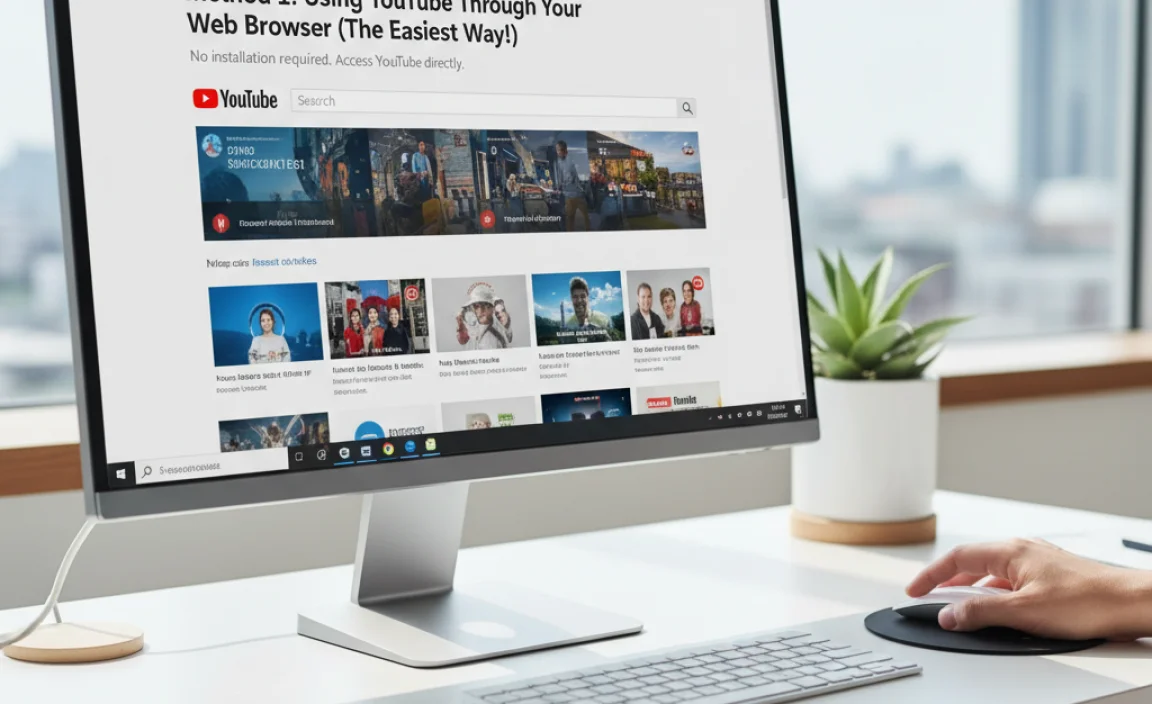
This is the most direct and universally supported way to access YouTube on any Windows 10 computer. It requires no installation, no special downloads, and it always works.
What You’ll Need:
- A Windows 10 or Windows 11 PC
- An internet connection
- A web browser (like Microsoft Edge, Google Chrome, Mozilla Firefox, or Opera)
Steps to Access YouTube via Browser:
- Open Your Preferred Web Browser: Click on the icon for your favorite browser. If you don’t have one installed, Microsoft Edge comes built-in with Windows 10.
- Navigate to the YouTube Website: In the address bar at the top of your browser window, type
www.youtube.comand press Enter. - Start Watching!: You’ll see the familiar YouTube homepage. You can now search for videos, log in to your account, subscribe to channels, and enjoy all the features YouTube offers, just as you would on any other device.
Why This Method is Great:
- No Installation Needed: It’s ready to go the moment you open your browser.
- Always Up-to-Date: The website is always the latest version, so you don’t have to worry about updates.
- Full Functionality: You have access to every feature YouTube offers.
- Resource Friendly: Browsers are generally optimized to run smoothly.
Method 2: Creating a YouTube Desktop Shortcut (App-Like Experience)
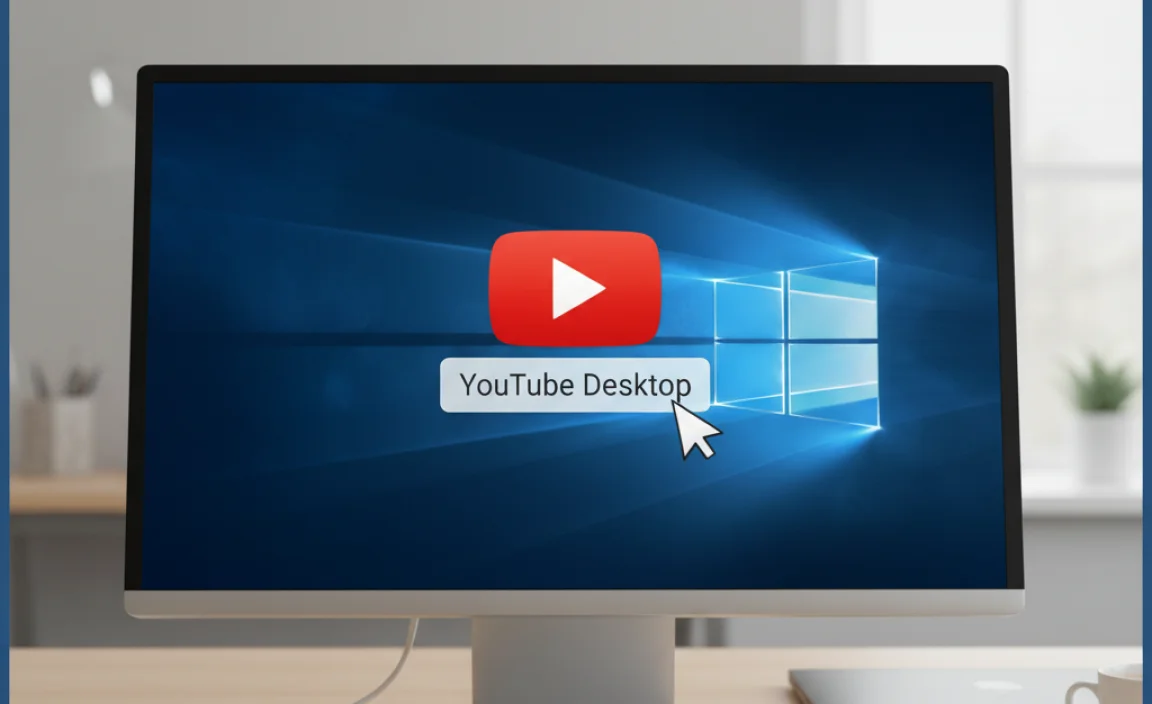
While not a “downloaded app” in the traditional sense, you can create a desktop shortcut that opens YouTube in a dedicated browser window, making it feel much like a standalone application. This is a fantastic trick to give you quick access right from your desktop.
Steps to Create a Desktop Shortcut:
We’ll cover this for both Google Chrome and Microsoft Edge, as these are the most common browsers on Windows 10.
For Google Chrome Users:
- Open Google Chrome.
- Go to YouTube: Type
www.youtube.cominto the address bar and press Enter. - Open the Chrome Menu: Click the three vertical dots in the top-right corner of the browser window.
- Hover over “More tools”: A sub-menu will appear.
- Select “Create shortcut…”: A small pop-up window will appear.
- Check “Open as window”: This is the crucial step! It ensures that when you click the shortcut, YouTube opens in its own window without all the browser address bars and buttons, making it feel like a dedicated app.
- Click “Create”: The shortcut will be placed on your desktop.
For Microsoft Edge Users:
- Open Microsoft Edge.
- Go to YouTube: Type
www.youtube.cominto the address bar and press Enter. - Open Edge Settings: Click the three horizontal dots in the top-right corner.
- Hover over “Apps”: A sub-menu will appear.
- Select “Install this site as an app”: A prompt will appear asking if you want to install YouTube.
- Click “Install”: You’ll see a notification that YouTube has been installed as an app. You can then find it in your Start Menu and pin it to your taskbar or desktop.
Benefits of the Desktop Shortcut:
- Quick Access: Launch YouTube with a single click from your desktop or Start Menu.
- Dedicated Window: The “Open as window” feature in Chrome or the “App” installation in Edge creates a distraction-free viewing experience.
- Tidy Desktop: Keeps your browsing organized if you primarily use it for YouTube.
Method 3: Exploring Third-Party “App” Wrappers (Use with Caution!)
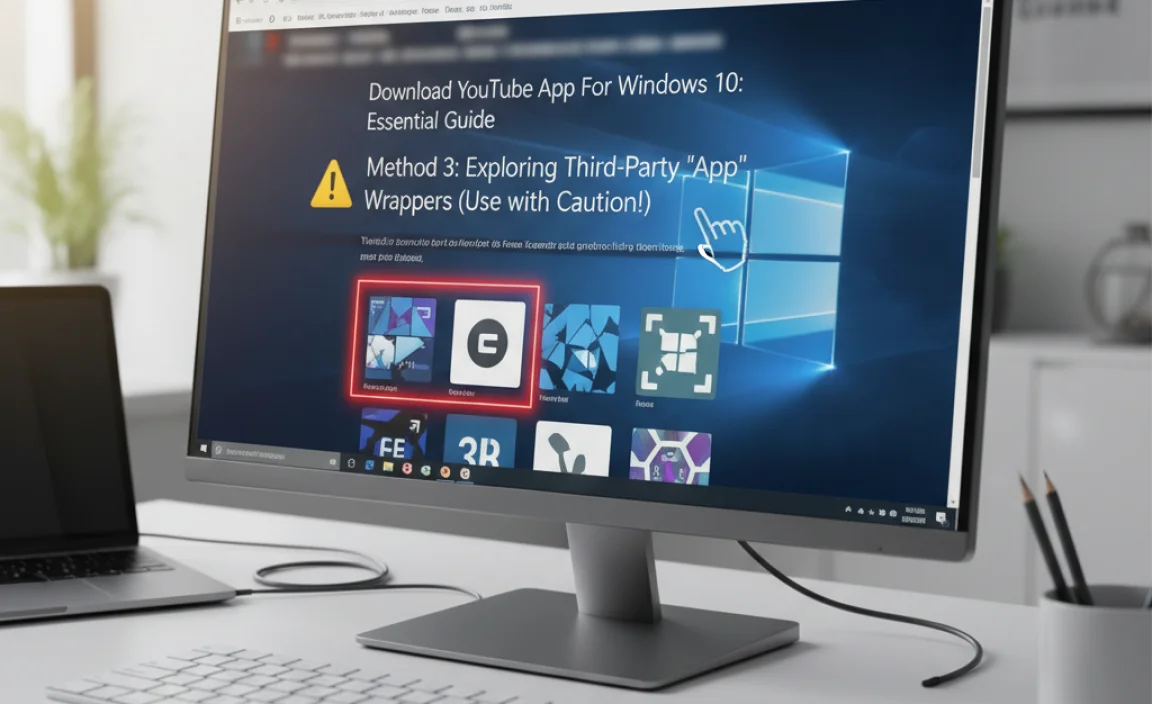
You might stumble upon websites or software that claim to offer a downloadable YouTube app for Windows 10. These are often called “wrappers.” They essentially create an app that contains a web browser instance pointing to YouTube.
While some might be perfectly fine, it’s vital to be very cautious. Downloading software from unofficial sources can pose security risks, including malware or spyware. Since there’s no official app from Google, these third-party options haven’t been vetted by Google for security or functionality.
My strong recommendation: Stick to Method 1 (browser) or Method 2 (shortcut) for the safest and most reliable YouTube experience on Windows 10.
Risks of Third-Party Apps:
| Potential Risk | Explanation |
|---|---|
| Malware/Viruses | Unofficial software can sometimes bundle harmful programs that steal your data or damage your PC. |
| Lack of Updates | These apps won’t receive updates from Google, meaning they could break or become insecure over time. |
| Performance Issues | They might be poorly coded, leading to slow performance or crashes. |
| Privacy Concerns | The developers of these wrappers might collect your data without your knowledge. |
Keeping Your Windows 10 Secure While Browsing YouTube
Your online security is always my top priority. When you’re browsing YouTube or any website, here are some essential tips to keep your Windows 10 PC safe and sound:
Essential Security & Maintenance Tips:
- Keep Windows Updated: Microsoft regularly releases security updates that patch vulnerabilities. Go to Settings > Update & Security > Windows Update and click “Check for updates.”
- Use a Reputable Antivirus: Windows 10 comes with Windows Security (Defender), which is quite capable. Ensure it’s turned on and updated. For extra peace of mind, you can explore other well-regarded antivirus solutions.
- Be Wary of Suspicious Links and Downloads: Even on YouTube, be careful of links in comments or descriptions that seem too good to be true or ask for personal information. Always scan downloads with your antivirus. The Microsoft Security blog offers great insights into Windows security features.
- Strong Passwords & Two-Factor Authentication: Use strong, unique passwords for your Google/YouTube account and enable two-factor authentication (2FA) for an extra layer of security. This is often found in your Google Account settings.
- Clear Browser Cache and Cookies Regularly: This can help protect your privacy and sometimes improve browser performance. In most browsers, you can find this option in the settings under “Privacy” or “History.”
Troubleshooting Common Issues
Even with the browser method seeming foolproof, sometimes minor hiccups can occur. Here are a few common ones and how to fix them:
YouTube Not Loading or Playing:
- Check Your Internet Connection: Ensure you are connected to Wi-Fi or Ethernet and that your internet is working.
- Refresh the Page: Press Ctrl + R or click the refresh icon in your browser.
- Clear Browser Cache and Cookies: Sometimes old data can cause loading issues.
- Try a Different Browser: If it’s not working in Chrome, try Edge, or vice-versa. This helps determine if the issue is browser-specific.
- Restart Your Computer: A simple restart can resolve many temporary glitches.
Video Playback Issues (Choppy or Lagging):
- Lower Video Quality: In the YouTube player, click the gear icon and select a lower resolution (e.g., 720p or 480p).
- Close Unnecessary Browser Tabs/Programs: Free up system resources.
- Update Your Browser: Ensure your browser is running the latest version.
- Update Graphics Drivers: Outdated graphics drivers can sometimes affect video playback. You can usually find these through Windows Update or directly from the manufacturer’s website (e.g., NVIDIA, AMD, Intel).
- Check Your Internet Speed: If your internet is slow, videos will buffer. Run an internet speed test online.
Remember, keeping your system updated and your drivers in good shape is key to smooth performance!
Frequently Asked Questions (FAQ)
Q1: Can I really not download a YouTube app from the Microsoft Store on Windows 10?
That’s right! Google hasn’t published an official, standalone YouTube application in the Microsoft Store for Windows 10 or Windows 11. The methods we discussed (browser and browser shortcuts) are the best official ways to access YouTube.
Q2: Is using YouTube in a web browser safe for my PC?
Yes, absolutely! As long as you follow basic security practices—keeping Windows and your browser updated, using antivirus software, and being cautious about suspicious links—browsing YouTube directly through a reputable web browser like Chrome or Edge is very safe.
Q3: Will the YouTube shortcut look and feel like a real app?
When you use the “Open as window” feature in Chrome or install it as an app in Edge, it will open in its own dedicated window, without the usual browser address bar and tabs. This makes it feel very much like a standalone application, giving you a clean and focused viewing experience.
Q4: I saw a website offering a YouTube download. Should I use it?
I strongly advise against it. Downloading unofficial “apps” from third-party websites can be risky. They might contain malware, viruses, or spy on your activity. Stick to the official methods using your web browser for safety and reliability.
Q5: How can I make YouTube videos play better if my internet is slow?
You can manually lower the video quality in the YouTube player settings. Click the gear icon on the video player, then select a lower resolution like 720p or 480p. This uses less bandwidth and can prevent buffering.
Q6: Do I need a special browser to use YouTube?
No, any modern web browser will work perfectly fine—Google Chrome, Microsoft Edge, Mozilla Firefox, Opera, or Brave. They all provide a great YouTube experience.
Conclusion: Enjoy YouTube on Windows 10 with Confidence!
So there you have it! While a traditional “download YouTube app for Windows 10” isn’t something Google offers directly, getting your favorite videos is incredibly easy and secure. By using your web browser or creating convenient desktop shortcuts, you can enjoy YouTube seamlessly.
Remember, your Windows 10 PC is a powerful tool, and with a little know-how, you can manage its features and keep it running smoothly and safely. Don’t be afraid to explore and utilize these simple methods. Your online experience should be enjoyable and worry-free. Keep up the great work, and happy watching!