Embarking on the journey to download Ubuntu for Windows 10 is a straightforward process, opening up a world of Linux possibilities directly within your familiar operating system. Whether you’re a developer looking for a powerful command-line environment, a student exploring open-source software, or simply curious about dual-booting or running Linux applications without a full system overhaul, the steps are designed to be accessible. This guide will walk you through the most common and easiest methods to get Ubuntu up and running on your Windows 10 machine, ensuring a smooth installation experience.
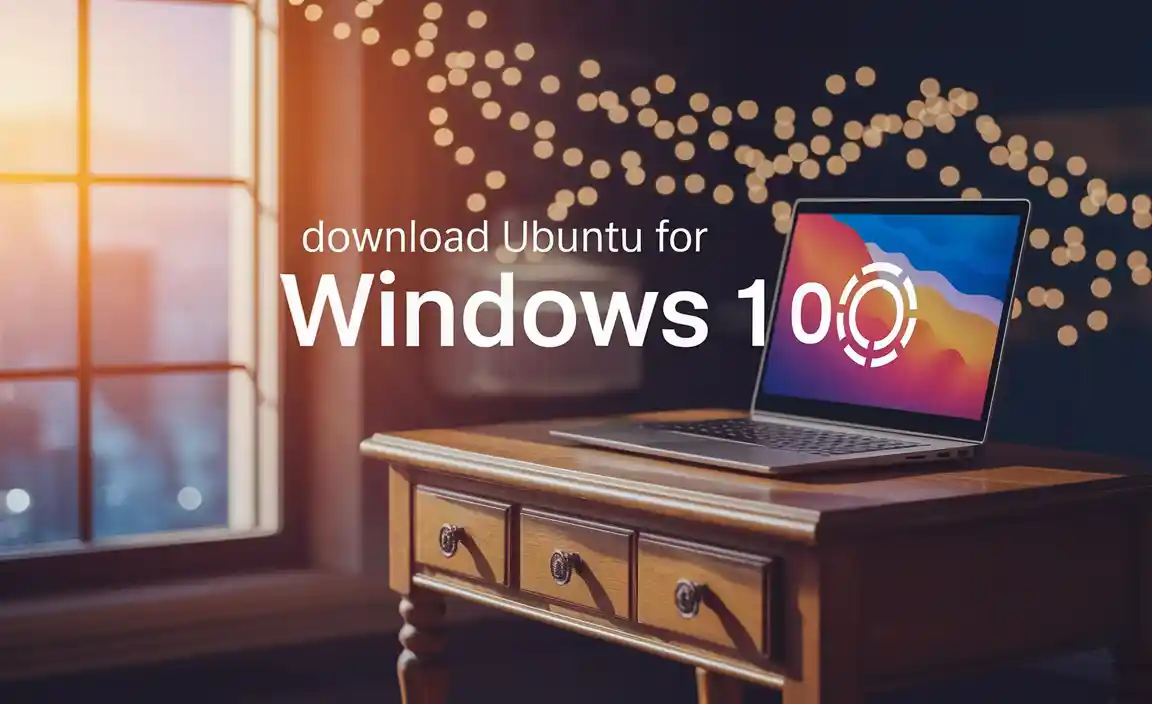
Understanding Your Options: How to Run Ubuntu on Windows 10
Before diving into the download, it’s helpful to understand the different ways you can incorporate Ubuntu into your Windows 10 environment. Each method offers distinct advantages and caters to different user needs.

1. Windows Subsystem for Linux (WSL): Your Integrated Linux Experience
For many users seeking to download Ubuntu for Windows 10 with minimal disruption, the Windows Subsystem for Linux (WSL) is the most elegant solution. WSL allows you to run a GNU/Linux environment, including most command-line tools, utilities, and applications, directly on Windows, unmodified, without the overhead of a traditional virtual machine or dual-boot setup. This means you get the power of Ubuntu’s terminal and package management system seamlessly integrated.
2. Dual-Booting: The Best of Both Worlds
If you require full hardware access and the most robust Linux experience, dual-booting is an excellent choice. This involves partitioning your hard drive and installing both Windows 10 and Ubuntu as separate operating systems. You can then choose which OS to boot into when you start your computer. This method provides maximum performance for both operating systems but requires more careful planning during installation.
3. Virtual Machines: A Sandboxed Environment
Running Ubuntu within a virtual machine (VM) using software like VirtualBox or VMware Player offers a contained environment. You install Ubuntu inside a virtual computer that runs as an application on your Windows 10 desktop. This is ideal for testing, experimenting with software, or learning Linux without affecting your main Windows installation. Performance can be slightly less than native or dual-booting due to the virtualization layer.
Method 1: Download Ubuntu for Windows 10 via WSL
The WSL method is often the simplest and most recommended for users who need Linux command-line tools and applications within their Windows workflow.

Step 1: Enable WSL
Open the “Windows Features” dialog by searching for it in the Windows search bar or by typing `optionalfeatures.exe` in the Run dialog (Windows Key + R).
Scroll down and check the box for “Windows Subsystem for Linux.”
You may also want to check the box for “Virtual Machine Platform” if it’s not already enabled, as this is required for WSL 2, the more advanced version.
Click “OK” and restart your computer when prompted.
Step 2: Download Ubuntu from the Microsoft Store

Open the Microsoft Store app on your Windows 10 computer.
In the search bar, type “Ubuntu.” You will see several Ubuntu versions available, such as Ubuntu 20.04 LTS, Ubuntu 22.04 LTS, and others. It’s generally recommended to choose an LTS (Long Term Support) version for stability.
Click on your desired Ubuntu version and then click the “Get” or “Install” button.
The download and installation will begin automatically.
Step 3: Launch Ubuntu and Set Up Your User Account
Once the installation is complete, you can launch Ubuntu by searching for it in the Windows search bar and clicking on its icon.
The first time you launch it, a console window will open, and Ubuntu will perform some initial setup. This might take a few minutes.
You will then be prompted to create a username and password for your Ubuntu environment. This username and password are separate from your Windows credentials.
Step 4: Update Your Ubuntu System
It’s good practice to update your Ubuntu system after installation. Open the Ubuntu terminal and run the following commands:
“`bash
sudo apt update
sudo apt upgrade
“`
You will be prompted for your Ubuntu password after running the `sudo` commands.
Method 2: Dual-Booting Ubuntu with Windows 10
This method requires more preparation, including creating bootable media and partitioning your drive.

Step 1: Back Up Your Data
Before making changes to your disk partitions, it’s crucial to back up all important data on your Windows 10 system.
Step 2: Download the Ubuntu ISO
Visit the official Ubuntu website (ubuntu.com/download).
Download the desired Ubuntu Desktop ISO image. Again, LTS versions are recommended for stability.
Step 3: Create a Bootable USB Drive
You’ll need a USB flash drive (at least 8GB) and a tool to create bootable media. Rufus is a popular and reliable option.
Download Rufus from its official website.
Run Rufus, select your USB drive, choose the downloaded Ubuntu ISO file, and follow the on-screen instructions to create the bootable USB.
Step 4: Prepare Disk Space for Ubuntu
You need to free up space on your hard drive for Ubuntu. In Windows 10, search for “Create and format hard disk partitions” or type `diskmgmt.msc` in the Run dialog.
Right-click on your primary Windows partition (usually C:) and select “Shrink Volume.”
Enter the amount of space you want to shrink (this space will be for Ubuntu). A minimum of 25GB is recommended, but more is better.
This will create unallocated space on your drive.
Step 5: Boot from the USB Drive and Install Ubuntu
Restart your computer and enter your BIOS/UEFI settings. This usually involves pressing a key like F2, F10, F12, or DEL during startup. The exact key varies by manufacturer.
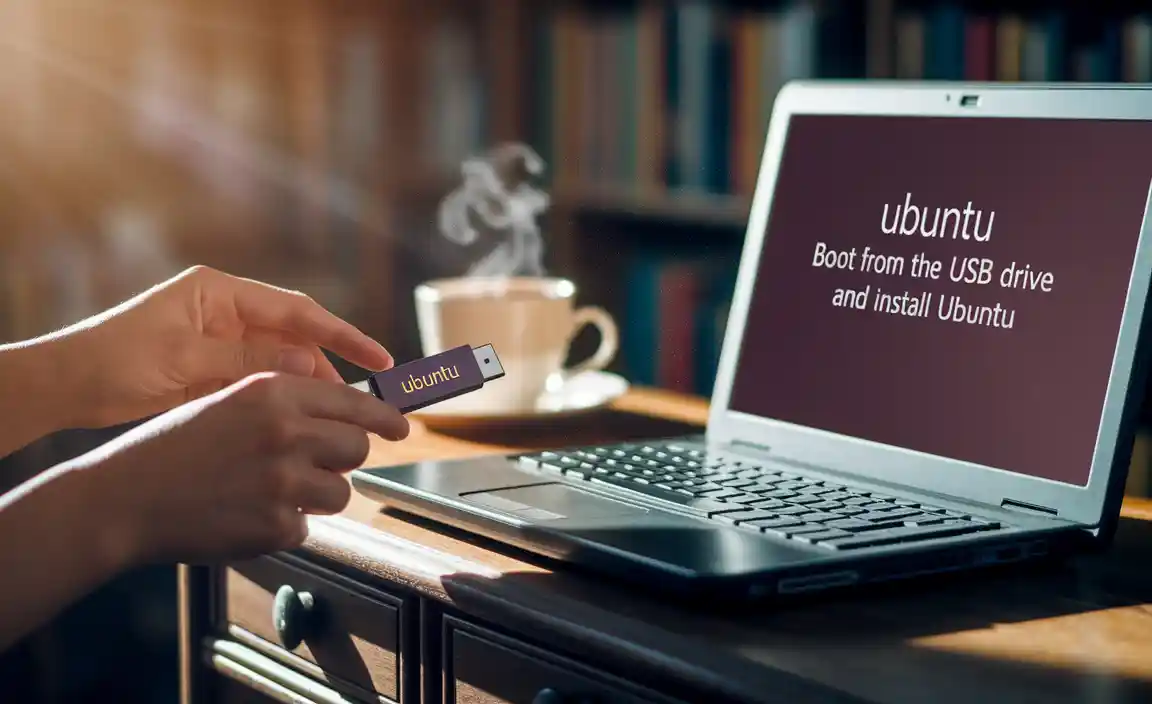 Change the boot order to prioritize booting from your USB drive.
Change the boot order to prioritize booting from your USB drive.
Save changes and exit BIOS/UEFI. Your computer should now boot from the Ubuntu USB drive.
You will see an Ubuntu boot menu. Choose “Try or Install Ubuntu.”
Follow the on-screen installer prompts. When you reach the “Installation type” step, choose “Install Ubuntu alongside Windows Boot Manager” if that option appears and is suitable for your needs. Otherwise, you might need to select “Something else” to manually partition the unallocated space you created earlier.
Proceed with the installation, setting up your location, keyboard layout, and user credentials.
Step 6: Booting into Your Chosen OS
After installation, when you restart your computer, you will be presented with the GRUB bootloader menu, allowing you to choose between Ubuntu and Windows 10.
Method 3: Virtual Machines
Step 1: Download and Install Virtualization Software
Download and install a virtualization program such as VirtualBox (free) or VMware Workstation Player (free for personal use) from their respective websites.
Step 2: Download the Ubuntu ISO
As with dual-booting, download the Ubuntu Desktop ISO from the official Ubuntu website.
Step 3: Create a New Virtual Machine
Open your virtualization software.
Click on “New” or “Create New Virtual Machine.”
Follow the wizard, selecting “Linux” as the operating system type and “Ubuntu (64-bit)” as the version.
Allocate RAM and disk space for your virtual machine. A minimum of 4GB RAM and 20GB disk space is recommended for Ubuntu.
Step 4: Install Ubuntu in the Virtual Machine
Once the virtual machine is created, it will prompt you to select a startup disk. Browse and select the Ubuntu ISO file you downloaded.
Start the virtual machine, and it will boot from the ISO.
* Follow the on-screen Ubuntu installation prompts, which are similar to the dual-booting installation but will be contained entirely within the virtual machine window.
By following these methods, you can successfully download Ubuntu for Windows 10 and start exploring its powerful features. Whether you choose the integrated convenience of WSL, the performance of dual-booting, or the safety of a virtual machine, Linux is now within easy reach of your Windows 10 desktop.
