Losing important files can be a gut-wrenching experience. Whether it’s a cherished family photo album, crucial work documents, or an entire project you’ve been pouring hours into, the sudden disappearance of data from your Windows 10 computer can feel like a disaster. Fortunately, the digital world offers solutions, and with the right download recovery tool for Windows 10, you can often retrieve what you thought was gone forever. This guide will explore the landscape of data recovery software, helping you understand what to look for and highlighting some of the best options available.
The good news is that Windows 10, while powerful, isn’t foolproof. Accidental deletions, formatting errors, malware attacks, or even hard drive failures don’t always mean permanent data loss. Data recovery software works by scanning your storage devices for remnants of deleted files. When you delete a file, Windows doesn’t immediately erase the data itself; it simply marks the space occupied by that file as available for new data. Until that space is overwritten, there’s a good chance a recovery tool can find and restore it. The effectiveness of any download recovery tool for Windows 10 hinges on several factors, including how quickly you attempt recovery after the data loss, the type of storage device, and whether the original data has been overwritten.
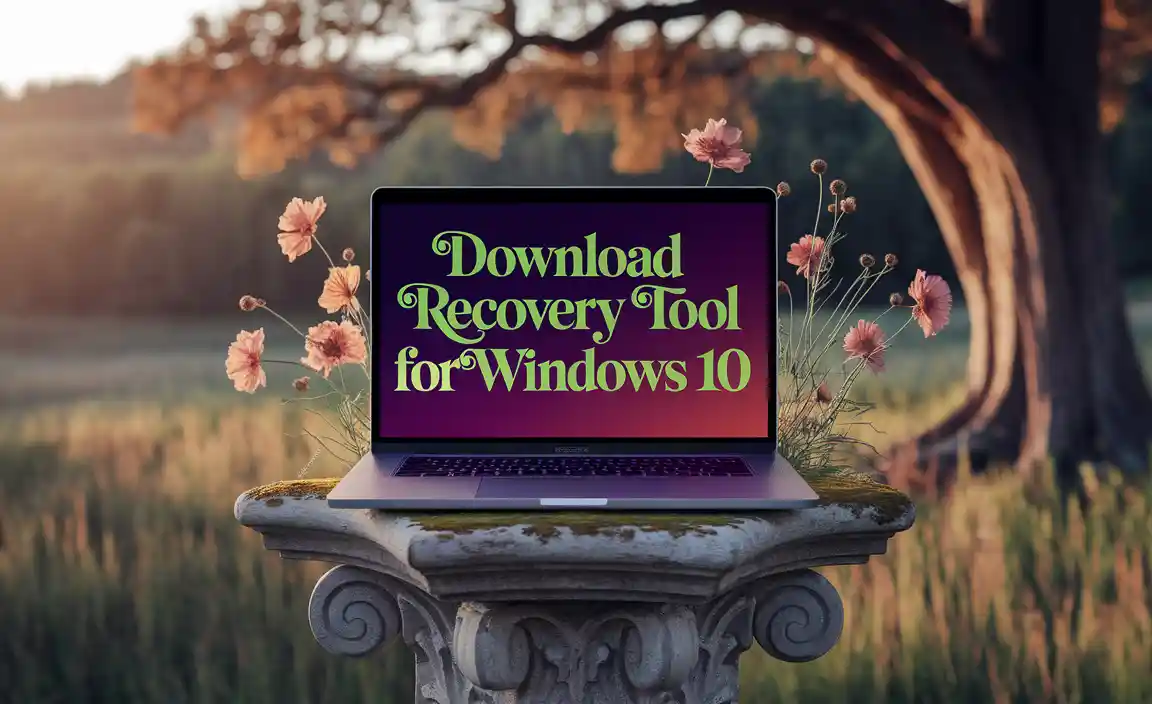
Understanding the Types of Data Loss and Recovery
Before diving into specific software, it’s important to understand the different scenarios that might necessitate data recovery:
Accidental Deletion: This is the most common cause. You mistakenly press the “delete” key or empty your Recycle Bin without realizing you needed a particular file.
Formatting: Accidentally formatting a drive can seem catastrophic, as it essentially wipes the file system. However, the raw data often remains until new files are written to the drive.
Partition Loss: A partition on your hard drive can become lost due to software errors, disk management mistakes, or virus attacks.
System Crashes & Malware: Severe system errors or malicious software can corrupt files or render entire drives inaccessible.
Physical Damage: While software can’t fix a physically broken hard drive, it might be able to recover data from drives that are experiencing logical issues but are still recognized by Windows.
The best download recovery tool for Windows 10 will cater to these various situations, offering different scanning modes and recovery options to maximize your chances of success.
Crucial Features of a Top-Tier Download Recovery Tool for Windows 10
When evaluating data recovery software, keep an eye out for these essential features:

Supported File Types: Ensure the tool can recover the specific file types you’ve lost (documents, photos, videos, audio files, archives, etc.). Most reputable tools support a wide range of common formats.
Supported Storage Devices: Does it work with internal HDDs, SSDs, USB drives, SD cards, and external hard drives? Broad compatibility is a significant advantage.
Deep Scan Capability: A “quick scan” might find recently deleted files, but a “deep scan” or “raw recovery” mode is crucial for more complex scenarios, like recovering data from formatted drives or partitions. This mode scans for file signatures, bypassing the file system entirely.
Preview Functionality: Before committing to a recovery, it’s invaluable to be able to preview the files the software finds. This helps you verify if the files are intact and the ones you need.
User-Friendly Interface: Data recovery can be stressful. A clean, intuitive interface makes the process less daunting, guiding you through the steps with ease.
Recovery Options: Can you choose to recover files to a different drive to prevent overwriting the very data you’re trying to save? This is a critical safety feature.
Bootable Media Creation: For unbootable systems or severely corrupted drives, some advanced tools allow you to create bootable recovery media (USB or CD/DVD) to run the recovery software outside of the problematic Windows environment.
Top Recommendations for Download Recovery Tool for Windows 10
While the “best” tool can be subjective and depend on your specific needs and budget, here are some highly regarded options that consistently perform well:
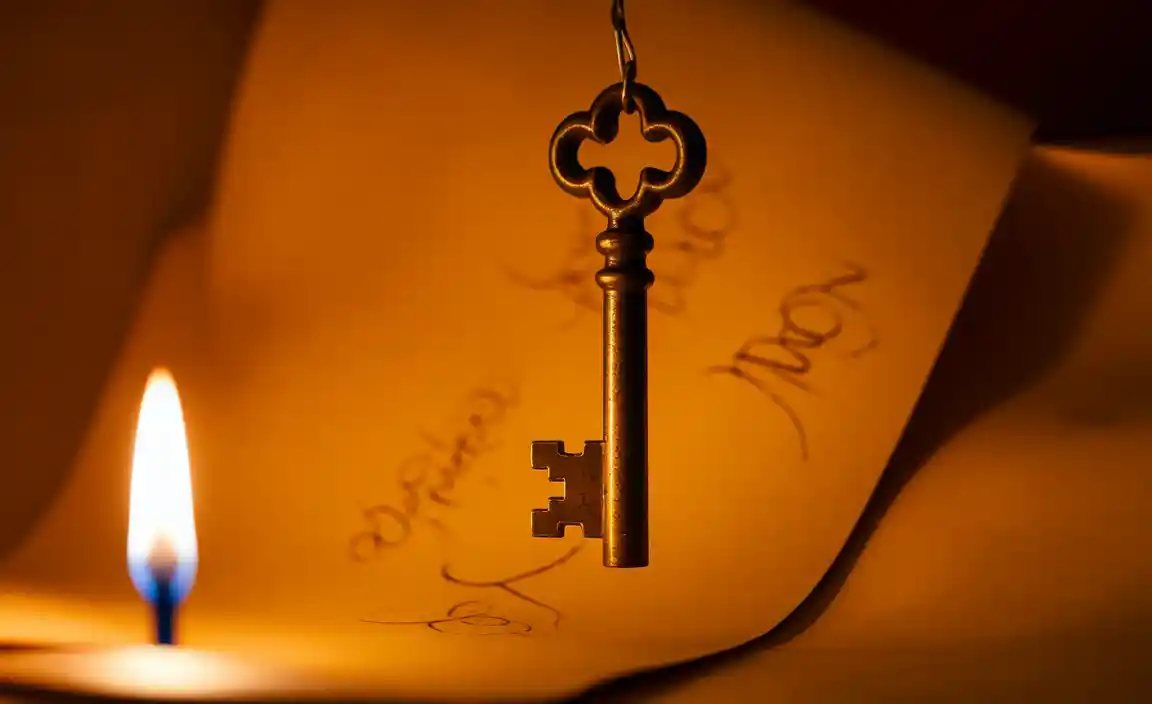
Recuva: Often praised for its user-friendliness and effectiveness for basic undeletion tasks. It’s a great starting point for beginners and offers a free version with good capabilities. For more advanced scenarios, the paid Pro version is available.
EaseUS Data Recovery Wizard: This is a powerhouse in data recovery. It boasts a high success rate, supports a vast array of file types and scenarios, and features a clear, wizard-driven interface. It’s a professional-grade tool that’s still accessible to home users.
Disk Drill: Another highly recommended software that offers robust recovery features for Windows 10. Disk Drill stands out with its modern interface and additional data protection tools, such as a recovery vault that can help prevent future data loss.
Stellar Data Recovery: Known for its extensive feature set and ability to handle complex data loss situations, including RAID recovery and severe corruption. It offers different editions catering to home users and professionals.
* Wondershare Recoverit: This software is celebrated for its high recovery rate and support for over 1000 file types. It has a straightforward interface that guides users through the recovery process efficiently.
When choosing a download recovery tool for Windows 10, consider trying a free version or a trial first. This allows you to scan your drive and see if the software can actually find the files you’re looking for before you spend any money.
Best Practices for Data Recovery
To maximize your chances of successful data recovery, adhere to these crucial tips:
1. Stop Using the Drive Immediately: As soon as you realize you’ve lost data, cease all read and write operations on the affected drive. This includes saving files, installing software, or even browsing the internet, as these actions can overwrite the deleted data.
2. Install Recovery Software on a Different Drive: If you need to install the recovery tool itself, do so on a separate physical drive than the one containing the lost files. This prevents the installation process from overwriting your data.
3. Recover Files to a Different Location: Never attempt to recover files back to the same drive they were lost from. Always choose a different partition or an external storage device as the destination.
4. Act Quickly: The longer you wait and the more you use the computer, the higher the chance that the deleted data will be permanently overwritten.
5. Back Up Regularly: The absolute best way to avoid the stress of data recovery is to have a robust backup strategy in place. Cloud storage, external hard drives, and Windows’ built-in backup features are your allies.
Data loss is an unfortunate reality of computing, but with the right knowledge and the best download recovery tool for Windows 10, you can often reclaim your precious files. Remember to act swiftly, follow best practices, and choose a reputable software solution that meets your needs.
