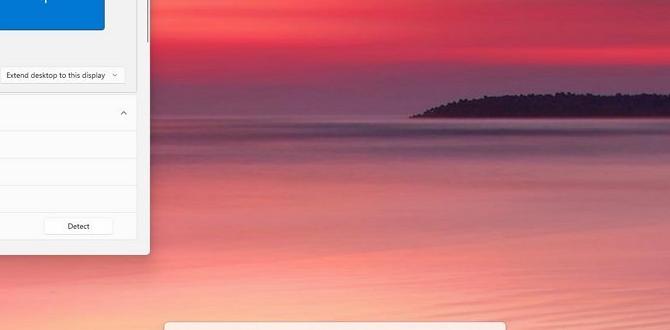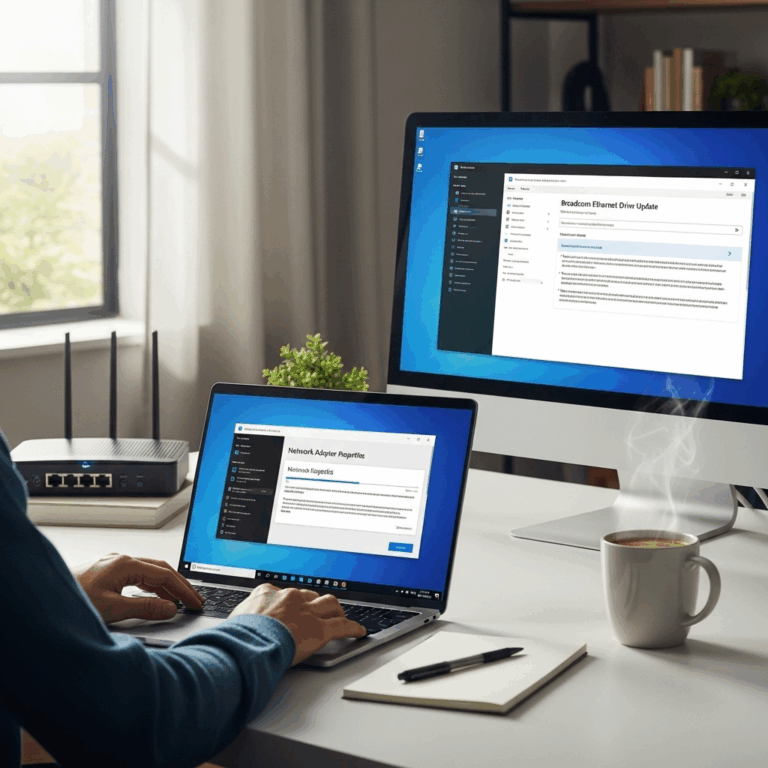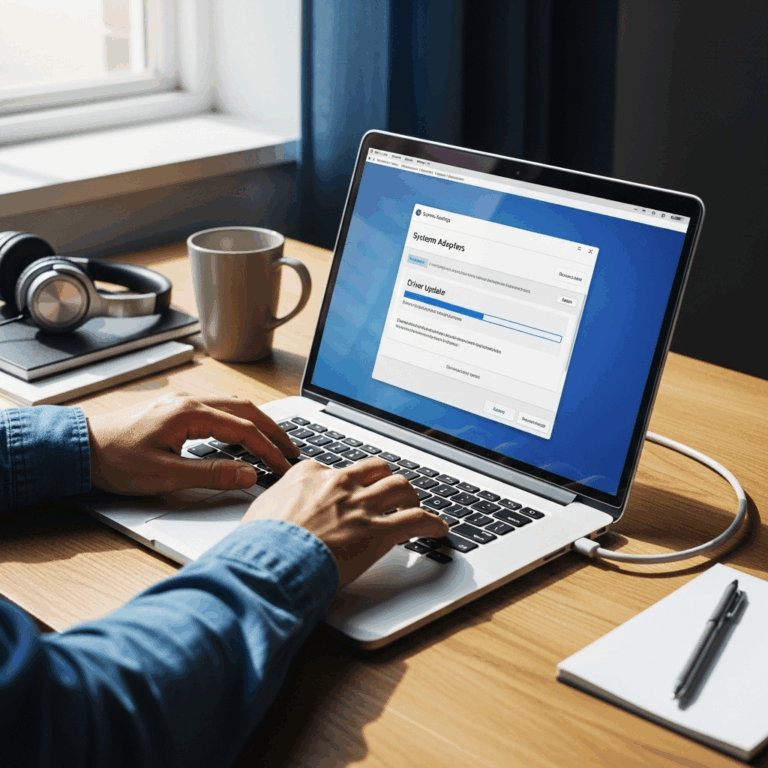Download FortiClient VPN for Windows 10: Effortless Connectivity
To download FortiClient VPN for Windows 10 and establish secure, reliable connections to your network is now a streamlined and remarkably effortless process. In today’s increasingly remote and hybrid work environments, robust virtual private network (VPN) solutions are no longer a luxury but a necessity for safeguarding sensitive data and maintaining seamless productivity. FortiClient VPN, a leading industry solution, offers a powerful yet user-friendly platform designed to meet these demands head-on. Whether you’re a remote employee needing to access company resources, a traveling professional, or an individual seeking enhanced online privacy, understanding how to quickly and efficiently get FortiClient VPN up and running on your Windows 10 machine is crucial. This guide will walk you through the entire process, from locating the correct download to configuring your connection, ensuring you can achieve effortless VPN connectivity in no time.
Why Choose FortiClient VPN for Your Windows 10 Needs?
The decision to implement a VPN solution is often driven by security concerns. FortiClient VPN excels in this regard, offering enterprise-grade security features tailored to protect your online activities. It employs advanced encryption protocols to tunnel your internet traffic, making it unreadable to anyone attempting to intercept it. This is particularly vital when connecting to public Wi-Fi networks or when transmitting confidential information. Beyond security, FortiClient VPN is renowned for its ease of use. The intuitive interface removes the typical complexity often associated with VPN setup, allowing even users with limited technical expertise to configure and manage their connections effectively. For Windows 10 users, this translates into a smooth onboarding experience, minimizing downtime and maximizing your ability to connect to your desired networks securely and swiftly.
Step-by-Step Guide: Download FortiClient VPN for Windows 10
The initial step towards effortless VPN connectivity begins with obtaining the correct software. Fortunately, the process to download FortiClient VPN for Windows 10 is straightforward and typically involves visiting the official Fortinet website.
1. Navigate to the Official Fortinet Website: Open your web browser and go to the Fortinet homepage. Look for a section dedicated to “Products” or “Solutions.” Within this, you should find “FortiClient.”
2. Locate the Download Section: Once on the FortiClient product page, search for a download link or a “Download” button. You may be prompted to log in or create a free account, depending on whether you are downloading the free version or require features tied to a specific FortiGate license. For general VPN use, the free endpoint security version is often sufficient.
3. Select the Correct Version: Ensure you select the version specifically designed for Windows operating systems. While FortiClient offers support for multiple platforms, downloading the correct installer for Windows 10 is paramount. Look for an `.exe` file.
4. Download the Installer: Click on the download link. The installer file will begin to download to your computer. The size of the file can vary, so ensure you have a stable internet connection.
Installing FortiClient VPN on Windows 10
With the installer downloaded, the next phase is the installation process, which is designed to be as seamless as possible.
1. Run the Installer: Locate the downloaded `.exe` file, usually in your “Downloads” folder, and double-click it to start the installation wizard.
2. Accept the License Agreement: A setup wizard will appear. You will be prompted to read and accept the End-User License Agreement. It’s advisable to review this before proceeding.
3. Choose Installation Components: FortiClient offers various features. For most users seeking VPN connectivity, the default installation is usually appropriate. However, you can customize the components if needed, such as opting out of features you don’t intend to use.
4. Select Installation Location: The installer may ask you to choose an installation directory. The default location is typically recommended unless you have a specific reason to change it.
5. Begin Installation: Click “Install” to proceed. The software will now be installed on your Windows 10 system. This process usually takes a few minutes.
6. Complete the Installation: Once the installation is finished, you will typically see a confirmation screen. You might be prompted to restart your computer; it’s generally a good idea to do so to ensure all components are properly integrated.
Configuring Your VPN Connection Effortlessly
After a successful installation, the final crucial step is to set up your VPN connection. This is where FortiClient’s user-friendly design truly shines.
1. Launch FortiClient: Find the FortiClient application icon on your desktop or in your Start menu and launch it.
2. Navigate to VPN Settings: Upon opening FortiClient, you’ll see a dashboard. Look for a “VPN” or “Remote Access” section. Click on “Add Connection.”
3. Enter Connection Details: Here, you will need to input the specific details provided by your network administrator or VPN service provider. This typically includes:
Connection Name: A descriptive name for your VPN connection (e.g., “Work VPN,” “Office Network”).
Connection Type: Select “SSL VPN” or “IPsec VPN” depending on your network’s configuration. Your administrator will specify which one to use.
Remote Gateway: The IP address or hostname of the VPN server you are connecting to.
Authentication: This might involve pre-shared keys, certificates, or username/password authentication. Follow the instructions given to you.
4. Save Your Connection: Once all the details are entered, click “Save” or “Apply.”
5. Connect to the VPN: Your newly created VPN connection will now appear in the VPN list. Select it and click “Connect.” You may be prompted for your credentials if you haven’t saved them or if the authentication method requires them each time.
By following these steps, you will have successfully managed to download FortiClient VPN for Windows 10, installed it, and configured your connection, achieving effortless and secure network access. The process is designed to be intuitive, ensuring that your focus remains on your work or your online privacy, rather than on wrestling with complex software.