This guide shows you precisely how to download and install the 64-bit version of Java for your Windows 10 computer. We’ll walk you through each step to ensure a smooth process for running Java applications correctly.
Is your Windows 10 computer giving you trouble with programs that need Java? You’re not alone! Many applications, especially older ones or certain development tools, rely on Java to run smoothly. Sometimes, you might be using the wrong version, or it might be missing altogether.
This can be frustrating, especially when you just want to get things done. But don’t worry, fixing this is usually straightforward. This article will be your friendly guide, showing you exactly how to download and install the correct 64-bit version of Java for your Windows 10 system. We’ll break it down into simple steps, so you can get back to using your favorite software without any hitches.
Why You Need 64-Bit Java on Windows 10
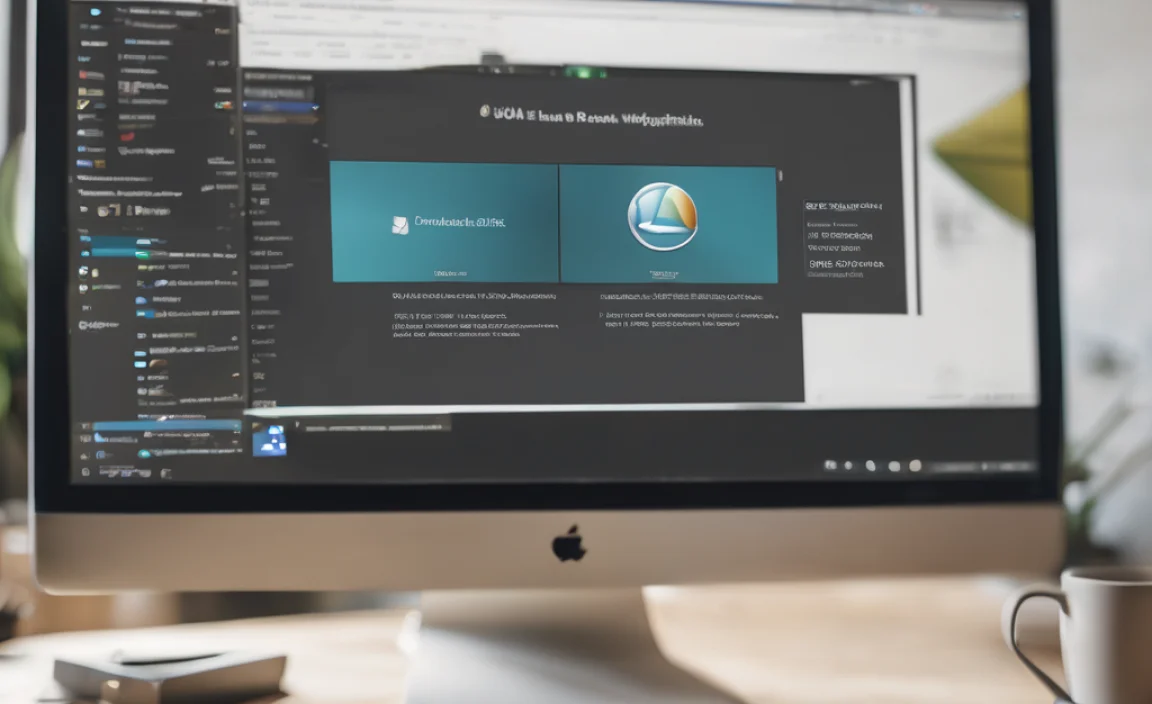
Java is a powerful programming language and platform used by countless applications, from games and business software to web development tools. When you’re using Windows 10, especially a 64-bit version (which is most common on modern computers), you generally need the 64-bit version of Java to match.
Think of it like trying to fit a square peg into a round hole – the systems just won’t communicate properly. Using the correct 64-bit version ensures your applications can access all the resources your computer has to offer, leading to better performance and fewer errors.
The Benefits of 64-Bit Java:
- Better Performance: 64-bit systems can handle more memory operations, leading to faster application loading and smoother running.
- Compatibility: Many modern applications are designed specifically for 64-bit systems. Installing 32-bit Java might limit your choices or cause compatibility issues.
- Security Updates: Keeping your Java installation up-to-date with the latest version ensures you have the most recent security patches, protecting your computer from online threats.
Understanding Java Versions: 32-Bit vs. 64-Bit
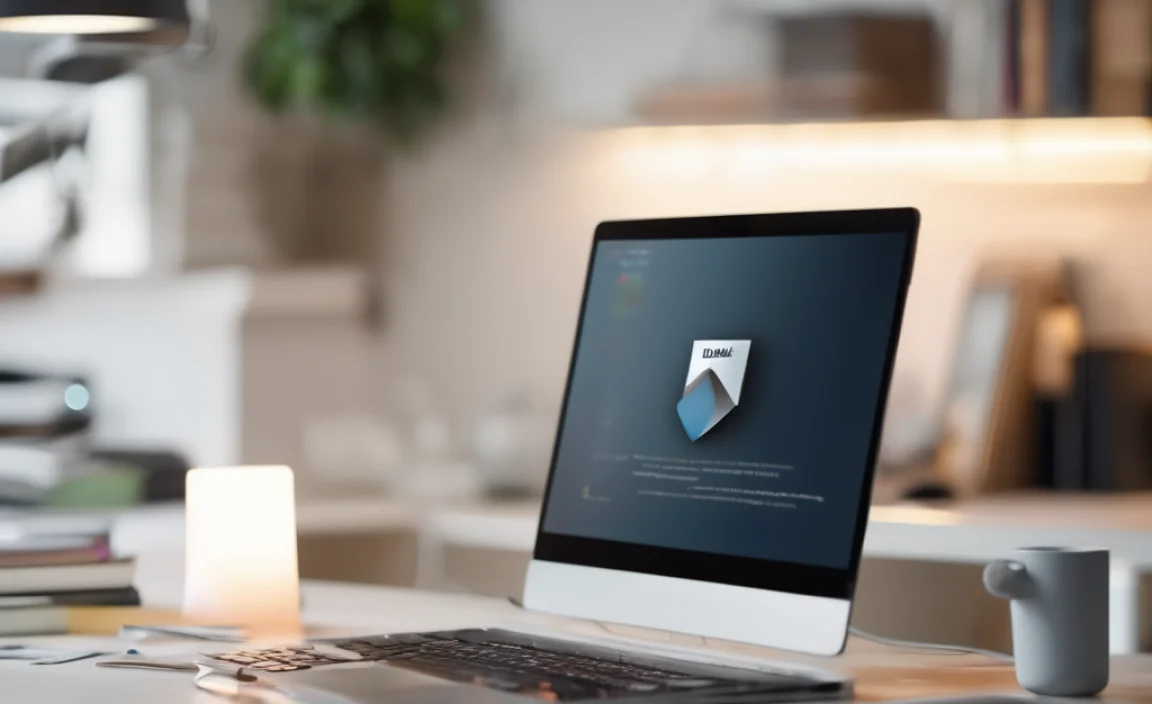
Before we dive into the download process, it’s good to understand why there are different versions. Your Windows 10 operating system is either 32-bit or 64-bit. Most computers made in the last decade or so come with a 64-bit operating system.
The Java installation needs to match this. If you try to run 64-bit Java on a 32-bit system, it won’t install or work correctly. Conversely, if you have a 64-bit Windows and install 32-bit Java, some applications that require the full power of a 64-bit environment might not function properly, or you might miss out on performance gains.
How to Check Your Windows Version:
Not sure if you have Windows 10 32-bit or 64-bit? Here’s how to check:
- Click the Start button.
- Type “About your PC” in the search bar and press Enter.
- In the “System” section, look for “System type“. It will say either “64-bit operating system, x64-based processor” or “32-bit operating system, x86-based processor”.
If it says “64-bit”, you’ll want to download the 64-bit version of Java. If, by chance, it says “32-bit”, you’ll need the 32-bit version (though this is much less common on modern PCs).
Where to Download 64-Bit Java for Windows 10

The safest and most reliable place to download Java is directly from the official Oracle website. Oracle is the company that develops and maintains Java. Downloading from unofficial sources can expose you to malware or viruses, so it’s always best to stick with the official source.
The Official Source:
- Oracle Java Downloads page: https://www.java.com/en/download/
This page is designed to automatically detect your operating system and browser, and usually offers the correct version. However, we’ll go through the steps to ensure you get the 64-bit version specifically.
Step-by-Step: Downloading 64-Bit Java
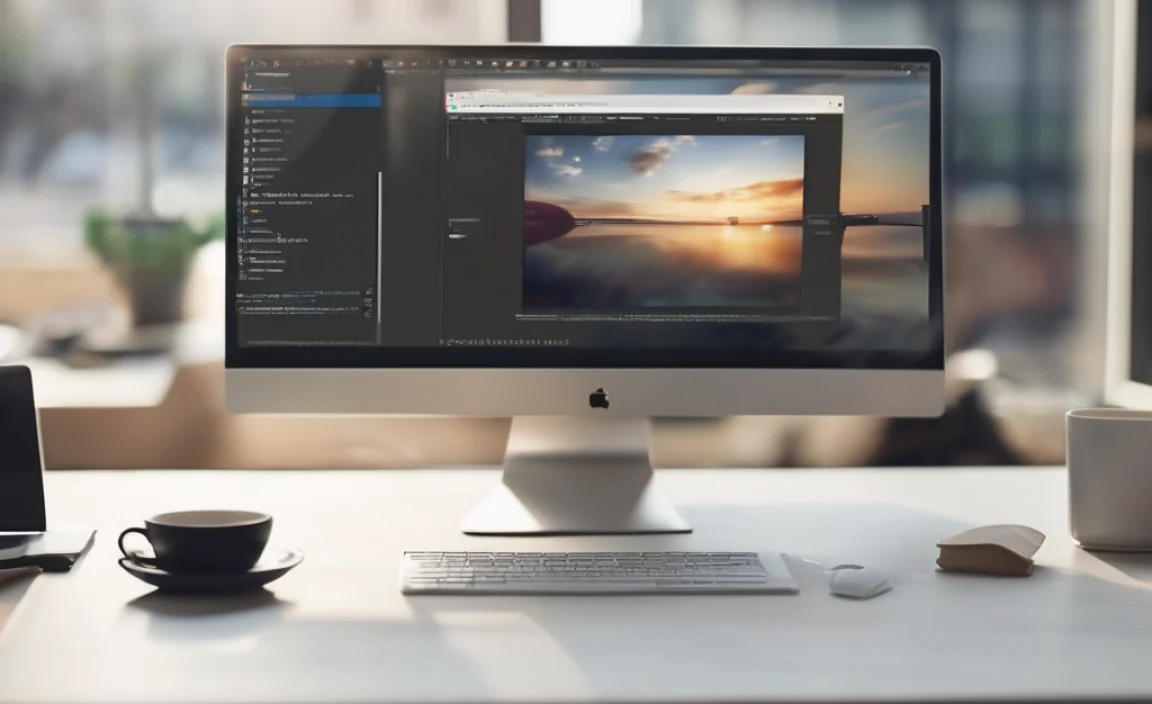
Follow these clear, simple steps to get the 64-bit Java Development Kit (JDK) or Runtime Environment (JRE) downloaded onto your Windows 10 computer.
Step 1: Visit the Official Java Download Page
Open your web browser and go to the main Java download page: https://www.java.com/en/download/.
Step 2: Locate the Java Download Button
On the Java download page, you’ll typically see a prominent button that says something like “Download Java Free” or “Download Now.” Click this button.
Step 3: Accept and Start the Download
You might be taken to a new page with more details or an agreement. Read and accept the terms and conditions. Then, you should see another download button. Click it to start downloading the Java installer file. This file will likely have a name like “jre-…” or “jdk-…” followed by version numbers.
Step 4: Verify You’re Downloading the 64-Bit Version
While the website usually is smart, sometimes it’s good to be sure. The download page might offer a specific link for “Windows Offline” installations. If you click that, you might see options to choose between 32-bit and 64-bit. Look for a link that explicitly mentions “x64” or “64-bit”. If you’re unsure, downloading the “Offline Installer” is often the best bet as it contains all necessary files, unlike the smaller online installer. You might need to navigate to the Java SE Development Kit (JDK) downloads page if you need a specific version for development purposes, which also offers explicit 64-bit downloads.
For most users who just need Java to run applications, the `jre-windows-x64.exe` file is what you’re looking for.
Step 5: Save the Installer File
Once you click the download button and choose where to save, your browser will download the installation file. It’s a good idea to save it to your Desktop or your Downloads folder so you can easily find it.
Step-by-Step: Installing 64-Bit Java on Windows 10
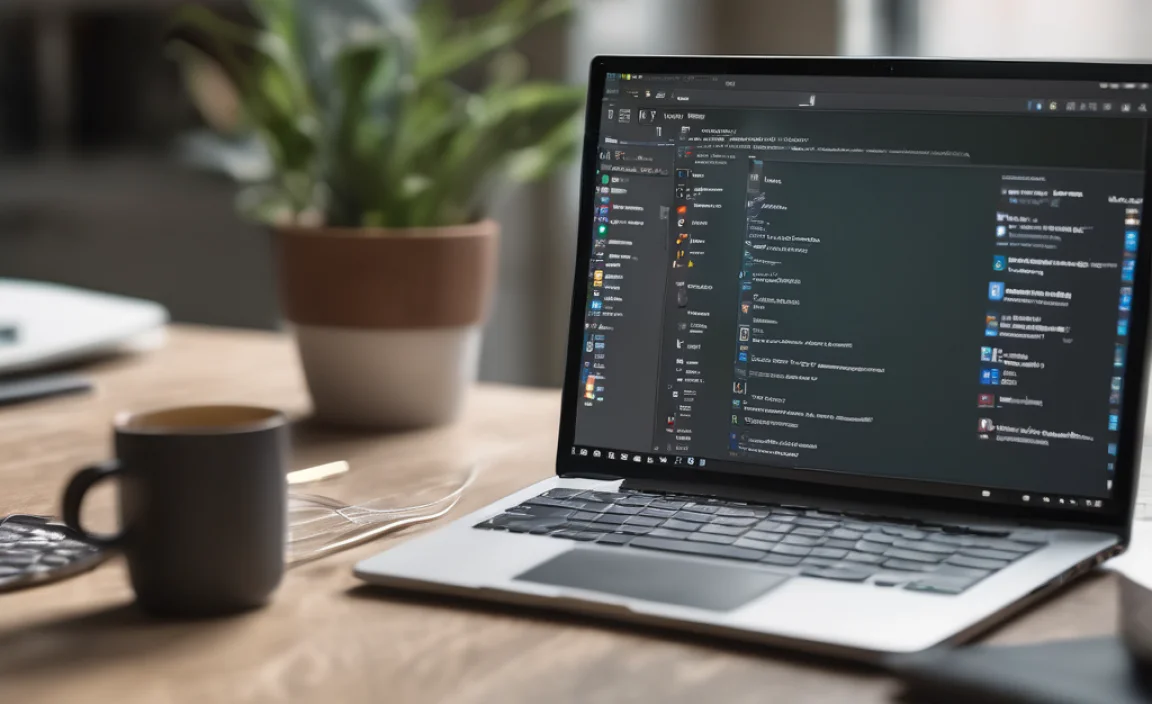
Now that you have the installer file, let’s get Java up and running on your system.
Step 1: Run the Installer
Locate the Java installer file you downloaded (e.g., `jre-windows-x64.exe`). Double-click it to launch the installation wizard.
Step 2: User Account Control (UAC) Prompt
Windows will likely ask for permission to run the installer. Click “Yes” to allow it.
Step 3: Installation Wizard
The Java installation wizard will appear. It’s usually a straightforward process.
- Click “Install” or “Next” to begin.
- The installer will prepare the files and begin the installation.
Step 4: Optional: Dealing with bundled software
Sometimes, especially with the JRE, the installer might offer to install additional software, like the Ask Toolbar or other “recommended offers.” Be careful here! If you don’t want these extra programs, look for an option to “Skip” or “Decline” them. You can also click a “Custom” installation button (if available) to deselect these unwanted additions before proceeding. For most users, it’s safest to decline any bundled software.
Step 5: Wait for Installation to Complete
The installer will now copy the necessary files to your computer. This usually takes a few minutes. You’ll see a progress bar indicating how far along the installation is.
Step 6: Installation Successful
Once the installation is finished, you’ll see a confirmation message, usually saying “Java was successfully installed.” Click “Close” or “Finish” to exit the installer.
Step 7: Verify the Installation
To make sure everything is working correctly, you can verify your Java installation:
- Open your web browser again.
- Go to the verification page on Java.com: https://www.java.com/en/download/installed.jsp
- Click the “Verify Java Version” button.
- If Java is installed correctly, you’ll see a message confirming that you have the latest version of Java installed.
Java Development Kit (JDK) vs. Java Runtime Environment (JRE)
You might have noticed different download options available, like JRE and JDK. What’s the difference, and which one do you need?
| Component | What it is | Who needs it | Key Features |
|---|---|---|---|
| JRE (Java Runtime Environment) | The essential software needed to run Java applications. It includes the Java Virtual Machine (JVM), core libraries, and supporting files. | Users who want to run Java applications, like games, special software, or applets, but don’t plan to develop new Java programs. | Allows Java programs to execute. |
| JDK (Java Development Kit) | A complete package for developing Java applications. It includes the JRE, plus development tools like the compiler, debugger, and other utilities. | Programmers and developers who write and compile Java code. | Includes JRE, compiler (javac), debugger (jdb), and other development tools. |
For most users on Windows 10 just wanting to run Java applications, the JRE is sufficient. If you are a developer, you’ll want the JDK, which contains the JRE and much more.
Troubleshooting Common Java Installation Issues
Even with clear steps, sometimes things don’t go perfectly. Here are a few common issues and how to fix them:
Issue 1: Installer won’t run
Fix: Ensure you have administrative rights on your computer. Right-click the installer file and select “Run as administrator.” Also, double-check that you downloaded the correct installer for your Windows version (64-bit).
Issue 2: “Another installation is already in progress” error
Fix: This means Windows is currently installing something else, or a previous Java installation didn’t finish cleanly. Restart your computer and try running the Java installer again. If the problem persists, you can use the Windows “Program Install and Uninstall” troubleshooter from Microsoft Support to remove any incomplete installations.
- Microsoft Program Install and Uninstall Troubleshooter: Microsoft Support Link
Issue 3: Applications still can’t find Java
Fix: After installation, you might need to restart your browser or even your entire computer for the changes to take effect. Some applications might also require you to specifically point them to your Java installation directory (usually `C:Program FilesJavajre-[version]` for JRE or `C:Program FilesJavajdk-[version]` for JDK).
Keeping Your Java Installation Secure
Just like your Windows operating system, Java can have security vulnerabilities. It’s crucial to keep it updated to protect yourself from threats.
Why Updates Matter:
- Protect Against Malware: Many viruses and malicious attacks exploit outdated software.
- Fix Bugs: Updates often include fixes for known software bugs, improving stability.
- New Features: Sometimes, updates bring performance enhancements or new capabilities.
How to Keep Java Updated:
- Enable Automatic Updates: During the Java installation, you’ll often be given the option to enable automatic updates. It’s highly recommended to select this.
- Check Manually: You can manually check for updates by going to the Java Control Panel. Search for “Configure Java” in the Windows search bar and open it. Then, go to the “Update” tab and click “Update Now.”
- Re-download: If automatic updates aren’t enabled, the best way to ensure you have the latest secure version is to periodically visit the official Java download page and repeat the download and installation process described earlier.
Java and Browser Security
In the past, Java applets in web browsers were a common way to run Java applications directly on websites. However, due to security concerns, most modern web browsers (like Chrome, Firefox, Edge) no longer support Java browser plugins. If you need to run a Java applet on a website, you might need to use a specific browser that still supports plugins or an older version of Java, but this is generally discouraged from a security standpoint.
For running desktop applications, downloading and installing Java directly onto your Windows 10 system (as we’ve covered) is the standard and secure method.
Frequently Asked Questions (FAQ)
Q1: How do I know if 64-bit Java is already installed on my Windows 10 PC?
A1: You can check by going to the Java verification page (https://www.java.com/en/download/installed.jsp) or by searching for “Configure Java” in your Windows search bar. If it opens the Java Control Panel, Java is installed. To see if it’s 64-bit, you might need to look in your Program Files folders (Program Files usually holds 64-bit, Program Files (x86) holds 32-bit). You can also check your system type as described earlier.
Q2: Do I need to uninstall an old version of Java before installing the new 64-bit version?
A2: While the installer will often handle upgrades, it’s good practice to uninstall older versions, especially if they are 32-bit and you want to ensure only the 64-bit version is active. Go to “Add or remove programs” in Windows settings to uninstall any older Java versions first.
Q3: I’m trying to run a game that needs Java. Do I need the JDK or JRE?
A3: For simply running Java applications like games, the JRE (Java Runtime Environment) is usually sufficient. You typically only need the JDK if you plan to develop Java programs.
Q4: Why are there so many different Java versions (e.g., 8, 11, 17)? Which one should I download?
A4: These are different releases of Java. For most applications, the latest version available on java.com is recommended as it contains the most recent features and security updates. Applications that require a specific older version will usually tell you.
Q5: After installing 64-bit Java, a program still says “Java not found.” What should I do?
A5: First, try restarting your computer. Sometimes, the system needs a full reboot to recognize new software. If that doesn’t work, ensure the program is trying to find Java in the correct default location (e.g., `C:Program FilesJava`). You may need to consult the program’s documentation or support for specific instructions.
Q6: Is downloading Java from java.com safe?
A6: Yes, downloading directly from java.com is the safest way. This ensures you’re getting the official, legitimate software directly from Oracle, free from malware.
Conclusion
You’ve now learned how to reliably download and install the 64-bit version of Java for your Windows 10 PC. By following these straightforward, step-by-step instructions, you can ensure that your system is equipped to run all the Java-dependent applications you need, with optimal performance and the latest security protections.
Remember to always download from the official Java website and keep your installation updated to maintain a robust and secure computing environment. Don’t hesitate to tackle these kinds of updates yourself – with a little guidance, you can confidently manage your PC’s software needs and keep it running smoothly!
