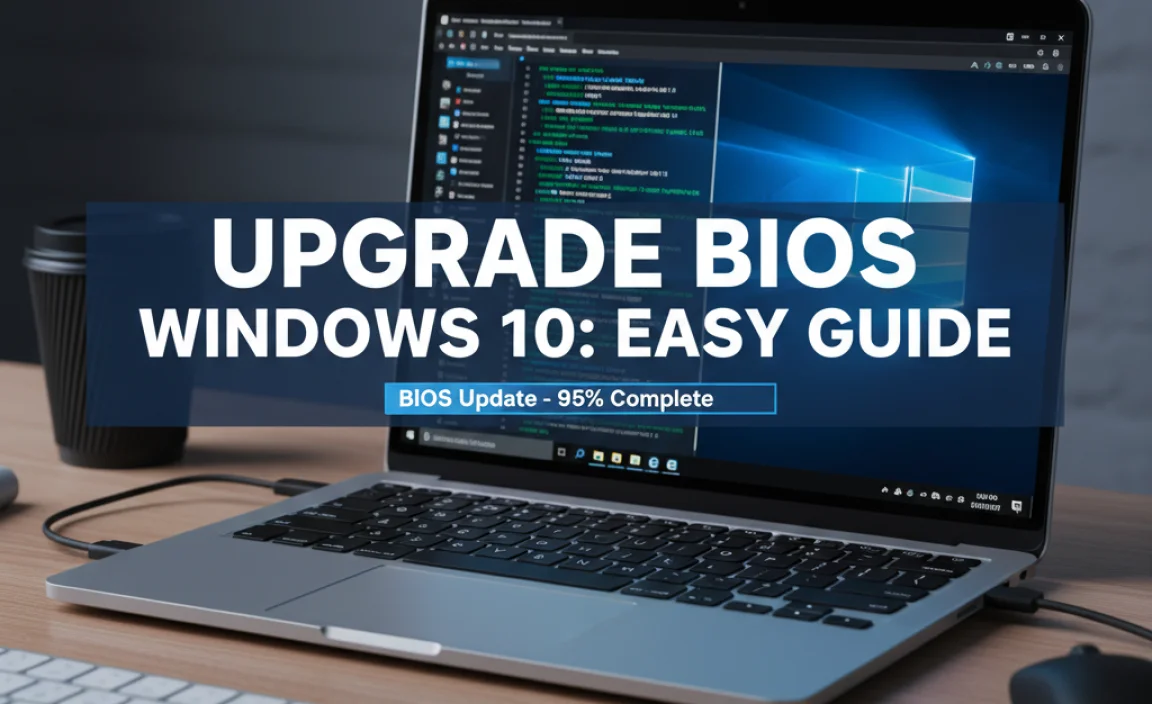Need to download Google Chrome on your Windows 10 PC? It’s a straightforward process. Follow these simple, proven steps to get the latest version of Chrome installed quickly and safely. We’ll guide you through it so you can start browsing with confidence right away.
Download Google Chrome For Windows 10: Proven Steps
Is your current web browser feeling a bit slow? Or maybe you’re looking for a change and want to try out Google Chrome on your Windows 10 computer? You’re not alone! Many folks find themselves needing to download a new browser, and sometimes the process can feel a little daunting.
But don’t you worry! Getting Google Chrome onto your Windows 10 machine is super easy, and I’m here to walk you through every single step. We’ll make sure you get the official, safe version and can start enjoying a faster, smoother browsing experience in no time. Let’s dive in!
Why Download Google Chrome?
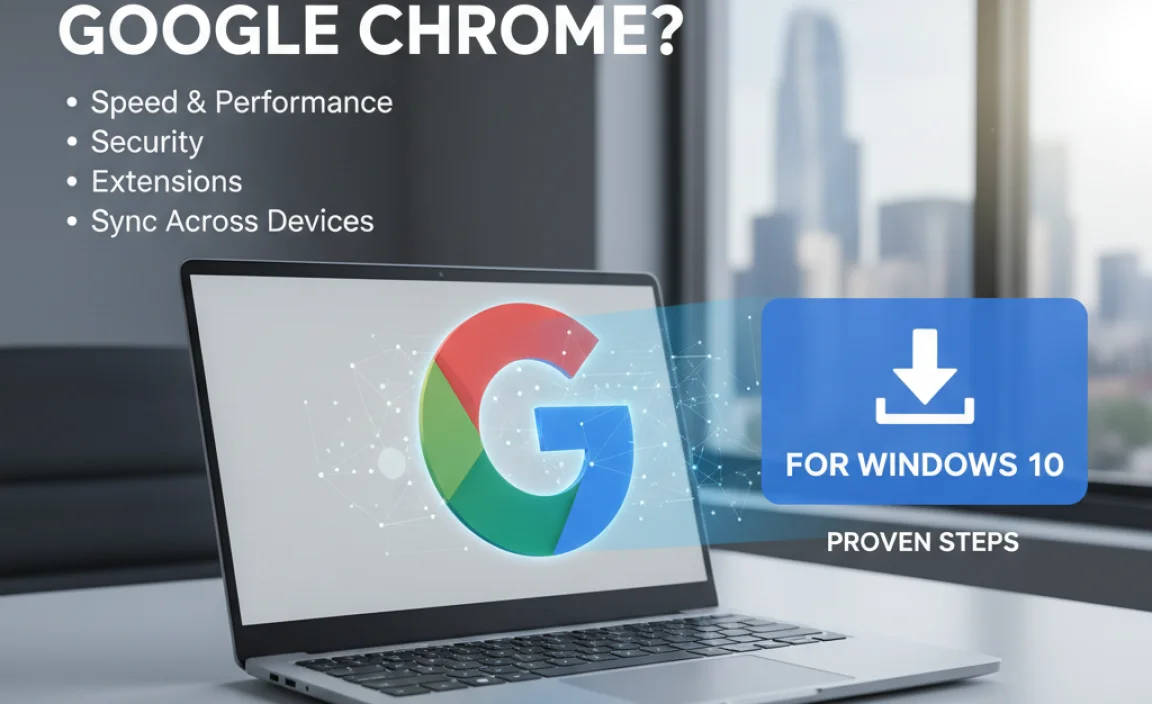
Google Chrome has become one of the most popular web browsers in the world, and for good reason. It’s known for its speed, simplicity, and extensive features. Whether you’re a student, a professional, or just someone who loves to surf the web, Chrome offers a lot to like.
Some of the key benefits include:
- Speed: Chrome is built for speed. It loads web pages quickly, and JavaScript execution is remarkably fast, making web applications feel snappy.
- Simplicity: The user interface is clean and uncluttered, making it easy to navigate even for first-time users.
- Security: Google takes security very seriously. Chrome includes built-in features like Safe Browsing, which warns you about dangerous websites and prevents you from downloading malicious files. Automatic updates ensure you always have the latest security patches.
- Extensions: The Chrome Web Store offers thousands of extensions that can add new features and customize your browsing experience. From ad blockers to productivity tools, there’s an extension for almost anything you can think of.
- Syncing: If you use other Google services or have multiple devices, Chrome’s syncing capabilities are a lifesaver. Sign in with your Google account, and your bookmarks, history, passwords, and extensions will sync across all your devices.
- Developer Tools: For those who dabble in web development, Chrome’s integrated developer tools are among the best available.
Before You Start: Quick Checks
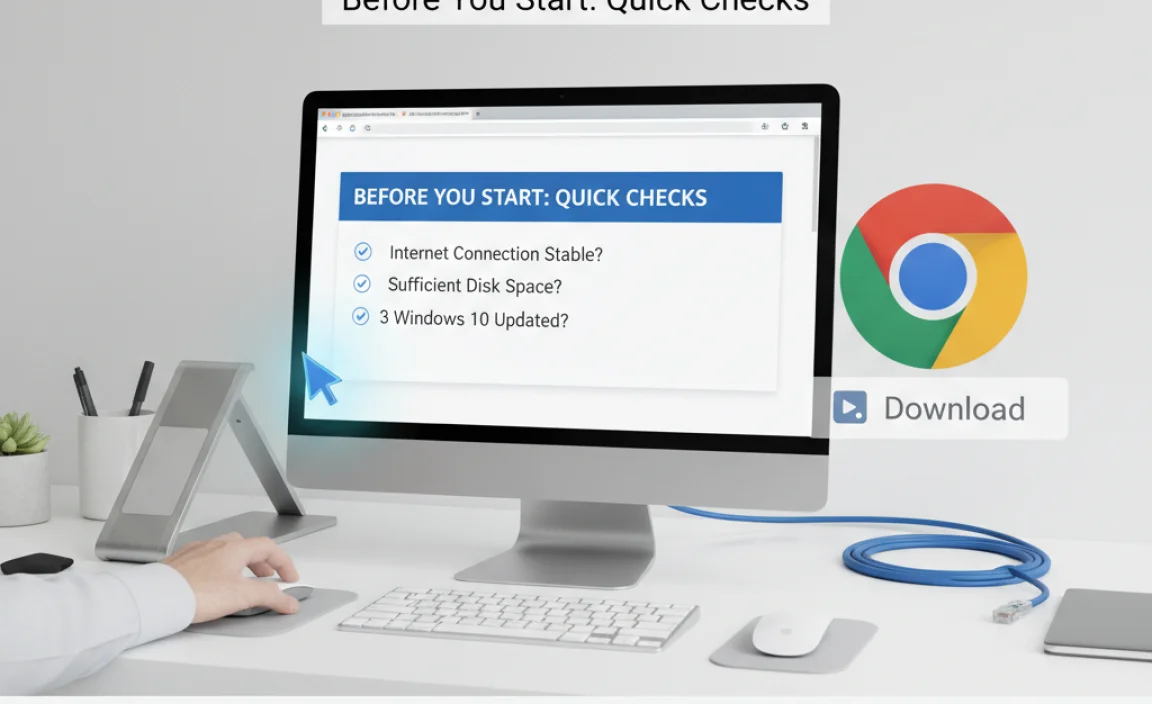
Before we begin the download process, let’s make sure your Windows 10 system is ready. This is just a quick check to ensure everything goes smoothly:
- Internet Connection: You’ll need a stable internet connection to download the browser.
- Administrator Privileges: Usually, downloading and installing software requires administrator rights on your computer. If you’re using a work or school computer, you might need to contact your IT department.
- Disk Space: Google Chrome doesn’t take up a lot of space, but it’s good practice to have a little free space on your main drive (usually the C: drive).
Proven Steps to Download Google Chrome on Windows 10
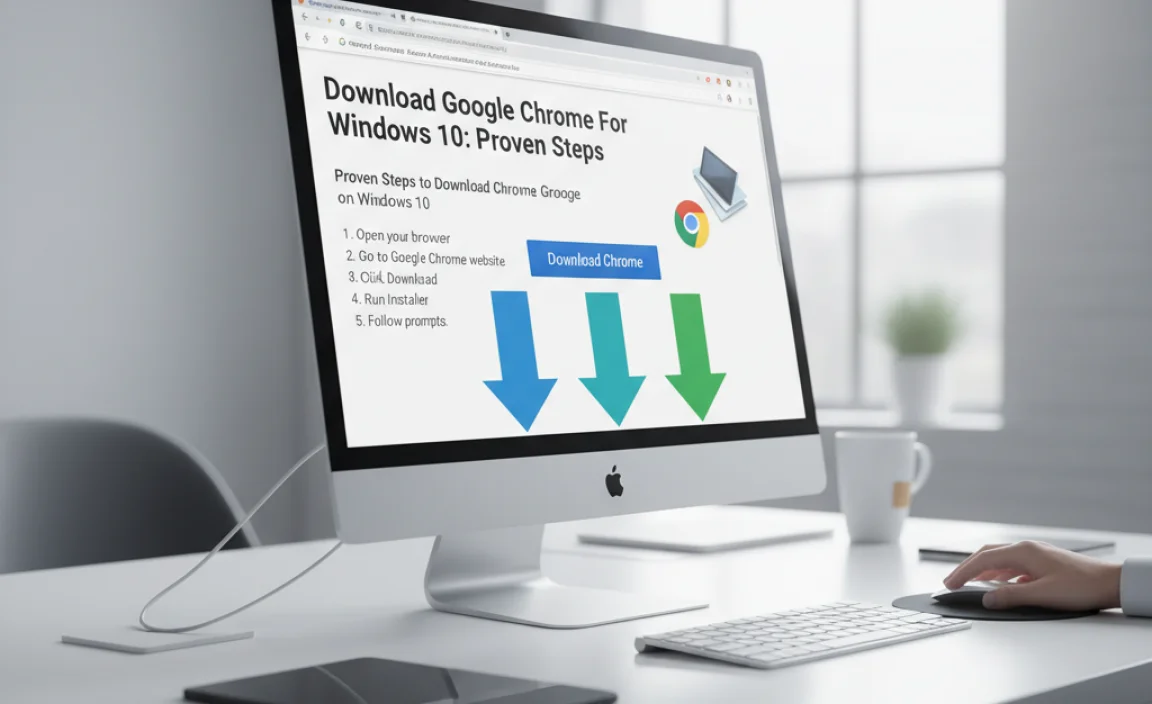
Following these steps will ensure you download the legitimate and latest version of Google Chrome directly from Google. This is the safest and most reliable way to get it installed.
Step 1: Open Your Current Web Browser
You’ll need to use your existing web browser to go to the Google Chrome download page. This could be Microsoft Edge, Mozilla Firefox, or any other browser you currently use.
Click on the Start menu (the Windows icon typically in the bottom-left corner of your screen) and type the name of your current browser (e.g., “Edge”) and click on the application when it appears in the search results.
Step 2: Navigate to the Official Google Chrome Download Page
Once your current browser is open, you need to go to the official Google Chrome download website. This is crucial to ensure you’re not downloading a modified or potentially malicious version of the browser.
In the address bar of your browser (the long box at the top where you see website addresses), type the following URL and press Enter:
https://www.google.com/chrome/
This will take you directly to the official Google Chrome download page.
Step 3: Click the “Download Chrome” Button
On the Google Chrome homepage, you’ll see a prominent button, usually colored blue, that says “Download Chrome.” Click this button.
You might see a little box pop up asking you to accept Google’s Terms of Service. Make sure to read them if you wish, and then click “Accept and Install” or a similar confirmation button.
Step 4: Run the Chrome Installer
After clicking “Download Chrome,” your browser will download a small file called the Chrome installer. Depending on your browser’s settings, this file might automatically save to your “Downloads” folder, or your browser might ask you where you want to save it.
If your browser prompts you: Choose a location you can easily find, like your Desktop or Downloads folder. Click “Save.”
If it downloads automatically: Look at the bottom of your browser window. You should see the downloaded file, often named something like `ChromeSetup.exe`.
To run the installer, you typically have a couple of options:
- Click the downloaded file directly: If you see the file listed at the bottom of your browser, you can often click on it directly to start the installation.
- Open your Downloads folder: If you can’t see the file at the bottom, open your File Explorer (the folder icon on your taskbar), navigate to the “Downloads” folder, and double-click on `ChromeSetup.exe`.
You might see a “User Account Control” prompt asking, “Do you want to allow this app to make changes to your device?” Click “Yes” to continue.
Step 5: Installation Process
The Chrome installer will now connect to the internet and download the necessary files to install Chrome on your computer. This process is usually very quick.
You’ll see a progress bar indicating that Chrome is downloading and then installing. Simply wait for this process to complete.
Step 6: Launch Google Chrome
Once the installation is finished, Google Chrome should launch automatically. You’ll see the Chrome window open, likely with a welcome screen.
You’ll be prompted to sign in with your Google account to sync your data, or you can choose to continue as a guest. You can also set Chrome as your default browser at this stage if you wish.
Congratulations! You have successfully downloaded and installed Google Chrome on your Windows 10 PC.
Setting Chrome as Your Default Browser (Optional)
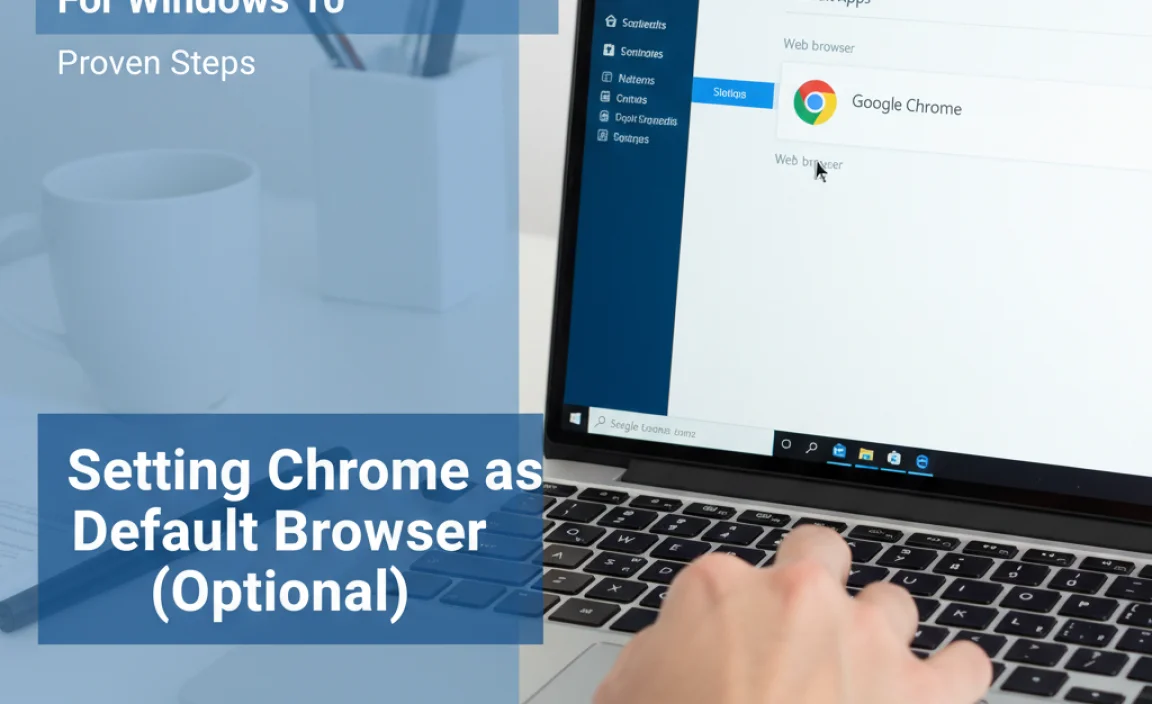
If you want Chrome to be the browser that opens automatically when you click on web links, you can set it as your default. This is a simple process within Windows 10 settings.
Here’s how:
- Click the Start button.
- Click on Settings (the gear icon).
- Click on Apps.
- In the left-hand menu, click on Default apps.
- Scroll down to the “Web browser” section. You should see your current default browser listed.
- Click on the current default browser. A list of installed browsers will appear.
- Select Google Chrome from the list.
Now, any links you click from emails, documents, or other applications will open in Chrome.
Tips for Using Google Chrome on Windows 10
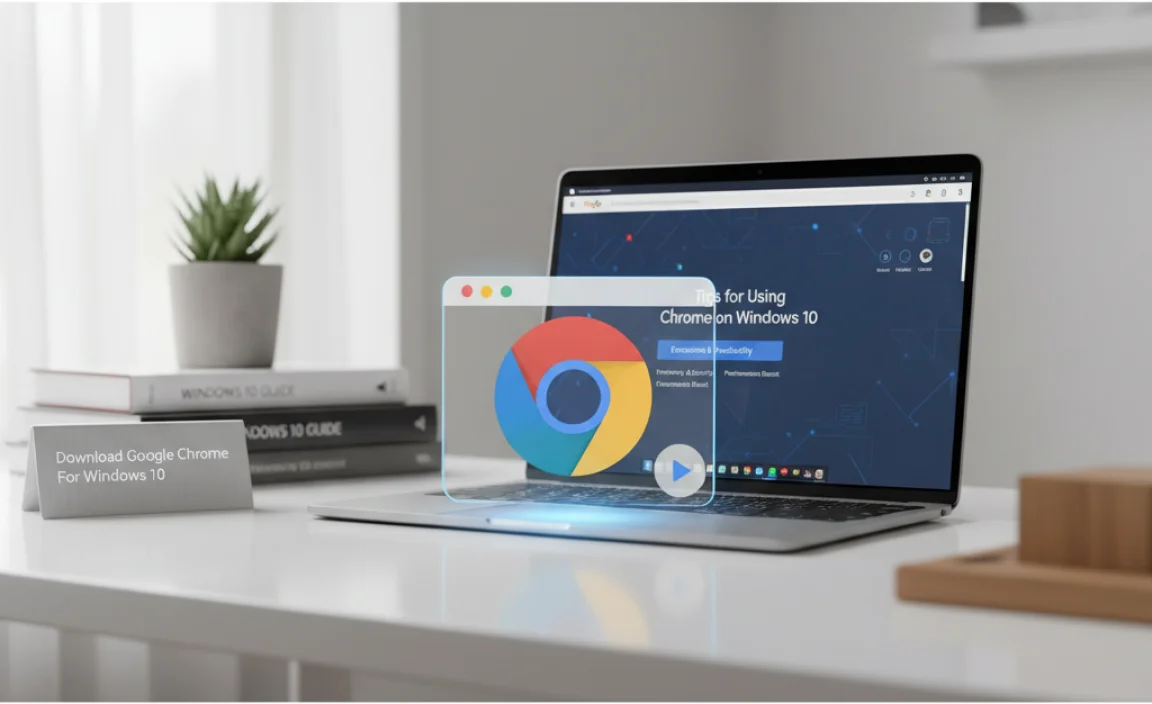
Now that you have Chrome installed, here are a few tips to help you make the most of it:
- Sign In to Sync: As mentioned, signing in with your Google account is highly recommended. It syncs your bookmarks, history, passwords, and extensions across devices, making your browsing experience seamless whether you’re on your PC, phone, or tablet.
- Explore Extensions: Visit the Chrome Web Store to find extensions that can enhance your productivity, security, or entertainment. Be mindful of permissions extensions ask for, and only install from trusted sources.
- Use Incognito Mode: Need to browse privately? Click the three vertical dots in the top-right corner of Chrome and select “New Incognito window.” This mode doesn’t save your browsing history, cookies, or site data.
- Manage Tabs Efficiently: If you tend to open many tabs, Chrome offers features like tab grouping and easier tab management to keep your browser organized.
- Keep Chrome Updated: While Chrome usually updates automatically in the background, you can manually check for updates to ensure you have the latest features and security patches. Go to Settings (three dots) > Help > About Google Chrome.
Troubleshooting Common Download/Installation Issues
Most of the time, downloading Chrome is smooth sailing. However, sometimes things don’t go as planned. Here are a few common issues and how to fix them:
Issue 1: Download Fails or is Interrupted
Cause: Unstable internet connection, firewall blocking the download, or temporary server issues on Google’s end.
Fixes:
- Check Internet Connection: Ensure your Wi-Fi or internet cable is properly connected and that other websites are loading correctly. Try restarting your router.
- Temporarily Disable Firewall/Antivirus: Sometimes, security software can be overly cautious. Temporarily disable your firewall or antivirus program and try downloading again. Remember to re-enable it immediately after.
- Try a Different Browser: If you’re having trouble with your current browser, try using another one (if you have one installed) to download Chrome.
- Download Offline Installer: Google offers an offline installer, which is a larger file containing everything needed for installation. While harder to find as a direct link now, the standard online installer usually works fine. If issues persist, searching for “Google Chrome offline installer” and ensuring you get it from an official source is an option.
Issue 2: Installation Fails with an Error Code
Cause: Corrupted download, insufficient permissions, conflicts with other software, or issues with Windows Installer service.
Fixes:
- Restart Your Computer: A simple restart can resolve many temporary glitches.
- Run as Administrator: Right-click on the `ChromeSetup.exe` file and select “Run as administrator.”
- Check Disk Space: Ensure you have enough free space on your C: drive.
- Use the Chrome Cleanup Tool: If you suspect malware or another program is interfering, Google provides a Chrome Cleanup Tool that can help remove problematic software.
- Verify Windows Updates: Make sure your Windows 10 operating system is up to date. Outdated systems can sometimes cause compatibility issues. You can check for updates by going to Settings > Update & Security > Windows Update.
Issue 3: Chrome Won’t Open After Installation
Cause: Software conflict, corrupted Chrome profile, or issues with background processes.
Fixes:
- Restart Chrome: If Chrome opened but immediately closed, try launching it again from the Start menu or desktop shortcut.
- Restart Your PC: Again, a simple reboot can fix many issues.
- Check Task Manager: Press Ctrl+Shift+Esc to open Task Manager. Look for any “Google Chrome” processes. If you see any, select them and click “End task.” Then, try launching Chrome again.
- Reinstall Chrome: If none of the above work, you might need to uninstall Chrome and then reinstall it following the steps above. To uninstall, go to Settings > Apps > Apps & features, find Google Chrome, and click Uninstall.
Google Chrome vs. Microsoft Edge on Windows 10
Windows 10 comes with Microsoft Edge as its default browser. Both Edge and Chrome are excellent browsers, but they have some differences. Understanding these can help you decide which one is best for you, or when to use each.
Here’s a quick comparison:
| Feature | Google Chrome | Microsoft Edge (Chromium-based) |
|---|---|---|
| Rendering Engine | Blink (based on WebKit) | Blink (based on WebKit) – same as Chrome! |
| Speed | Generally very fast, especially for JavaScript-heavy sites. | Also very fast, often comparable to Chrome. Performance can vary. |
| Extensions | Vast Chrome Web Store. | Supports Chrome extensions from the Chrome Web Store, plus its own Microsoft Edge Add-ons store. |
| Syncing | Syncs across devices via Google Account. | Syncs across devices via Microsoft Account (bookmarks, history, passwords, settings). |
| Resource Usage (RAM) | Can sometimes be RAM-intensive, especially with many tabs/extensions. | Generally optimized to be more efficient with RAM than Chrome, especially on Windows. |
| Privacy | Data collection is a concern for some users due to its strong ties to Google services. | Offers more built-in tracking prevention features and controls. Still collects telemetry as part of Windows. |
| Integration with OS | Works well on Windows. | Deeply integrated into Windows 10/11 features (e.g., Settings, Share functionality). |
Both browsers are built on the same underlying engine (Chromium), so their core browsing capabilities are very similar. The choice often comes down to personal preference, ecosystem (Google vs. Microsoft), and specific features like RAM management or integrated OS functionalities.
Security Considerations
When downloading any software, especially a web browser that acts as your gateway to the internet, security is paramount. Here’s why downloading Chrome from the official site is so important and what to keep in mind:
- Official Source: Always download Chrome directly from google.com/chrome. This ensures you get the genuine application, free from malware or hidden unwanted software that might be bundled with unofficial downloads.
- Automatic Updates: Google Chrome automatically updates itself in the background. This is a critical security feature, as it ensures you always have the latest patches to protect against newly discovered vulnerabilities. If you ever see a notification that Chrome is updating, it’s a good thing!
- Safe Browsing: Chrome’s Safe Browsing technology actively protects you from dangerous websites, phishing attempts, and malware downloads. It shows you warnings before you visit a risky site.
- Privacy Settings: While Chrome offers robust security features, it’s also important to be aware of its privacy settings. You can customize settings related to cookies, site permissions, and data synchronization in the browser’s Settings menu to better control your online privacy.
- Browser Extensions: Be cautious when installing browser extensions. Only install extensions from trusted developers and review the permissions they require. Malicious extensions can compromise your security and privacy.
For more general security advice on Windows, the Microsoft website offers excellent resources on keeping your PC safe: you can explore their security and privacy pages through Microsoft Security Resources.
Frequently Asked Questions (FAQ)
Q1: Is it safe to download Google Chrome on Windows 10?
Yes, absolutely! As long as you download it directly from the official Google Chrome website (google.com/chrome), it is completely safe. Google ensures their downloads are free from malware.
Q2: Do I need to pay to download or use Google Chrome?
No, Google Chrome is entirely free to download and use. It’s a free product offered by Google.
Q3: Can I install Google Chrome if I already have another browser like Edge?
Yes, you can have multiple browsers installed on your Windows 10 computer at the same time. Installing Chrome won’t affect your other browsers like Microsoft Edge or Firefox.
Q4: How do I know if I’m downloading the correct version?
Always ensure you are on the official page: google.com/chrome. The download button should clearly say “Download Chrome,” and the file you download and run will be named something like `ChromeSetup.exe`.
Q5: Will Google Chrome work on older versions of Windows?
Google Chrome officially supports Windows 10 and Windows 11 for its latest versions. While it might run on older Windows versions, Google may eventually stop supporting them, meaning you wouldn’t receive security updates.
Q6: My download or installation is stuck. What should I do?
Try restarting your computer and your internet router. If the issue persists, temporarily disable your antivirus or firewall and try again. Ensure you have a stable internet connection. If problems continue, look for the “Chrome Cleanup Tool” on Google’s official site.
Q7: How do I uninstall Google Chrome if I don’t like it?
It’s easy! Go to Windows Settings > Apps > Apps & features. Find “Google Chrome” and click the “Uninstall” button.
Conclusion
Downloading and installing Google Chrome on your Windows 10 PC is a simple process when you follow the right steps. By going directly to the official Google Chrome website, you ensure you’re getting a secure, fast, and reliable browser. Chrome offers a wealth of features, from its speed and extensive extension library to its automatic security updates.
Remember, keeping your software up-to-date is crucial for online safety. Chrome’s automatic updates mean you’re generally protected against the latest threats without needing to do anything extra. If you encounter any issues, don’t hesitate to restart your computer or try the troubleshooting steps we’ve outlined. You’ve got this!
With Chrome installed, you can now enjoy a smooth and feature-rich browsing experience. Feel confident knowing you can manage your software installations and keep your PC running its best. Keep exploring, keep learning, and enjoy your newly enhanced browsing!