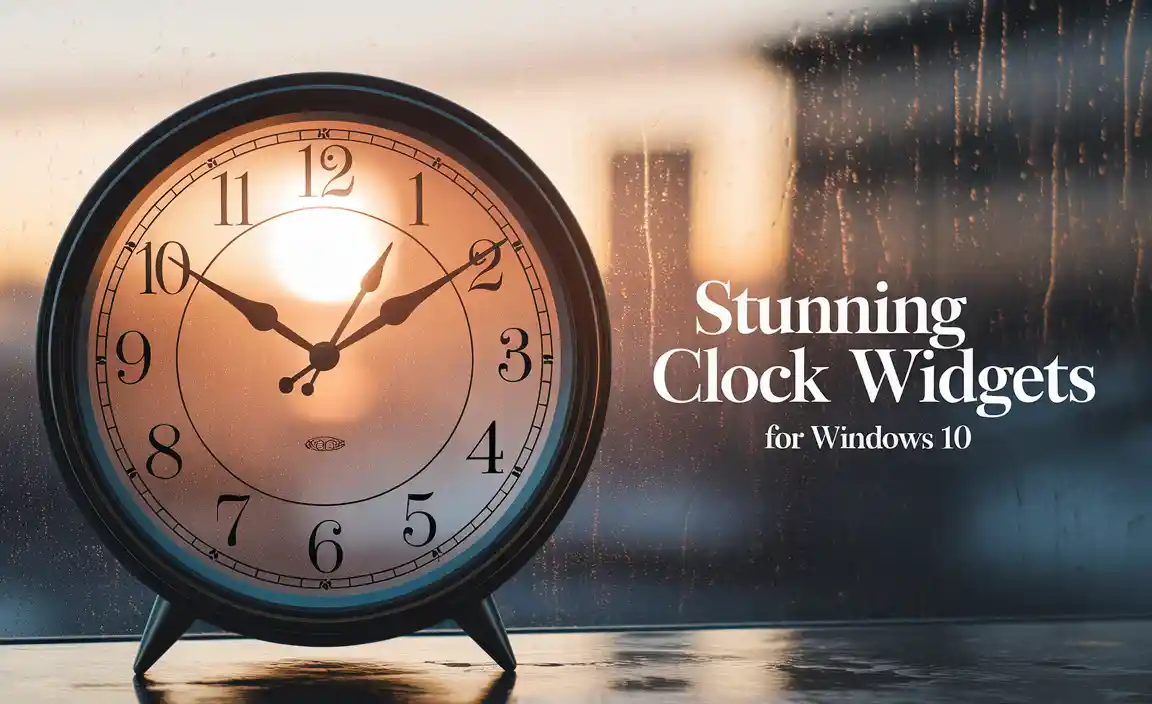Dell WiFi Driver Setup: Easy macOS 64-bit
Getting your Dell laptop to play nicely with your macOS operating system can sometimes feel like a puzzle, especially when it comes to Wi-Fi connectivity. Fortunately, the process of setting up your Dell WiFi driver setup for macOS 64-bit is generally straightforward, allowing you to get online quickly and efficiently. While Dell primarily targets its Windows audience, most of their hardware, including Wi-Fi cards, adhere to industry standards, making them compatible with macOS with the right drivers. This guide will walk you through the most common methods and considerations for achieving seamless Wi-Fi on your Mac with a Dell device.
The primary challenge often lies in the fact that Dell doesn’t natively provide macOS-specific drivers. This means you’ll be looking for compatible, third-party drivers or relying on macOS’s built-in support for common Wi-Fi chipsets. The good news is that many of the Wi-Fi chipsets used in Dell laptops are also found in other devices that macOS does support out of the box. Therefore, identifying your Dell’s Wi-Fi card is usually the first crucial step.
Identifying Your Dell Wi-Fi Card
Before you embark on the driver hunt, it’s essential to know which Wi-Fi card your Dell laptop is equipped with.
On a Windows System (if you still have temporary access):
1. Open Device Manager: Press `Windows Key + X` and select “Device Manager.”
2. Expand Network Adapters: Look for a category called “Network adapters” and click the arrow to expand it.
3. Locate the Wi-Fi Adapter: You’ll see a list of network devices. The Wi-Fi adapter will typically have “Wireless,” “Wi-Fi,” “802.11,” or the manufacturer’s name (e.g., Intel, Broadcom, Atheros) in its description.
4. Note the exact name: Write down the full name of the Wi-Fi adapter. This is your key piece of information.
On macOS (if Wi-Fi is already partially working or you can use a Wired Connection):
1. Open System Information: Click the Apple menu in the top-left corner, hold down the Option key, and select “System Information.”
2. Navigate to Network: In the left-hand sidebar, under “Network,” select “Wi-Fi.”
3. Find the Network Card: The details pane on the right will show information about your Wi-Fi hardware. Look for a field like “Card Type” or “Manufacturer” and the model number.
Once you have this information, you can start researching compatibility with macOS.
Dell WiFi Driver Setup for macOS 64-bit: Common Scenarios
The approach to getting your Dell Wi-Fi working on macOS 64-bit can vary depending on the Wi-Fi card and your macOS version.
Scenario 1: macOS Automatically Recognizes the Card
Many modern Wi-Fi chipsets used in Dell laptops are already supported by macOS. If your Dell laptop’s Wi-Fi card is a common model (like certain Intel or Broadcom chipsets), macOS might detect and install the necessary drivers automatically upon installation or during a system update.
What to do: After installing macOS, go to `System Preferences` > `Network`. Click the `+` button to add a new network service. If Wi-Fi is available, you should see it in the “Interface” dropdown. If it’s already listed and shows as “On,” you might be in luck! Simply try connecting to your network. If it’s not listed or shows an error, you’ll need to proceed to other methods.
Scenario 2: Finding Compatible Third-Party Drivers
If macOS doesn’t recognize your Wi-Fi card, you’ll need to look for third-party drivers. This is where the precise identification of your Wi-Fi card model becomes crucial. Reputable sources for macOS drivers for unsupported hardware often exist within the Hackintosh community, as they frequently encounter similar compatibility challenges.
Important Caution: Always download drivers from trusted sources. Malicious drivers can harm your system or compromise your security. Look for well-established forums, driver repositories, or communities with a history of providing reliable drivers.
Search Strategy: Use the exact name of your Wi-Fi card along with terms like “macOS driver,” “compatibility,” or “Hackintosh driver” in your search engine. For example, “Intel Dual Band Wireless-AC 7260 macOS driver.”
Installation Process: The installation process for third-party drivers can vary. Some might be `.pkg` installers that you run directly. Others might involve manually copying kext files (kernel extensions) to your system, which requires more technical expertise and potentially disabling System Integrity Protection (SIP) temporarily (use extreme caution if advised to do so). Always follow the specific instructions provided with the driver.
Scenario 3: Using a USB Wi-Fi Adapter
If finding a compatible driver proves too difficult or you need a quick solution, a USB Wi-Fi adapter is an excellent alternative. There are many USB Wi-Fi adapters on the market that are explicitly designed for macOS compatibility.
Advantages: This bypasses the internal Wi-Fi card entirely. You simply plug in the USB adapter, install any necessary drivers (often provided on a mini-CD or downloadable from the manufacturer’s website), and you’re good to go.
Chipset Selection: When purchasing a USB Wi-Fi adapter, pay attention to the chipset it uses. Some chipsets are more reliably supported by macOS than others. Research popular and well-supported chipsets like those from Atheros or certain Realtek variants.
Important Considerations for Your Dell WiFi Driver Setup
macOS Version: Driver compatibility can be specific to your macOS version (e.g., Monterey, Ventura, Sonoma). Ensure that any driver you find is listed as compatible with your current operating system.
Architecture (64-bit): You’ve specified macOS 64-bit, which is standard for all modern macOS versions. Drivers should also be designed for 64-bit systems.
System Integrity Protection (SIP): If you’re installing drivers that require kexts, you might need to temporarily disable SIP. This is a security feature in macOS that protects crucial system files. Disabling it should only be done when absolutely necessary and re-enabled afterward. Instructions on how to do this are readily available online, but proceed with caution.
Backups: Before making any system modifications, especially when dealing with drivers for unsupported hardware, it is imperative to back up your macOS system. This ensures you can restore your system if anything goes wrong.
Performance: While getting a Dell Wi-Fi card working on macOS is achievable, native macOS hardware often offers the most seamless and performant experience. If Wi-Fi is a critical function for you, and you encounter persistent issues, consider if the hardware is the right fit for your intended operating system in the long run.
In conclusion, while Dell laptops are not natively designed for macOS, the Dell WiFi driver setup for macOS 64-bit is often manageable. By accurately identifying your Wi-Fi card, researching compatible drivers from reputable sources, or opting for a reliable USB Wi-Fi adapter, you can successfully connect your Dell device to the internet on your Mac. Patience and careful adherence to instructions are key to a successful setup.