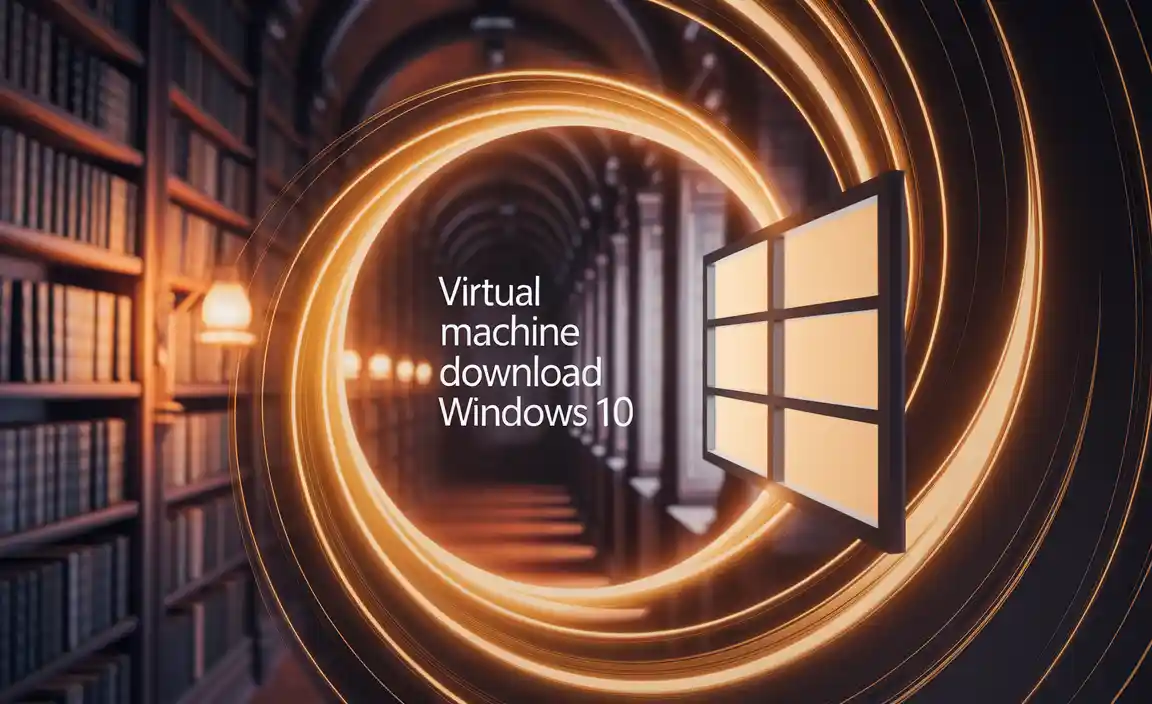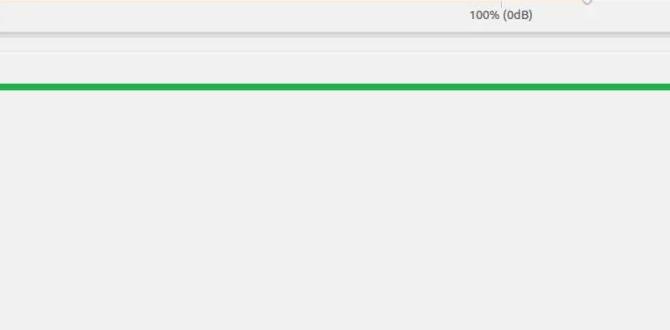Easily activate stunning dark themes on Windows 10 to reduce eye strain, save battery life on OLED screens, and give your PC a sleek, modern look. This guide provides simple, step-by-step instructions to transform your Windows 10 experience with beautiful dark modes.
Dark Themes for Windows 10: Stunning & Essential
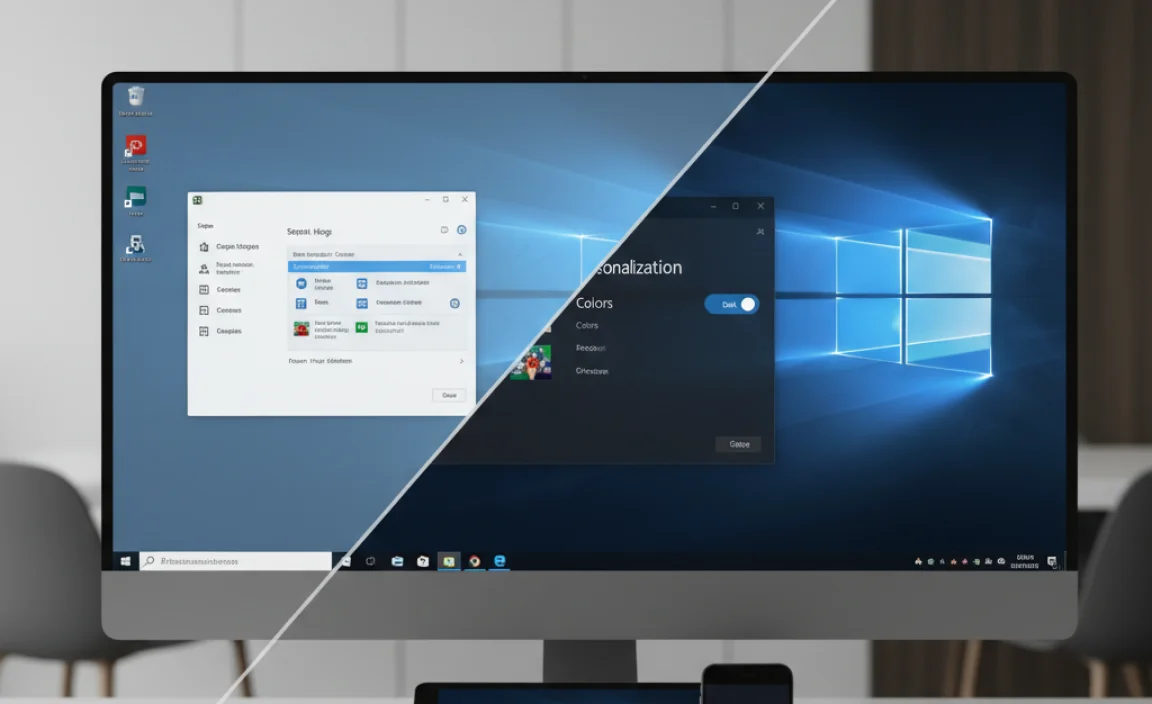
Does looking at your bright Windows screen feel like staring into the sun, especially late at night? Your eyes deserve a break! Many people find the default bright interface of Windows 10 harsh and tiring. It can even make it harder to focus, particularly in low-light conditions.
But don’t worry, there’s a simple and effective solution: dark themes. Turning on a dark theme for Windows 10 is an easy way to make your computer more comfortable to use. It also adds a touch of style. This guide will walk you through everything you need to know to get a beautiful dark theme up and running. Get ready to give your Windows 10 a stunning makeover!
Why Embrace Dark Themes on Windows 10?

Dark themes aren’t just about aesthetics; they offer several practical benefits that can significantly improve your computing experience. Whether you’re a gamer, a writer, a student, or just browsing the web, a dark theme can make a difference. Let’s explore why so many users are switching to the dark side.
Benefits at a Glance
- Reduced Eye Strain: The most immediate benefit is the comfort it provides to your eyes. Bright screens emit a lot of blue light, which can cause fatigue, headaches, and disrupt sleep patterns. A dark theme reduces this glare, making extended screen time much more comfortable.
- Improved Readability: For many people, white text on a black or dark gray background is easier to read. This is especially true in low-light environments where a bright screen can be distracting.
- Battery Savings (OLED Screens): If your Windows 10 device has an OLED or AMOLED display, dark themes can actually help save battery life. This is because OLED pixels only light up when displaying a bright color; black pixels are essentially turned off, consuming no power.
- Sleek Aesthetics: Let’s be honest, dark themes just look cool. They give your operating system a modern, sophisticated, and professional appearance that many users prefer.
- Nighttime Use: Essential for anyone who works or plays on their computer after dark. It creates a more relaxed visual environment, helping you wind down rather than staying wide awake from screen glare.
With these benefits in mind, let’s get started on how you can implement these fantastic dark themes.
How to Enable Dark Mode in Windows 10
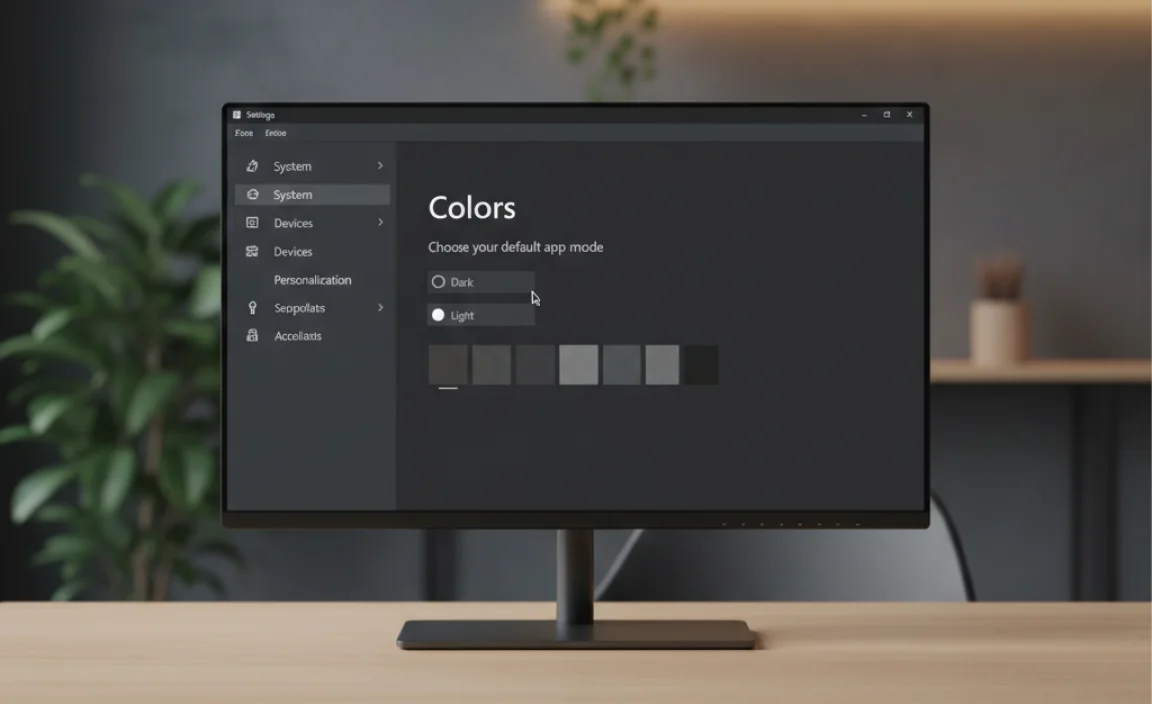
Microsoft has made it incredibly easy to switch your Windows 10 system to dark mode. You don’t need any special software or complicated settings edits. It’s all built right into the operating system.
Step-by-Step: Applying the System-Wide Dark Theme
This method will change the color mode for most Windows apps and settings menus.
- Open Settings: Click the Start button (the Windows logo in the bottom-left corner of your screen). Then, click on the gear icon to open the Settings menu.
- Navigate to Personalization: In the Settings window, click on Personalization.
- Select Colors: On the left-hand side menu of the Personalization settings, click on Colors.
- Choose Your Color: Scroll down to the “Choose your color” section. You’ll see a dropdown menu. Click on it and select Dark.
That’s it! As soon as you select “Dark,” you’ll notice the changes take effect immediately. Your Settings window, File Explorer, and many other built-in Windows applications will switch to a dark interface. This is the simplest and most direct way to get a system-wide dark mode experience.
Customizing Colors Further
While the “Dark” option is a great start, Windows 10 offers more granular control.
- “Choose your default app mode” and “Choose your default Windows mode”: Under the “Choose your color” dropdown, you’ll find these two options. By default, selecting “Dark” will set both to dark. However, you can choose “Custom.”
- Customization: If you select “Custom,” you can set your default app mode (for apps like File Explorer, Mail, Calculator) and your default Windows mode (for things like the Taskbar, Start Menu, and Action Center) independently. You could have dark apps but a light Taskbar, or vice-versa. This offers a personalized balance.
Accent Colors
When you enable dark mode, you can also choose an accent color. This color appears in various places, such as the Start menu tiles, Taskbar highlights, and window borders, to add a personal touch.
- In the Colors settings, scroll down to the “Accent color” section.
- You can let Windows automatically pick an accent color from your background, or select a color manually from the “Windows colors” palette.
- Check the boxes below to decide where you want your accent color to appear (e.g., “Start, taskbar, and action center” or “Title bars and window borders”).
Dark Themes for Specific Applications
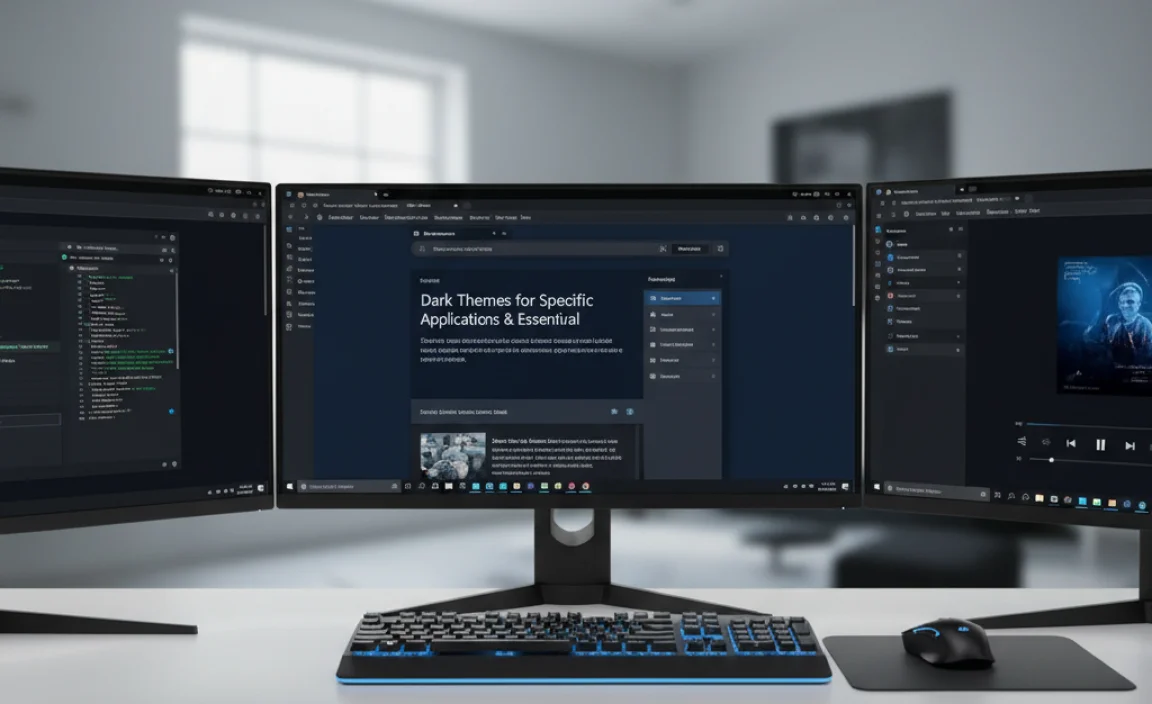
While Windows 10’s built-in dark mode is excellent, not all applications will automatically switch. Some older programs or those developed independently might have their own theme settings. Fortunately, many popular applications offer their own dark modes.
Popular Apps with Dark Mode Support
- Microsoft Edge: Like Windows 10 itself, Microsoft Edge has a built-in dark mode. It usually follows your system setting, but you can also set it independently. Go to Edge Settings > Appearance.
- Google Chrome: Chrome also respects your system’s dark mode setting. If it’s not switching, ensure your Windows theme is set to Dark. You can also check Chrome’s flags via `chrome://flags/#enable-force-dark` (use with caution as flags can be experimental).
- Mozilla Firefox: Firefox usually switches automatically. If not, you can go to Firefox Settings > General > Language and Appearance > Website appearance and select “Dark.”
- Visual Studio Code (VS Code): A very popular code editor known for its extensive theme options. Go to File > Preferences > Color Theme and select one of the many dark themes like “Dark+ (default dark)”.
- Spotify: The music streaming app has a beautiful dark interface by default.
- Discord: Another app that defaults to a dark theme, offering light mode as an option.
- Adobe Creative Suite (Photoshop, Illustrator, etc.): Most Adobe applications allow you to customize the UI color. Open the application, go to Edit > Preferences > Interface, and choose your desired UI brightness.
When using a mix of system-wide dark mode and application-specific dark themes, you create a cohesive and visually pleasing experience across your entire computer. If an application doesn’t have a native dark mode, you might find browser extensions or third-party tools that can force a dark theme, but these can sometimes cause display issues and should be used with caution.
Is Dark Mode Really Better for Your Eyes?
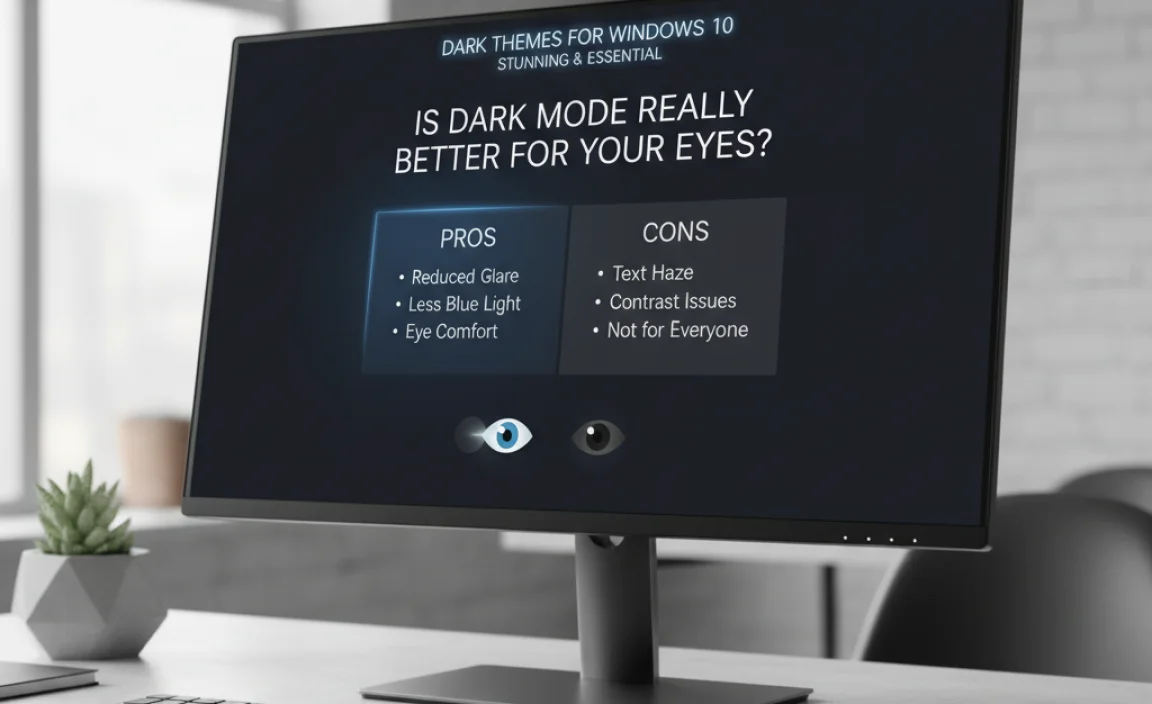
This is a common question, and the answer isn’t a simple yes or no. Dark mode definitely helps many people, but it’s not a universal cure for all eye discomfort.
The Science Behind It
- Light Sensitivity: Some individuals are naturally more sensitive to bright light. For them, dark mode feels significantly more comfortable.
- Pupil Dilation: In dark environments, your pupils naturally dilate to let in more light. When you look at a bright screen in the dark, your pupils constrict. This constant change can cause eye strain. A dark theme, by reducing the overall brightness, minimizes this effect.
- Fountain Effect: When young eyes look at dark text on a bright background, their pupils dilate, and the edges of the text can appear to bleed into the background. This phenomenon, known as the “halation effect” or “fountain effect,” can make text harder to read and contribute to strain. Dark mode, with light text on a dark background, can alleviate this.
- Older Eyes: Conversely, older eyes may experience the opposite effect. As pupils become less responsive with age, they may not dilate as much in the dark. This can make light text on a dark background appear blurry or less distinct, leading to strain. Studies on this are ongoing and sometimes contradictory.
The consensus? For most users, especially those sensitive to bright light or who spend a lot of time on their computers, especially at night, dark mode is a welcome relief. It’s worth trying to see if it works for you. If you experience discomfort with a dark theme, switching back to light mode is easy. The ability to customize is key.
Troubleshooting Common Dark Mode Issues
While enabling dark mode is usually straightforward, sometimes you might encounter minor glitches or unexpected behavior. Here are a few common issues and how to fix them.
| Problem | Solution |
|---|---|
| Some Apps Still Appear Bright | Many older applications or those with custom interfaces don’t automatically follow the Windows dark mode setting. Check within the app’s own settings for a “dark mode” or “theme” option. If none exists, there isn’t a universal fix, but some browser extensions can force dark mode on websites. |
| File Explorer Looks Odd or Distorted | This is rare, but sometimes updates can cause minor visual bugs. Ensure your Windows 10 is up to date. If the problem persists, try switching back to light mode and then back to dark mode. A system file checker tool (sfc /scannow in Command Prompt as administrator) can also help if system files are corrupted. |
| Taskbar or Start Menu Not Dark | This is usually related to the “Choose your default Windows mode” setting. Go to Settings > Personalization > Colors and ensure your “Windows mode” is set to Dark, or that your accent color is applied to the Taskbar and Start Menu. |
| Text is Hard to Read (Fuzzy or Blurry) | This can be an issue with font rendering or individual eye sensitivity. First, try adjusting your screen resolution and scaling in Settings > System > Display. Then, try using the ClearType Text Tuner: search for “ClearType” in the Start menu and follow the on-screen prompts to adjust text clarity for your display. |
| Websites Look Wrong in Dark Mode | Some websites are not designed to work well with forced dark modes. This is especially true if you’re using a browser extension to force dark mode on all websites. Try disabling the extension for problem sites or using the browser’s built-in dark mode if available (like in Edge or Chrome). |
Remember, if you ever encounter a persistent issue, making sure your Windows 10 is updated is often the first step. Microsoft regularly releases patches that fix bugs and improve compatibility.
Beyond Built-in Dark Mode: Custom Themes and Third-Party Tools
While Windows 10’s native dark mode is excellent, some users want even more customization. This is where custom themes and third-party tools come into play. However, proceed with caution, as these can sometimes impact system stability.
Custom Themes
Windows allows for custom themes, which can include wallpaper, accent colors, sounds, and cursor styles. While you can download themes from the Microsoft Store, finding themes that specifically alter the appearance of windows and menus to a dark style beyond what the OS offers is more complex and often requires modifying system files or using specialized utilities.
Third-Party Utilities
There are several third-party applications designed to enhance dark mode or provide entirely new visual themes for Windows 10. Some popular ones include:
- UltraUXThemePatcher: This utility allows you to patch your system files so you can use unsigned third-party themes downloaded from sites like DeviantArt. These themes can completely change the look and feel of Windows. Important: Patching system files carries a risk. Always create a system restore point before using such tools.
- Dark Reader (Browser Extension): If your primary concern is making web browsing easier on the eyes, Dark Reader is a fantastic browser extension available for Chrome, Firefox, and Edge. It intelligently inverts colors, making most websites dark without affecting their functionality.
- Auto Dark Mode: This handy tool automatically switches between light and dark mode at set times or based on sunset/sunrise. It can also apply dark mode to UWP apps that don’t natively support it, though this can be experimental. You can find it on the Microsoft Store.
A Word of Caution: When using third-party tools that modify system files or appearance, always download them from reputable sources. Be mindful of their permissions and understand that they might cause conflicts or break with Windows updates. For most users, the built-in dark mode is sufficient, reliable, and safe.
Tips for Maximizing Your Dark Mode Experience
To get the most out of your new dark theme, consider these helpful tips:
- Adjust Screen Brightness Manually: Even in dark mode, a screen that’s too bright can cause strain. During the day, you might keep it higher, but in the evening, lower it to a comfortable level.
- Use Night Light: Complement your dark theme with Windows 10’s Night Light feature (Settings > System > Display > Night light). This reduces blue light emission, making the screen appear warmer and softer, especially useful for late-night work.
- Experiment with Accent Colors: Find an accent color that complements your wallpaper and the dark theme without being too distracting.
- Keep Apps Updated: Developers often add or improve dark mode support in app updates. Regularly update your applications to ensure the best compatibility.
- Consider Different Wallpapers: While dark themes look great with most wallpapers, darker or more subtle backgrounds can enhance the overall mood and reduce visual clutter.
- Set a Schedule (with Auto Dark Mode): If you’re using a tool like Auto Dark Mode, set it to switch to light mode during the day and dark mode at night. This provides the best of both worlds depending on your environment and time of day.
Frequently Asked Questions About Windows 10 Dark Themes
Q1: Does dark mode actually help save battery?
On devices with traditional LCD screens, the difference is minimal. However, if your Windows 10 laptop or monitor has an OLED or AMOLED display, dark mode can significantly save battery life because black pixels consume no power.
Q2: Can I have different dark themes on Windows 10?
Windows 10 has one primary “Dark” setting. You can customize the accent color and choose which parts of the interface are affected. For entirely different looks beyond the built-in dark mode, you would need to explore third-party custom themes, which require more advanced setup.
Q3: What if some apps ignore the dark theme?
This is common for older or custom-developed applications. The best approach is to check the app’s individual settings for a dark mode option. If it doesn’t have one, there isn’t a simple fix within Windows itself to force it.
Q4: Is dark mode good for my eyes all the time?
For many, yes, especially at night. However, some people find light text on a dark background harder to read due to astigmatism or other visual conditions. If you experience strain, switch back to light mode or try adjusting text clarity settings.
Q5: How do I get rid of dark mode and go back to the normal light theme?
It’s simple! Go to Settings > Personalization > Colors, and under “Choose your color,” select Light. You can also choose “Custom” to set app and Windows modes separately.
Q6: Can I force websites to be dark if they don’t offer a dark mode?
Yes, browser extensions like “Dark Reader” are very effective at this. They analyze web pages and invert colors to create a dark experience. This works best for browsing and doesn’t affect your Windows system.
Conclusion: Embrace the Dark Side for a Better Windows Experience
Switching to a dark theme in Windows 10 is a fantastic, simple change that offers a host of benefits, from reduced eye strain and improved readability to a stylish, modern aesthetic. We’ve walked through how to easily enable the system-wide dark mode through Windows Settings, customize it with accent colors, and even manage dark themes in your favorite applications.
Remember, the goal is to make your computing experience more comfortable and personal. Whether you’re a night owl working late or just want to give your eyes a break, dark themes are an essential tool. If you encounter any hiccups, like apps not cooperating or text appearing blurry, don’t worry. We’ve covered common troubleshooting steps and tips, including the handy ClearType Text Tuner and the option of using browser extensions for a more complete dark experience.
You’ve got the knowledge now to transform your Windows 10 interface. Feel confident in making these adjustments. Enjoy the visual comfort and sleek look of your new dark theme. Your eyes, and your PC setup, will thank you!
.lwrp.link-whisper-related-posts{
margin-top: 40px;
margin-bottom: 30px;
}
.lwrp .lwrp-title{
}.lwrp .lwrp-description{
}
.lwrp .lwrp-list-container{
}
.lwrp .lwrp-list-multi-container{
display: flex;
}
.lwrp .lwrp-list-double{
width: 48%;
}
.lwrp .lwrp-list-triple{
width: 32%;
}
.lwrp .lwrp-list-row-container{
display: flex;
justify-content: space-between;
}
.lwrp .lwrp-list-row-container .lwrp-list-item{
width: calc(25% – 20px);
}
.lwrp .lwrp-list-item:not(.lwrp-no-posts-message-item){
max-width: 150px;
}
.lwrp .lwrp-list-item img{
max-width: 100%;
height: auto;
object-fit: cover;
aspect-ratio: 1 / 1;
}
.lwrp .lwrp-list-item.lwrp-empty-list-item{
background: initial !important;
}
.lwrp .lwrp-list-item .lwrp-list-link .lwrp-list-link-title-text,
.lwrp .lwrp-list-item .lwrp-list-no-posts-message{
}@media screen and (max-width: 480px) {
.lwrp.link-whisper-related-posts{
}
.lwrp .lwrp-title{
}.lwrp .lwrp-description{
}
.lwrp .lwrp-list-multi-container{
flex-direction: column;
}
.lwrp .lwrp-list-multi-container ul.lwrp-list{
margin-top: 0px;
margin-bottom: 0px;
padding-top: 0px;
padding-bottom: 0px;
}
.lwrp .lwrp-list-double,
.lwrp .lwrp-list-triple{
width: 100%;
}
.lwrp .lwrp-list-row-container{
justify-content: initial;
flex-direction: column;
}
.lwrp .lwrp-list-row-container .lwrp-list-item{
width: 100%;
}
.lwrp .lwrp-list-item:not(.lwrp-no-posts-message-item){
max-width: initial;
}
.lwrp .lwrp-list-item .lwrp-list-link .lwrp-list-link-title-text,
.lwrp .lwrp-list-item .lwrp-list-no-posts-message{
};
}