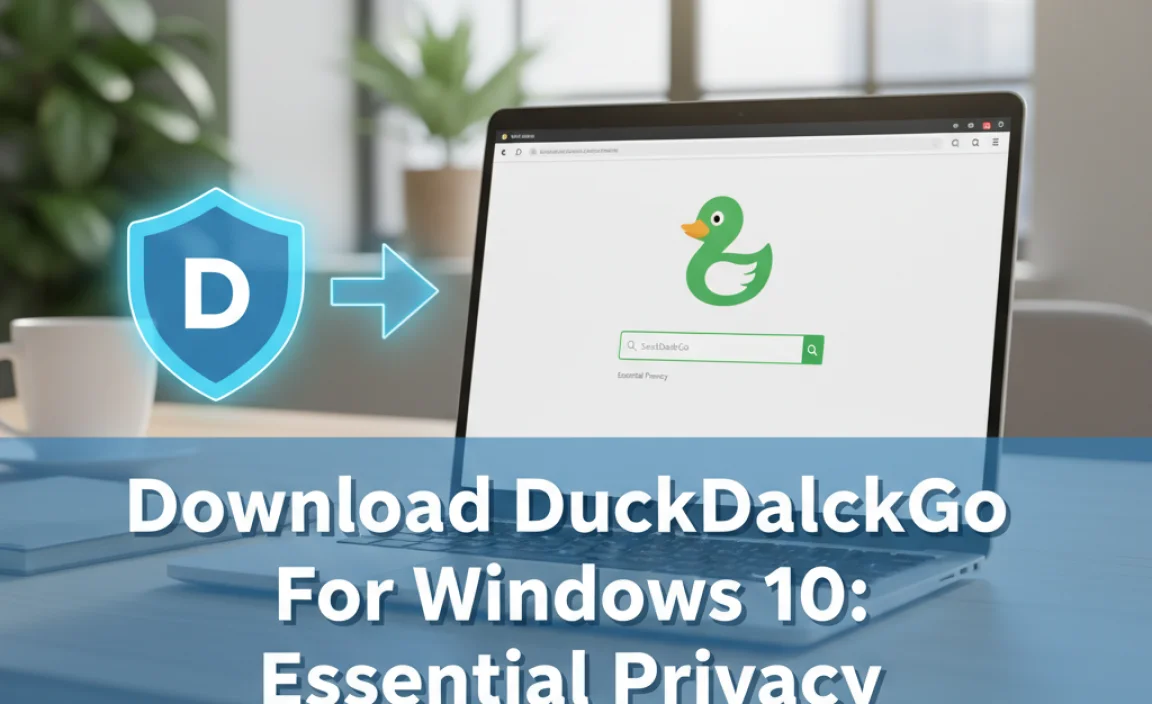Creating a visual reminder of an upcoming event can be incredibly helpful, whether it’s a major holiday, a personal milestone, or a crucial project deadline. Thankfully, for users of Windows 10, achieving this level of visual organization is surprisingly straightforward and can even be aesthetically pleasing. A well-chosen countdown widget for Windows 10 can transform a static desktop into a dynamically reminding space, injecting a sense of anticipation and encouraging timely planning. Gone are the days of scribbled sticky notes losing their context; these digital aids offer a polished and ever-present nudge.
The beauty of a modern countdown widget lies in its dual function: it’s both a practical tool and a decorative element. Many widgets available today are highly customizable, allowing users to select from a wide array of styles, fonts, colors, and transparency levels to perfectly match their desktop aesthetic. This goes beyond mere functionality, enabling users to personalize their computing environment and make it truly their own. Whether you prefer a minimalist, sleek design or something more vibrant and eye-catching, there’s likely a widget out there to suit your taste.
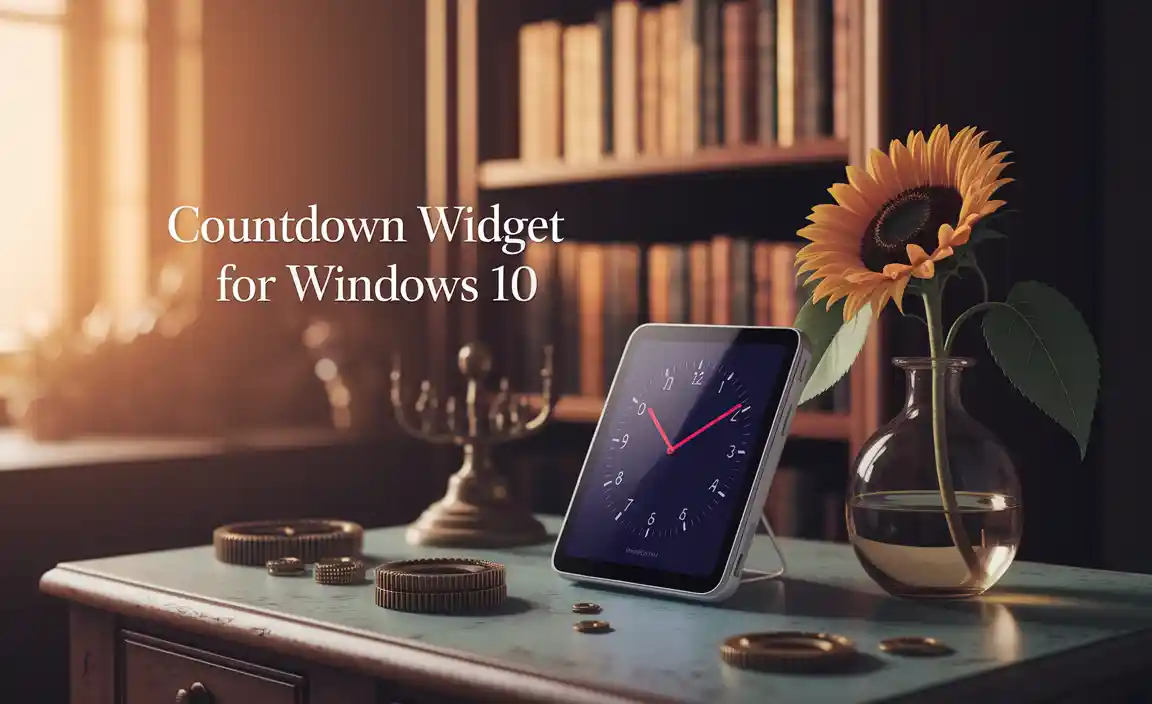
Finding the Perfect Countdown Widget for Windows 10
Navigating the options can feel a little overwhelming at first, but the process of finding the ideal countdown widget for Windows 10 is more accessible than you might think. Many third-party applications offer robust widget suites, and some even come pre-installed with Windows functionality that can be adapted.
One common approach is to explore desktop customization platforms. These platforms often host a variety of widgets, including countdown timers, that users can download and install. Look for options that offer:
Ease of Installation: A good widget should be simple to set up, ideally with minimal technical know-how required. Drag-and-drop functionality or a straightforward installer are definite pluses.
Customization Options: As mentioned, the ability to tweak the widget’s appearance is crucial. This includes font choices, color schemes, opacity, and the ability to resize it.
Multiple Event Support: If you have several upcoming dates to track, a widget that can handle more than one countdown simultaneously will be incredibly valuable.
Reliability and Performance: The widget should be stable and not consume excessive system resources, ensuring your computer continues to run smoothly.
Updates and Support: For long-term use, it’s beneficial to choose a widget from a developer who actively provides updates and support.
Beyond dedicated widget platforms, some applications have built-in countdown features. For instance, certain calendar applications or productivity tools might offer the ability to display remaining days for specific events directly on your desktop. While these might not always be as visually striking as standalone widgets, they offer a more integrated solution for users who already rely on these programs.
Setting Up Your Countdown Widget: A Step-by-Step Guide
Once you’ve identified a countdown widget for Windows 10 that appeals to you, the setup process is generally quite intuitive. While specific steps may vary slightly depending on the widget you choose, here’s a typical workflow:
1. Download and Install: Obtain the widget software from its official source. Follow the on-screen instructions to install it on your Windows 10 system.
2. Launch the Widget Application: After installation, open the application that manages your widgets. This might be a standalone program or a system tray utility.
3. Add a New Countdown: Within the widget manager, look for an option to add a new widget or a countdown timer specifically.
4. Configure Your Event: You’ll be prompted to enter the details of the event you want to track. This typically includes:
Event Name: A descriptive title (e.g., “Vacation,” “Sarah’s Birthday,” “Project Deadline”).
Event Date and Time: The exact date and, if applicable, the time the event is scheduled to occur.
Optional Settings: Some widgets allow you to set recurring events (e.g., annual birthdays) or specify how the countdown should be displayed (e.g., days, hours, minutes).
5. Customize Appearance: Now comes the fun part. Explore the widget’s settings to adjust its look and feel. Experiment with different fonts, colors, sizes, and transparency until you achieve a look that complements your desktop.
6. Place and Pin: Once you’re satisfied, you can typically drag and drop the widget to your desired location on the desktop. Some widgets offer a “pinning” option, which keeps them visible even when other windows are maximized. You might also want to explore settings for auto-start with Windows, ensuring your countdown is always present when you boot up your computer.
Beyond the Basics: Advanced Features and Benefits
Many advanced countdown widget for Windows 10 options offer features that go beyond simply displaying the remaining days. Some might include:
Multiple Views: Toggle between different countdown displays (e.g., simple days remaining, detailed breakdown of years, months, days, hours, minutes, and seconds).
Event Reminders: Set custom alerts to notify you as the event draws closer, preventing last-minute rushes.
Integration with Other Services: Some sophisticated widgets can pull event data from your calendar or task management applications, centralizing your planning.
Background Integration: Certain widgets can be set to appear as part of your desktop wallpaper or subtly blend with your background image, offering a truly seamless look.
* Networked Counting: For collaborative projects or shared events, some widgets allow you to share countdowns with others or sync them across multiple devices.
The psychological benefit of a visible countdown timer is often underestimated. It serves as a constant, gentle reminder of future goals and celebrations. This preemptive awareness can reduce stress, improve task management, and foster a greater sense of control over your schedule. Whether you’re eagerly awaiting a much-needed vacation, diligently working towards a professional goal, or simply looking forward to a fun social gathering, a well-implemented countdown widget can enhance the anticipation and encourage proactive engagement.
In conclusion, incorporating a countdown widget for Windows 10 is a simple yet powerful way to enhance your desktop experience. It combines aesthetics with practicality, offering a visually appealing and ever-present reminder of what’s to come. By exploring the available options and taking a few simple setup steps, you can transform your digital workspace into a more organized, engaging, and anticipation-filled environment.