Imagine getting ready to update your computer. You’re excited about new features, but then, a message pops up. Your computer is not eligible for Windows 11. Surprised? You’re not alone. Many face this hurdle. It’s like being invited to a party, but the door stays shut. Why can’t your trusty computer join the fun? Let’s explore the mystery and see why some computers can’t upgrade. It’s not always bad news. Sometimes, a little digging can reveal secrets hidden inside your computer. Curious to learn more? Let’s dive in and find answers together!
Why Your Computer Is Not Eligible For Windows 11
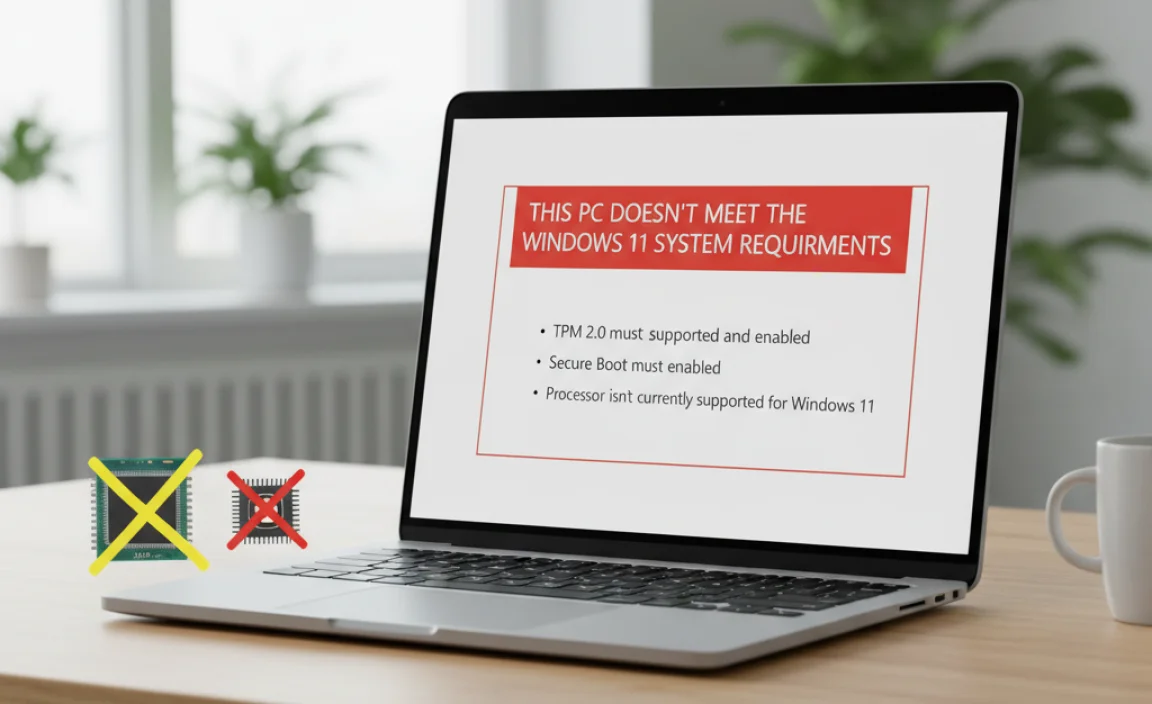
Is your computer like a superhero ready for new adventures, but Windows 11 says, “Not today”? Many computers aren’t eligible because they miss key features. Imagine a spaceship without fuel. Windows 11 needs a special security chip called TPM or a certain kind of brain called a processor. Without them, it’s like trying to fit a square peg in a round hole. Feeling puzzled? Don’t worry, it’s a common issue for many!
Understanding Windows 11 System Requirements

Minimum hardware specifications: CPU, RAM, storage. TPM 2.0 and Secure Boot: Importance and role in eligibility.
To run Windows 11, computers must meet specific requirements. These specs ensure smooth performance and security. Your CPU should be a 1 GHz or faster with 2 or more cores. You need at least 4 GB of RAM. Storage must be 64 GB or more.
- Certain features like TPM 2.0 and Secure Boot are vital. They help keep data safe from threats.
Will your computer handle these tasks? Check specs to be sure.
Why does my computer need TPM 2.0 for Windows 11?
TPM 2.0 is like a lock for your computer. It keeps your important things safe. Windows 11 uses it to stop bad software. Without TPM, your computer might not be as safe.
What happens if I don’t meet Windows 11 requirements?
If your computer does not meet these, Windows 11 might not work well. You could miss updates and features. Always check before upgrading.
How to Check Your Computer’s Compatibility
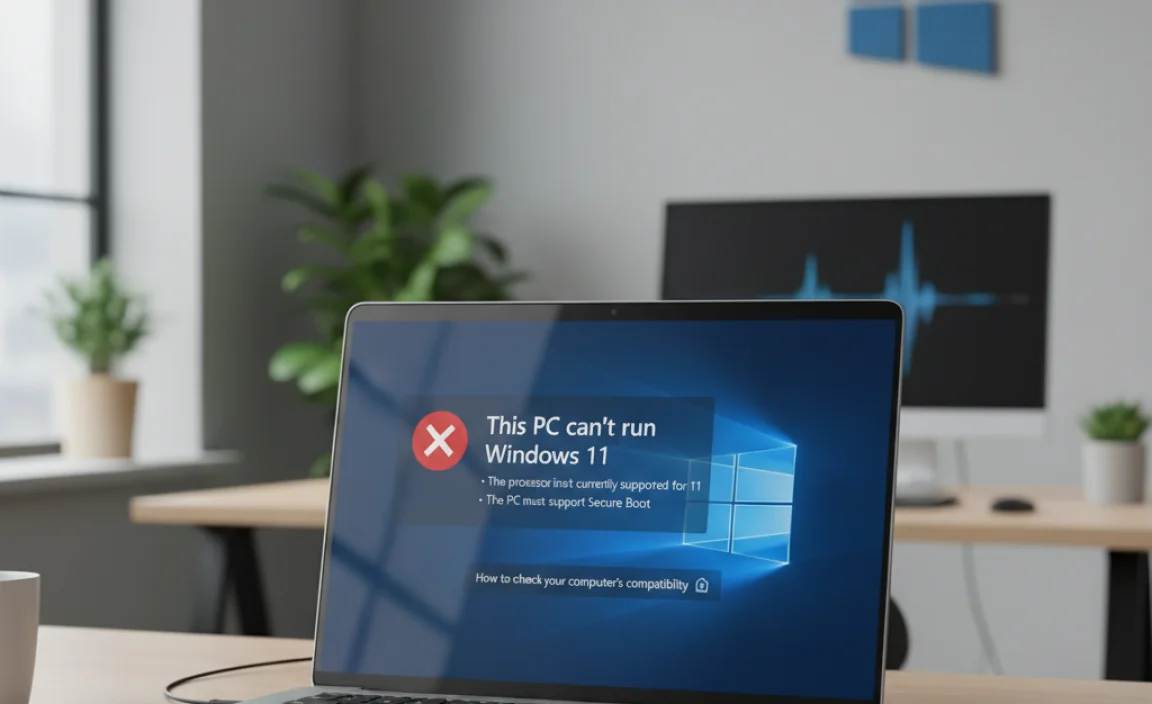
Using Microsoft’s PC Health Check Tool. Alternative methods for techsavvy users.
Curious if your computer is ready for Windows 11? There’s a simple way to find out! Microsoft’s PC Health Check Tool is like a fortune teller for your computer. Pop it open, and it tells you if your device can handle the new system. It’s as easy as playing your favorite video game! If you’re feeling adventurous and a bit tech-savvy, you might also explore some geek-friendly tricks. For example, using Command Prompt or checking your computer’s specifications manually.
Here’s a quick rundown:
| Action | What to Do |
|---|---|
| PC Health Check | Download and run the tool |
| Command Prompt | Type commands to reveal secrets |
| DIY Geek Mode | Check your device specs manually |
So, is your computer ready for the Windows 11 adventures, or are you stuck in Windows 10 land? Use the tools above to find out. Remember, checking compatibility is only the start of an exciting discovery journey!
Common Reasons for Ineligibility
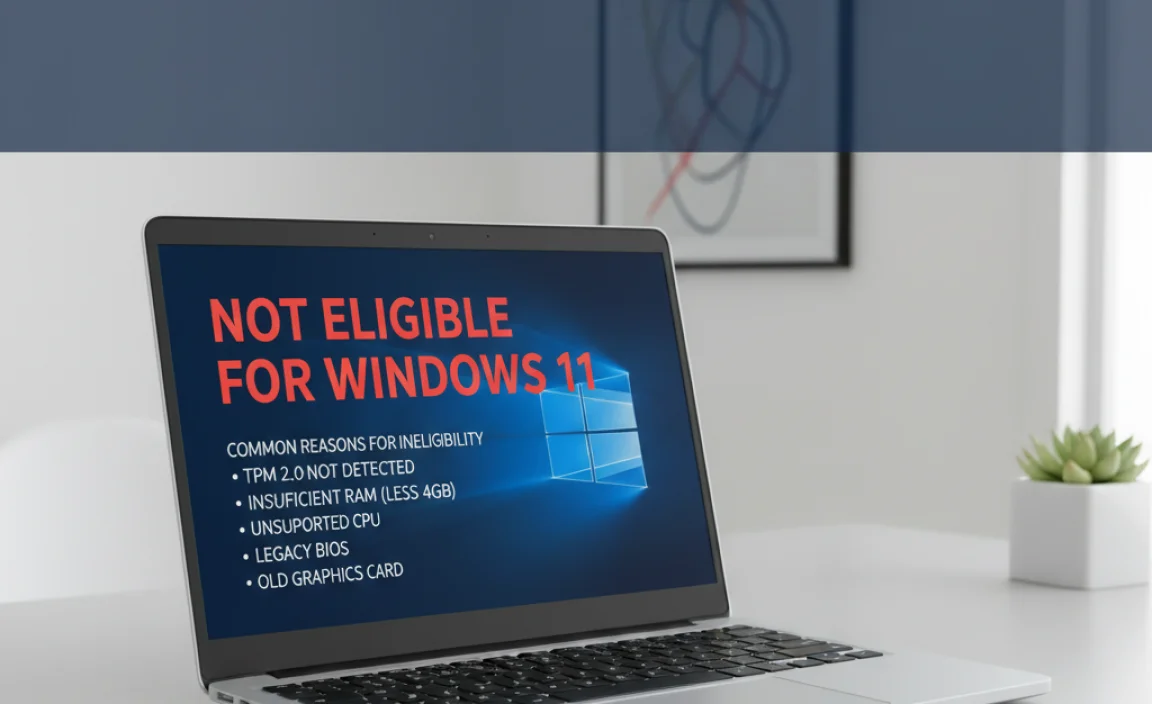
Unsupported processors and chipsets. Insufficient RAM or storage capacity.
Is your computer not feeling the Windows 11 love? Don’t take it personally; your PC might just need a few upgrades! First, check the processor. If it’s older, it might not have the pep in its step that Windows 11 demands. Some Intel or AMD processors missed the cut-off party. Next, peek at your RAM and storage.
If your RAM is lower than 4GB, Windows 11 will say, “No, thank you.” And if storage is tighter than your old jeans, make some room. Here’s a handy table to help visualize:
| Reason | Threshold |
|---|---|
| Unsupported Processor | Must be on the Windows 11 list |
| Insufficient RAM | Less than 4GB |
| Insufficient Storage | Less than 64GB |
In short, before inviting Windows 11 to dinner, clean the house first! Upgrade the right parts, and your PC will be party-ready in no time.
Solutions for Ineligible Systems
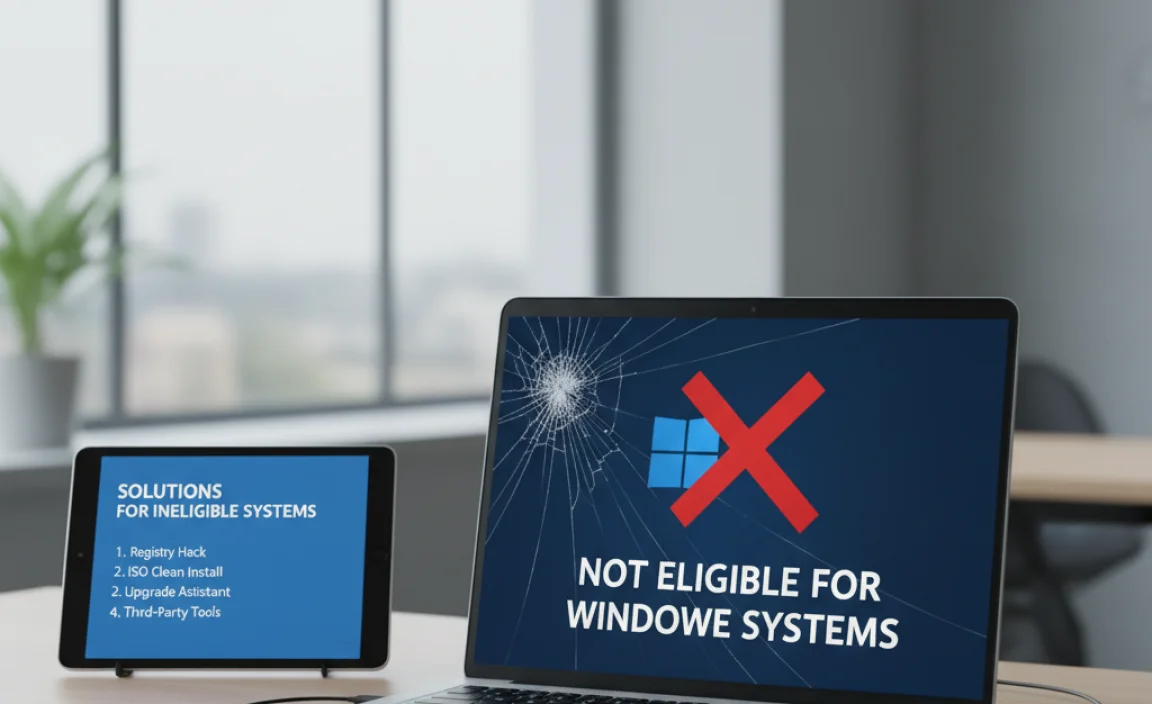
Options for upgrading hardware components. Exploring thirdparty tools and modifications.
Got a computer that’s not eligible for Windows 11? Don’t worry, it’s not the end of the tech world! One option is to upgrade hardware components, like adding more RAM or getting a faster processor. It’s like giving your computer a superhero makeover. If that doesn’t work, there are third-party tools and modifications. Some tech wizards even use these to enjoy Windows 11 magic on older systems.
Here’s a quick peek at possible solutions:
| Option | Description |
|---|---|
| Upgrade RAM | More memory can boost performance |
| Better Processor | A faster CPU makes tasks smoother |
| Third-party Tools | Special software to tweak system |
| OS Modifications | Alter system settings for compatibility |
Remember, tinkering with third-party tools can be like eating hot and spicy food – exciting but, sometimes, risky. Always back up your data before making changes. After all, as tech guru Tim Berners-Lee once said, “Innovation is serendipity, so you don’t know what people will make.” Who knows, maybe you’ll discover the secret to turning your computer into a Windows 11 wonder!
Potential Risks of Upgrading Ineligible Computers
Potential issues with system stability and security. Impact on warranty and technical support.
Your old computer wants to join the sleek Windows 11 club, but if it sneaks in without an invite, things might get rocky. Imagine your computer starting to do the tech version of hiccuping—unexpected crashes, missing features, and a confused warranty trying to cover its ears. Plus, if you call tech support, they might not exactly roll out the red carpet. It’s like a computer trying to crash a party they weren’t invited to—sometimes, it’s best to avoid the spotlight.
| Potential Issue | Explanation |
|---|---|
| System Instability | Your PC might behave unpredictably, like a cat walking on a keyboard. |
| Security Risks | Old devices may miss security patches, leaving the digital door ajar. |
| Warranty Void | Manufacturers could refuse to cover non-compliant updates. |
| Lack of Support | Tech help lines might pass the buck, citing “ineligible” upgrades. |
Even “I tried to join the club!” won’t help you! Microsoft said, “For optimal support, stick to the supported devices.” It’s like your gadgets need a validation sticker. So, unless your computer is ready to upgrade without hiccups, it might be wiser to wait for Windows 12!
Exploring Alternative Operating Systems
Advantages and disadvantages of Linux distributions. Considering older Windows versions or other OS options.
What are some alternatives if a computer is not eligible for Windows 11?
If your computer can’t run Windows 11, you might try some alternatives. First, look at older versions of Windows. But remember, they might not have new features. Another choice is Linux. It is free and runs on many computers. People like it because it’s safe from viruses.
Advantages of Linux Distributions:
- Free to use.
- Works on older computers.
- Safe from viruses.
Disadvantages of Linux Distributions:
- Might need time to learn.
- Not all software is available.
Picking an operating system depends on your needs. Consider what makes you feel comfortable. Ask yourself what you want most from your computer. It’s like choosing the right tool for a job. Happy exploring!
Preparing for Future Windows Updates
Monitoring hardware requirements for Windows updates. Planning longterm hardware upgrades and replacements.
To keep your computer ready for Windows updates, check if it meets the new hardware needs. Older computers might not support the latest Windows versions. It is smart to plan for upgrades or even replacing old machines. Newer hardware can handle updates better, making your computer run smoother.
How do I know if my computer can update to future Windows versions?
Check your computer’s specifications. See if they match the system requirements for new Windows versions. These may include the processor speed, RAM, or storage space.
What should I upgrade for better Windows 11 compatibility?
- Processor: Ensure the CPU supports Windows 11.
- RAM: More memory helps with performance.
- Storage: Have enough hard drive space available.
Staying informed about these changes is like checking the weather. It’s best to plan ahead. The right equipment makes your digital life easier and more fun!
Conclusion
If your computer isn’t eligible for Windows 11, don’t worry. It might not meet Microsoft’s system requirements. You can still use Windows 10, update your hardware, or explore other operating systems. Always check official resources for more details. Stay informed and keep learning about technology to make the best choices for your computer.
FAQs
What Are The Minimum System Requirements For A Computer To Be Eligible For Windows 11?
To use Windows 11, your computer must meet some basic needs. You need a processor that’s 1 GHz (giga-hertz) or faster and have two or more cores. Your computer should have 4 GB (gigabytes) of RAM, which helps it run programs. You also need 64 GB (gigabytes) of storage to keep your files. Your display must be at least 9 inches with a resolution of 720p.
Can A Computer That Does Not Meet The Windows Requirements Still Be Upgraded In Any Way?
Yes, you can still improve the computer. You might add more memory, also called RAM (Random Access Memory). You could also get a bigger hard drive for more space. Sometimes, you can upgrade the parts inside, like the processor, to make it faster. But make sure to check if these changes will help you run Windows.
What Are The Common Reasons Why A Computer Might Not Be Eligible For A Windows Upgrade?
Sometimes, computers can’t get a Windows upgrade because they’re too old. They might not have enough memory or space to handle new stuff. Some parts inside might not work well with the new Windows. Also, if your Windows is not real, it might not let you upgrade.
Are There Any Tools Or Applications Available That Can Check If My Computer Is Eligible For Windows 11?
Yes, there is a tool to check if your computer can use Windows 11. It’s called PC Health Check. You can download it from Microsoft’s website. Once you open it, click “Check now” to see if your computer is ready for Windows 11.
How Can I Improve My Current Computer’S Hardware To Meet The Eligibility Criteria For Windows 11?
To make your computer ready for Windows 11, do a few small upgrades. First, make sure your computer has a Trusted Platform Module (TPM) 2.0. This tiny chip is important for extra security. Check if your computer has more than 4 gigabytes (GB) of RAM, which is like the computer’s short-term memory. If not, adding more can help. You also need a fast processor from the last few years. Finally, make sure your computer has about 64 GB of storage space. This is where everything gets saved, like photos and games!
