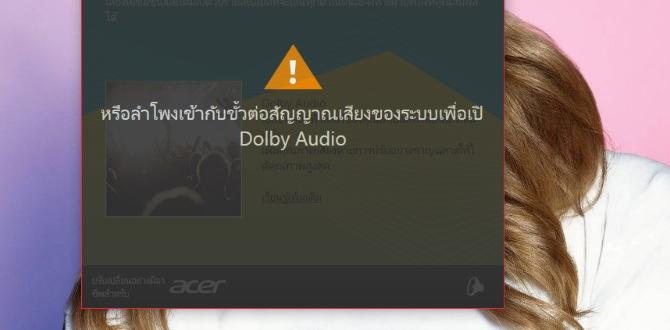Citrix Receiver Windows 10: Free Download
Obtaining Citrix Receiver for Windows 10 is a straightforward process, allowing users to securely access their virtual desktops and applications from a Windows 10 device. This essential client software acts as the gateway to a virtualized workspace, bridging the gap between your local machine and the powerful resources hosted elsewhere. Whether you’re working remotely, accessing specialized software, or simply leveraging the flexibility of a virtualized environment, having the correct version of Citrix Receiver installed is paramount. This guide will walk you through the essentials of understanding what it is, why you might need it, and most importantly, how to get your free download for Windows 10.
The core function of Citrix Receiver is to provide a seamless and secure connection to applications and desktops delivered by Citrix Virtual Apps and Desktops (formerly XenApp and XenDesktop) or Citrix Cloud. It translates the visual display of your virtual resources into a format your local operating system can understand and renders it on your screen. Crucially, it also handles input from your keyboard and mouse, sending it back to the virtual environment. This creates the illusion that the applications and desktops are running directly on your Windows 10 machine, even if they are hosted on a distant server or in the cloud. The benefits are numerous, including enhanced security, the ability to use any device to access your work, and simplified IT management.
Why You Might Need Citrix Receiver on Windows 10
Many organizations utilize Citrix virtualization solutions to deliver a centralized and secure computing experience. If your workplace or educational institution employs such a system, you’ll likely be instructed to install Citrix Receiver on your Windows 10 computer. Common scenarios include:
Remote Work: Allowing employees to access their full desktop environment and corporate applications from home or while traveling, ensuring productivity regardless of location.
BYOD (Bring Your Own Device) Policies: Enabling users to access work resources from their personal laptops or desktops without compromising company data security.
Access to Specialized Software: Providing access to resource-intensive or licensed software that may not be installed on every user’s local machine.
Educational Institutions: Allowing students to access lab software or course-specific applications from any computer.
Secure Data Access: Ensuring that sensitive data remains within the secure data center and is not downloaded or stored on endpoint devices.
The “Free Download” Aspect of Citrix Receiver
It’s important to clarify what “free download” means in the context of Citrix Receiver. The Citrix Receiver download for Windows 10 itself is indeed freely available from Citrix’s official website. You do not need to purchase a license for the Receiver software to install it on your Windows 10 device. However, the ability to connect to and use the virtual applications and desktops is governed by your organization’s Citrix licensing. In essence, the Receiver is the client software that allows you to communicate with a Citrix environment that your IT department has already purchased and configured. You won’t be charged for downloading and installing the Receiver, but you will need appropriate access credentials and permissions provided by your organization to access the virtual resources.
Steps for Citrix Receiver Download for Windows 10
Locating and downloading the correct version of Citrix Receiver for your Windows 10 system is a critical first step. Follow these general guidelines:
1. Consult Your IT Department: The most reliable way to ensure you get the correct client is to ask your IT administrator for a direct download link or instructions. They will be able to provide the specific version and any configuration details you might need.
2. Visit the Official Citrix Website: Navigate to the official Citrix downloads page. You can typically find this by searching for “Citrix downloads” or “Citrix Workspace app download” (as Citrix Receiver has been rebranded to Citrix Workspace app in newer versions).
3. Locate the Workspace App: Look for the “Citrix Workspace app” or “Citrix Receiver” section.
4. Select the Correct Operating System: Choose “Windows” as your operating system.
5. Download the Installer: The website will usually present a download button for the latest stable version of the Workspace app for Windows. Click this button to begin the download. The file will typically be an .exe installer.
Installation Process on Windows 10
Once the download is complete, installing Citrix Receiver (or Workspace app) on your Windows 10 machine is usually a simple, guided process:
1. Run the Installer: Locate the downloaded .exe file (usually in your Downloads folder) and double-click it to launch the installation wizard.
2. Accept License Agreement: Read through the license agreement and click “Accept” ( or similar) to proceed.
3. Choose Installation Options: For most users, the default installation options are suitable. You might have the option to enable certain features, but generally, you can click “Next” or “Install” to proceed with the standard setup.
4. Complete Installation: The installer will copy the necessary files to your system. Once it’s finished, you’ll typically see a confirmation message. Click “Finish” or “Close.”
Connecting to Your Virtual Workspace
After installation, you’ll likely need to configure Citrix Receiver to connect to your organization’s environment. This usually involves:
1. Launching the Workspace App: Find the Citrix Workspace app in your Start Menu or search for it.
2. Adding an Account: The first time you launch it, it will likely prompt you to add an account. You’ll typically enter an email address, a server URL, or a discovery code provided by your IT department.
3. Logging In: Once your account is set up, you’ll be prompted for your login credentials (username and password) that your organization uses for its network or Citrix environment.
4. Accessing Resources: After successful authentication, you’ll see a list of available applications and desktops that you can launch and use.
Troubleshooting Common Issues
While the citrix receiver download for windows 10 and its installation are generally smooth, occasional issues can arise. Here are a few common ones:
Incorrect Version: Ensure you’re downloading the version recommended by your IT department. Older versions might not be supported.
Network Connectivity: A stable internet connection is crucial for both downloading and running Citrix Receiver.
Firewall or Antivirus Interference: Occasionally, security software can block the installation or connection. You might need to temporarily disable it or add an exception for Citrix.
Authentication Problems: Double-check your username and password. If you continue to have issues, contact your IT support.
Outdated Windows 10: Ensure your Windows 10 operating system is up-to-date with the latest patches and updates.
In conclusion, obtaining and installing Citrix Receiver for Windows 10 is a crucial step for anyone needing to access virtualized resources from their Microsoft operating system. The process of the citrix receiver download for windows 10 is free and readily available, empowering users to securely connect to their digital workspaces and maintain productivity from anywhere. Always prioritize instructions from your IT department for the most seamless experience.