Are you excited about Windows 11? Many people are! Before you jump in, it’s smart to check if your PC can run it. Imagine getting a new game but finding out your console is too old! That would be frustrating, right?
Checking your PC for Windows 11 compatibility is easy. You might wonder, “How do I know if my computer is ready?” It’s a common question. Understanding this can save you time and effort.
Did you know that not all computers can use Windows 11? Surprising, isn’t it? With new features and shiny updates, Microsoft has set some requirements. Your old device may need an upgrade.
In this article, we’ll guide you through the steps to check my PC for Windows 11 compatibility. Get ready to see if your device can join the fun!
Check My Pc For Windows 11 Compatibility: Ensure Readiness
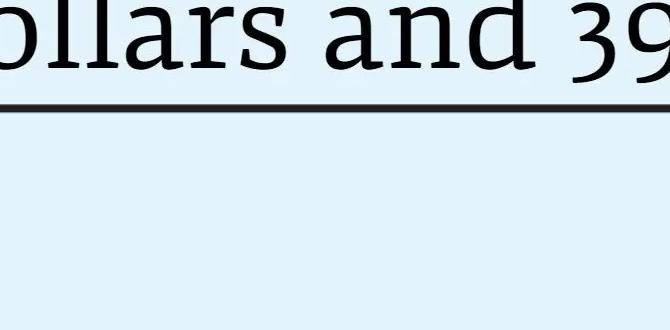
Check My PC for Windows 11 Compatibility
Want to know if your computer can run Windows 11? You can easily check its compatibility! First, look at your processor, RAM, and storage. You need at least 4GB of RAM and 64GB of storage. Don’t forget to check TPM 2.0 support, as it’s vital for security! Imagine smoothly running the latest apps and games. Isn’t it exciting to think about? By checking your PC, you’ll know if a great upgrade is just a click away!Understanding Windows 11 Compatibility Requirements
Detailed specifications for Windows 11 (CPU, RAM, storage). Importance of TPM and Secure Boot for compatibility.To run Windows 11, your computer needs specific requirements. First, the CPU must be at least 1 GHz and have two cores. Your computer should have a minimum of 4 GB RAM for smooth operation and at least 64 GB of storage. Another important feature is the TPM 2.0 chip. This helps keep your data safe. Additionally, Secure Boot is essential. It protects your system during startup. Without these, your PC might not work well with Windows 11.
What are the important specs for Windows 11?
Key specs for Windows 11 are:
- CPU: 1 GHz, 2 cores
- RAM: 4 GB minimum
- Storage: 64 GB minimum
- TPM: Version 2.0 required
- Secure Boot: Must be enabled
How to Check Your PC’s Specifications
Stepbystep guide on accessing system information. Tools and software to gather hardware specifications.Knowing your computer’s specifications is simple. First, you can use the built-in tools in Windows to find this information. Follow these steps:
- Press Windows + R to open the Run dialog.
- Type msinfo32 and press Enter.
- This opens the System Information window. Here, you can see details about your PC’s hardware.
You can also use software like CPU-Z or Speccy. They provide clear details about your computer’s parts, such as the processor, memory, and storage.
How can I find out if my PC is compatible with Windows 11?
To find out if your PC can run Windows 11, check your system specifications. You can look for the processor type, RAM, and storage space through the methods mentioned above.
Accessing system information helps you feel confident about your PC. Knowing the specs supports your decisions, like upgrading or switching your operating system.
Manual Compatibility Check Steps
Listing critical components to check manually. How to determine if your hardware meets the requirements.To see if your computer can handle Windows 11, check these key parts: CPU, RAM, Storage, and TPM. First, your CPU should be on Microsoft’s approved list. Next, you need at least 4GB of RAM. Storage wise, make sure you have 64GB or more. Lastly, check if you have TPM version 2.0. Your computer can be picky like a cat; it won’t accept just anything!
| Component | Requirement |
|---|---|
| CPU | Must be on the approved list |
| RAM | At least 4GB |
| Storage | Minimum 64GB free space |
| TPM | Version 2.0 required |
With these steps, you can find out if your computer has what it takes. Now, go ahead and see if your trusty old device will hold up for a Windows adventure!
Common Compatibility Issues and Solutions
Identifying potential hardware upgrade needs. Troubleshooting common problems that may arise.Sometimes, your PC might not be ready to dance with Windows 11. You may need to check for hardware upgrades. For example, your graphics card or processor might be too old for the new software shimmy!
If you run into problems like slow performance or crashing, don’t panic! These can be fixed. First, ensure your drivers are up-to-date. Then, clean out dust from your computer—think of it as giving it a refreshing spa day!
| Common Issues | Solutions |
|---|---|
| Old Hardware | Upgrade components like RAM or graphics card. |
| Driver Problems | Update all drivers regularly. |
| Overheating | Clean fans and ensure proper ventilation. |
By tackling these issues, you might find your PC ready for the Windows 11 party! Who wouldn’t want to join in on that fun?
Alternatives for Unsupported PCs
Options for running Windows 11 on unsupported hardware. Exploring other operating systems or solutions.Got an old PC? Don’t fret! You can still explore fun options. If Windows 11 won’t work on your device, consider lighter operating systems. Linux is a popular choice and has many flavors. It’s like ice cream, but for computers! Some versions are even more user-friendly than a remote control. Check the table below for quick info on alternatives.
| Operating System | Pros | Cons |
|---|---|---|
| Linux Mint | Easy to use, great community support | May need some tweaks |
| Ubuntu | Lots of software, friendly interface | Can be heavy for very old PCs |
| Chrome OS Flex | Fast and secure! | Limited to web apps |
Have a go at these options, and you might find the perfect fit! Who knows? You may even enjoy your computer more than you did with a bulky Windows setup!
Future-proofing Your PC for Upcoming Windows Updates
Tips for selecting hardware with future compatibility in mind. Importance of regular system updates and maintenance.Choosing the right hardware is key for future updates. Look for parts that can be upgraded easily. This means selecting a good processor, enough RAM, and a flexible graphics card. Regular system updates help keep your PC running smoothly. Here are some tips:
- Pick a CPU that won’t go out of style quickly.
- Ensure you have enough RAM for new programs.
- Choose storage that can be upgraded or expanded.
Taking care of your PC also matters. Regular maintenance keeps it fast and safe. Checking for updates often helps avoid problems later.
How do I ensure my PC is ready for updates?
To ensure your PC is ready for updates, always keep your software updated. Check system settings regularly. This way, you will catch any needed changes early.
Are you ready for Windows 11? Having a well-maintained and upgradable PC makes it easy to enjoy new features.
Conclusion
In conclusion, checking your PC for Windows 11 compatibility is easy and important. You need to ensure your hardware meets the requirements. Use the PC Health Check tool to get started. This simple step can save you time and trouble. For more tips, explore Microsoft’s website or check online guides. Let’s keep your computer up to date!FAQs
What Are The Minimum System Requirements For Upgrading To Windows 1To upgrade to Windows 11, you need a computer with a 1 GHz processor. This is a part that helps your computer think. You also need at least 4 GB of RAM, which is memory for running programs. Your device must have 64 GB of storage, where you save your files and apps. Lastly, it should support Secure Boot and TPM, which help keep your information safe.
How Can I Use The Pc Health Check Tool To Determine If My Pc Is Compatible With Windows 1To use the PC Health Check tool, first, download it from the Microsoft website. Once you have it, open the tool. Click the “Check now” button. It will tell you if your PC can run Windows 11. Follow any tips it gives to improve your PC.
Are There Specific Hardware Components That Must Be Supported For Windows Installation?Yes, to install Windows, your computer needs certain parts. First, it must have a compatible processor, which is like the brain of the computer. You also need enough memory, called RAM, to help it run smoothly. A good amount of storage space is important too, like a hard drive or SSD, to save files. Lastly, you need a graphics card for displaying pictures and videos.
What Should I Do If My Pc Does Not Meet The Compatibility Requirements For Windows 1If your PC can’t run Windows 11, don’t worry! You can keep using your current system. You can also check if you can upgrade some parts of your PC. If that’s not an option, consider getting a new computer that works with Windows 11. Finally, you can look for fun games or programs that work on your current PC.
How Can I Check If My Cpu Is Supported By Windows 11?To check if your CPU works with Windows 11, first, find out your CPU model. You can do this by searching for “System Information” on your computer. Look for “Processor” in the list. Then, visit the Microsoft website and find their list of supported CPUs for Windows 11. If your CPU is there, you can use Windows 11!
