Have you ever wondered how to keep your computer running smoothly? Keeping your device up to date is crucial. With Windows 11, it’s easy to check for updates. Imagine playing your favorite game when suddenly it freezes. You might just need to update your system!
Checking for updates in Windows 11 can fix bugs and improve speed. Did you know that updates can even add cool new features? It’s like getting a shiny new toy for your birthday! So, let’s explore how to check for updates in Windows 11 together.
Many people forget to check for updates regularly. This can lead to problems later. Don’t let that happen to you! Keeping your system up to date ensures better security and performance. Who wouldn’t want a faster, safer computer?
Ready to learn more? Let’s dive deeper into how easy it is to check for updates in Windows 11!
How To Check For Updates In Windows 11 Easily
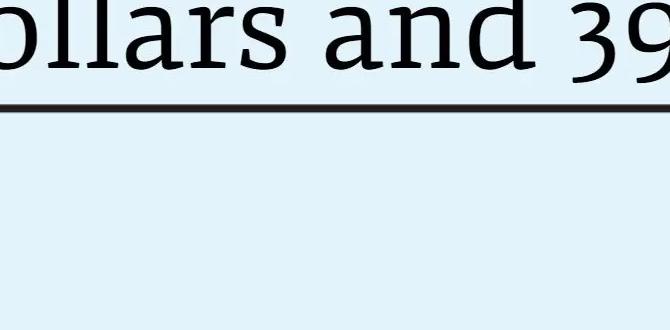
Check for Updates in Windows 11
Keeping Windows 11 up-to-date is easy and important. You can improve your device’s security and performance by regularly checking for updates. Have you ever wondered what new features might be waiting for you? To check for updates, simply go to Settings, click on Windows Update, and look for available updates. Did you know that some updates can enhance your gaming experience or fix common bugs? Stay informed and enjoy a smoother Windows journey!Understanding Windows 11 Update Mechanisms
Explanation of Windows Update service. Importance of regular updates for security and performance.The Windows Update service helps keep your device safe and running well. Regular updates fix bugs and add new features. This is important because outdated software can slow down your computer or make it less secure. Here are key points about updating:
- Improves security: Updates protect against viruses and hackers.
- Boosts performance: Better speed and efficiency for your PC.
- New features: Experience the latest tools and options available.
Why are updates important?
Updates are vital for security and performance. Regular updates keep your system healthy and help prevent problems.
How to Manually Check for Updates
Stepbystep guide to access Windows Update settings. Troubleshooting common issues during manual checks.To check for updates on Windows 11, follow these simple steps. First, click on the Start menu. Then, select “Settings.” Look for “Windows Update” on the left side. Click “Check for updates.” This will search for any updates available. If you run into issues, ensure your internet is connected. Restart your device if updates don’t appear. Keep your system safe and smooth with regular updates!
Common Questions
How do I fix update errors? You can solve most update errors by restarting your computer and trying again. Sometimes, running the troubleshooter in the “Settings” can fix issues quickly.
Setting Up Automatic Updates in Windows 11
Instructions for enabling automatic updates. Benefits of automated update management.Keeping your computer up to date is easy with automatic updates. You can enable this feature in Windows 11 by following these steps:
- Go to Settings.
- Select Update & Security.
- Click on Windows Update.
- Turn on Automatic updates.
Automatic updates have many benefits:
- They keep your computer safe from viruses.
- They improve performance and speed.
- They ensure you have the latest features.
With these updates, you won’t have to worry about missing important fixes or improvements. It’s like having a helper that keeps your computer in top shape!
How do I enable automatic updates in Windows 11?
To enable automatic updates, go to Settings, then Update & Security, and turn on Windows Update.
What to Do if Updates Fail to Install
Common error codes and their meanings. Solutions for handling update installation failures.Sometimes, updates fail to install on Windows 11. This can happen due to various error codes. Here are some common ones:
- 0x800f081f: This means some files are missing.
- 0x80070003: This suggests a problem with the update path.
- 0x8024200D: This indicates an issue with checking for updates.
If you face these issues, try these solutions:
- Restart your computer.
- Run the Windows Troubleshooter.
- Check your internet connection.
- Free up disk space if needed.
These steps can often fix the problems. Stay patient, and your updates will install soon!
What should I do if I get an error code?
If you see an error code, search online for that specific number. It can show you quick fixes. Many users share helpful tips that work!
Using Command Prompt to Check for Updates
Instructions for running update commands in Command Prompt. Benefits of using commandline tools for advanced users.If you’re feeling like a tech wizard, you can use the Command Prompt to check for updates in Windows 11. First, open the Command Prompt by searching for it in the Start menu. Type in “wuauclt.exe /detectnow” and hit Enter. This command tells your system to check for available updates. Advanced users love the command line because it’s quick and powerful—plus, it makes you feel like a hacker from the movies!
| Command | Description |
|---|---|
| wuauclt.exe /detectnow | Checks for available updates |
| exit | Closes the Command Prompt |
Using command line tools can speed up your process. You can skip all those clicks—it’s like getting a FastPass at an amusement park! Try it out and impress your friends with your tech skills!
Managing and Uninstalling Updates
How to view installed updates in Windows 11. Steps for uninstalling problematic updates.If you’re looking to view your installed updates in Windows 11, it’s easy-peasy! Start by clicking on the *Start button*, then go to *Settings*. From there, select *Windows Update*. Click on *Update History*. You’ll see a list of updates like a page from a diary, but without the juicy gossip.
Sometimes updates can act like that party guest who overstays their welcome. If an update is giving you trouble, you can uninstall it. Go back to *Settings*, open *Windows Update*, and choose *Uninstall updates*. This option lets you pick and remove the misbehaving update faster than you can say, “Bug be gone!”
| Step | Action |
|---|---|
| 1 | Click on Start button |
| 2 | Go to Settings |
| 3 | Select Windows Update |
| 4 | Choose Update History to view updates |
| 5 | Click on Uninstall updates for troublesome ones |
Checking for Specific Feature Updates
How to access and install feature updates. Differences between quality updates and feature updates.Feature updates bring new options to your Windows 11. To access these updates, go to the Settings app. Click on “Windows Update” and then “Check for updates.” If an update is available, it will show up, and you can install it easily.
Quality updates are different. They fix bugs and enhance security. Feature updates, however, add new tools and features. Here’s a quick comparison:
- Quality Updates: Focus on security and performance.
- Feature Updates: Introduce new features and improvements.
What are feature updates?
Feature updates are upgrades that add new features and improve how your computer works.
Why are feature updates important?
- They keep your system modern.
- They may boost speed and performance.
- You get the latest features to enhance your experience.
Getting Help and Support for Update Issues
Resources for troubleshooting Windows update problems. Contacting Microsoft support and community forums for assistance.Facing trouble with Windows updates can feel like a game of whack-a-mole. Luckily, help is close at hand! First, check Microsoft’s official support page for specific troubleshooting steps. They have guides that even your grandma could follow! You can also visit community forums where fellow users share their experiences. Sometimes, the best solutions come from someone who has been in your shoes. Need a laugh? Just remember, even computers have their off days!
| Resource | Description |
|---|---|
| Microsoft Support | Direct assistance for technical problems. |
| Community Forums | Meet other users and share tips. |
Conclusion
In summary, checking for updates in Windows 11 keeps your computer safe and running smoothly. You can find updates easily in the Settings app. Regularly updating helps you get new features and fix bugs. So, remember to check for updates often! Try it out now, and you’ll notice better performance. For more tips, explore help articles online.FAQs
How Do I Manually Check For Updates On Windows 1To check for updates on Windows, first, click the “Start” button on your computer. Then, select “Settings,” which looks like a gear. Next, click on “Update & Security.” Now, you can click the “Check for updates” button. If there are updates, your computer will start downloading them!
What Should I Do If My Windows Updates Are Stuck?If your Windows updates are stuck, you can try a few things. First, restart your computer; this often helps. If that doesn’t work, you can go to Settings and find Update & Security. From there, click “Troubleshoot” and then “Windows Update.” Follow the steps it gives you to fix the problem.
How Often Does Windows Release Updates, And What Types Of Updates Can I Expect?Windows releases updates regularly, usually once a month. You can expect different types of updates. Some fix problems, while others add new features. Sometimes, there are security updates to keep your computer safe. These updates help your computer run better.
Are There Any Known Issues With Recent Windows Updates That I Should Be Aware Of?Yes, there are some problems with recent Windows updates. Some people have noticed their computers run slower. Others have trouble connecting to the internet. It’s a good idea to check for fixes before you update. You can also wait until the problems are solved.
How Can I Roll Back Or Uninstall A Problematic Update In Windows 1If you want to roll back or uninstall a bad update in Windows 11, first, go to “Settings.” Then, click on “Windows Update.” Next, look for “Update history” and click on it. You will see a list of updates. Find the one you want to remove and click “Uninstall.” Follow the instructions to finish.
