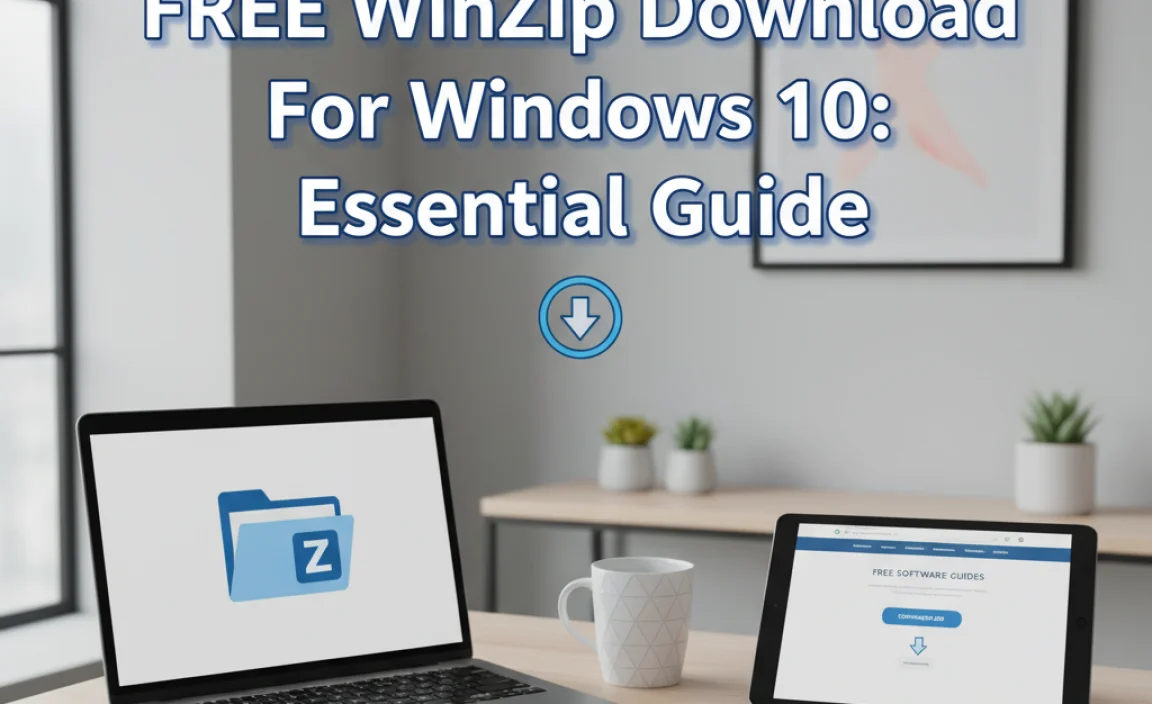Broadcom USB missing driver for Windows 11 can be a frustrating roadblock when setting up or maintaining your system. This issue typically arises when Windows fails to recognize your Broadcom USB devices, preventing them from functioning correctly, or sometimes from being detected at all.
Whether you’re trying to connect a new peripheral, or a previously working device suddenly stops responding, a missing or corrupted driver is often the culprit. This article will guide you through the process of identifying and resolving this common problem, ensuring your Broadcom USB devices are back up and running smoothly on your Windows 11 machine.
Understanding the Broadcom USB Driver Issue in Windows 11

Before diving into troubleshooting, it’s helpful to understand why this problem occurs. Drivers are essential pieces of software that allow your operating system to communicate with hardware components. When a driver is missing, outdated, or corrupted, this communication breaks down. For Broadcom USB devices, this could manifest as the device not appearing in Device Manager, showing an error code, or simply not performing its intended function.
Several factors can lead to a missing Broadcom USB driver for Windows 11. These include:
Windows Updates: Sometimes, a Windows update might install a generic driver or inadvertently overwrite a specific Broadcom driver, leading to compatibility issues.
Hardware Changes: Adding or removing other hardware components can sometimes disrupt existing driver configurations.
Software Conflicts: Other installed software, particularly those that meddle with system drivers or device management, can sometimes cause conflicts.
Corrupted Driver Files: Over time, driver files can become corrupted due to disk errors, malware, or improper shutdowns.
Initial Setup: During a fresh installation of Windows 11, the operating system might not have the specific broadcom usb missing driver for windows 11 offline installer built-in, especially for less common or older hardware.
Troubleshooting Steps for a Broadcom USB Missing Driver for Windows 11

When you encounter a missing Broadcom USB driver, don’t panic. A systematic approach can usually resolve the issue.
1. Check Device Manager
The first port of call for any hardware issue is Windows’ Device Manager.
Open Device Manager: Right-click on the Start button and select “Device Manager.”
Locate the Device: Look for your Broadcom USB device. It might be listed under “Universal Serial Bus controllers” with a yellow exclamation mark, or it might be under “Other devices” if Windows doesn’t recognize it at all.
Update Driver: Right-click on the problematic device and select “Update driver.”
Search Automatically: Choose “Search automatically for drivers.” Windows will attempt to find and install a suitable driver from its own repository or online.
Browse Manually: If the automatic search fails, you might need to manually browse for drivers. This is where having the broadcom usb missing driver for windows 11 offline installer becomes crucial, as you’ll direct Windows to the location of the driver files.
2. Download Drivers from the Manufacturer’s Website
This is often the most reliable method.
Identify Your Broadcom Device: Determine the exact model number or name of your Broadcom USB device. This is usually found on the device itself or in its documentation.
Visit the Manufacturer’s Support Page: Go to the official website of the company that manufactured your USB device (e.g., if it’s a Wi-Fi adapter in a laptop, go to the laptop manufacturer’s website; if it’s an external peripheral, go to the peripheral manufacturer’s website which might have integrated Broadcom components). Look for a “Support,” “Downloads,” or “Drivers” section.
Search for Your Model: Enter your device’s model number to find the relevant drivers.
Select Windows 11: Ensure you select “Windows 11” as the operating system. If Windows 11 drivers are not directly available, sometimes Windows 10 drivers can be compatible.
Download the Driver: Download the latest stable driver package for your device.
3. Using an Offline Installer
For situations where internet access is limited or to ensure you have the correct version readily available, utilizing a broadcom usb missing driver for windows 11 offline installer is highly recommended.
What is an Offline Installer? An offline installer is a standalone package that contains all the necessary files to install a driver without requiring an internet connection. This is particularly useful if you suspect Windows Update services are not working correctly or if you want to avoid any potential issues with live driver updates.
How to Use It:
1. Download: Obtain the correct offline installer package from the manufacturer’s official website as described above.
2. Run the Installer: Double-click the downloaded executable file.
3. Follow Prompts: The installer will guide you through the installation process. It will typically detect your hardware and install the appropriate driver.
4. Reboot: It’s often advisable to restart your computer after the installation is complete.
4. Roll Back Driver (If Applicable)
If the issue started after a recent driver update (which might have been prompted by Windows Update), you can try rolling back to a previous version.
Open Device Manager: As usual, access Device Manager.
Find the Device: Locate the Broadcom USB device with the issue.
Properties: Right-click on it and select “Properties.”
Driver Tab: Go to the “Driver” tab.
Roll Back Driver: If the “Roll Back Driver” button is available (not grayed out), click on it and follow the on-screen instructions.
5. Uninstall and Reinstall the Device
Sometimes, a clean slate is the best solution.
Open Device Manager: Access the Device Manager.
Find the Device: Locate your Broadcom USB device.
Uninstall: Right-click on the device and select “Uninstall device.”
Check “Delete the driver software for this device”: If prompted, check this box to remove the existing driver files completely.
Scan for Hardware Changes: After uninstalling, go to the “Action” menu and select “Scan for hardware changes.” Windows will attempt to re-detect the device and might automatically install a driver or prompt you to install one. If it doesn’t install automatically, you can then manually point it to your downloaded driver.
6. Clean Installation of Drivers
For more stubborn issues, a clean installation is recommended.
Uninstall: Uninstall the device and its driver as described above, ensuring you select the option to delete driver software.
Restart: Restart your computer.
Install Manually: Once Windows has booted up, run the broadcom usb missing driver for windows 11 offline installer you downloaded from the manufacturer’s website.
Preventing Future Issues
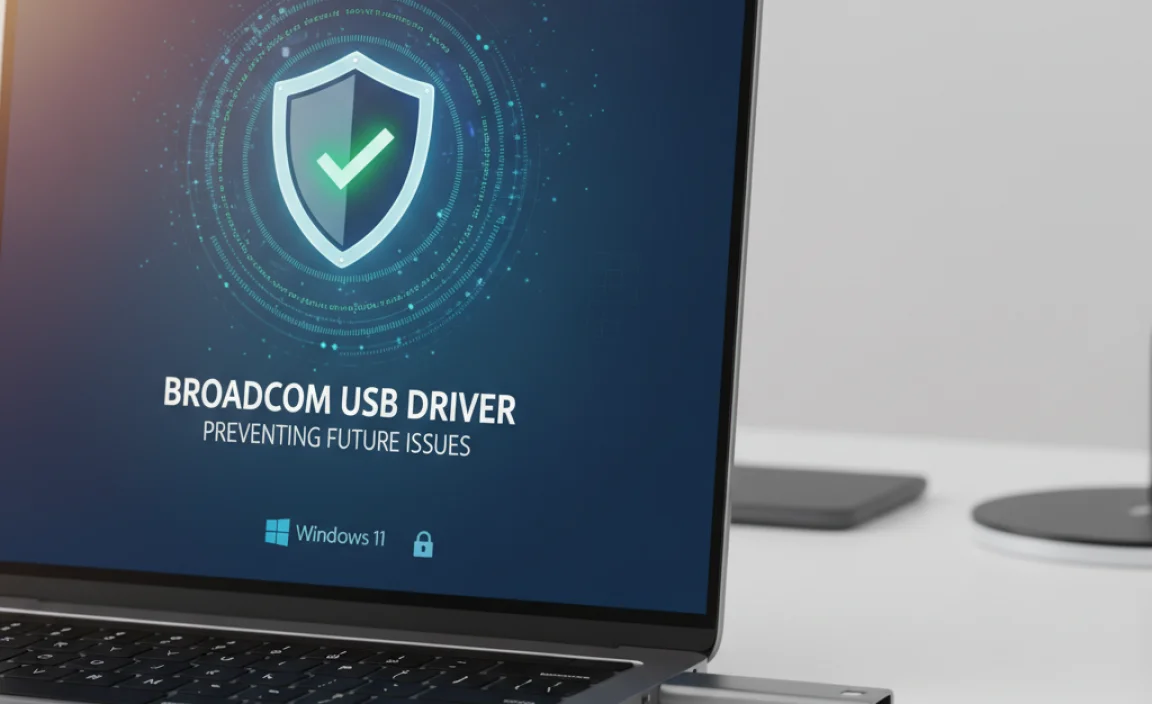
To avoid encountering a missing Broadcom USB driver for Windows 11 in the future:
Be Cautious with Driver Updates: While timely updates are good, it’s wise to download drivers directly from the manufacturer’s website rather than relying solely on automatic Windows Update prompts for critical hardware drivers.
Create System Restore Points: Before making significant changes to your system or installing new hardware, create a system restore point. This allows you to revert your system to a previous working state if something goes wrong.
* Keep Your System Updated (Wisely): Ensure Windows Update is running, but review optional updates, especially those related to drivers for hardware you don’t explicitly need to update.
Dealing with a missing Broadcom USB driver on Windows 11 can seem daunting, but by following these steps, from initial diagnosis in Device Manager to leveraging broadcom usb missing driver for windows 11 offline installer resources, you should be able to get your devices recognized and functioning correctly again. Patience and a methodical approach are key to resolving such technical glitches.
.lwrp.link-whisper-related-posts{
margin-top: 40px;
margin-bottom: 30px;
}
.lwrp .lwrp-title{
}.lwrp .lwrp-description{
}
.lwrp .lwrp-list-container{
}
.lwrp .lwrp-list-multi-container{
display: flex;
}
.lwrp .lwrp-list-double{
width: 48%;
}
.lwrp .lwrp-list-triple{
width: 32%;
}
.lwrp .lwrp-list-row-container{
display: flex;
justify-content: space-between;
}
.lwrp .lwrp-list-row-container .lwrp-list-item{
width: calc(25% – 20px);
}
.lwrp .lwrp-list-item:not(.lwrp-no-posts-message-item){
max-width: 150px;
}
.lwrp .lwrp-list-item img{
max-width: 100%;
height: auto;
object-fit: cover;
aspect-ratio: 1 / 1;
}
.lwrp .lwrp-list-item.lwrp-empty-list-item{
background: initial !important;
}
.lwrp .lwrp-list-item .lwrp-list-link .lwrp-list-link-title-text,
.lwrp .lwrp-list-item .lwrp-list-no-posts-message{
}@media screen and (max-width: 480px) {
.lwrp.link-whisper-related-posts{
}
.lwrp .lwrp-title{
}.lwrp .lwrp-description{
}
.lwrp .lwrp-list-multi-container{
flex-direction: column;
}
.lwrp .lwrp-list-multi-container ul.lwrp-list{
margin-top: 0px;
margin-bottom: 0px;
padding-top: 0px;
padding-bottom: 0px;
}
.lwrp .lwrp-list-double,
.lwrp .lwrp-list-triple{
width: 100%;
}
.lwrp .lwrp-list-row-container{
justify-content: initial;
flex-direction: column;
}
.lwrp .lwrp-list-row-container .lwrp-list-item{
width: 100%;
}
.lwrp .lwrp-list-item:not(.lwrp-no-posts-message-item){
max-width: initial;
}
.lwrp .lwrp-list-item .lwrp-list-link .lwrp-list-link-title-text,
.lwrp .lwrp-list-item .lwrp-list-no-posts-message{
};
}