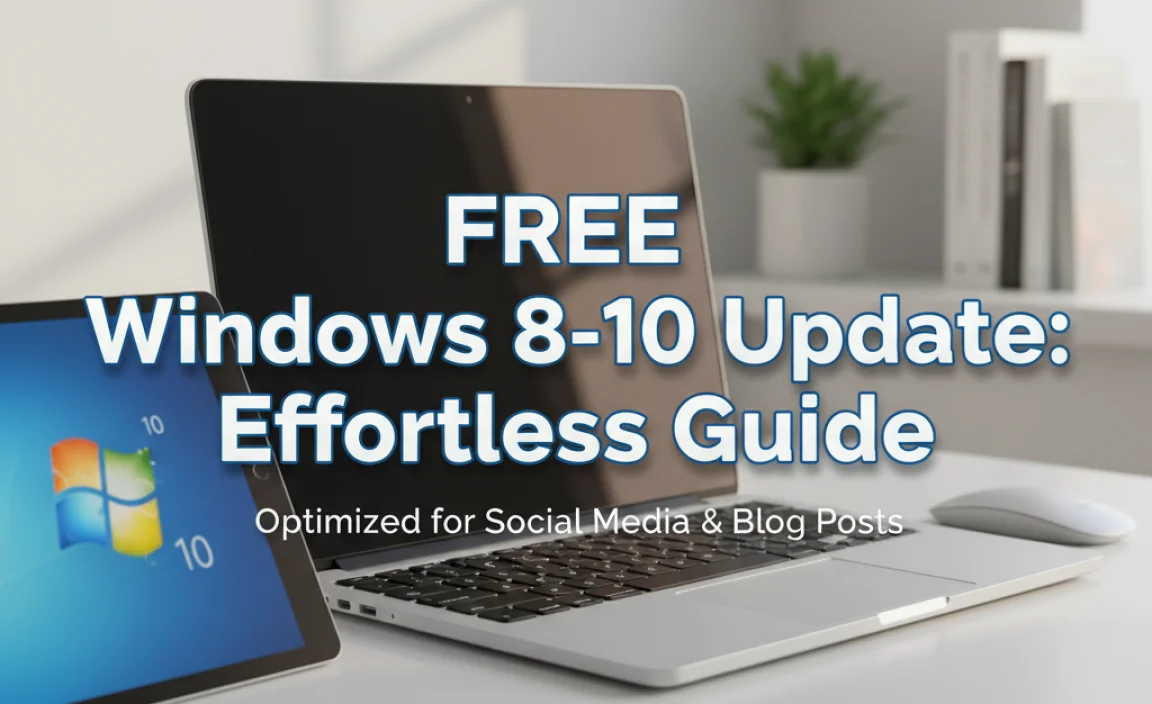Ubuntu Broadcom Driver: Best Offline Installer Solutions
Ubuntu Broadcom driver issues are a common hurdle for many Linux users, especially when it comes to getting essential hardware like wireless cards and touchpads functioning correctly. While Ubuntu’s robust driver management system often handles things seamlessly, Broadcom hardware can sometimes require a more hands-on approach. This is particularly true when you’re in an environment without a stable internet connection, making the need for an Ubuntu Broadcom driver: best offline installer solution paramount. Trying to download drivers on a system with no internet can be a frustrating and time-consuming experience, leaving your hardware unusable and your workflow disrupted. Fortunately, there are effective methods to prepare for these situations and ensure your Broadcom devices work flawlessly, even offline.
The Challenge of Offline Driver Installation
Traditionally, Linux distributions like Ubuntu rely on internet repositories to fetch and install necessary drivers. When you boot up a fresh installation or encounter a hardware compatibility issue, the system typically checks online for suitable drivers. However, this convenience becomes a significant drawback when you’re in a remote location, have metered data, or are troubleshooting a network connectivity problem itself. In such scenarios, a Wi-Fi card or Ethernet adapter that isn’t recognized means you can’t access the internet to download the correct drivers. This is where the concept of an Ubuntu Broadcom driver: best offline installer strategy becomes crucial. It’s about having the necessary files readily available on a local medium, such as a USB drive or an internal partition, to bypass the online dependency.
Preparing Your Offline Driver Package
The most reliable way to ensure you have an offline installer is to prepare it beforehand, ideally on a system that does have a stable internet connection. This involves identifying the specific Broadcom hardware you have and then downloading the appropriate driver packages.
1. Identify Your Broadcom Hardware:
Before you can download anything, you need to know precisely which Broadcom device is causing trouble. Open a terminal on your working Ubuntu system (or the one you plan to install on, if you can get basic functionality) and run the following commands:
For Wi-Fi cards:
“`bash
lspci -nn | grep -i broadcom
lsusb -nn | grep -i broadcom
“`
For touchpads:
“`bash
xinput list
“`
Look for entries that mention “Broadcom” or a similar identifier. The output will often provide specific model numbers or PCI/USB IDs.
2. Download the Relevant Drivers:
Once you have identified your hardware, you can search for the corresponding drivers. The Ubuntu repositories are the primary source. You can use your working internet connection to download `.deb` packages that can be installed offline.
Using `apt` to download packages:
On a connected system, open a terminal and execute commands like:
“`bash
sudo apt update
sudo apt install –download-only bcmwl-kernel-source
“`
Replace `bcmwl-kernel-source` with the specific driver package name if you know it. The `–download-only` flag ensures that the package is downloaded to your local cache (`/var/cache/apt/archives/`) without attempting to install it.
Alternatively, you can directly download `.deb` files from the Ubuntu Packages website (packages.ubuntu.com) by searching for the relevant driver components. Be sure to download the correct architecture (e.g., amd64 for most modern systems).
3. Create a Portable Installer:
After downloading the necessary `.deb` files, you need a way to transport them to your offline Ubuntu system. Copy these `.deb` files to a USB flash drive. It’s also a good idea to include any accompanying scripts or installation instructions you might have found.
Implementing the Broadcom Touchpad Driver Installer for Ubuntu Offline Installation
When you’re on the offline Ubuntu system and need to install the Broadcom touchpad driver, simply navigate to the directory on your USB drive where you saved the `.deb` files.
1. Transfer Files:
If you haven’t already, copy the downloaded `.deb` files from your USB drive to a known location on your Ubuntu system (e.g., your home directory or a dedicated folder like `~/drivers`).
2. Install Using `dpkg`:
Open a terminal on the offline Ubuntu system and use the `dpkg` command to install the drivers. Navigate to the directory where you placed the `.deb` files using the `cd` command. Then, run:
“`bash
sudo dpkg -i .deb
“`
This command will attempt to install all `.deb` files in the current directory. If you have specific files you want to install, list them individually:
“`bash
sudo dpkg -i package_name_1.deb package_name_2.deb
“`
3. Handling Dependencies:
The `dpkg` command might report dependency errors if certain required packages are missing. Since you’re offline, you won’t be able to download them directly. This is where the preparation phase is critical. If you anticipated potential dependency issues, you would have ideally downloaded those dependent `.deb` files as well. If you encounter this problem on an offline system, you might have to return to an online system to fetch the missing dependencies and add them to your offline installer package.
4. Alternative: Using Synaptic Package Manager (Offline)
If you have Synaptic Package Manager installed, you can also use it for offline installation.
Open Synaptic.
Go to `File` -> `Add .deb…`.
Browse to the location of your downloaded `.deb` files and select them.
Click `Mark All Upgradable` (or similar) and then `Mark for Installation`.
Finally, click `Apply` to install the selected packages.
Troubleshooting Post-Installation
After attempting the offline installation, it’s essential to verify if your Broadcom hardware is now working.
Touchpad Gestures: Test multi-touch gestures, scrolling, and general cursor movement.
* Wi-Fi Connectivity: Check if the Wi-Fi adapter is recognized and if you can see available networks.
If the problem persists, you might need to re-examine the hardware identification and search for alternative driver versions or specific patch files. Sometimes, proprietary Broadcom drivers require kernel modules to be compiled, which can be a complex offline process. In such advanced cases, you might need to consider installing a build environment (compiler, kernel headers) offline as well, which further expands the scope of your offline preparation.
Conclusion: Proactive Preparation is Key
Dealing with hardware driver issues, particularly for devices like Broadcom components, can be challenging when you lack internet access. The concept of an Ubuntu Broadcom driver: best offline installer isn’t about a single magic solution, but rather a proactive strategy. By identifying your hardware in advance, downloading the necessary `.deb` packages and their dependencies on a connected system, and transferring them to a portable medium, you can overcome the limitations of being offline. This preparation significantly reduces frustration and ensures that your Ubuntu experience remains smooth and productive, regardless of your network connectivity. The ability to install drivers offline is a testament to the flexibility and power of Linux, allowing users to maintain control over their system even in the most unideal circumstances.