Keeping your Broadcom hardware running smoothly on Ubuntu is simpler than you think! This guide provides essential steps to update your Broadcom drivers, ensuring better performance and fixing common issues. We’ll walk you through it with clear, easy-to-follow instructions.
Hey everyone, Mike Bentley here! If you’ve recently installed Ubuntu on a machine with Broadcom hardware, you might have hit a little snag. Maybe your Wi-Fi isn’t connecting, your printer isn’t printing, or something else just isn’t behaving. Don’t worry, this is a really common situation, and thankfully, fixing it is usually straightforward. Many times, the issue comes down to needing the right driver. Think of drivers like translator software that lets your operating system, Ubuntu, talk correctly with your hardware. When that translator is out of date or missing, things get a bit noisy. This guide is designed to cut through the confusion and give you the exact steps you need. We’ll make sure you can get that Broadcom gear working perfectly with your Ubuntu setup, no tech wizardry required!
Why Broadcom Drivers Can Be Tricky on Ubuntu
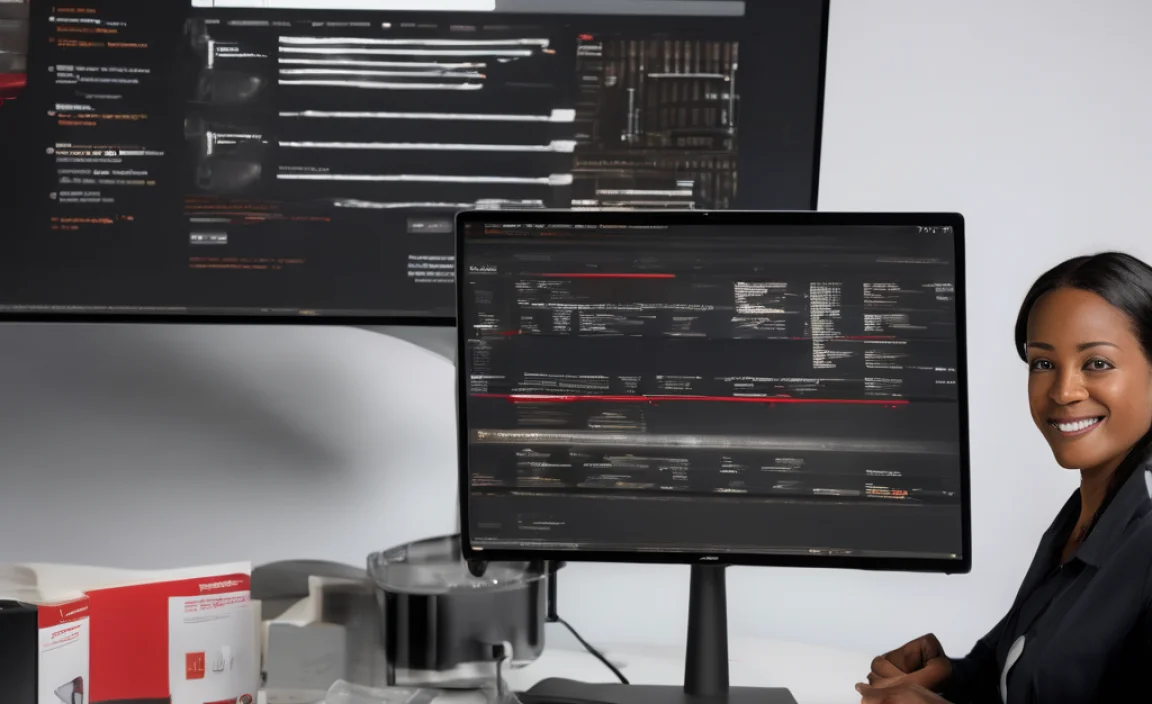
Broadcom is a big name in computer components, making everything from Wi-Fi cards and Bluetooth adapters to network controllers and even some graphics chips. While their hardware is often top-notch, it can sometimes present a unique challenge for Linux distributions like Ubuntu. This isn’t usually due to a deliberate decision by Broadcom, but more about how hardware compatibility and open-source drivers evolve across different operating systems. Ubuntu, being a community-driven project, relies heavily on open-source drivers. However, for certain Broadcom devices, proprietary (or non-free) drivers offer better performance and compatibility. Getting these drivers installed correctly is key to unlocking the full potential of your hardware.
One of the biggest reasons for driver issues is that Ubuntu might install a generic driver by default, which works, but not perfectly. This can lead to slower speeds, intermittent connectivity, or features not working at all. For users new to Linux, figuring out which driver is needed and how to install it can feel like deciphering a secret code. But that’s exactly why we’re here – to break down this process into simple, actionable steps.
Identifying Your Broadcom Hardware
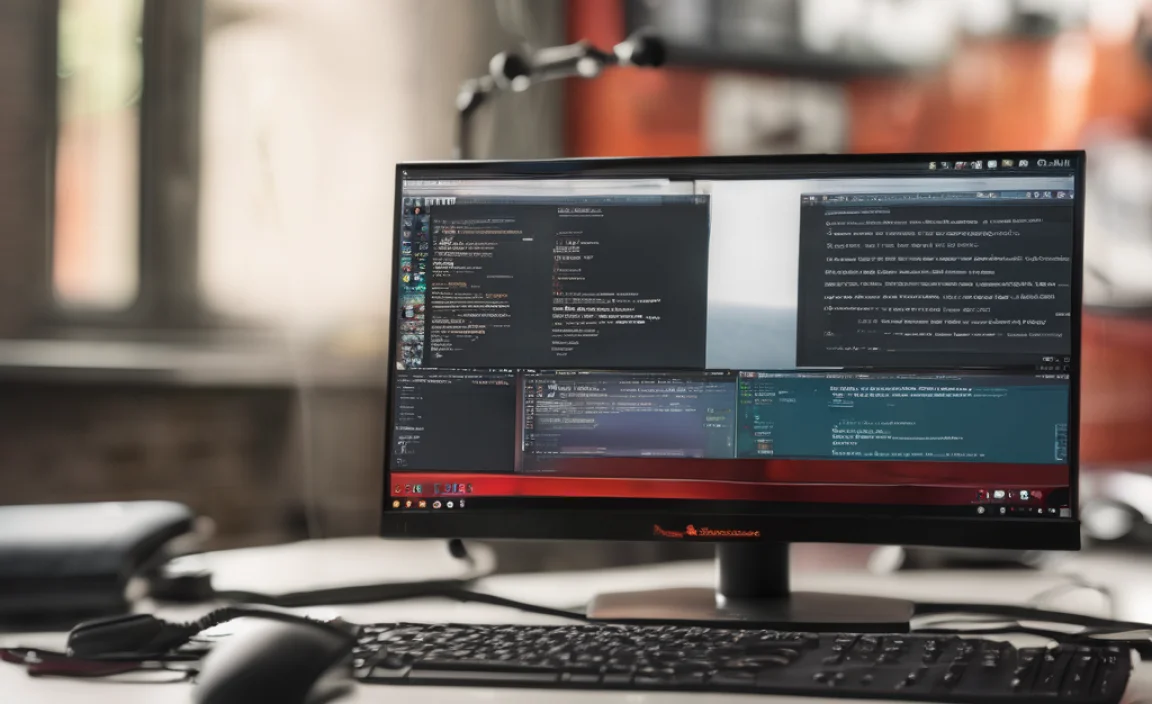
Before we can update any drivers, we need to know exactly which piece of Broadcom hardware is causing you trouble. This might sound obvious, but sometimes a laptop can have multiple Broadcom components. Let’s find out for sure.
Using the Terminal to Detect Hardware
The most reliable way to identify your hardware on Ubuntu is through the command line. Don’t let the word “terminal” scare you; it’s just a text-based way to talk to your computer. It’s incredibly powerful and often gives us the precise information we need.
- Open the Terminal: You can usually find the Terminal application by searching for “Terminal” in your Ubuntu applications menu, or by pressing Ctrl + Alt + T on your keyboard.
- Identify Network Hardware: For Wi-Fi or Ethernet issues, type the following command and press Enter:
lspci -nnk | grep -i net -A 2
This command lists all PCI devices, filters for “net” (network), and shows you a couple of lines of context, including the kernel driver in use. Look for lines mentioning “Broadcom”.
- Identify Other Broadcom Devices: If you suspect an issue with something other than networking (like a Bluetooth adapter), you can use a more general command:
lspci -nnk
Then, visually scan the output for any mention of “Broadcom.”
The output of these commands will give you a specific name for your hardware (e.g., “Broadcom BCM43142” or “Broadcom NetXtreme BCM57780”). This information is crucial for finding the correct driver.
Common Broadcom Drivers and Ubuntu

Ubuntu handles many drivers automatically, but for some Broadcom devices, especially older Wi-Fi cards, you might need to install “restricted” or proprietary drivers. These are drivers that aren’t completely open-source, but they are often necessary to get your hardware working at its best. Ubuntu makes it relatively easy to access these through its “Additional Drivers” tool.
The “Additional Drivers” Tool
This is your first and easiest stop for most Broadcom driver issues. It’s a graphical tool that scans your system and tells you if there are any alternative, often proprietary, drivers available for your hardware that might offer better performance.
- Open Software & Updates: Search for “Software & Updates” in your Ubuntu applications menu and open it.
- Navigate to Additional Drivers: In the “Software & Updates” window, click on the “Additional Drivers” tab.
- Scan for Drivers: This tab will scan your system for hardware that has alternative drivers available. This process might take a minute or two.
- Select and Apply: If Broadcom drivers are found for your hardware, you’ll see a list of options. Generally, you’ll want to select the driver that is recommended or marked as “tested.” There might be an option like `broadcom-wl` or similar.
- Apply Changes: Once you’ve selected the driver, click the “Apply Changes” button. You’ll likely be prompted for your password to authorize the installation.
- Reboot: After the drivers are installed, a restart is almost always necessary for the changes to take effect.
When “Additional Drivers” Isn’t Enough
Sometimes, the “Additional Drivers” tool might not find a suitable driver, or the installed driver still doesn’t resolve your issue. This is where we need to dig a little deeper and potentially install drivers manually or use a more advanced method. This is particularly common for older Wi-Fi cards that require specific firmware or drivers not included by default. For example, finding the “broadcom printer update driver for ubuntu latest version” might point towards needing specific packages for printing functionality.
Manual Driver Installation (The Command Line Approach)

If the graphical tool doesn’t work, or you’re dealing with a specific device that’s known to be problematic, we can use the terminal to install drivers. This method gives you more control. We’ll primarily focus on Wi-Fi drivers as they are the most common culprits.
For Broadcom Wi-Fi Cards
Many Broadcom Wi-Fi cards require the `broadcom-wireless-drivers` or `broadcom-sta-dkms` package. `dkms` (Dynamic Kernel Module Support) is a neat system that helps drivers automatically rebuild themselves when you update your Linux kernel, meaning you won’t have to reinstall them every time Ubuntu updates.
Steps to Install `broadcom-sta-dkms`
- Update Package List: Always start by making sure your system knows about all the available software. Open the Terminal (Ctrl + Alt + T) and run:
sudo apt update
Enter your password when prompted.
- Install `broadcom-sta-dkms`: Now, install the driver package. Type:
sudo apt install broadcom-sta-dkms
This command tells your system to find and install the `broadcom-sta-dkms` package and any other software it needs.
- Configure Broadcom Drivers: Sometimes, you need to explicitly tell the system to use the newly installed drivers and possibly unblock the default, less functional ones. Before rebooting, a command can help with this:
sudo modprobe wl
Then, to ensure the proprietary driver `wl` is loaded automatically, you might need to remove the open-source driver. This is a bit more advanced and usually handled well by the installation, but if you have persistent issues, you might need to blacklist `b43` or `bcmwifi` modules. For most, the `dkms` installation handles this.
- Reboot: After the installation is complete, reboot your computer for the changes to take effect:
sudo reboot
Checking Driver Status
After rebooting, check if your Wi-Fi is working. If it is, congratulations! If not, you can check which driver is actually loaded for your network interface:
sudo lshw -C network
Look for your Broadcom network adapter in the output. It should now show “driver=wl” or a similar indicator for the Broadcom proprietary driver.
Important Note on Kernel Modules
Linux operates using “kernel modules.” When you install `broadcom-sta-dkms`, it compiles a module called `wl`. This module is designed to replace or supplement the open-source modules like `b43` or `bcmwifi` that Ubuntu might try to use by default. The `dkms` system is brilliant because it ensures this `wl` module is rebuilt for your specific kernel version every time you update Ubuntu, preventing breakage.
Troubleshooting Common Broadcom Issues

Even with the right steps, sometimes things don’t go perfectly. Here are a few common headaches and how to tackle them.
Wi-Fi Not Showing Networks After Update
This is a classic. If your Wi-Fi was working and then stopped after an Ubuntu kernel update, it’s likely because the `broadcom-sta-dkms` module didn’t recompile correctly. Here’s how to fix it:
- Reinstall `broadcom-sta-dkms`:
sudo apt update
sudo apt install --reinstall broadcom-sta-dkms
- Force Module Rebuild: Sometimes, you need to manually trigger a rebuild.
sudo dpkg-reconfigure broadcom-sta-dkms
- Reboot:
sudo reboot
Broadcom Printer Not Printing
For Broadcom printers, the situation is a bit different. Broadcom doesn’t typically manufacture printers directly in the way they do network chips. If you have a printer with “Broadcom” in its name or model, it’s more likely a co-branded device or perhaps an error in identification. Most printers require specific CUPS (Common Unix Printing System) drivers. You can often find these through:
- Ubuntu’s System Settings: Go to Settings > Printers. Click “Add Printer” and Ubuntu will try to detect it and find drivers.
- Manufacturer’s Website: Search for your printer model on the manufacturer’s official website. They often provide Linux drivers, sometimes as `.deb` packages that you can double-click to install, or PPD (PostScript Printer Description) files.
- OpenPrinting Database: For older or less common printers, the OpenPrinting database is an invaluable resource for finding compatible drivers and setup instructions.
Bluetooth Not Working
Similar to Wi-Fi, Bluetooth adapters are another common Broadcom component. After installing Broadcom Wi-Fi drivers, sometimes Bluetooth can get affected or vice-versa. The `broadcom-sta-dkms` package should ideally handle both if they’re on the same chip. If not, you might need to identify the specific Bluetooth hardware using `lsusb` and search for relevant Ubuntu packages or firmware like `firmware-bcmwl` or specific Bluetooth firmware files.
Slow Wi-Fi Speeds
If your Wi-Fi is connected but sluggish, it could be the driver. The proprietary `broadcom-wl` driver (installed via `broadcom-sta-dkms`) is usually the best bet for performance. Ensure you’ve applied it via “Additional Drivers” or the `apt install` method. Sometimes, power management settings can also throttle Wi-Fi. You can investigate tools like `iwconfig` or `nmcli` for advanced tuning, but start with the driver.
Essential Tools and Resources
Here’s a quick rundown of the tools and resources that will be your best friends during this process:
| Tool/Resource | Purpose | Where to Find It |
|---|---|---|
| Terminal | Command-line interface for advanced settings and diagnostics. | Applications Menu (search for “Terminal”) or Ctrl + Alt + T |
| Software & Updates (Additional Drivers tab) | Graphical tool to find and install proprietary drivers. | Applications Menu (search for “Software & Updates”) |
| apt package manager | Command-line tool to install, update, and remove software and drivers. | Terminal (commands like `sudo apt update`, `sudo apt install`) |
| lspci | Command to list PCI devices (hardware). | Terminal (`lspci -nnk`) |
| lsusb | Command to list USB devices. | Terminal (`lsusb`) |
| Ubuntu Forums / Ask Ubuntu | Community support for specific issues and hardware. | ubuntuforums.org, askubuntu.com |
| OpenPrinting | Database for printer drivers and compatibility. | openprinting.org |
Keeping Your Drivers Updated
Once you have the correct Broadcom drivers installed, especially if you used the `dkms` method, Ubuntu’s standard update process will generally keep them in sync with kernel updates.
Regular System Updates: To keep your system secure and functional, it’s crucial to perform regular system updates. You can do this through:
- Software Updater: This graphical tool will notify you when updates are available.
- Terminal: Run these commands periodically:
sudo apt update
sudo apt upgrade
When a new kernel is installed via `apt upgrade`, `dkms` should automatically detect it and rebuild your Broadcom driver module (`wl`). After a kernel update, it’s always a good idea to reboot to ensure the new kernel and its associated drivers are loaded.
If you ever encounter an issue after a major Ubuntu version upgrade (e.g., from 22.04 to 24.04), you might need to re-run the `sudo apt install broadcom-sta-dkms` command or use the “Additional Drivers” tool again to ensure everything is compatible with the new system.
FAQ:
Q1: What is a driver, and why does my Broadcom hardware need one?
A driver is a piece of software that allows your operating system (Ubuntu) to communicate with your hardware (like your Wi-Fi card or printer). Broadcom hardware, like many others, requires specific drivers to function correctly, and sometimes the default ones aren’t perfect.
Q2: My Wi-Fi isn’t working after installing Ubuntu. What should I do?
This is common! First, try the “Additional Drivers” tool in “Software & Updates” to see if a proprietary Broadcom driver is available. If not, open the Terminal and try installing `broadcom-sta-dkms` using `sudo apt install broadcom-sta-dkms`, then reboot.
Q3: How do I know if I have Broadcom hardware?
You can use the Terminal. Type `lspci -nnk | grep -i net -A 2` to check network devices, or just `lspci -nnk` and look for “Broadcom” in the output. For USB devices, use `lsusb`.
Q4: What does “restricted” or “proprietary” driver mean?
These are drivers that aren’t fully open-source. While Ubuntu prefers open-source software, sometimes proprietary drivers are necessary for hardware to work correctly or perform at its best. Ubuntu provides a way to install these securely through the “Additional Drivers” tool.
Q5: My Wi-Fi stopped working after an Ubuntu update. How can I fix it?
This often happens when the Linux kernel updates. The fix is usually to reinstall the `broadcom-sta-dkms` package. Open Terminal and run `sudo apt update` followed by `sudo apt install –reinstall broadcom-sta-dkms`, then reboot.
Q6: Is it safe to install proprietary drivers?
Yes, it is generally safe to install proprietary drivers provided through Ubuntu’s “Additional Drivers” tool or mainstream repositories like `broadcom-sta-dkms`. Ubuntu vets these to ensure they don’t harm your system. They are often essential for hardware functionality.
