Download Broadcom drivers for Linux easily by identifying your hardware, visiting the official Broadcom support site or using your distribution’s built-in tools. This guide offers proven steps to find and install the correct drivers, ensuring your Broadcom devices work smoothly on Linux.
Many of us have been there: a new Linux system is up and running, but some hardware, like a Wi-Fi card or a printer, isn’t quite cooperating. Broadcom components are popular, and when their drivers aren’t quite right on Linux, it can be a real head-scratcher. Don’t worry, though! Getting your Broadcom hardware to perform perfectly on Linux is usually quite achievable. This guide will walk you through the process, step-by-step, making it simple and stress-free.
Why Broadcom Drivers Matter on Linux
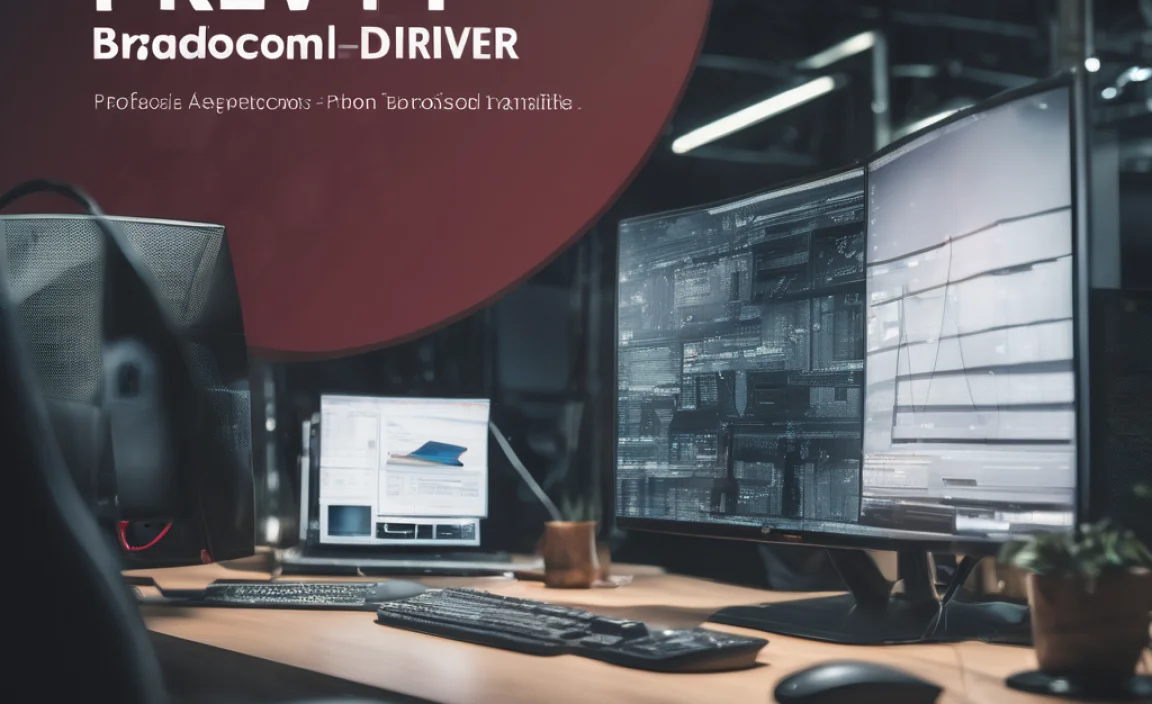
Drivers are like tiny translators that let your operating system communicate with your hardware. Without the right driver, your Wi-Fi might not connect, your printer will be useless, and other Broadcom-powered devices might not function at all. Broadcom hardware is prevalent, especially in laptops and networking devices, so knowing how to manage its drivers on Linux is a super useful skill.
Understanding Your Broadcom Hardware
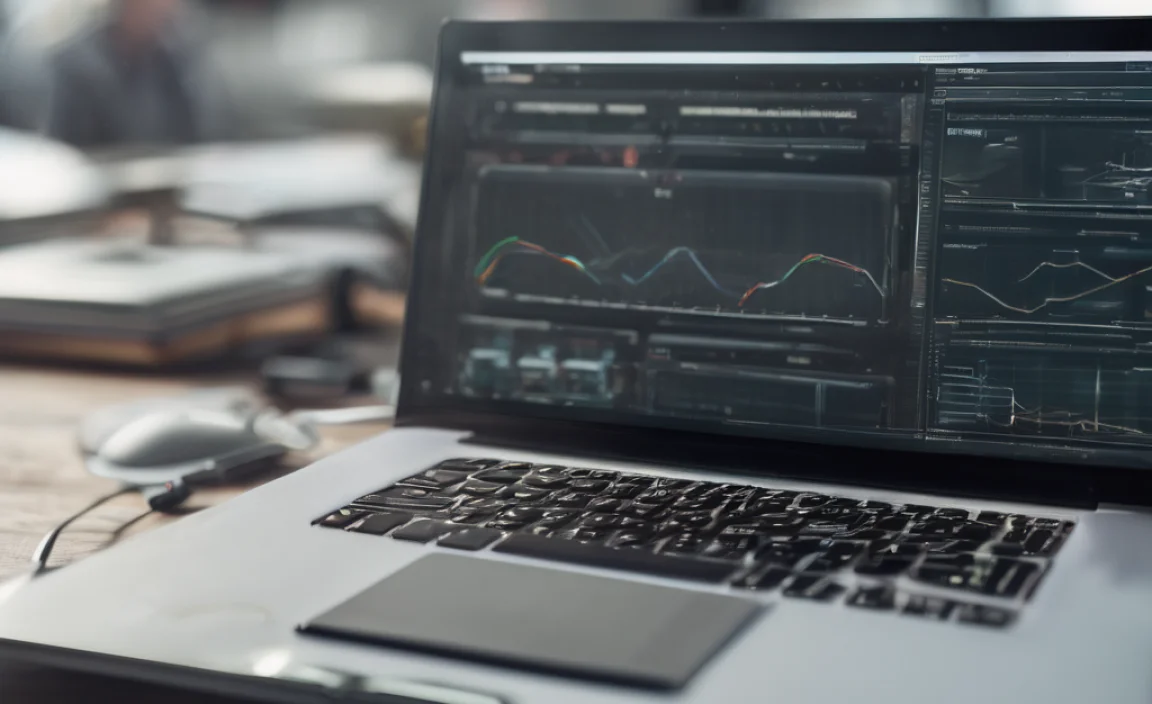
Before we download anything, we need to know what we’re dealing with. Think of it like knowing the make and model of your car before heading to the auto parts store.
Identifying Your Broadcom Device
The first step is to figure out the exact model of your Broadcom device. Linux makes this quite straightforward.
Using the Terminal
The command line is your friend here! Open your terminal (usually Ctrl+Alt+T) and try these commands:
1. For PCI devices (like Wi-Fi cards, Ethernet adapters):
lspci -nn | grep Broadcom
This command lists all PCI devices and filters for anything containing “Broadcom.” The output will show you a vendor ID and device ID in brackets, which are super helpful for precise driver hunting.
2. For USB devices:
lsusb | grep Broadcom
Similar to `lspci`, this command lists USB devices and filters for Broadcom.
3. For Network Devices Specifically:
lshw -C network
This command provides detailed information about your network hardware, including Broadcom devices. Look for a line that says “product:” followed by the device name.
Using GUI Tools
If you prefer a graphical approach, most Linux distributions have a “System Information” or “Hardware” tool. Look for it in your application menu. These tools usually provide a clear overview of all your hardware components, making it easy to spot your Broadcom device by name.
Where to Find Broadcom Drivers for Linux

This bit can sometimes feel like a maze, but there are a few reliable places to look, and importantly, places to tread carefully.
Official Broadcom Support (With a Caveat)
Broadcom’s official website does host drivers, but finding drivers specifically compiled for Linux can be challenging, and they are often aimed at enterprise or server environments.
Broadcom Support Site: Navigate to the support section of the Broadcom website. You’ll typically need to search by product family or model number.
The Caveat: For desktop Linux users, the drivers provided by Broadcom might not be in an easy-to-install format for your specific distribution (like Ubuntu, Fedora, or Mint). Often, they are source code that requires compiling, which can be complex for beginners. This is where community-driven solutions often shine.
Your Linux Distribution’s Repositories (The Easiest Route!)
This is by far the most recommended and beginner-friendly method. Most Linux distributions come with a vast collection of drivers pre-packaged and ready to go, or easily accessible through their software management tools.
Ubuntu/Debian-based systems (like Mint):
Open “Software & Updates” (search for it in your applications).
Go to the “Additional Drivers” tab.
Your system will scan for hardware and show you available proprietary drivers. If a driver for your Broadcom device is listed, simply select it and click “Apply Changes.” This is often the quickest and safest way.
Fedora/Red Hat-based systems:
Fedora often includes open-source drivers for Broadcom devices out-of-the-box.
For proprietary drivers, you might need to enable third-party repositories like RPM Fusion. You can usually find instructions on the RPM Fusion website, which is a reputable source for additional software packages.
Arch Linux:
Arch users often rely on the Arch User Repository (AUR). You can search for Broadcom drivers (e.g., `broadcom-wl-dkms` for Wi-Fi) using an AUR helper like `yay` or `paru`.
Community Forums and Projects
When official sources or distribution repositories fall short, the Linux community is an invaluable resource.
DKMS (Dynamic Kernel Module Support): This is a fantastic framework that allows drivers to be automatically rebuilt when your Linux kernel is updated. Many Broadcom drivers for Linux are packaged using DKMS, making updates much simpler. You’ll often find instructions on how to install these DKMS packages via your distribution’s package manager.
Specific Distribution Forums: Search the official forums for your Linux distribution. Many users have encountered and solved Broadcom driver issues, and their solutions are often documented.
Step-by-Step Guide: Installing Broadcom Drivers

Let’s get practical. Here’s how to approach the installation, prioritizing the easiest methods first.
Method 1: Using Your Distribution’s “Additional Drivers” Tool (Recommended for Ubuntu/Mint)
This is your first and best bet if you’re on Ubuntu, Linux Mint, or a similar distribution.
1. Open “Software & Updates”: Search for it in your application menu.
2. Navigate to “Additional Drivers”: Click on the tab labeled “Additional Drivers.”
3. Scan for Drivers: Your system will automatically look for proprietary drivers that can be used for your hardware. This might take a minute.
4. Select the Recommended Driver: If your Broadcom device is detected and a driver is available (it usually will be for common Wi-Fi cards), you’ll see a list. Often, one will be marked as “recommended.” Click the radio button next to it.
5. Apply Changes: Click the “Apply Changes” button at the bottom.
6. Enter Your Password: You’ll be prompted for your administrator password.
7. Wait for Installation: The system will download and install the driver. This can take a few minutes.
8. Reboot Your System: Once the installation is complete, restart your computer. Your Broadcom device should now be working!
Method 2: Installing Drivers from Your Distribution’s Repositories via Terminal
If the GUI tool doesn’t work or you’re on a distribution that doesn’t have that specific tab, the terminal command line is your next best friend.
For Ubuntu/Debian-based Systems (Example: Installing Broadcom Wi-Fi drivers)
Many Broadcom Wi-Fi cards require the `broadcom-wl` driver.
1. Update Your Package List:
sudo apt update
This command refreshes the list of available software packages.
2. Install the Broadcom Wi-Fi Driver:
sudo apt install broadcom-wireless-dkms
(Note: The exact package name might vary slightly. `broadcom-wl-dkms` or similar is common. If this one fails, try searching with `apt search broadcom-wireless`.)
The `dkms` part is helpful because it ensures the driver works even after you update your Linux kernel.
3. Reboot Your System:
sudo reboot
After rebooting, your Wi-Fi should be enabled.
For Fedora Systems (Example: Enabling RPM Fusion and installing drivers)
Fedora often requires enabling third-party repositories for proprietary drivers.
1. Enable RPM Fusion: Visit the RPM Fusion website and follow their clear instructions for enabling the free and nonfree repositories for your specific Fedora version. This usually involves installing a small package.
2. Update Your System:
sudo dnf upgrade --refresh
This command ensures your system is up-to-date.
3. Install Broadcom Drivers (Example for Wireless):
sudo dnf install broadcom-wl --refresh
(Again, package names might differ slightly. Check RPM Fusion’s package list if this doesn’t work.)
4. Reboot Your System:
sudo reboot
Method 3: Downloading and Compiling from Source (Advanced – Use as Last Resort)
This method involves downloading the driver source code and compiling it yourself. It’s powerful but can be complicated and is not recommended for beginners unless absolutely necessary.
Disclaimer: This is a more involved process and requires installing build tools. Proceed with caution.
1. Identify Your Exact Hardware: Use `lspci -nn` as described earlier to get the vendor and device IDs.
2. Find the Correct Driver Source: This is the hardest part. You’ll need to find a reliable source for the driver source code. Sometimes this is on the Broadcom support site, but more often, it’s from community projects or older archives. Searching for your specific PCI/Device ID along with “Linux driver” might yield results.
3. Download the Source Code: Obtain the driver source code, usually in a `.tar.gz` or `.zip` file.
4. Install Build Tools: You’ll need tools like `gcc`, `make`, and kernel development headers.
On Debian/Ubuntu:
sudo apt install build-essential linux-headers-$(uname -r)
On Fedora:
sudo dnf groupinstall "Development Tools" && sudo dnf install kernel-devel-$(uname -r)
5. Extract the Source Code:
tar -xf YourDriverFile.tar.gz
cd YourDriverDirectory
6. Compile and Install:
make
sudo make install
7. Load the Module: You might need to manually load the driver module.
sudo modprobe your_driver_module_name
8. Reboot: A reboot is usually a good idea to ensure everything is loaded correctly.
This method is prone to errors if you don’t have the exact right source code or if there are compatibility issues with your kernel version.
Common Broadcom Devices and Their Drivers

Here’s a quick look at some common Broadcom hardware and what you might search for:
| Device Type | Common Broadcom Chipsets | Typical Driver Name/Package | Notes |
|---|---|---|---|
| Wi-Fi Adapters | BCM4311, BCM4312, BCM4313, BCM4314, BCM4321, BCM4322, BCM4360, etc. | broadcom-wl (proprietary), b43 (open-source experimental) |
Proprietary `wl` driver is usually best for full functionality and ease of use. |
| Ethernet Adapters | BCM57780, BCM57800, etc. | Often included in the kernel (tg3 driver) |
Usually works out-of-the-box. If not, check your distro’s repositories. |
| Bluetooth Adapters | BCM2045, BCM2070, etc. | Broadcom-bt-firmware, bluez |
Firmware might be needed. Ensure bluez is installed and running. |
Always confirm the exact chipset with `lspci` or `lsusb` for the most accurate driver search.
Troubleshooting Common Issues
Even with the right steps, drivers can sometimes be tricky. Here are a few common problems and how to tackle them.
Wi-Fi Not Working After Installation
Check if the driver module is loaded: In the terminal, type
lsmod | grep wl
(if you installed the `wl` driver). If you see output, the module is loaded. If not, try loading it manually with
sudo modprobe wl
.
Is Wi-Fi physically switched on? Many laptops have a hardware switch or a Fn key combination to enable/disable Wi-Fi. Make sure it’s on!
Broadcom Wi-Fi Whitelist Issues: Some older BIOS versions have a hardware whitelist that prevents certain Wi-Fi cards from working on Linux (or even Windows). This is rare on modern systems but worth knowing about.
Secure Boot: On some systems, Secure Boot enabled in the BIOS can prevent proprietary drivers from loading. You might need to disable Secure Boot temporarily to test.
Blacklisting Conflicts
Sometimes, multiple drivers might try to control the same hardware, causing conflicts. You might see messages about “blacklisting.”
Check Blacklist Files: Configuration files in `/etc/modprobe.d/` can prevent certain kernel modules from loading. If you suspect a conflict, you can temporarily rename a blacklist file (e.g., `sudo mv /etc/modprobe.d/blacklist-broadcom.conf /etc/modprobe.d/blacklist-broadcom.conf.bak`) and reboot.
Use `dkms`: As mentioned, DKMS helps manage driver modules across kernel updates, often preventing these conflicts.
Internet Connection Problems
If your Broadcom Ethernet or Wi-Fi adapter is detected but not providing internet access, it’s often an issue with network configuration rather than the driver itself.
Check Network Manager: Ensure your network connection is enabled and configured correctly in your distribution’s network manager.
IP Address: Are you getting an IP address? You can check by typing
ip addr show
in the terminal. If you see an IP address (e.g., starting with 192.168.x.x or 10.x.x.x), your adapter is likely communicating with the network.
Keeping Your Drivers Updated
Drivers aren’t a “set it and forget it” thing. Periodically updating them, especially after a major kernel upgrade, is good practice.
Standard System Updates: Most of the time, when you run your distribution’s standard system update (e.g., `sudo apt upgrade` or `sudo dnf upgrade`), any drivers installed via the package manager or that use DKMS will be updated along with your kernel or other system software.
Check “Additional Drivers” Again: If you had issues or want to be sure, revisit your distribution’s “Additional Drivers” tool periodically.
DKMS: If you installed a driver using DKMS, it’s designed to handle updates automatically. You can check the status of DKMS modules with
dkms status
FAQ:
Here are answers to some common questions about Broadcom drivers on Linux.
Q1: Do I need to buy drivers for Broadcom hardware on Linux?
A1: No, you generally do not need to purchase drivers. Most drivers are either open-source, included with your Linux distribution, or available for free through your distribution’s repositories. Proprietary drivers (like Broadcom’s Wi-Fi driver) are also usually free to use.
Q2: My Broadcom Wi-Fi card isn’t working. What’s the easiest fix?
A2: For distributions like Ubuntu and Linux Mint, the easiest fix is almost always to use the “Additional Drivers” tool. Open “Software & Updates,” go to the “Additional Drivers” tab, and select the recommended proprietary driver.
Q3: Where can I find a Broadcom printer driver for Linux without a CD?
A3: Start by checking your Linux distribution’s software repositories. Most common printers have drivers available there. For example, on Ubuntu, search “Printers” settings and use the built-in driver search. If not found, visit the website of your printer manufacturer (e.g., HP, Canon, Epson) and look for their Linux driver download section. Broadcom might manufacture the interface chip, but usually, the driver is specific to the printer brand.
Q4: Is it safe to download drivers from unofficial websites?
A4: It’s generally best to avoid unofficial websites. They can host outdated, modified, or even malicious drivers. Stick to your Linux distribution’s official repositories, the hardware manufacturer’s official site, or reputable community projects like RPM Fusion or the AUR.
Q5: What does “proprietary driver” mean?
A5: A proprietary driver is software developed by the hardware manufacturer that is not open-source. While it might work better or offer more features than an open-source alternative, you cannot view or modify its source code. Linux distributions often include these for better hardware compatibility.
Q6: My Broadcom driver broke after a kernel update. What happened?
A6: Sometimes, a new kernel version might not be fully compatible with
