Is your Ubuntu system showing a “Broadcom monitor missing driver” error? Don’t worry! This is a common hiccup, especially when you’re setting up a new Ubuntu installation or after an update. The good news is, fixing it is usually straightforward and won’t cost you a penny. This guide will walk you through the simple steps to get your Broadcom monitor working perfectly on Ubuntu. We’ll make sure you understand what’s happening and how to solve it, one easy step at a time.
Understanding the “Broadcom Monitor Missing Driver” Error

When you see a message about a missing Broadcom driver, it means your Ubuntu operating system can’t communicate properly with your Broadcom hardware. This hardware could be your Wi-Fi card, Bluetooth adapter, or sometimes even other components. Drivers are like translators; they tell your operating system how to “talk” to the hardware. Without the right driver, the hardware just won’t function correctly, leading to errors and non-working devices.
This issue often pops up because Ubuntu, by default, tries to use open-source drivers that come built-in. While these are great for many devices, some Broadcom hardware requires proprietary (closed-source) drivers to work at their best. These proprietary drivers aren’t always installed automatically to keep the system lean and to respect licensing agreements. Fortunately, Ubuntu makes it relatively easy to fetch and install these necessary drivers, even for beginners.
Why Does This Happen on Ubuntu?
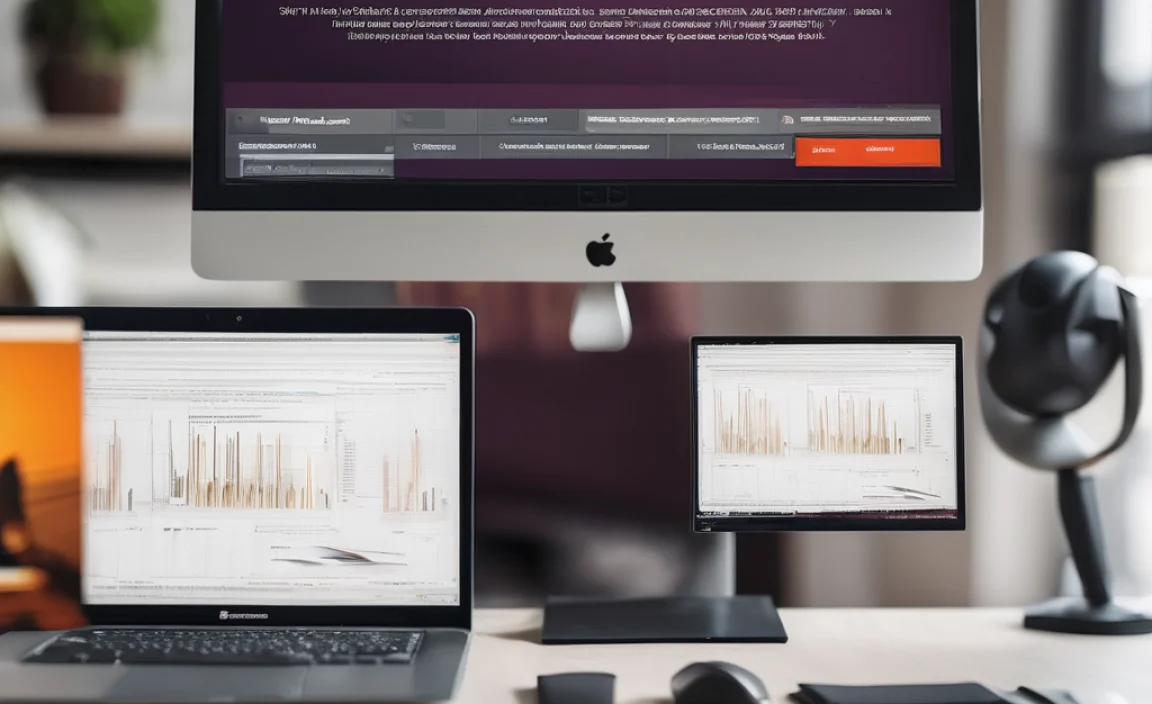
Several factors can lead to the “Broadcom monitor missing driver” error:
- Default Installation: Ubuntu’s default installation prioritizes free and open-source software. Many Broadcom drivers contain proprietary code that isn’t included by default.
- Hardware Compatibility: Not all hardware is perfectly supported out-of-the-box. Some specific Broadcom chipsets need particular drivers that aren’t part of the standard Ubuntu package.
- System Updates: Occasionally, a system update might remove or conflict with an already installed driver, or a kernel update might require a newer version of the driver.
- New Hardware: If you’ve recently added or replaced hardware that uses a Broadcom chip, Ubuntu might not have the correct driver installed automatically.
The core problem is a mismatch between what your hardware needs and what your Ubuntu system can provide without a little help. But identifying the exact Broadcom device causing trouble is the first step to finding the right solution.
Identify Your Broadcom Device

Before we can fix the missing driver, we need to know exactly which Broadcom device is causing the problem. Ubuntu provides tools to let us see all the hardware connected to your computer. This will help us pinpoint the problematic Broadcom component.
Using the Terminal to Find Your Hardware
The terminal is a powerful tool in Ubuntu. Don’t be intimidated; we’ll use a simple command that does all the heavy lifting for you.
Step 1: Open the Terminal
You can usually find the Terminal application by searching for it in the Ubuntu Dash (the icon that looks like a magnifying glass or a grid of dots). Alternatively, you can press Ctrl + Alt + T together on your keyboard.
Step 2: Run the `lspci` Command
Once the terminal window is open, type the following command and press Enter:
lspci -nn | grep -i broadcom
Let’s break down what this command does:
lspci: This command lists all PCI devices connected to your computer.-nn: This option shows the vendor and device codes in a numerical format, which are very useful for identifying hardware precisely.| grep -i broadcom: This part “pipes” the output of `lspci` to another command, `grep`. `grep` searches for lines containing “broadcom” (the-imakes the search case-insensitive, so it finds “Broadcom” and “broadcom”).
The output will look something like this (the exact details will vary depending on your hardware):
| Example Output | Explanation |
|---|---|
03:00.0 Network controller [0200]: Broadcom Inc. and subsidiaries BCM43142 802.11b/g/n 1x1 Wi-Fi and Bluetooth [1028:0024] (rev 02) |
This line shows a Broadcom Wi-Fi and Bluetooth adapter. The `[1028:0024]` are the vendor and device IDs. |
00:02.0 VGA compatible controller [0300]: NVIDIA Corporation device [10de:0df4] (rev a1)00:03.0 Audio device [0403]: Broadcom Inc. and subsidiaries BCM20706SE 2-Channel Audio [14de:34ff] (rev 10) |
This could show an audio device or other components. Sometimes, unexpected items might appear related to Broadcom, but focus on network controllers or display adapters if those are your issues. |
Look for lines that mention Broadcom. If you’re having Wi-Fi issues, pay close attention to anything that looks like a “Network controller” or “Wireless.” If your display isn’t working, it might be a Broadcom graphics chip, though this is less common for the “monitor missing driver” error specifically related to Broadcom. Often, this error points towards network devices.
The “Additional Drivers” Tool: Your Best Friend
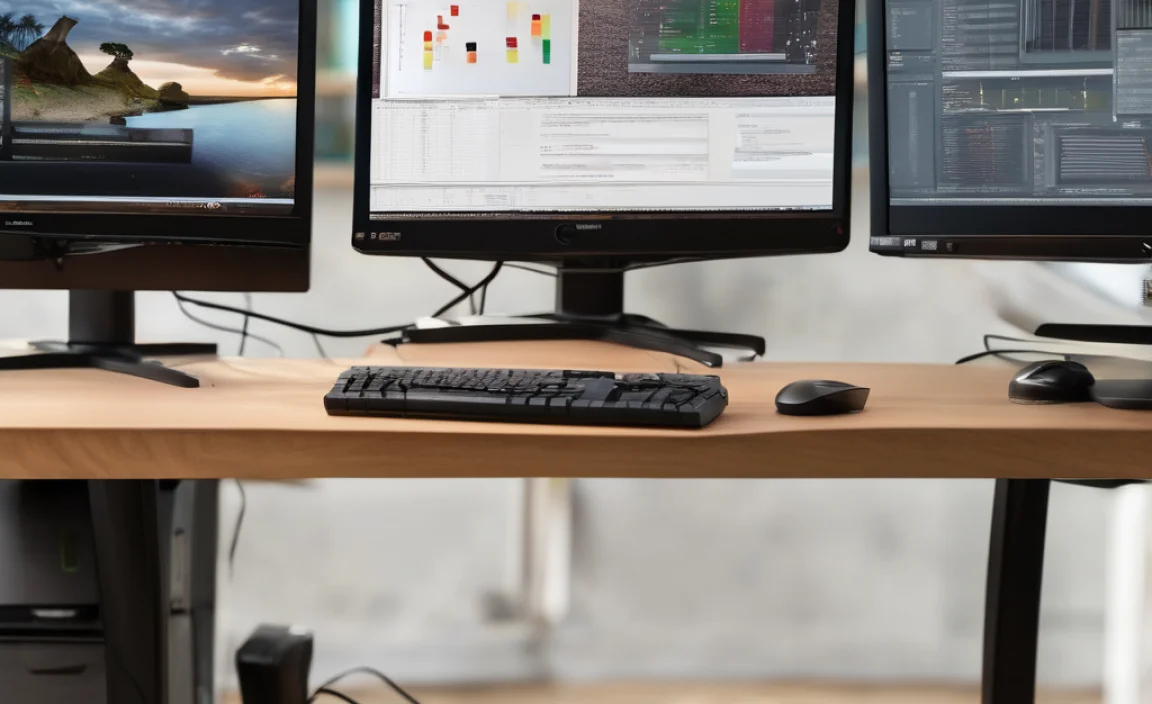
Ubuntu has a fantastic built-in tool designed to find and install proprietary drivers that aren’t included by default. This is usually the easiest and safest way to fix missing driver issues.
Step-by-Step Guide to Using Additional Drivers
Let’s get this tool working for you. Make sure you have an internet connection for this to work (you might need to connect via Ethernet temporarily if your Wi-Fi isn’t working).
Step 1: Launch “Software & Updates”
Click on the Ubuntu Dash (the grid icon in the corner), type “Software & Updates,” and click on the application when it appears. You’ll likely need to enter your password to make changes.
Step 2: Navigate to the “Additional Drivers” Tab
In the “Software & Updates” window, you’ll see several tabs across the top. Click on the tab labeled “Additional Drivers.”
Step 3: Let Ubuntu Scan for Drivers
The system will now scan your hardware for any devices that have alternative drivers available, especially proprietary ones. This might take a minute or two.
Step 4: Select the Recommended Broadcom Driver
If your Broadcom device needs a proprietary driver, it will appear in the list. You’ll see a description of the driver and the hardware it’s for. Often, there will be a “recommended” option. It’s generally best to choose the one marked as recommended.
For Broadcom devices, you might see options like:
- `broadcom-sta-dkms`: This is a common driver for Broadcom wireless cards (STA stands for Source-to-Target Abstraction).
- Other proprietary drivers specific to your Wi-Fi or Bluetooth chipset.
In the dialog box, you should see a list. Select the driver recommended for your Broadcom hardware. If you’re unsure, the one marked as “(recommended)” is usually a safe bet.
Step 5: Apply Changes and Reboot
Once you’ve selected the desired driver, click the “Apply Changes” button at the bottom of the window. Ubuntu will download and install the driver.
After the installation is complete, you’ll be prompted to restart your computer. Click “Restart.”
Once your computer restarts, your Broadcom device should (hopefully!) be working correctly. Check your Wi-Fi connection or whatever device was causing the error.
Alternative: Installing Drivers Manually via Terminal

If the “Additional Drivers” tool doesn’t find the correct driver, or if you prefer using the terminal, you can also install drivers manually. This method often involves enabling specific repositories and then installing a driver package.
Important Note: Ensure Internet Connectivity
For the following steps, you must have a working internet connection. If your Wi-Fi isn’t working due to the missing driver, you’ll need to connect via an Ethernet cable or create a temporary Wi-Fi hotspot from your smartphone.
Step 1: Enable the `restricted` and `universe` Repositories
These repositories contain drivers and software that are not entirely open-source or are community-maintained. They are essential for many hardware drivers.
Open the Terminal (Ctrl + Alt + T) and enter the following command:
sudo add-apt-repository restricted universe multiverse
Press Enter. You’ll be asked for your password. Type it in (you won’t see characters appear) and press Enter again.
Step 2: Update Your Package List
After adding repositories, you need to update Ubuntu so it knows about the new software available. Run this command:
sudo apt update
Press Enter.
Step 3: Install the Broadcom STA Driver
The `broadcom-sta-dkms` package is a common driver for many Broadcom wireless cards that uses the DKMS (Dynamic Kernel Module Support) system. This is great because it can automatically rebuild the driver if you update your Linux kernel.
Run the following command to install it:
sudo apt install broadcom-sta-dkms
Press Enter. The system will download and install the driver package.
Step 4: Reboot Your System
Once the installation is complete, you must restart your computer for the driver to be loaded correctly.
sudo reboot
After rebooting, check if your Broadcom device is now working.
When `broadcom-sta-dkms` Isn’t Enough
In some rarer cases, you might have a very specific Broadcom chip that requires a different driver. If the above steps don’t solve your problem, you can look up your specific Broadcom hardware ID (like `1028:0024` from our `lspci` example) online. Search for “Ubuntu [your device ID] driver” or “Ubuntu [exact Broadcom model name] driver.” This might lead you to a specific package or a set of instructions for your exact hardware.
You can find official Linux hardware compatibility information and driver resources on sites like the Linux Kernel Archives, which is the source for many open-source drivers. For specific hardware, checking your manufacturer’s support or community forums can also be very helpful.
Troubleshooting Common Issues
Even with the best guides, sometimes things don’t go perfectly the first time. Here are a few common snags and how to get around them:
Wi-Fi Still Not Working After Driver Installation
Problem: You installed the driver, rebooted, but your Wi-Fi still won’t connect.
Possible Causes & Fixes:
- Driver Not Loaded: Sometimes the driver isn’t automatically loaded. You can try unloading and reloading the kernel module. Open the terminal and run:
sudo rmmod wl
sudo modprobe wl
Then try scanning for networks again. - Secure Boot Enabled: If your system has Secure Boot enabled in the BIOS/UEFI, it might prevent third-party drivers (like proprietary Broadcom drivers) from loading. You may need to disable Secure Boot in your computer’s BIOS/UEFI settings. For guidance on accessing BIOS/UEFI, consult your computer manufacturer’s documentation or search online for “[Your Laptop Model] BIOS settings.”
- Incorrect Driver: You might have installed the wrong driver. Go back to the “Additional Drivers” tool or try installing a different Broadcom driver package if available.
- Firmware Missing: Some Wi-Fi cards require additional firmware files. These are often included in packages like `firmware-b43-installer` or `firmware-iwlwifi` (though the latter is for Intel). You can try installing these using `sudo apt install firmware-b43-installer`.
To check which Wi-Fi driver is currently loaded, use the command: sudo lshw -C network. It will show information about your network devices and the driver in use.
Bluetooth Not Working
If the error message was related to “Broadcom monitor” and your Bluetooth is also affected, it might be the same driver. If installing `broadcom-sta-dkms` didn’t fix it, you might need to look for specific Bluetooth drivers. The `lspci` command should also show Bluetooth devices. Sometimes, installing the `intel-microcode` or checking for Bluetooth-specific firmware packages can help.
System Lagging or Unstable
If your system becomes unstable, slow, or throws more errors after installing a driver, it’s possible the driver isn’t fully compatible with your kernel version or other system components.
Fix:
- Try uninstalling the driver you just installed. For `broadcom-sta-dkms`, this would be:
sudo apt remove broadcom-sta-dkms
Then reboot.
sudo reboot - If you used the “Additional Drivers” tool, go back to it and select “Do not use this device” or choose an alternative driver if one is listed.
- If the issue began after a kernel update, sometimes rolling back to a previous kernel version can help as a temporary measure while a fix is developed.
It’s a good practice to note down any driver you install or any changes you make, so you can easily undo them if necessary.
Keeping Your Drivers Updated
Once you’ve successfully installed the Broadcom driver, it’s important to keep it updated. Ubuntu’s standard update mechanism usually handles this for you automatically.
- Automatic Updates: Ensure that your system is set to install updates automatically, or at least regularly check for and install system updates. You can configure this in “Software & Updates” under the “Updates” tab.
- Manual Updates: If you want to manually check for updates, open the Terminal and run both of these commands:
sudo apt update
sudo apt upgrade
If the `broadcom-sta-dkms` package requires an update (e.g., to support a new kernel version), `sudo apt upgrade` will pick it up and install it, often without requiring another reboot unless a kernel update itself is installed.
Keeping your drivers updated helps maintain system stability, security, and ensures your hardware continues to function optimally with the latest software versions.
Frequently Asked Questions (FAQ)
- Q1: What is a “driver,” and why does my Ubuntu system need one for Broadcom devices?
- A driver is a small piece of software that allows your operating system (Ubuntu) to communicate with specific hardware (like your Broadcom Wi-Fi card). Without the correct driver, the hardware won’t be recognized or function properly.
- Q2: Is the “Additional Drivers” tool always available in Ubuntu?
- Yes, the “Additional Drivers” tool is a standard part of Ubuntu’s desktop environment. It’s designed to simplify the process of installing proprietary drivers that aren’t included by default.
- Q3: Do I need to pay for Broadcom drivers on Ubuntu?
- No, the drivers provided through Ubuntu’s repositories, including those found in the “Additional Drivers” tool or installable via `apt`, are free to use. You won’t incur any costs for these software components.
- Q4: My internet is down because of the Broadcom Wi-Fi issue. How can I download drivers?
- If your Wi-Fi isn’t working, you’ll need an alternative internet connection. This could be an Ethernet cable plugged directly into your router, or you can use your smartphone’s hotspot feature via USB or Wi-Fi.
- Q5: What if I install the wrong driver and my system becomes unstable?
- If your system becomes unstable, you can usually uninstall the driver. For drivers installed via `apt`, use `sudo apt remove [driver-package-name]`. For those installed via “Additional Drivers,” you can revert to “No proprietary driver in use” in the tool itself. Always remember to reboot after making changes.
