Windows 10 Boot Loader: Your Essential Guide to a Smooth Start
Quick Summary: Understanding the Windows 10 boot loader is key to fixing startup problems. This guide explains what it is, how it works, and provides simple, step-by-step solutions to common issues, ensuring your Windows 10 PC starts up reliably and safely.
Ever faced that dreaded moment when your Windows 10 computer refuses to start? You see a black screen, a cryptic error message, or just a blinking cursor, and suddenly your day feels ruined. It’s a common frustration, especially when you need your PC for work, school, or just to relax. The culprit behind many of these baffling startup woes often lies with the boot loader. Don’t worry, though! You don’t need to be a computer whiz to understand and fix boot loader issues. This guide is tailored for you, breaking down what the boot loader is and how to get your Windows 10 system back on track, step by step. We’ll walk through the common problems and the straightforward solutions, giving you the confidence to tackle them yourself.
What Exactly is the Windows 10 Boot Loader?
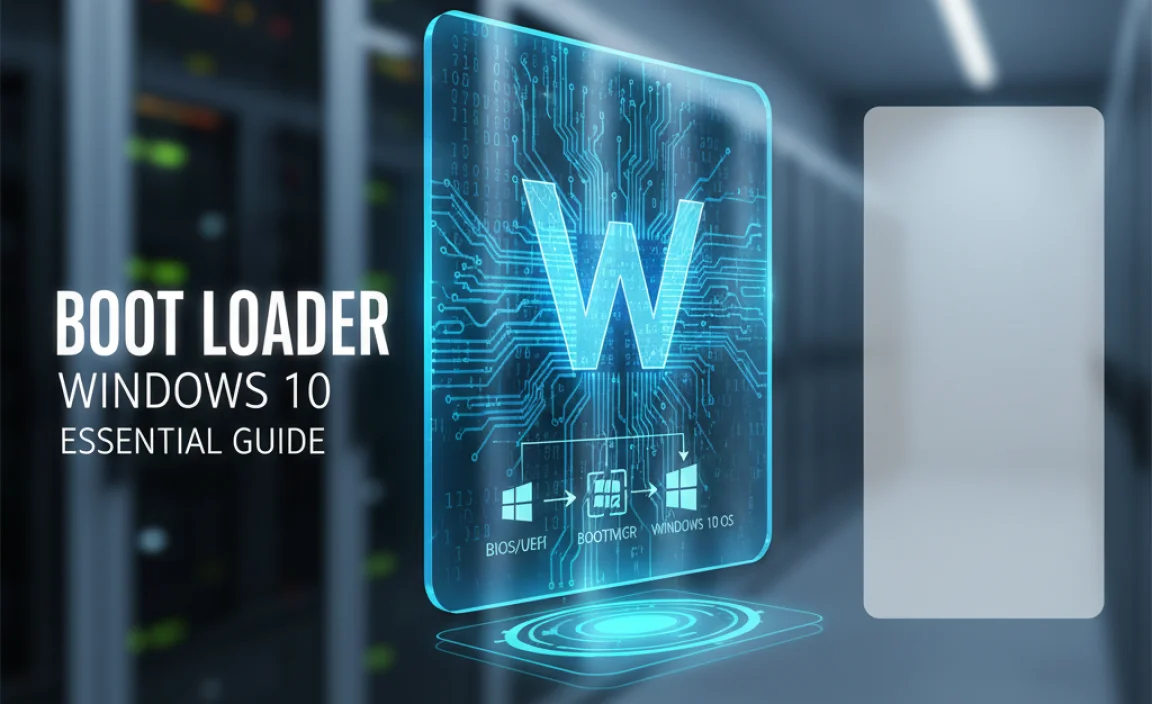
Think of the boot loader as the very first program that runs when you turn on your computer. Before Windows itself can load, this tiny, specialized piece of software does the important job of waking up your hardware and then handing over control to the Windows operating system. It’s like the ignition in your car – it starts the engine so you can drive. Without a working boot loader, your PC simply won’t know how to load Windows, leading to those frustrating startup failures.
In Windows 10, this process involves a few key components, primarily located in the EFI System Partition (ESP) for modern UEFI systems or the Master Boot Record (MBR) for older BIOS systems. The boot loader’s main tasks include:
- Initializing essential hardware components.
- Locating the Windows operating system files.
- Loading the operating system kernel into memory.
- Starting the boot process for Windows.
When something goes wrong with these components, it results in boot problems. This might be due to corrupted files, incorrect settings, hard drive issues, or even malware. Understanding these basic functions helps us pinpoint where things might be going wrong.
Why Does the Boot Loader Matter for Windows 10?

The boot loader is absolutely critical for your computer’s startup sequence. It’s the bridge between your hardware and the Windows operating system. If this bridge is damaged or missing, Windows can’t begin its loading process, and your computer won’t boot into the familiar Windows environment.
Common scenarios where the boot loader plays a vital role include:
- Initial Startup: Every single time you power on your PC, the boot loader is the first piece of software to execute.
- Dual-Booting: If you have more than one operating system installed (like Windows and Linux), the boot loader (or a more advanced boot manager) is responsible for letting you choose which OS to start.
- System Recovery: When you need to access advanced startup options or repair Windows, you often interact with tools that rely on the boot loader environment.
Because it’s so fundamental, any corruption or misconfiguration in the boot loader files or settings can lead to significant startup issues. This is why, when your PC won’t boot, checking the boot loader is often one of the first troubleshooting steps.
Understanding Boot Loader Components in Windows 10

Windows 10 utilizes different boot loader mechanisms depending on whether your computer uses the older BIOS or the newer UEFI firmware. Most modern computers released in the last decade use UEFI, which offers enhanced security and faster boot times.
BIOS vs. UEFI and Their Boot Loaders
It’s helpful to know which type of firmware your PC uses, as this affects how the boot loader works and how you might repair it. You can usually find this information in your system’s BIOS/UEFI settings, which you can access by pressing a specific key (like F2, F10, F12, or DEL) during startup.
Here’s a simplified breakdown:
| Feature | BIOS (Basic Input/Output System) | UEFI (Unified Extensible Firmware Interface) |
|---|---|---|
| Age | Older standard, still found on some older PCs. | Modern standard, found on most PCs from the last decade. |
| Boot Loader Location | Typically in the Master Boot Record (MBR) of the boot drive. | Located in a dedicated EFI System Partition (ESP) on the boot drive. |
| Boot Manager | Basic, loads from MBR. | More sophisticated (e.g., Windows Boot Manager, `bootmgfw.efi`). |
| Boot Drive Support | Limited to drives smaller than 2.2 TB. | Supports much larger drives (over 9 ZB). |
| Security Features | Limited. | Supports Secure Boot, which helps prevent malicious software from loading before Windows. |
Key Files and Partitions Involved
Regardless of BIOS or UEFI, the boot process relies on specific files and partitions:
- Master Boot Record (MBR): For BIOS systems, the first sector of the boot disk contains the MBR, which holds a small boot loader program and the partition table. This loader then points to the active partition where Windows is installed.
- Boot Configuration Data (BCD) Store: This is a crucial database that contains information about operating systems installed on your computer and where to find them. It dictates how Windows starts up. It’s like the address book for your operating systems.
- Windows Boot Manager (`bootmgr` or `bootmgfw.efi`): This is the actual program that reads the BCD store and helps load Windows. For UEFI systems, it’s `bootmgfw.efi` located in the EFI System Partition. For BIOS, it’s `bootmgr.exe` located in the root of the system partition.
- EFI System Partition (ESP): For UEFI systems, this is a small, FAT32 formatted partition that stores the boot loaders for all operating systems installed. It’s essential for UEFI booting.
When your computer fails to boot, it’s often because one of these components is corrupted, missing, or misconfigured.
Common Windows 10 Boot Loader Errors and Symptoms
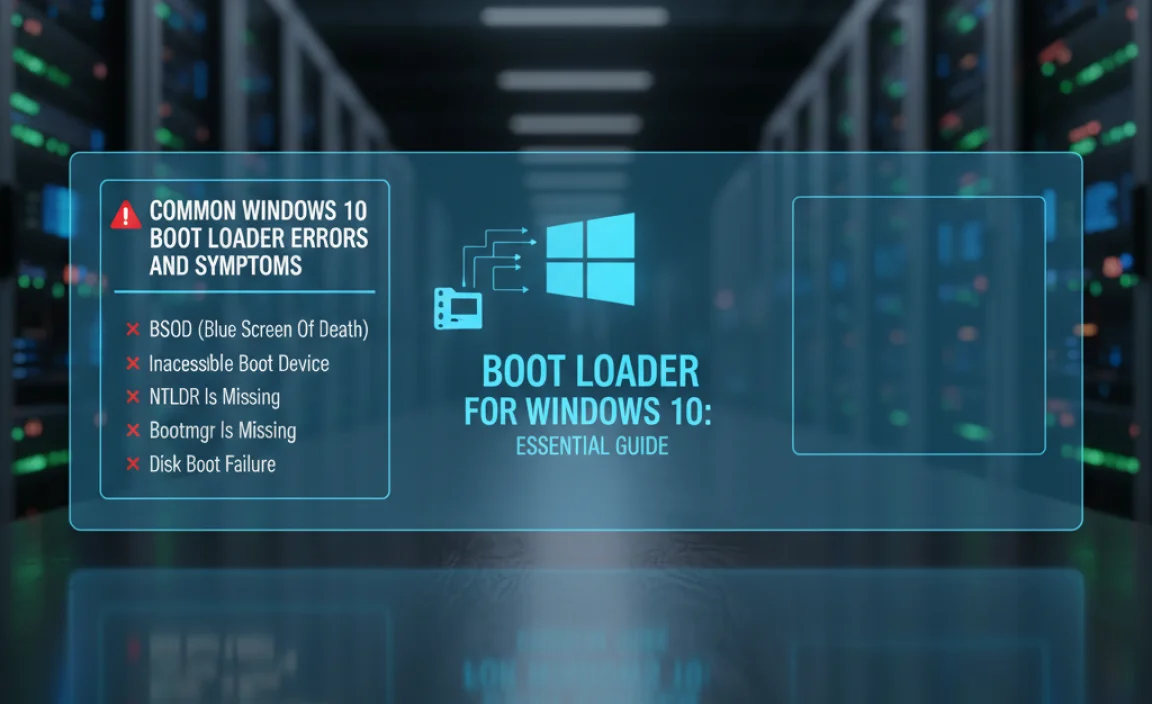
Recognizing the symptoms can help you quickly diagnose a boot loader problem. Don’t let these error messages scare you; they’re usually fixable!
Typical Error Messages
You might see messages like:
- “BOOTMGR is missing”
- “Operating System not found”
- “NTLDR is missing” (more common on older Windows versions, but can appear)
- “A recent hardware or software change might be the cause.” followed by boot issues.
- “Windows failed to start. A recent hardware or software change might be the cause… Status: 0xc000000e” or other `0xc` error codes related to boot selection or device access.
- “The boot configuration data file is missing required information.”
Common Symptoms
Beyond specific error messages, your PC might exhibit these behaviors:
- The computer gets stuck on the manufacturer logo screen indefinitely.
- A blinking cursor appears on a black screen after the initial startup screen.
- Windows attempts to start but immediately restarts or shows a Blue Screen of Death (BSOD).
- You are redirected to the Windows Recovery Environment (WinRE) every time you boot.
- The system seems to ignore the fact that Windows is installed.
These symptoms strongly suggest that Windows isn’t able to find or load its essential startup files, pointing towards a boot loader issue.
How to Fix Windows 10 Boot Loader Problems: Step-by-Step

Now for the practical part. Fixing boot loader issues often involves using the Windows Recovery Environment (WinRE) and its command-line tools. You’ll typically need a Windows 10 installation media (USB drive or DVD) or access to the recovery tools on your PC.
Step 1: Accessing Windows Recovery Environment (WinRE)
There are a few ways to get into WinRE:
- Using Installation Media:
- Insert your Windows 10 installation USB or DVD.
- Restart your PC. You might need to change the boot order in your BIOS/UEFI to boot from the USB/DVD first.
- When you see the Windows Setup screen, click “Next.”
- Click “Repair your computer” in the bottom-left corner.
- Select “Troubleshoot” > “Advanced options.”
- From a Working Windows 10:
- Go to Settings > Update & Security > Recovery.
- Under “Advanced startup,” click “Restart now.”
- After restarting, select “Troubleshoot” > “Advanced options.”
- If Windows Fails to Boot Repeatedly:
- Let your computer try to boot into Windows a couple of times. If it fails sufficiently (usually 2-3 times), Windows should automatically launch the Advanced startup options (WinRE).
Once you are in the “Advanced options” screen, you’ll see several tools. We’ll be using the “Command Prompt.”
Step 2: Using Command Prompt Tools to Repair the Boot Loader
Within the “Advanced options,” select “Command Prompt.” This will open a black window where you can type commands to fix your PC.
Method A: Using `bootrec` Commands (For BIOS/MBR and some UEFI issues)
The `bootrec` tool is primarily for MBR-based systems but can sometimes help with UEFI issues as well. Type the following commands, pressing Enter after each one:
bootrec /fixmbrThis command writes a new Master Boot Record to the system partition and ensures it’s compatible with Windows. It doesn’t overwrite the existing partition table.
bootrec /fixbootThis command writes a new boot sector to the system partition. If you encounter “Access is denied” here on UEFI, you might need to use Method B or C first.
bootrec /scanosThis command scans all disks for Windows installations that aren’t currently in the Boot Configuration Data (BCD) store.
bootrec /rebuildbcdThis command scans all disks for Windows installations and allows you to add them to the BCD store. This is often the most effective command for rebuilding the boot configuration.
After running these commands, type exit and press Enter. Then, click “Continue” to exit and continue to Windows 10. See if your PC boots normally.
Method B: Using `bcdboot` Command (Recommended for UEFI Systems)
`bcdboot` is a more modern command-line tool that copies boot files from the Windows image to the system partition and creates the BCD store. This is generally the preferred method for UEFI systems.
First, you need to identify your system partition (where Windows is installed) and the EFI System Partition (ESP).
- First, open the Command Prompt as described in Step 1.
- Type
diskpartand press Enter. - Type
list volumeand press Enter. - Look for your Windows installation (usually labeled “Windows” or your C: drive) and note its volume number. Note the EFI system partition as well (usually FAT32, small size, often labeled “System”). Let’s assume your Windows drive is Volume X and the EFI partition is Volume Y.
- If the EFI partition doesn’t have a drive letter, you need to assign one. For example, if it’s Volume Y and you want to assign it drive letter S:, type:
select volume Ythenassign letter=S: - Type
exitto exit diskpart. - Now, use the `bcdboot` command. Replace `C:Windows` with the path to your Windows installation if it’s not on `C:` and `S:` with the drive letter you assigned to the EFI partition.
bcdboot C:Windows /s S: /f UEFI - This command will copy the necessary boot files to the EFI partition and create/update the BCD store.
- Type
exitto close the Command Prompt and restart your PC.
Method C: Rebuilding BCD Store Manually (Advanced)
If `bootrec /rebuildbcd` or `bcdboot` doesn’t work, you can manually rebuild the BCD store. This is more involved.
- Open Command Prompt from WinRE.
- Type
cd /d S:EFIMicrosoftBoot(replace S: with your EFI partition’s assigned letter if different). - If the `BCD` folder exists, rename it:
ren BCD BCD.old - Now, recreate the BCD store:
bcdboot C:Windows /s S: /l en-us /f ALL(Adjust paths and language code `/l en-us` as needed). `/f ALL` attempts to set up for both UEFI and BIOS, which can be helpful. - Exit the command prompt and restart.
Step 3: Startup Repair Tool
If you’re hesitant to use the command prompt, Windows also has an automated “Startup Repair” tool. This tool attempts to diagnose and fix common startup problems automatically.
- Access WinRE as described in Step 1.
- Select “Troubleshoot” > “Advanced options.”
- Choose “Startup Repair.”
- Follow the on-screen prompts. Windows will attempt to find and fix boot problems.
While Startup Repair is convenient, it doesn’t always succeed where manual command-line fixes do. It’s often worth trying the command-line methods if Startup Repair fails.
Important Considerations for Boot Loader Repair
When you’re attempting these repairs, keep a few things in mind to ensure the process is smooth and safe:
- Backup Your Data: Before attempting any significant system repairs, it’s always a good practice to back up your important files. While boot loader repairs usually don’t affect your personal data, a problem during the repair process could lead to data loss.
- Use Correct Installation Media: Ensure your Windows 10 installation media matches the version and architecture (32-bit or 64-bit) of your installed Windows.
- Identify Your Firmware Type: Knowing whether you have BIOS or UEFI helps you choose the most appropriate repair method (`bootrec` for older systems, `bcdboot` for UEFI).
- Patience is Key: Some of these commands might take a few minutes to complete. Don’t interrupt the process.
- Secure Boot: For UEFI systems with Secure Boot enabled, attempting some manualbcd edits or using bootloaders from unknown sources can cause issues. If you’re using legitimate Windows installations, Secure Boot should work with the standard boot files.
When to Seek Professional Help
While this guide covers the most common boot loader issues for Windows 10, there are times when you might need to call in the experts. If you’ve tried all the steps above and your PC still won’t boot, or if you’re uncomfortable performing these technical steps, it might be time to seek help from a professional IT technician.
This could also be the case if:
- Your hard drive is physically failing.
- You suspect a malware infection that’s deeper than a simple boot sector virus.
- You’ve made significant hardware changes recently that might be incompatible.
Don’t feel discouraged if you can’t fix it yourself. Even experienced technicians occasionally encounter difficult situations!
Preventing Future Boot Loader Problems
Once you’ve got your Windows 10 PC booting smoothly again, it’s wise to take steps to prevent future boot loader headaches. Good computing habits go a long way!
Keep Your System Updated
Microsoft frequently releases updates that include fixes and improvements for the Windows boot environment. Ensure Windows Update is enabled and that you install critical and important updates regularly. This helps patch vulnerabilities and resolve known issues proactively.
Be Cautious with Third-Party Boot Managers and System Utilities
While some third-party tools can be useful, others, especially those that tamper with boot sectors, boot managers, or disk partitions, can sometimes cause instability or corruption. If you install such software, make sure it’s from a reputable source and understand what it’s doing. Always create a system restore point or backup before installing.
Regularly Scan for Malware
Malware, particularly rootkits, can infect the boot sector or boot loader, causing severe startup problems and compromising your security. Using a reliable antivirus program and performing regular scans is crucial for protecting your system.
You can find excellent security advice from resources like the official Microsoft Security site or government resources such as CISA for cybersecurity awareness.
Perform Disk Health Checks
A failing hard drive can lead to file corruption, including boot files. Regularly check the health of your drives using tools like Command Prompt (`chkdsk /f /r C:`) or third-party disk utilities. This helps you catch potential drive failures before they cause critical system issues.
Avoid Unnecessary Partitioning/Formatting Freely
Resizing or deleting partitions, especially the EFI System Partition or the system reserved partition, without proper knowledge can easily corrupt your boot loader. If you need to manage partitions, use reputable tools and understand the implications.
Frequently Asked Questions (FAQ)
Q1: What is the difference between BIOS and UEFI boot modes for Windows 10?
BIOS is an older firmware interface, while UEFI is the modern replacement. UEFI offers faster boot times, better security (like Secure Boot), and support for larger hard drives. Your Windows 10 installation will use one or the other on your motherboard.
Q2: Can I fix boot loader errors without a Windows 10 installation USB?
Yes, if your Windows 10 is set up to automatically enter Advanced Startup after multiple boot failures, you can access the Command Prompt and repair tools directly from your PC. However, an installation USB is the most reliable method.
Q3: Is it safe to use the `bootrec /fixboot` command?
Yes, `bootrec /fixboot` is a standard command to repair the boot sector. It’s generally safe, but on some UEFI systems, it can sometimes deny access. If you encounter issues, try the `bcdboot` command instead, which is often more effective for UEFI.
Q4: What should I do if `bootrec /rebuildbcd` doesn’t find any Windows installations?
This usually means the boot files are severely corrupted or the partition containing Windows is not accessible. You might need to use `diskpart` to ensure the correct partition is active or even consider using `bcdboot` again, ensuring you have the correct Windows directory path.
Q5: Will fixing the boot loader delete my files?
Generally, no. Boot loader repair tools are designed to fix the startup mechanism, not to format or delete your personal files. However, it’s always a wise precaution to back up important data before undertaking system repairs.
Q6: How do I know if my PC uses UEFI or BIOS?
You can often tell by looking at your system information in Windows. Press Windows Key + R, type msinfo32, and press Enter. Look for “BIOS Mode” in the System Summary. It will say “Legacy” for BIOS or “UEFI” for UEFI.
Conclusion
While errors related to the Windows 10 boot loader can seem intimidating, they are often resolvable with the right approach and the appropriate tools. Understanding that the boot loader is the crucial first step in starting your PC empowers you to deal with startup issues more confidently. By using the Windows Recovery Environment and commands like `bootrec` or `bcdboot`, you can effectively repair or rebuild the necessary boot files, getting your Windows 10 system back up and running.
Remember, regular system maintenance, keeping your Windows updated, and practicing safe computing habits are your best defenses against future problems. You’ve got this! With this guide, you’re now better equipped to tackle boot loader challenges, ensuring your PC is reliable, secure, and ready when you need it. Keep exploring, keep learning, and don’t hesitate to put your newfound knowledge to work!
