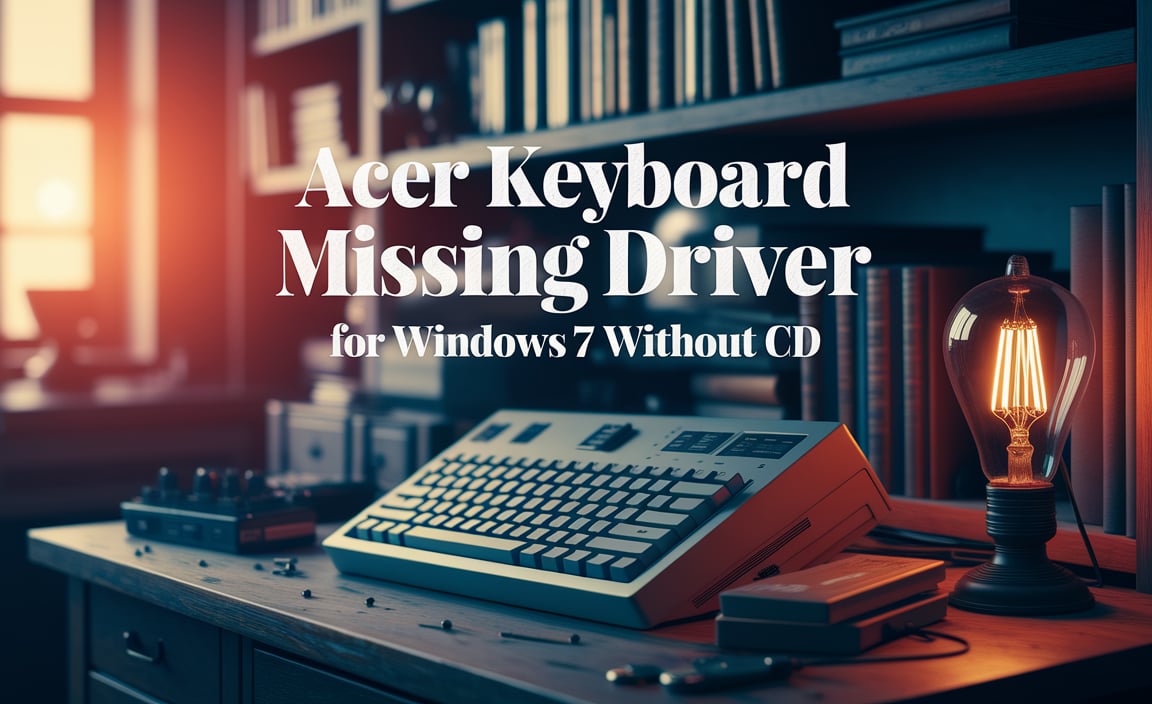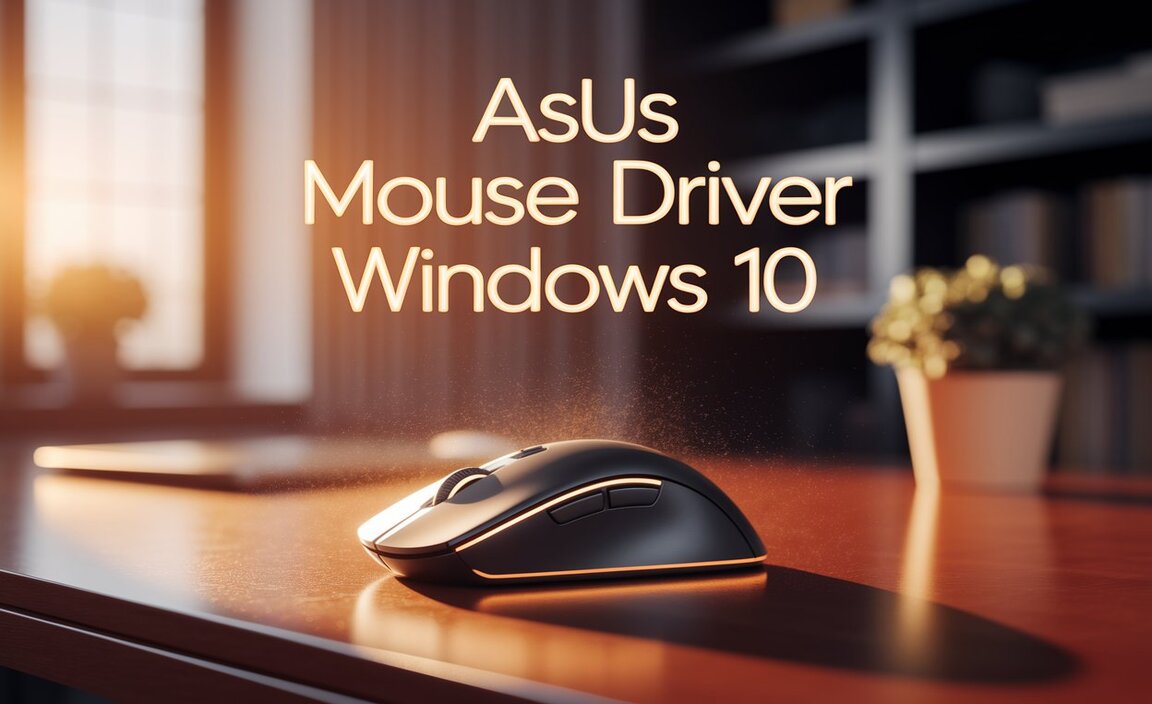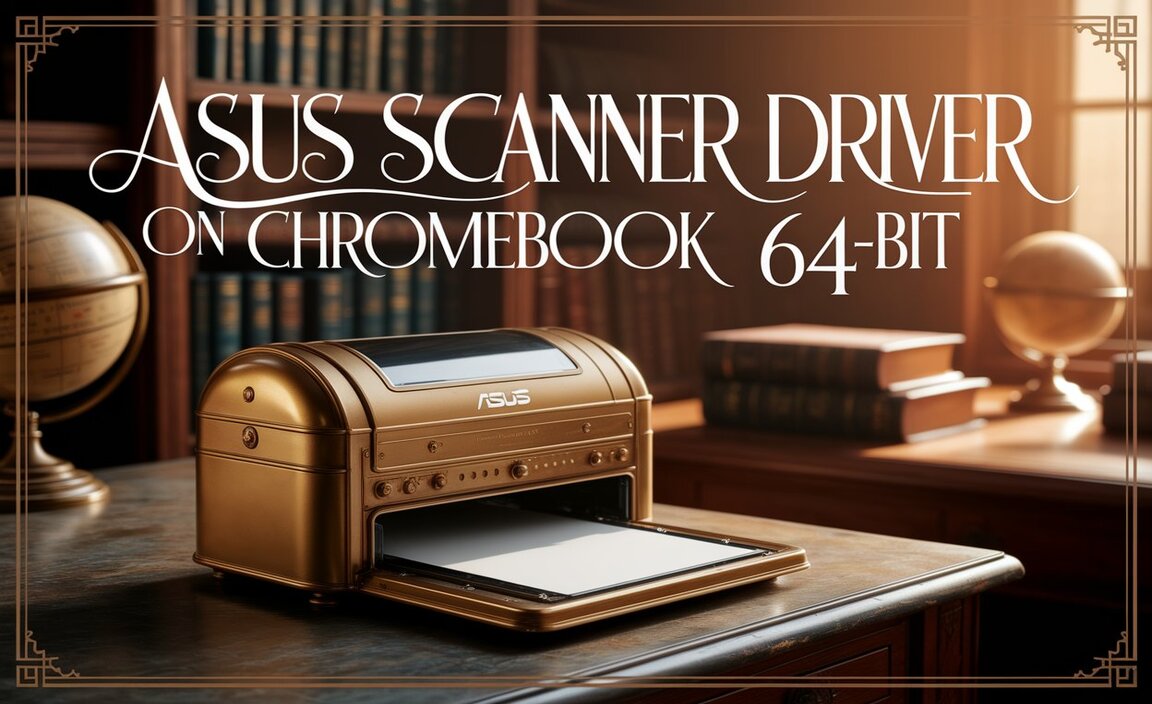Windows Subsystem for Android™️ (WSA) on Windows 10 (also commonly referred to as WSA Windows 10) promises a new era of computing, allowing users to seamlessly run Android applications directly on their desktop.
This groundbreaking feature, developed by Microsoft, opens up a world of possibilities, bridging the gap between mobile and desktop ecosystems. For many, the idea of accessing their favorite Android apps, from social media platforms to productivity tools and even games, without switching devices or resorting to cumbersome emulators, is incredibly appealing.
While the initial rollout and availability might have presented some hurdles, the process of getting WSA up and running on your Windows 10 machine is becoming increasingly straightforward, offering an “effortless install” experience for most users ready to embrace this innovation.
The journey to running Android apps on Windows 10 began with the official release of the Windows Subsystem for Android. This integration isn’t just about throwing an app into a window; it’s about a deep level of system integration that allows Android applications to behave much like native Windows applications.
Think about the convenience of having your Amazon Appstore purchases readily available on your PC, or the ability to use that niche Android app that doesn’t have a desktop counterpart. The promise of “effortless install,” however, hinges on understanding the requirements and the steps involved. While not every Windows 10 user might be eligible or have the immediate capability to install it, for those who are, the pathway is designed to be as smooth as possible.
Understanding the Prerequisites for WSA for Windows 10
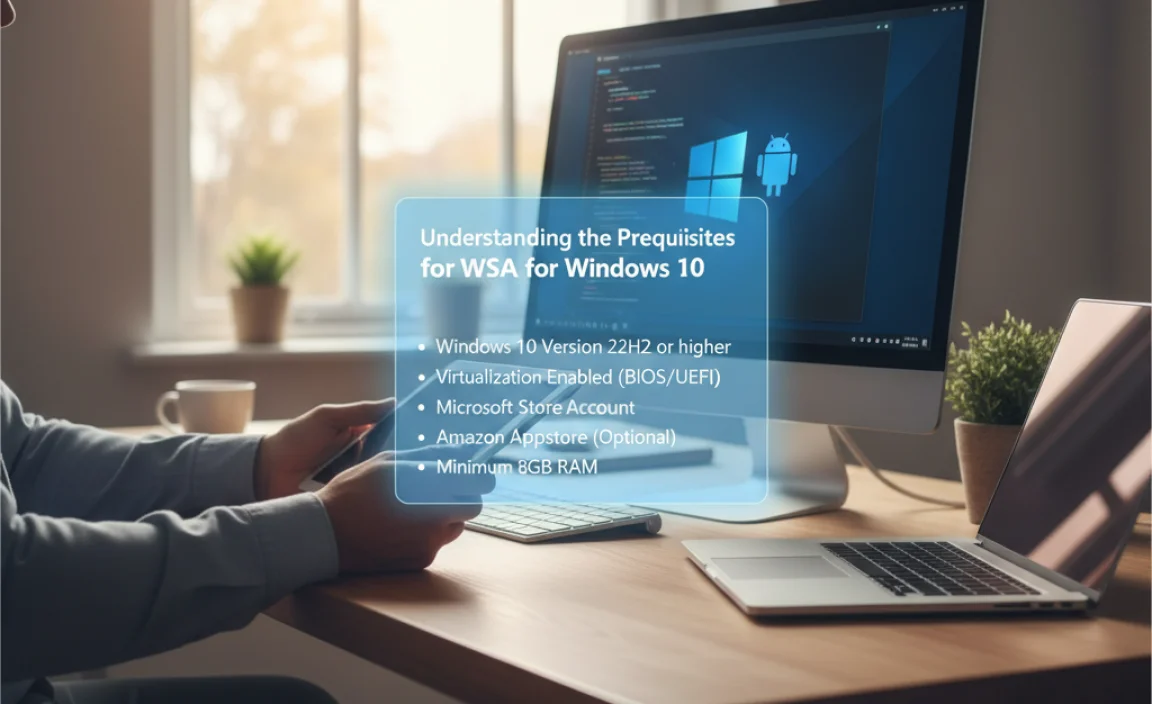
Before you can embark on the “effortless install” of the Windows Subsystem for Android, it’s crucial to ensure your system meets the necessary specifications. Microsoft has laid out certain hardware and software requirements to guarantee optimal performance and stability. The most significant requirement is the operating system version.
You’ll need to be running a 64-bit version of Windows 10, specifically version 21H2 or later. This is a non-negotiable point, as older versions of Windows 10 simply do not have the underlying architecture to support WSA.
Beyond the OS, your processor plays a key role. Your device must have an x64 processor with a minimum of 8GB of RAM, and 16GB serves as a recommended capacity for smoother operation, especially when running multiple or demanding Android applications. Furthermore, Solid State Drive (SSD) storage is highly recommended, as it significantly improves app loading times and overall responsiveness.
You’ll also need to enable virtualization in your system’s BIOS/UEFI settings. This is often a step that catches users off guard, as it’s not enabled by default on all machines. To check if virtualization is enabled, you can open Task Manager (Ctrl+Shift+Esc), navigate to the “Performance” tab, and then click on “CPU.” Look for “Virtualization” on the right-hand side.
If it says “Enabled,” you’re good to go. If not, you’ll need to restart your computer and enter the BIOS/UEFI settings to enable it. For most modern motherboards, this involves pressing a key like DEL, F2, F10, or F12 during the initial boot-up sequence.
Navigating the Installation Process of WSA Windows 10

With your system prepped and ready, the installation of WSA for Windows 10 can proceed. Historically, the primary method for installing WSA involved using the Amazon Appstore, which was integrated directly through the Microsoft Store. This meant a two-step process: first, installing the Windows Subsystem for Android itself, and then, through that, accessing the Amazon Appstore to download and install Android applications.
The process typically begins by searching for “Amazon Appstore” in the Windows 10 Microsoft Store. When you initiate the installation of the Amazon Appstore, it will automatically prompt you to install the Windows Subsystem for Android if it’s not already present on your system. The Microsoft Store orchestrates this, ensuring all necessary components are downloaded and configured. Once WSA is installed, the Amazon Appstore will launch, and you can then browse and install compatible Android applications.
However, it’s worth noting that the direct availability of the Amazon Appstore for WSA on Windows 10 has seen fluctuations and regional restrictions. Microsoft has been actively updating and refining the distribution methods. For users who might find the direct Amazon Appstore route unavailable or prefer more flexibility, alternative methods have emerged.
These often involve using PowerShell commands to download and install WSA and the Amazon Appstore manually. While these methods require a bit more technical comfort, they effectively achieve the same goal, offering users on compatible systems the chance to experience WSA. The command-line approach, though less “effortless” in the traditional sense, provides a powerful way to bypass regional limitations or to install WSA when the storefront option isn’t readily accessible.
Optimizing Your Experience with Android Apps on Windows

Once WSA is installed and you’ve started downloading apps, the “effortless install” phase transitions into enjoying your newfound capabilities. It’s important to understand that not all Android apps are optimized for desktop environments, and some might not function perfectly. However, Microsoft and Amazon are continuously working to expand the library of compatible applications.
For optimal performance, consider the resource demands of the Android apps you are using. Running graphically intensive games or multiple heavy-duty applications simultaneously will naturally require more system resources. It’s a good practice to close any unnecessary Windows applications to free up RAM and processing power for your Android apps.
Furthermore, exploring the settings within the Windows Subsystem for Android itself can be beneficial. You can manage developer options, adjust graphics preferences, and even connect to ADB (Android Debug Bridge) for advanced troubleshooting or sideloading applications if you’re comfortable with it.
The ability to sideload applications, in particular, significantly expands the range of Android apps you can run, moving beyond the curated Amazon Appstore. This involves downloading Android application package files (.apk) from trusted sources and installing them using command-line tools, offering an even greater degree of freedom and customization.
In conclusion, the prospect of running Android applications on your Windows 10 PC through the Windows Subsystem for Android is an exciting development. While initial setup might require attention to system specifications and understanding the installation pathways, the overall goal is an “effortless install” that seamlessly integrates mobile apps into your desktop workflow.
As Microsoft continues to refine WSA and expand its compatibility, the fusion of Android and Windows ecosystems promises to become an even more integral and accessible part of our digital lives. The keyword, “wsa for windows 10,” encapsulates this pivotal technology that is reshaping how we interact with our devices.