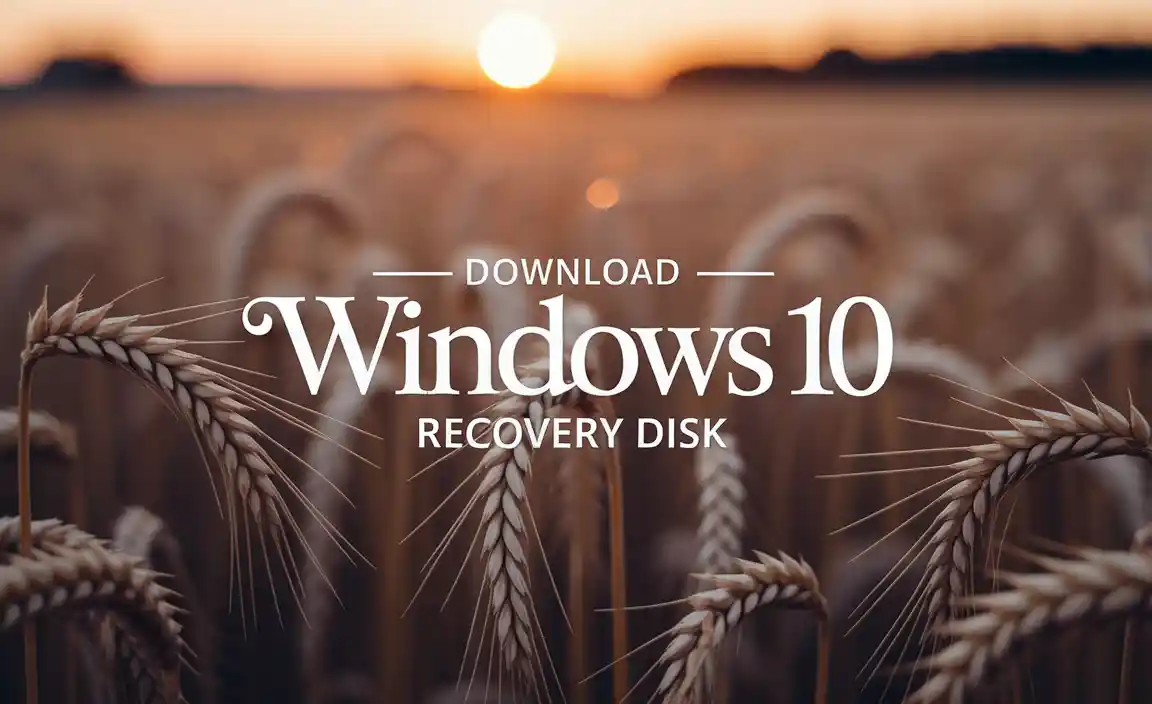Windows Defender Download for Windows 10 64-bit: Ensuring Robust Security
Windows Defender download for Windows 10 64-bit is often a primary concern for users seeking to bolster their system’s defenses against the ever-evolving landscape of digital threats. Fortunately, for most Windows 10 users, this powerful, built-in security suite is not something you need to actively download in the traditional sense. Microsoft has integrated Windows Defender Antivirus seamlessly into the operating system, providing a robust and continuously updated layer of protection right out of the box. This means that if you’re running a 64-bit version of Windows 10, you likely already have one of the most effective antivirus solutions available without any additional installation steps required.
This integrated approach offers several key advantages. Firstly, it ensures that security is a foundational element of the operating system, not an afterthought. Updates to Windows Defender are delivered through regular Windows Updates, meaning your antivirus definitions are kept current without manual intervention. This proactive update mechanism is crucial for staying ahead of new malware, viruses, ransomware, and other cyber threats that emerge daily. By relying on this built-in solution, users can have confidence that their system is being protected by the latest threat intelligence.
For those who might be experiencing issues with their existing Windows Defender installation or are curious about its capabilities, understanding how it functions and how to manage it is essential. While a direct “download” for a standalone EXE file isn’t typically necessary or recommended for most users, there are scenarios where troubleshooting or re-enabling this vital component might come into play.
Understanding Windows Defender on 64-bit Windows 10
Windows Defender Antivirus, now often referred to as Microsoft Defender Antivirus, is a comprehensive security solution that provides real-time protection, cloud-delivered protection, and advanced threat intelligence. On a 64-bit Windows 10 system, it leverages the full power of the architecture to deliver efficient and effective scanning and threat prevention. This includes protection against viruses, malware, spyware, and other malicious software. The “64-bit” designation simply refers to the architecture of your operating system, allowing it to handle more memory and process information more efficiently. Windows Defender is designed to perform optimally on this setup.
Real-time protection means that Windows Defender constantly monitors your system for suspicious activity. It scans files as they are opened, downloaded, or executed, and it watches for unusual system behavior that might indicate an infection. Cloud-delivered protection allows Defender to tap into Microsoft’s vast threat intelligence network. When it encounters a new or unknown threat, it can quickly query the cloud to determine if it’s malicious, often providing protection against emerging threats even faster than traditional, signature-based antivirus software.
Verifying and Managing Your Windows Defender Installation
So, if you don’t actively download it, how do you ensure Windows Defender is active and functioning correctly on your Windows 10 64-bit machine?
1. Check Windows Security: The easiest way is to navigate to Settings > Update & Security > Windows Security. Here, you’ll see an overview of your security status. If Windows Defender Antivirus is active, you’ll see green checkmarks indicating that your virus and threat protection is on.
2. Task Manager: You can also confirm its presence by opening Task Manager (Ctrl+Shift+Esc) and looking for “Microsoft Defender Antivirus Service” or similar entries under the “Processes” tab when it’s actively scanning or running.
3. Windows Updates: As mentioned, ensuring your Windows 10 is up-to-date is paramount. Regular Windows Updates include critical security patches and updates to Windows Defender. Go to Settings > Update & Security > Windows Update, and click “Check for updates.”
When a “Download” Might Seem Necessary
While a direct download of a traditional installer isn’t the typical route for Windows Defender on Windows 10, there are a few edge cases or misunderstandings:
Third-Party Antivirus Removal: If you previously installed a third-party antivirus program, it likely disabled Windows Defender automatically to prevent conflicts. When you uninstall that third-party software, Windows Defender should automatically re-enable itself. If it doesn’t, you might need to manually ensure it’s turned on via Windows Security.
Corrupted System Files: In rare instances, system file corruption could affect the proper functioning of Windows Defender. In such scenarios, running the System File Checker tool (`sfc /scannow` in an elevated Command Prompt) can help repair corrupted files, which might include those related to Windows Defender.
Specific Enterprise Deployments: In managed corporate environments, IT administrators might have specific policies or deployment methods for security software, which could involve manual steps or specific tools. However, for the average home user, this is not the norm.
The Importance of Real-Time Protection
The “best” Windows Defender download for Windows 10 64-bit is the one that’s already integrated and actively protecting your system. Relying on this built-in solution means you benefit from:
Seamless Integration: No compatibility issues with your operating system.
Automatic Updates: Always protected by the latest threat definitions.
Resource Efficiency: Designed to run smoothly without significantly impacting system performance.
* No Additional Cost: Included as part of your Windows 10 license.
In conclusion, for users of Windows 10 64-bit, the concept of a separate “Windows Defender download” is largely outdated. Microsoft’s commitment to integrated security means that robust protection is a standard feature. By keeping your Windows 10 updated and ensuring Windows Security reports a healthy status, you are leveraging the full power of Windows Defender Antivirus to safeguard your digital life against a wide array of threats. Trust in your operating system’s built-in defenses – they are designed to be your first and best line of security.