Windows 10 checking for updates stuck can be a deeply frustrating experience for any user. You’re trying to keep your system secure and running smoothly, but instead, you’re met with an unresponsive progress bar that seems to have no intention of moving. This can leave you wondering if your computer is frozen, if the update will ever complete, or even if your system is now in a compromised state. Fortunately, while it’s a common and vexing problem, there are several effective ways to diagnose and resolve this issue.
The core of the problem often lies within the Windows Update service itself, or with corrupted update files that prevent the process from completing. Let’s dive into the troubleshooting steps that can get your updates flowing again.
Understanding Why Windows 10 Checking for Updates Gets Stuck

Before we jump into solutions, it’s helpful to understand a few common culprits behind Windows 10 checking for updates stuck:
Corrupted Update Files: Over time, downloaded update files can become damaged, preventing the installation process.
Windows Update Service Issues: The services responsible for managing Windows updates might have stopped or are not functioning correctly.
Conflicting Software: Sometimes, third-party antivirus programs or other background applications can interfere with update processes.
Disk Space Limitations: If your hard drive is critically low on space, Windows may struggle to download or install new updates.
Network Connectivity Problems: An unstable or interrupted internet connection can halt the update download and checking process.
Step-by-Step Solutions to a Stuck Windows Update
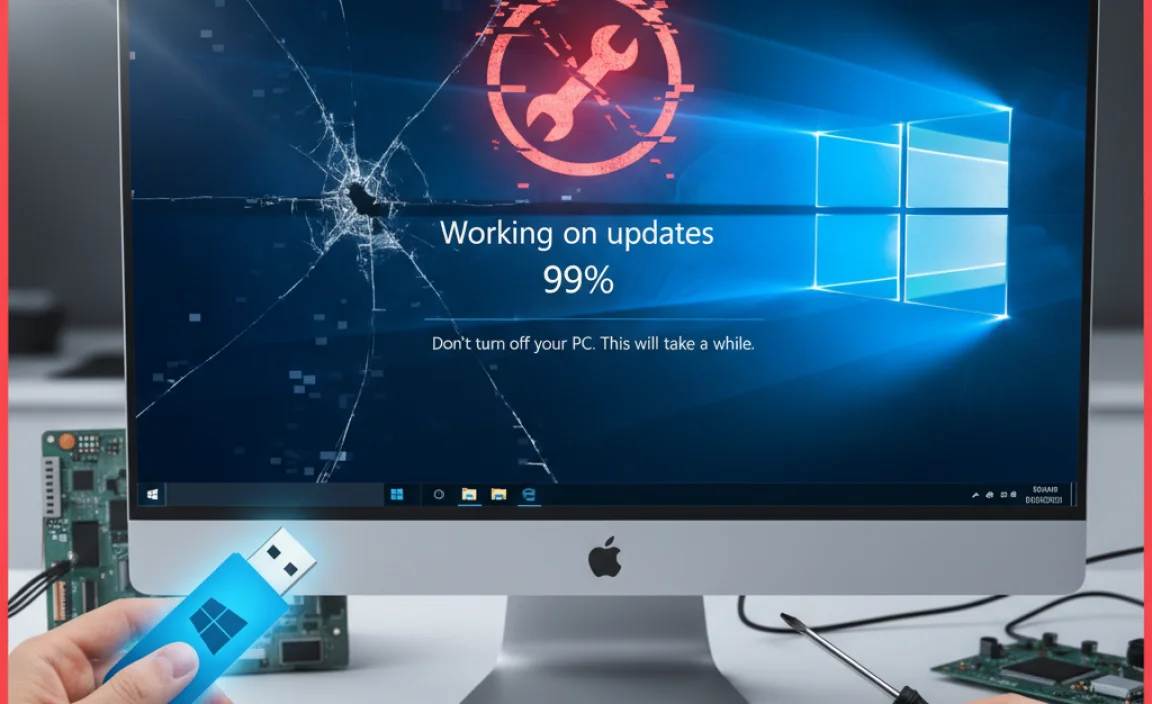
Let’s get down to business and fix that persistent “checking for updates” screen.
1. The Simple Restart: Your First Line of Defense
It might sound too basic, but a simple restart can often resolve temporary glitches with the Windows Update service. If you’ve been stuck for a short period, try a full shutdown and restart.
Click the Start button.
Click the Power icon.
Select Restart.
Once your PC boots back up, navigate to Settings > Update & Security > Windows Update and see if the process resumes.
2. Running the Windows Update Troubleshooter
Microsoft provides a built-in tool specifically designed to diagnose and fix common Windows Update problems. This is often the most effective solution for Windows 10 checking for updates stuck.
Go to Settings > Update & Security > Troubleshoot.
Click on Additional troubleshooters.
Select Windows Update and then click Run the troubleshooter.
Follow the on-screen prompts. The troubleshooter will scan for issues and attempt to resolve them automatically. It might identify problems with the update service, corrupted files, or registry settings.
The troubleshooter is excellent because it can often pinpoint the exact issue without you needing to manually delve into complex settings.
3. Manually Restarting Windows Update Services
If the troubleshooter doesn’t do the trick, you can try manually resetting the Windows Update components. This involves stopping the relevant services, clearing out any old update files, and then restarting the services.
Press Windows Key + R to open the Run dialog box.
Type `services.msc` and press Enter.
In the Services window, locate the following services, right-click on each one, and select Stop:
Windows Update
Background Intelligent Transfer Service (BITS)
Cryptographic Services
Software Protection
Once all services are stopped, open File Explorer and navigate to `C:WindowsSoftwareDistribution`.
Delete all files and folders within the `SoftwareDistribution` folder. Don’t worry, Windows will recreate this folder and download fresh files when it needs them.
Return to the Services window. Now, right-click on each of the stopped services again and select Start.
Finally, go back to Settings > Update & Security > Windows Update and try checking for updates again.
This process effectively clears out any potentially corrupted download cache and forces Windows to start fresh.
4. Checking Your Hard Drive Space
As mentioned, insufficient disk space can cause update failures. Windows needs room to download update files and install them.
Open File Explorer.
Click on This PC in the left-hand pane.
Check the available space on your C: drive. If it’s very low (less than 10-15 GB), you’ll need to free up some space by deleting unnecessary files, uninstalling programs you don’t use, or relocating files to an external drive.
5. Verifying Network Connectivity
A solid internet connection is paramount for downloading updates.
Ensure your Wi-Fi is connected or your Ethernet cable is securely plugged in.
Try browsing a few websites to confirm your internet is working properly.
If you’re on Wi-Fi, consider moving closer to your router or trying a wired connection if possible to rule out signal strength issues.
Temporarily disabling your VPN or proxy server might also help if you use one.
6. Temporarily Disabling Third-Party Antivirus Software
While essential for security, some antivirus programs can sometimes be a bit too aggressive and interfere with system processes, including Windows Updates.
Locate your antivirus program’s icon in the system tray (near the clock).
Right-click on it and look for an option to temporarily disable it or turn off its real-time protection.
After disabling it, try checking for Windows updates again.
Important: Remember to re-enable your antivirus software once you’ve finished troubleshooting or once your updates have successfully installed.
7. Using the System File Checker (SFC) and DISM Tools
These command-line tools can help repair corrupted system files that might be causing the update issue.
Press Windows Key + X and select Command Prompt (Admin) or Windows PowerShell (Admin).
Type `sfc /scannow` and press Enter. This will scan for and attempt to repair corrupted system files.
If SFC finds issues it can’t fix, or if the problem persists, run the Deployment Image Servicing and Management (DISM) tool. In the same admin command prompt window, type the following commands, pressing Enter after each one:
`DISM /Online /Cleanup-Image /ScanHealth`
`DISM /Online /Cleanup-Image /RestoreHealth`
Once these commands have completed, restart your computer and try checking for updates again.
When All Else Fails
If you’ve gone through all these steps and Windows 10 checking for updates stuck is still a problem, it might indicate a more significant system issue. In such cases, you may need to consider more advanced options like a clean boot (which starts Windows with a minimal set of drivers and startup programs to identify conflicts) or, as a last resort, resetting or reinstalling Windows.
By systematically working through these solutions, you can overcome the frustrating “checking for updates” loop and ensure your Windows 10 system remains up-to-date and secure.
