Windows 10 checking for updates is a fundamental aspect of maintaining a secure, stable, and efficient computing experience. Microsoft consistently releases updates for its operating system, ranging from critical security patches to performance enhancements and new features. Neglecting these updates can leave your system vulnerable to malware, lead to compatibility issues, and prevent you from enjoying the latest advancements. Fortunately, windows 10 checking for updates is a straightforward process that can be performed with just a few clicks. This article will guide you through the best and most effortless ways to ensure your Windows 10 system is always up-to-date.
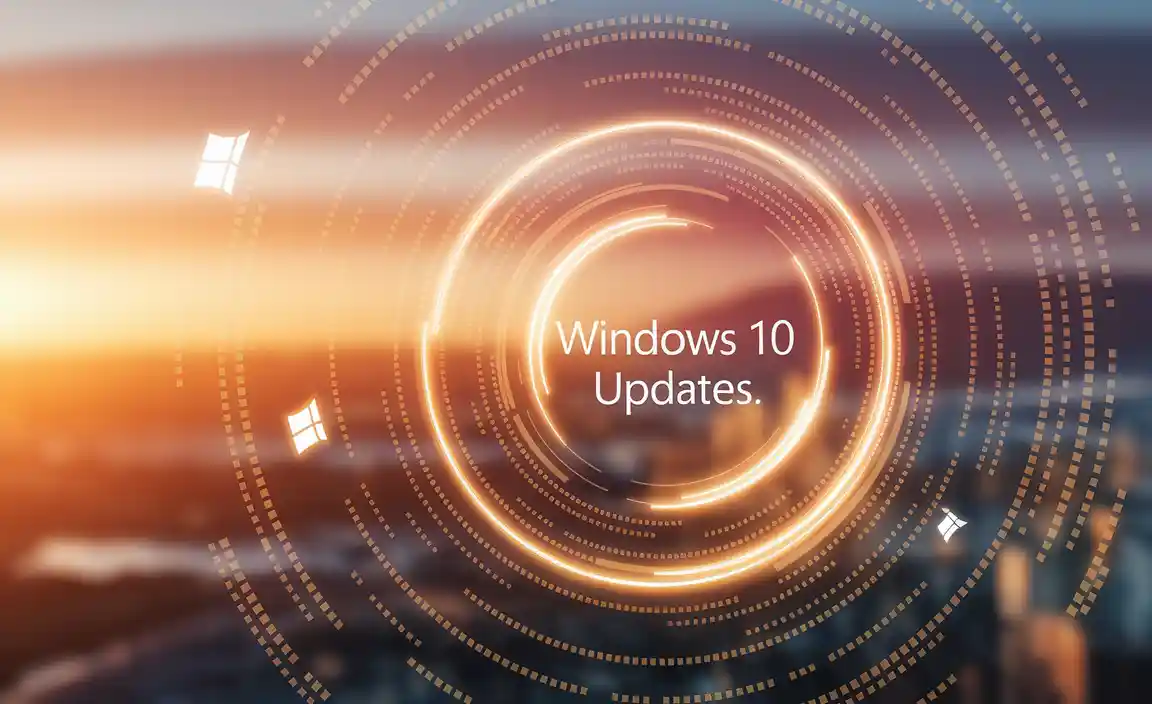
The primary and most recommended method for windows 10 checking for updates is through the built-in Windows Update service. This tool automates much of the process, notifying you when updates are available and often installing them automatically in the background.
Accessing Windows Update: The Effortless Path
To access the Windows Update settings, simply click on the Start button, then navigate to Settings (the gear icon), and select “Update & Security.” Within this section, you’ll find “Windows Update” clearly marked. This is your central hub for all update-related activities.
Upon entering the Windows Update screen, you’ll typically see a button that says “Check for updates.” Clicking this button initiates a scan of Microsoft’s servers for any available updates applicable to your specific Windows 10 installation. This includes cumulative updates, feature updates, driver updates, and optional updates.
Understanding Update Types and Options
It’s important to understand the different types of updates you might encounter when windows 10 checking for updates:
Cumulative Updates: These are the most frequent and important updates. Each cumulative update includes all previously released fixes and security patches. Installing the latest cumulative update ensures you have all the necessary protections and stability improvements.
Feature Updates: These are less frequent, typically released twice a year, and introduce significant new features, improvements to existing functionalities, and major user interface changes. They essentially upgrade your Windows 10 to a newer version.
Driver Updates: These updates pertain to the hardware components of your computer, such as graphics cards, network adapters, and printers. While Windows Update often handles these automatically, you may sometimes find them listed as optional.
Optional Updates: These can include non-essential updates, preview builds of upcoming features, or specific bug fixes not deemed critical. It’s generally advisable to install essential updates and proceed with caution when considering optional ones, researching them first if you’re unsure.
Managing Update Settings for Optimal Convenience
While windows 10 checking for updates can be done manually at any time, Windows Update offers several settings to customize its behavior. Under the “Update & Security” > “Windows Update” section, you’ll find options like:
Pause Updates: This feature allows you to temporarily stop updates for up to 35 days. This can be useful if you’re concerned about a pending update disrupting your work or if you’re experiencing issues with a recent update.
Advanced Options: Here, you can control how updates are delivered. You can choose to receive updates for other Microsoft products, toggle download over metered connections (which can save data if you have a limited plan), and set active hours.
Active Hours: This crucial setting allows you to define the times you typically use your computer. Windows Update will avoid restarting your device to install updates during these active hours, preventing unexpected interruptions. Setting this accurately is key to a truly effortless update experience.
Troubleshooting Common Update Issues
Despite the best design, sometimes windows 10 checking for updates might encounter problems. If you face issues, here are some common solutions:
Windows Update Troubleshooter: This built-in tool can automatically detect and fix many common update problems. You can find it by searching for “Troubleshoot settings” in the Windows search bar and then navigating to “Additional troubleshooters” > “Windows Update.”
Restart Your PC: A simple restart can often resolve temporary glitches that might be preventing updates from downloading or installing correctly.
Check Your Internet Connection: A stable internet connection is essential for downloading updates. Ensure your Wi-Fi or Ethernet connection is working properly.
Sufficient Disk Space: Updates, especially feature updates, can require a significant amount of free disk space. Ensure you have enough room on your C: drive.
Manual Update via Microsoft Update Catalog: In rare cases where Windows Update fails, you can manually download specific updates from the Microsoft Update Catalog website. You’ll need to know the KB (Knowledge Base) number of the update, which can often be found in the update history or through online searches.
The Importance of Regular Checks
Regularly windows 10 checking for updates, whether through automatic notifications or manual initiation, is more than just a routine task; it’s a vital part of responsible computer ownership. By staying current with the latest patches and features, you not only fortify your system against evolving cyber threats but also ensure optimal performance and access to the newest functionalities that Microsoft introduces. This proactive approach minimizes the risk of encountering serious system errors, improves application compatibility, and generally leads to a smoother, more reliable computing experience. Embrace the simplicity of Windows Update, configure your settings wisely, and enjoy the peace of mind that comes with a consistently updated and secure Windows 10 environment.
