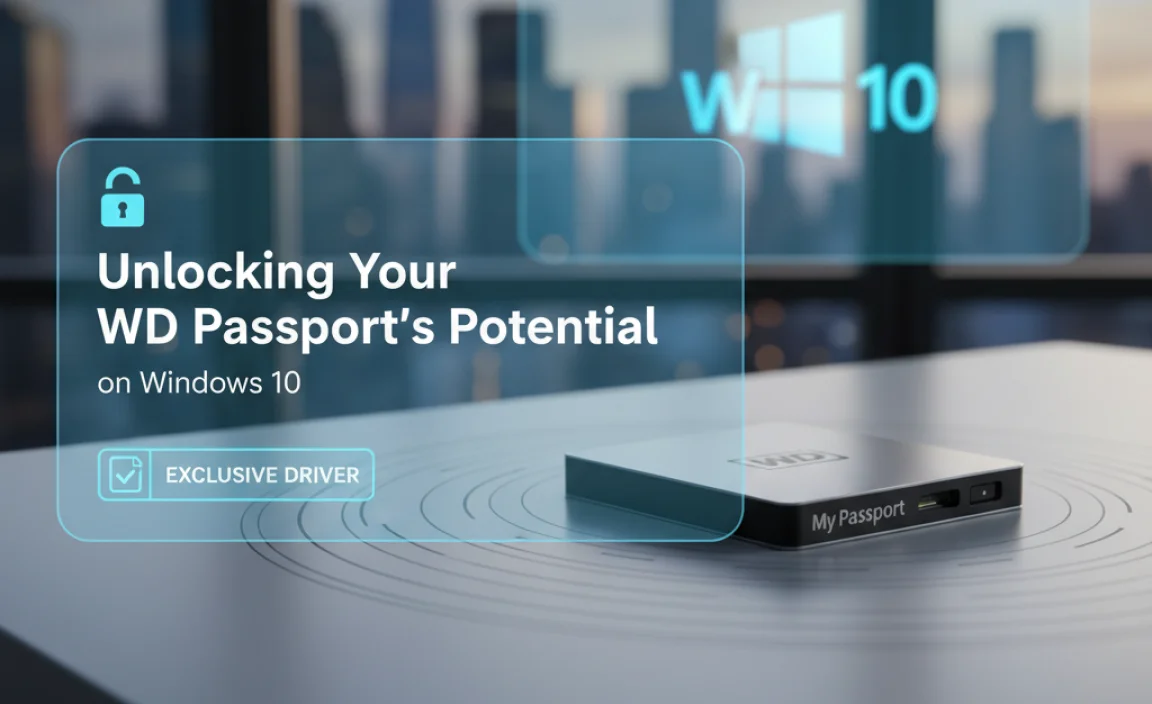Unlocking Your WD Passport’s Potential on Windows 10
WD Passport driver for Windows 10 is the key that allows your portable storage device to seamlessly integrate with your operating system, ensuring optimal performance and functionality. While modern Windows versions often include generic drivers that enable basic connectivity, obtaining the official or specifically optimized driver for your Western Digital Passport drive can unlock a host of benefits, from enhanced data transfer speeds to access to crucial management software. This article delves into why this driver is important, how to find and install it, and troubleshooting common issues you might encounter.
Western Digital (WD) is a titan in the storage industry, and their Passport series of external hard drives has long been a popular choice for individuals and professionals alike seeking reliable and portable data storage. These drives come in various capacities and offer features like hardware encryption and robust build quality. However, for your WD Passport to truly shine on your Windows 10 system, the correct driver acts as the translator, allowing your computer and the drive to communicate effectively at their highest potential.
Why You Might Need a Specific WD Passport Driver for Windows 10
In many instances, Windows 10 is intelligent enough to recognize and mount a WD Passport drive using a standard USB Mass Storage device driver. This means you can typically plug it in, see it in File Explorer, and start transferring files immediately. However, this basic functionality might not extract the full capabilities of your drive. Here’s where a dedicated WD Passport driver for Windows 10 becomes crucial:
Optimized Performance: Official drivers are often fine-tuned to work specifically with the hardware they are designed for. This can translate to faster read and write speeds compared to generic drivers, especially for large file transfers or when using the drive for frequently accessed data.
Access to WD Utilities: Many WD external drives, including some Passport models, come bundled with proprietary software. This software, such as WD Drive Utilities or WD Security, allows for drive health checks, firmware updates, secure erasing, and password protection. These utilities often require the specific WD driver to be installed to function correctly.
Enhanced Stability and Reliability: Using the correct driver can lead to a more stable connection, reducing the risk of data corruption, unexpected disconnections, or errors during transfer. This is particularly important when working with sensitive or large amounts of data.
Specific Feature Support: If your WD Passport drive boasts advanced features like hardware encryption, the dedicated driver is almost certainly necessary to enable and manage these functionalities robustly and securely.
Finding the Right WD Passport Driver for Windows 10
Locating the correct WD Passport driver for Windows 10 is generally straightforward, but it requires attention to detail. The most reliable source is always the manufacturer’s official website.
1. Identify Your Drive Model: The first step is to know the exact model of your WD Passport drive. This information is usually printed on a label on the underside or back of the drive itself. Look for names like “WD My Passport,” “WD My Passport Ultra,” “WD My Passport for Mac” (even if you’re using Windows, some models might have specific Windows drivers available), followed by a model number (e.g., WDBY8L0010BBK-WESN).
2. Visit the Western Digital Support Website: Navigate to the official Western Digital support page (usually found at support.wd.com or similar).
3. Use the Product Search: Most support websites have a search function. Enter your drive model number or name.
4. Navigate to Downloads/Drivers: Once you’ve found your specific product page, look for a section labeled “Downloads,” “Drivers,” or “Software.”
5. Select Your Operating System: Crucially, ensure you select “Windows 10” (or the relevant 32-bit or 64-bit version) from the operating system dropdown menu.
6. Download the Driver/Software: Download the appropriate driver or accompanying software. Sometimes, instead of a standalone driver, WD might offer a software package that installs the necessary drivers along with their utilities. Pay attention to the description of the download to understand what it includes.
Important Note: If your drive is older, it’s possible that WD no longer provides specific Windows 10 drivers. In such cases, the generic Windows drivers will likely suffice, and you might not have access to the proprietary software utilities.
Installing the WD Passport Driver on Windows 10
Once you’ve downloaded the driver or software package, the installation process is usually quite simple.
1. Connect Your WD Passport Drive: Ensure your WD Passport drive is connected to your Windows 10 computer via a USB port after you have downloaded potential driver files.
2. Run the Installer: Locate the downloaded file (it will likely be an executable .exe file) and double-click it to run.
3. Follow On-Screen Instructions: The installer will guide you through the process. This might involve accepting license agreements, choosing an installation location, and completing the installation. In some cases, the installer might detect your connected drive and prompt you to install the driver for it.
4. Restart Your Computer: It’s often recommended to restart your computer after installing new drivers to ensure they are loaded correctly into the system.
5. Check Device Manager (Optional but Recommended): To verify the driver installation, you can open Device Manager. Press `Windows Key + X` and select “Device Manager.” Expand the “Disk drives” or “Universal Serial Bus controllers” sections. You should see your WD Passport drive listed. If you right-click on it and select “Properties,” you can check the “Driver” tab to see if the correct driver is listed.
Troubleshooting Common Issues with Your WD Passport Driver for Windows 10
Despite best efforts, you might encounter issues. Here are some common problems and their solutions:
Drive Not Recognized:
Try a different USB port: A faulty port can cause recognition issues.
Try a different USB cable: Cables can degrade over time.
Check Device Manager: See if the drive appears with an error (yellow exclamation mark). If so, right-click and select “Update driver,” then choose to search automatically for updated driver software online.
Ensure Latest Windows Updates: Sometimes, missing Windows updates can prevent drivers from loading correctly.
Slow Transfer Speeds:
Confirm USB 3.0/3.1 Connection: Ensure your drive is connected to a USB 3.0 or higher port (they are often blue) for optimal speeds. Check your computer’s specifications.
Check Drive Health: Use WD Drive Utilities (if installed) to check the health of your drive.
Disable Antivirus Temporarily: In rare cases, overzealous antivirus software can slow down file transfers.
WD Software Not Working:
Reinstall Driver/Software: Uninstall both the WD software and any related drivers from “Add or remove programs” in Windows settings, then download and reinstall the latest versions from the WD support site.
Run as Administrator: Right-click on the WD software shortcut and select “Run as administrator.”
By understanding the importance of the WD Passport driver for Windows 10 and knowing how to acquire and install it, you can ensure your external storage solution performs reliably and efficiently, keeping your valuable data safe and accessible.