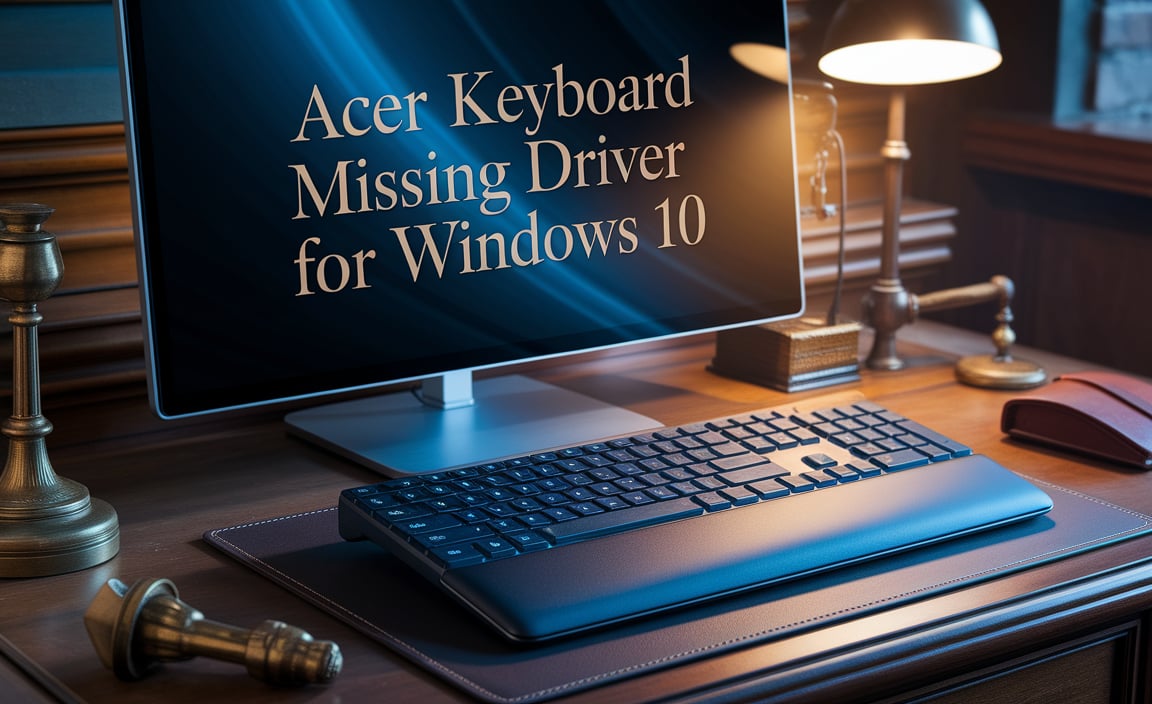Virtual drive for Windows 10 offers a powerful and flexible solution for managing digital storage and accessing disc images. Whether you’re a gamer looking to play older titles that rely on disc authentication, a software developer testing installations, or simply someone who prefers the convenience of ISO files over physical media, understanding how to create and manage virtual drives is an invaluable skill. Fortunately, Windows 10 has made this process incredibly straightforward, often requiring just a few clicks. This guide will walk you through the simple steps to set up and utilize a virtual drive on your Windows 10 system, ensuring an effortless experience.
Understanding Virtual Drives
Before diving into the setup, it’s helpful to grasp what a virtual drive actually is. In essence, a virtual drive is a software-based emulation of a physical storage device, like a CD, DVD, or Blu-ray drive. Most commonly, people use virtual drives to mount ISO files, which are essentially digital replicas of optical discs. When you “mount” an ISO file to a virtual drive, your operating system treats it as if you’ve inserted a physical disc into a real drive. This eliminates the need for physical discs, saves wear and tear on your hardware, and can significantly speed up access times, especially for frequently used disc images.
The Built-in Mount Feature in Windows 10
Windows 10 revolutionized the way users interact with disc images by integrating a native feature to mount ISO files directly. This means you no longer need to download and install third-party software for basic virtual drive functionality.
How to Mount an ISO File:
1. Locate your ISO file: Find the desired ISO file on your computer’s storage.
2. Right-click the ISO file: A context menu will appear.
3. Select “Mount”: From the options, choose “Mount.”
Windows 10 will automatically create a new virtual drive (typically assigned the next available drive letter) and mount the ISO image to it. You can then access the contents of the ISO file as if it were a physical disc in a CD/DVD drive by navigating to “This PC” in File Explorer. The virtual drive will appear alongside your physical drives.
Unmounting a Virtual Drive
Once you’re finished using the ISO file or no longer need the virtual drive, unmounting is just as simple.
How to Unmount an ISO File:
1. Locate the virtual drive: In “This PC,” find the virtual drive that contains your mounted ISO.
2. Right-click the virtual drive: The context menu will appear.
3. Select “Eject”: This action will unmount the ISO and remove the virtual drive letter.
Alternatively, you can also right-click the ISO file itself in File Explorer and select “Eject.”
Advanced Virtual Drive Creation with Third-Party Tools
While the built-in mounting feature is excellent for ISO files, sometimes you might need more advanced capabilities, such as creating ISOs from physical discs, creating multi-disc virtual drives, or using other disc image formats (like BIN, CUE, NRG, etc.). For these scenarios, several reputable third-party virtual drive software options are available.
Popular Third-Party Software:
Daemon Tools Lite: One of the most well-known options, offering free basic functionality for mounting various image formats. It can also create ISO images.
Virtual CloneDrive: Another popular free tool that supports a wide range of disc image formats and offers a straightforward interface.
PowerISO / UltraISO: These are more powerful, paid applications that offer extensive features for creating, editing, and converting disc images, in addition to mounting them. If you frequently work with disc images beyond simple ISO mounting, these are worth considering.
General Steps for Third-Party Software:
The exact steps can vary slightly between applications, but the general process often involves:
1. Download and Install: Choose and install your preferred virtual drive software.
2. Create a Virtual Drive: The software will usually prompt you to create a new virtual drive. You can typically specify the number of drives you want and even choose the emulation type.
3. Mount the Image: Once the virtual drive is created, you’ll use the software’s interface to browse for and select your ISO or other disc image file, and then mount it to the virtual drive.
4. Access: The mounted image will then appear in “This PC” as a virtual drive.
5. Unmount: Use the software’s interface to unmount the image when you’re done.
Why Use a Virtual Drive for Windows 10?
The utility of a virtual drive extends beyond simple convenience. Here are some key benefits:
Preservation of Physical Media: Protects your valuable CDs and DVDs from scratches and degradation.
Faster Access: ISO files mounted to virtual drives often have quicker load times than physical discs, especially for older games.
Convenience: Access your software and media library without needing to search for and insert physical discs.
Gaming: Essential for playing older PC games that require a disc to be present in the drive for authentication.
Portability: Easily transfer and use your disc image files across different computers.
Software Installation: Quickly install software from ISO images without burning them to a physical disc.
Troubleshooting Common Issues
While setting up a virtual drive for Windows 10 is generally seamless, you might occasionally encounter minor hiccups.
ISO File Corruption: If a mounted ISO doesn’t open or shows errors, the ISO file itself might be corrupted. Try re-downloading or recreating it.
Driver Issues: In rare cases, driver conflicts can occur, especially with older third-party software. Ensure your virtual drive software is up-to-date and compatible with Windows 10. Reinstalling the software can also resolve such issues.
Admin Privileges: Some virtual drive software might require administrator privileges to install or create drives.
Conclusion
Creating and managing a virtual drive for Windows 10 has never been easier, thanks to the platform’s integrated features. Whether you’re mounting a single ISO for a classic game or utilizing third-party tools for more complex disc image management, the process is designed to be intuitive and efficient. By leveraging virtual drives, you can enhance your digital workflow, protect your media, and enjoy a more streamlined computing experience. Embrace the convenience and power that a virtual drive for Windows 10 brings to your digital life.