If you ever wondered how computers talk to each other, you’re in the right place! Have you heard about telnet for Windows 10? It’s a tool that helps users connect to other computers over a network. Imagine being able to control a computer far away, just like magic!
Many people don’t realize that telnet is like a secret passage into the digital world. With just a few commands, you can send and receive data as if you were sitting right in front of that computer. It’s a simple way to learn about networking and communication.
Did you know that telnet has been around since the early days of the internet? It was one of the first ways to connect remote machines. Now, with Windows 10, you can easily use this powerful tool. Are you ready to explore the secrets of telnet and discover how it can make your computer adventures even more exciting?
Telnet For Windows 10: A Complete Guide And Usage Tips
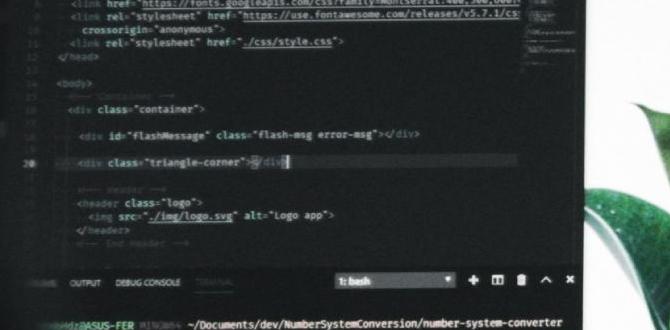
Understanding Telnet for Windows 10
Telnet is an important tool that lets you connect to remote computers easily. With Windows 10, you can enable Telnet quickly through the Control Panel. Why use Telnet? It allows you to manage network devices or access text-based servers. A fun fact is that Telnet has been around since the early days of the internet! By learning to use Telnet, you can explore and expand your computer’s capabilities, making it a handy skill for tech lovers.What is Telnet?
Definition and history of Telnet. Common uses of Telnet in networking.Telnet is a tool that helps computers talk to each other over the internet. It started in the 1960s and has been used for many years. This tool lets users connect to remote servers and manage them easily. Common uses of Telnet include:
- Accessing remote computers
- Testing network connections
- Configuring devices like routers
Telnet is a simple way to interact with other systems. Its ease of use helps many network professionals daily.
What is Telnet used for?
Telnet is used for connecting to remote computers and managing them. It also helps in troubleshooting networks. This means if something goes wrong, you can use Telnet to find out what happened.
Enabling Telnet on Windows 10
Stepbystep instructions to enable Telnet via Control Panel. Command line method to enable Telnet.To bring Telnet to life on your Windows 10, you can follow two simple paths. First, let’s dance through the Control Panel method:
| Step | Action |
|---|---|
| 1 | Open the Control Panel. |
| 2 | Select “Programs.” |
| 3 | Click “Turn Windows features on or off.” |
| 4 | Check the box next to “Telnet Client.” |
| 5 | Hit “OK” and let it install. |
Feeling fancy? Try the Command Line way! Open Command Prompt first and type:
dism /online /Enable-Feature /FeatureName:TelnetClient
Then press Enter. Ta-da! Telnet is ready for action. You’re now a Telnet wizard. Just remember, with great power comes great responsibility and possibly a side of confusion!
Troubleshooting Telnet Connectivity Issues
Common problems faced when using Telnet. Solutions for resolving connection errors.Telnet users may face a few common issues. Problems include firewall blocks, incorrect IP addresses, and server unavailability. These can cause connection errors. Here are some simple solutions:
- Check if the firewall allows Telnet.
- Verify the IP address or hostname is correct.
- Make sure the server is running and reachable.
These steps can help get you connected quickly. Don’t worry, many people face these issues, and they’re usually easy to fix!
What to do if Telnet doesn’t connect?
If Telnet won’t connect, first check your network settings. Sometimes, the network might be down. You can try restarting your device or router. Always ensure that Telnet is installed correctly on Windows 10.
Advanced Telnet Features
Features such as scripting and automation. Security considerations when using Telnet.Telnet has some cool features that make it more powerful. One great feature is scripting. This lets you record commands to run them later. It saves time and makes things easier. Another thing to think about is security. Telnet can be risky because it does not encrypt your data. It’s best to use it carefully.
- Scripting: Automate tasks with saved commands.
- Security: Beware of data being exposed.
What are some concerns with Telnet?
One main concern is security risks. Since Telnet does not encrypt data, hackers can see your information. It’s better to use more secure options when possible.
Using these features wisely can enhance your experience with Telnet on Windows 10.
Use Cases for Telnet in Networking
Scenarios where Telnet is most beneficial. Reallife applications of Telnet for IT professionals.Telnet is useful in many situations. IT pros often use it to connect to remote devices. Here are some real-life applications where Telnet shines:
- Testing network connections quickly.
- Managing servers and routers from afar.
- Running simple commands on devices.
- Debugging network issues by checking ports.
For instance, connecting to a server can help you see if it is online. This ability saves time and effort. It shows how Telnet can make networking tasks easier.
What are common uses for Telnet?
People use Telnet for testing, managing devices, and troubleshooting issues.
Best Practices for Telnet Usage
Tips for secure and efficient Telnet communication. Recommended configurations and settings for optimal performance.Using telnet for Windows 10 can be safe and efficient with the right tips. Always secure your network before starting. Also, use strong passwords to protect access. Here are some recommended settings:
- Disable unneeded services to reduce risks.
- Limit user access to important files.
- Monitor usage for unusual activity.
- Regularly update your system for safety.
Following these practices can make your telnet experience smoother and safer.
Why is Telnet important?
Telnet allows users to remotely access servers and network devices for tasks like configuration. It’s crucial for tech support and system management.
Recommended Telnet Usage Tips
- Use telnet only on trusted networks.
- Always log out after sessions.
- Check connections for security compliance.
Conclusion
In summary, Telnet for Windows 10 is a useful tool for remote connections. It allows you to manage devices and troubleshoot problems. You can easily enable it through the Windows features menu. We encourage you to try it out and explore guides on different applications. With practice, you’ll become more comfortable using Telnet effectively. Happy learning!FAQs
How Do You Enable Telnet On Windows 1As It Is Not Installed By Default?To enable Telnet on Windows, first go to the Control Panel. Next, click on “Programs” and then “Turn Windows features on or off.” Look for “Telnet Client” in the list. Check the box next to it, and then click “OK.” Finally, wait for it to install, and you can use Telnet!
What Are The Common Uses Of Telnet In A Windows Environment?Telnet is a tool we use to connect to computers over the internet. In a Windows environment, we often use Telnet to check if a website is working. It helps us send commands to servers, like getting information. We can also use it to manage devices, like printers or network devices, through text commands. It’s like talking to a computer using simple messages!
How Can You Troubleshoot Connection Issues When Using Telnet In Windows 1To fix connection problems with Telnet on Windows, first check if Telnet is enabled. You can do this by looking in the “Control Panel.” Next, make sure you typed the address correctly. If it still doesn’t work, check your internet connection. Sometimes, the firewall may block Telnet. You can turn off the firewall briefly to see if that helps. If none of these work, try restarting your computer.
What Are The Security Concerns Associated With Using Telnet On Windows 1Using Telnet on Windows can be risky. It sends information, like passwords, in plain text. This means others can easily see what you send. If someone is listening, they can steal your information. It’s safer to use other programs that keep your data secret, like SSH (Secure Shell).
How Can You Use Telnet To Test The Connectivity Of Specific Ports In Windows 1To use Telnet to test if a port is working, first, you need to open the Command Prompt. You can do this by searching for “cmd” on your computer. Then type “telnet” followed by the address and port number you want to test, like this: “telnet example.com 80”. If you see a blank screen, the port is open. If you see an error, the port is closed.
