Choosing the right operating system for your computer is a significant decision, and understanding what are the system requirements for Windows 10 is absolutely crucial before embarking on an upgrade or a new build. Microsoft’s penultimate major operating system, Windows 10, strikes a balance between modern features and broad hardware compatibility, making it a viable option for a vast array of devices.
Whether you’re a gamer looking for a stable platform, a student needing a reliable machine for coursework, or a professional relying on specific software, knowing these fundamental specifications will prevent frustration and ensure a smooth installation and user experience.
This guide aims to demystify the technical jargon and provide a clear, comprehensive overview of what your hardware needs to achieve to run Windows 10 effectively. We’ll break down the essential components – processor, RAM, storage, graphics, and display – and explain why each matters. We’ll also touch upon some common misconceptions and offer practical advice for assessing your current system’s capabilities.
The Core of the Matter: Processor and RAM

At the heart of any computer’s ability to run an operating system lies its processor (CPU) and Random Access Memory (RAM). For Windows 10, Microsoft specifies a minimum processor speed that can be met by a surprisingly wide range of modern chipsets.
What Are the System Requirements for Windows 10: Processor and RAM Demands
Microsoft’s official minimum requirement for the processor is a 1 gigahertz (GHz) or faster processor or System on a Chip (SoC). This specification is generally met by most CPUs released in the last decade, including many dual-core processors. However, it’s important to differentiate between “minimum” and “recommended.” While a 1 GHz processor will technically allow Windows 10 to install and boot up, the user experience might be sluggish, especially when running multiple applications or more demanding tasks.
For a more fluid and responsive experience, it’s highly advisable to aim for a processor with a higher clock speed and more cores. Modern Intel Core i3, i5, i7, or i9 processors, or their AMD Ryzen equivalents, will far exceed the minimum requirement and provide ample power for everyday computing and even more resource-intensive workflows.
RAM, or Random Access Memory, is equally vital. It acts as the computer’s short-term memory, holding data that the CPU needs to access quickly. The minimum RAM requirement for Windows 10 is:
1 gigabyte (GB) for 32-bit
2 GB for 64-bit
Again, these are bare-minimum figures. A 32-bit operating system is becoming increasingly rare and limits the amount of RAM your system can utilize (typically to around 4GB). The vast majority of modern computers and software are designed for 64-bit architecture.
For a 64-bit installation of Windows 10, 4 GB of RAM is the absolute minimum recommended for basic tasks such as web browsing and document editing. However, for a truly comfortable experience, especially if you multitask, run virtual machines, engage in gaming, or work with large files, 8 GB of RAM is strongly recommended. Moving up to 16 GB or even 32 GB will provide a significant performance boost for demanding applications and future-proofing your system.
Storage and Graphics: Where Data Lives and Visuals Appear
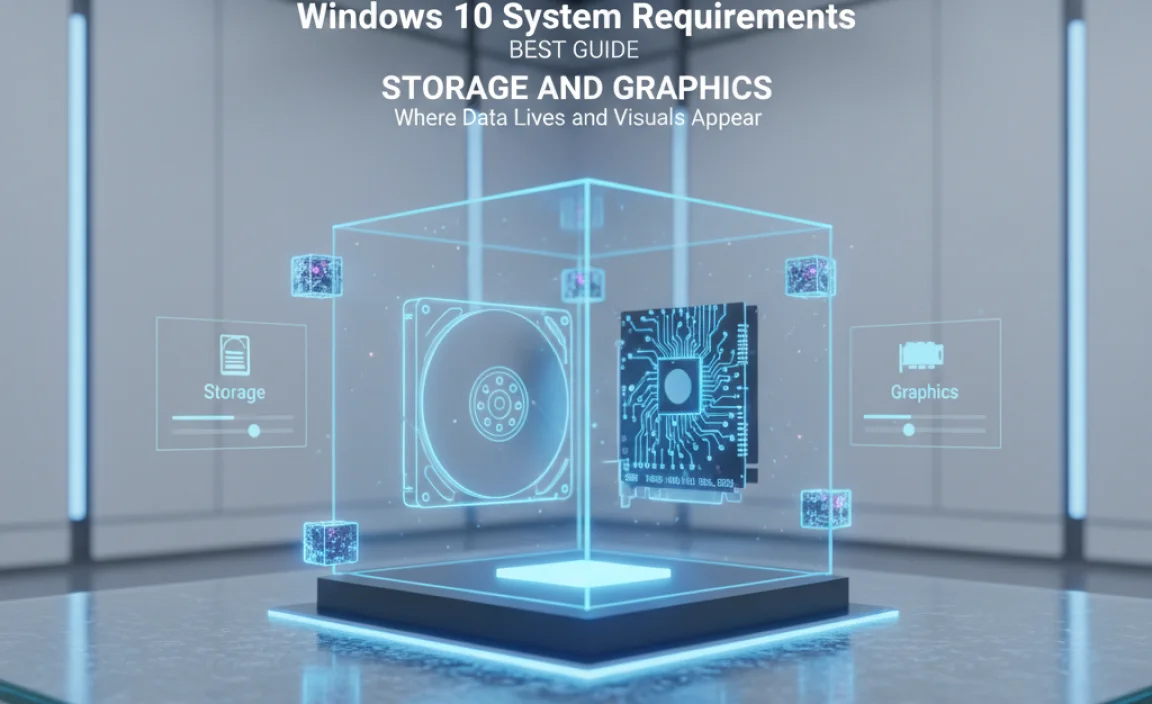
Beyond the processing power and immediate memory, your computer needs space to store its operating system and applications, and the ability to render visual output.
Storage Space: Enough Room for Windows 10 and Your Files
The storage requirement for Windows 10 is relatively modest, but it’s crucial to have enough free space for the operating system itself, updates, and your personal files.
16 GB for 32-bit OS
20 GB for 64-bit OS
These figures represent the installation space required. In reality, you’ll need significantly more free space for Windows to operate efficiently. Temporary files, system updates, application installations, and your own documents, photos, and videos all consume storage.
Therefore, while the minimum is 16GB or 20GB, it is highly recommended to have at least 64 GB of free space on your primary drive for a 64-bit Windows 10 installation, with 128 GB or more being ideal for a comfortable experience and future scalability. Solid State Drives (SSDs) are vastly superior to traditional Hard Disk Drives (HDDs) in terms of speed and responsiveness, and they significantly enhance the overall performance of Windows 10, making it a worthwhile investment.
Graphics Card and Display: Seeing is Believing
Your graphics card (GPU) is responsible for rendering all the visual elements on your screen, from simple desktop interfaces to complex 3D graphics in games.
The minimum requirement for the graphics component is:
DirectX 9 or later with WDDM 1.0 driver
This means that most graphics cards manufactured in the last 15-20 years should be compatible. Modern graphics cards, especially those that support DirectX 12, will obviously provide a much better visual experience and be capable of handling more graphically intensive tasks.
The display resolution is also a factor. The minimum resolution required to install and run Windows 10 is 800×600. However, for a user-friendly experience and to take advantage of the operating system’s features, a higher resolution is strongly recommended. Most modern monitors and laptops feature resolutions of 1366×768, 1920×1080 (Full HD), or even higher. A higher resolution allows for more content to be displayed on screen at once, improving productivity.
Additional Considerations for a Smooth Experience

Beyond the core hardware specifications, a few other factors contribute to the overall performance of Windows 10.
Internet Connection and Firmware Details
While not strictly a “boot-up” requirement, an internet connection is essential for Windows 10. Updates, driver downloads, and access to Microsoft services like the Store and OneDrive necessitate an internet connection during setup and for ongoing maintenance.
Furthermore, Windows 10 also has firmware requirements:
UEFI firmware (for Secure Boot capabilities): While not strictly mandatory for all installations, UEFI is the modern standard for PC firmware and is recommended for improved security and boot performance. Secure Boot is a security feature that helps prevent malicious software from loading during the boot process.
TPM (Trusted Platform Module) version 2.0: This is becoming increasingly important, especially for newer versions of Windows 10 and future Windows releases. TPM is a dedicated microcontroller designed to secure hardware with built-in security functionalities, making it harder for attackers to tamper with firmware or encrypt keys generated by your computer.
Assessing Your Current System
To check if your current PC meets what are the system requirements for Windows 10, you can utilize built-in Windows tools:
Task Manager: Press `Ctrl + Shift + Esc` to open Task Manager. Go to the “Performance” tab. Here, you can see your CPU speed, RAM usage, and disk usage.
System Information: Search for “System Information” in the Windows search bar. This will provide detailed information about your processor, RAM, operating system type (32-bit or 64-bit), and more.
Display Settings: Right-click on your desktop and select “Display settings” to check your screen resolution.
By understanding these core requirements and how to check your system’s specifications, you can make an informed decision about upgrading to Windows 10 or building a new PC that will comfortably run this robust operating system. Aiming for specifications that exceed the minimum will always lead to a more enjoyable and productive computing experience.


![Broadcom Touchpad Driver: Best Win 7 [32-Bit]](https://wingeek.org/wp-content/uploads/2025/11/broadcom-touchpad-driver-best-win-7-32-bit.webp)



