Have you ever wished you could see two things at once on your computer? Imagine studying for a test while watching a tutorial video. That’s where the split screen feature in Windows 10 comes in handy.
With split screen, you can easily work on two different tasks side by side. It helps you multitask without getting lost. Did you know that this simple trick can make you more productive? You’ll finish your work faster and feel more organized.
Many people find it hard to manage their time. But using the split screen in Windows 10 can change that! It’s like having two screens in one. You’ll love how quick and easy it is to set up. Ready to learn how to use this cool feature? Let’s dive in!

How To Use Split Screen For Windows 10 Effectively

What is Split Screen in Windows 10?
Definition and functionality. Benefits of using split screen.
Split screen is a cool trick on Windows 10 that lets you see two windows at once. It works like a superhero sidekick, helping you look at different things without flipping between tabs. Using split screen can save time and make multitasking much easier. Want to watch a cat video while writing a report? You got it! This feature is not only handy; it can boost your productivity and help prevent accidental screen sharing at family dinners. Remember, sharing your screen with everyone is only fun until they see your browsing history!
| Benefits of Split Screen |
|---|
| Saves Time |
| Easy Multitasking |
| Boosts Productivity |
How to Enable Split Screen on Windows 10
Stepbystep guide to activate split screen. Keyboard shortcuts for efficient use.
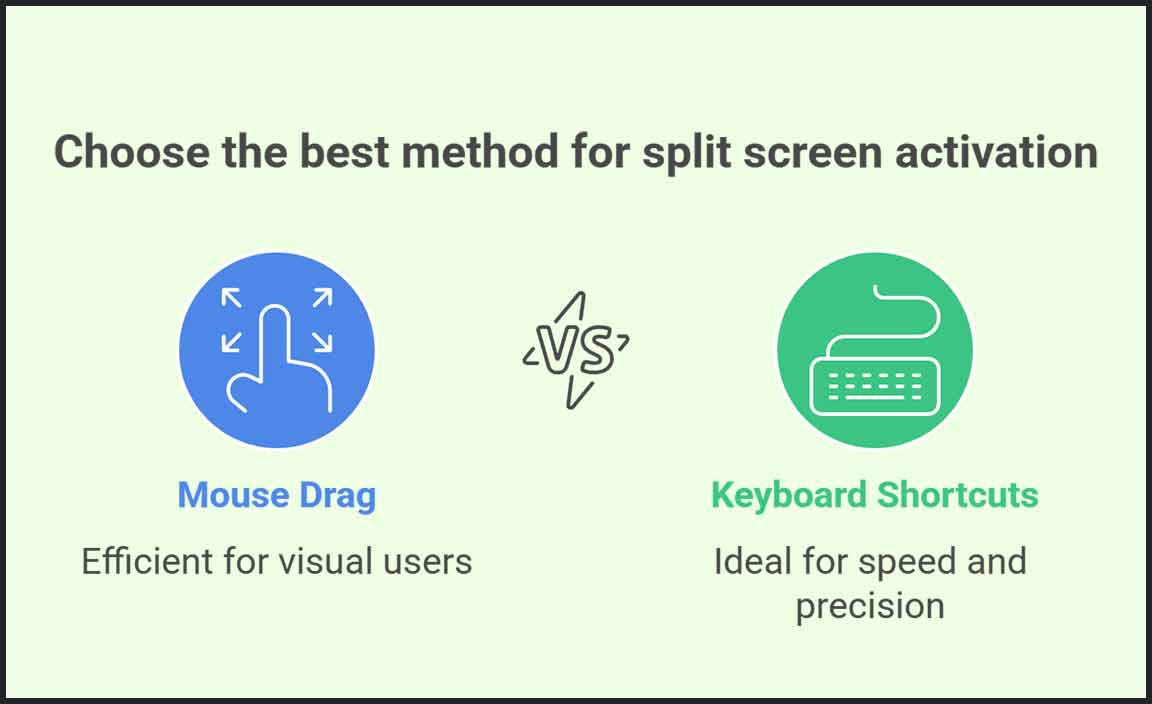
Many people love using multiple apps at once on their computers. To enable split screen on Windows 10, follow these simple steps:
- First, open the apps you want to use.
- Next, click and hold the title bar of one app.
- Then, drag it to the left or right edge of your screen until it snaps into place.
- Finally, select the other app to fill the remaining space.
For quick access, use these keyboard shortcuts:
- Windows Key + Left Arrow: Snap a window left.
- Windows Key + Right Arrow: Snap a window right.
Now, you can enjoy a split screen experience!
What is the benefit of using split screen?
Using split screen helps you work faster. You can see two apps at once. This saves time and helps with multitasking. Want to look at a website while writing a document? Split screen makes it easy!
Customizing Split Screen Layouts
Options for adjusting sizing and positioning. Utilizing multiple monitors with split screen.
Adjusting your split screen layout is easy! You can change the size and position of each window. Simply click and drag the edges to fit your needs. Want to use two monitors? Connect them! This allows even more space for your projects. You can have one screen for working and the other for fun. It’s a great way to stay organized while using your computer.
How can I adjust window sizes in split screen?
To adjust window sizes in split screen, you can use drag and drop from the corners of each window. This lets you make one larger or smaller.
Tips for Using Multiple Monitors:
- Place your screens side by side for easy access.
- Use keyboard shortcuts to switch between windows quickly.
- Customize your background to keep things interesting.
Troubleshooting Common Split Screen Issues
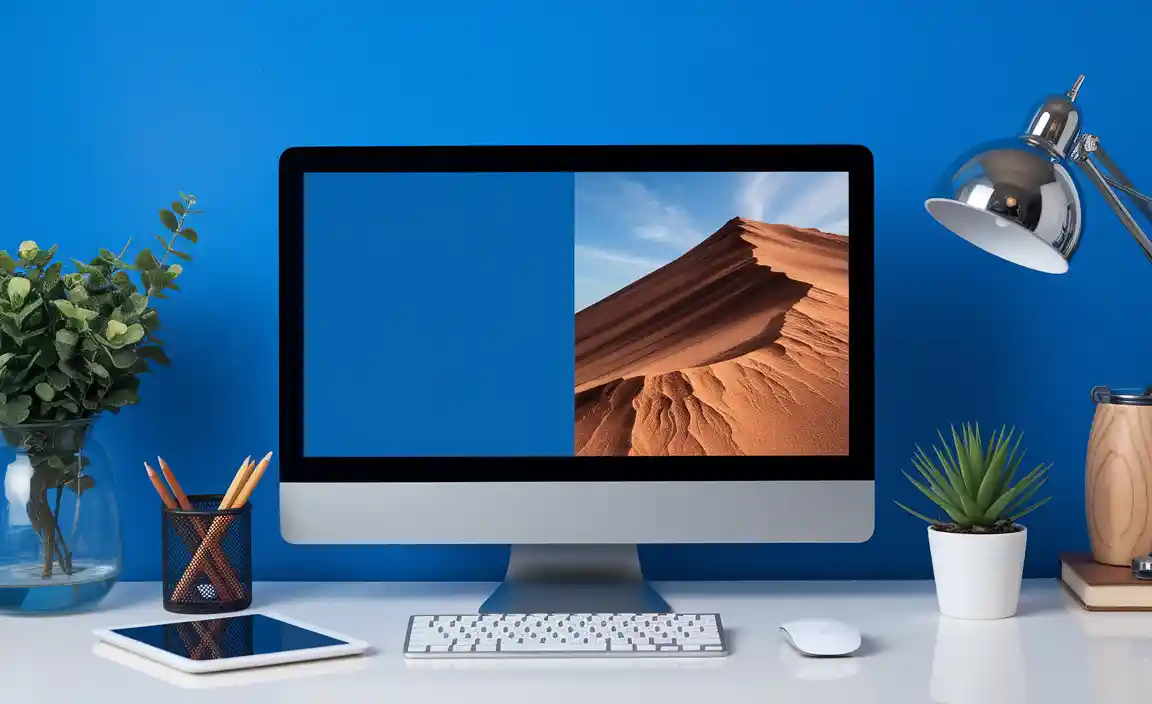
Common problems users face. Solutions and workarounds for each issue.
Many people face issues with split screens on Windows 10. Here are some common problems and how to fix them:
- Windows Not Resizing: Drag the window corner to adjust its size.
- Blank Screen: Restart your computer. This often helps!
- Only One Window Showing: Press Windows + R, type taskmgr, and hit Enter. Close unneeded programs.
These simple steps can make using split screen easier!
What are some solutions for split screen problems?
Try adjusting settings in the display tab. For most users, turning off and back on the split-screen feature works. You might want to check for updates as well.
Comparing Split Screen with Other Multitasking Features
Differences between split screen and virtual desktops. Benefits of using split screen over other methods.
Using split screen is different from using virtual desktops. With split screen, you see two apps side by side on the same screen. Virtual desktops create separate work areas for different tasks. This means you can switch between them but can’t see them at the same time.
Benefits of split screen:
- You can easily compare information.
- It saves time by allowing you to see both apps together.
- Less switching means you stay focused on your work.
Many people find split screen very helpful. It’s quick and simple to use!
What is the advantage of split screen?
The main advantage of split screen is that it enhances productivity. You can view multiple applications at once, helping you finish tasks faster.
Apps That Work Best with Split Screen

Recommended applications for enhanced productivity. Examples of workflows optimized for split screen.
Using split screen can make your work easier and faster. Here are some recommended apps that shine when used side by side.
- Word Processor: Use Microsoft Word with your research notes for quick writing.
- Web Browser: Compare prices by viewing two websites at once.
- Email Client: Respond to emails while reading a report.
- Video Conferencing: Join a meeting and take notes together.
These setups boost productivity and save time. Enjoy the smooth workflow!
Which apps are best for split screen?
Microsoft Office, web browsers, and communication tools like Zoom are the best apps for split screen use. They help you perform tasks quickly and effectively.
Incorporating Split Screen in Gaming
How to maximize gaming experience with split screen. Popular games that support split screen mode.
Using split screen can make gaming more fun! It lets you play with friends on the same screen. This helps you team up or compete easily. Popular games that support split screen include:
- Mario Kart 8 Deluxe
- Fortnite
- Overcooked 2
- Borderlands 3
These games make it easy to enjoy split screen. Try it out to share the excitement!
What are key benefits of split screen in gaming?
Split screen lets you play together, making the fun even better. You can share laughs and moments with friends. It creates teamwork and competition all at once!
Tips for Maximizing Productivity with Split Screen

Strategies for effective multitasking. Tools to enhance split screen functionalities.
Maximizing productivity while using a split screen can be easy. First, try using keyboard shortcuts to switch between apps quickly. This saves time and keeps you focused. Use tools like PowerToys for extra features, such as custom layouts. These tools help you organize windows perfectly. Now, let’s look at some effective strategies:
- Plan your tasks ahead.
- Keep track of your time.
- Limit distractions around you.
With these tips, you can multitask better and get more done. Remember, practice makes perfect!
What tools can enhance split screen functionalities?
Tools like PowerToys, DisplayFusion, and AquaSnap can enhance split screen functionalities. They provide options to customize your workspace and improve your multi-tasking experience.
Conclusion
In conclusion, using split screen for Windows 10 can boost your productivity. It helps you view two windows side by side easily. You can drag and drop to arrange your workspace. Try this feature today to multitask effectively! For more tips, check out online guides to make the most of your Windows experience. Happy exploring!
FAQs
Sure! Here Are Five Questions Related To Split Screen Functionality In Windows 10:
Sure! Split screen in Windows 10 lets you see two apps at once. You can easily move one app to the left or right side of your screen. Just drag the title bar of the app you want to move. It helps you do two things at once, like watching a video while writing a story. It’s simple and fun!
Sure, I can help with that! Just let me know the question you want me to answer, and I’ll keep it simple and clear.
How Do You Enable Split Screen Mode On Windows 10?
To use split screen on Windows 10, first, open the two apps you want to see. Then, click and hold the title bar of one app. Drag it to the side of the screen until it snaps into place. Next, choose the other app from the remaining open windows. Now, you can see both apps on the screen at the same time!
What Keyboard Shortcuts Can Be Used To Manage Split Screen Windows In Windows 10?
To manage split screen windows in Windows 10, you can use some easy shortcuts. Press the Windows key and the left or right arrow key to move a window to one side of the screen. If you want to snap it back, press the Windows key and the up arrow key. You can also use the Windows key and the down arrow key to make a window smaller. These shortcuts help you see two windows at the same time!
Can I Adjust The Size Of The Split Screen Sections In Windows 1And If So, How?
Yes, you can change the size of the split screen sections in Windows. To do this, place your mouse on the line between the two windows. When your cursor changes to a double arrow, click and drag the line to make one side bigger or smaller. Let go when you like the size. Enjoy using both windows!
Is It Possible To Use Split Screen With Multiple Monitors On Windows 10?
Yes, you can use split screen with multiple monitors on Windows 10. This lets you see two things at once on each screen. To do this, just drag a window to one side of a monitor. You can do the same on the other monitor. It’s a great way to work on projects or watch videos!
What Are Some Common Issues Users Face When Using Split Screen On Windows 1And How Can They Be Resolved?
When using split screen on Windows, you might see your apps not snapping into place. This can happen if you don’t drag them all the way to the edges of the screen. Another issue is if the windows are too small, making them hard to read. You can fix this by resizing each window until it fits nicely. If split screen doesn’t work, try restarting the computer; this can help reset things.
Resource:
-
Windows 10 Tips and Tricks: https://www.windowscentral.com/windows-10
-
Multitasking Benefits: https://www.forbes.com/sites/jacquelynsmith/2013/11/07/the-importance-of-multitasking-in-business/
-
Keyboard Shortcuts: https://support.microsoft.com/en-us/topic/6e2b1c54-19d8-09bc-63d4-11da3f8dd8b1
-
Multiple Monitor Setup Tips: https://www.pcmag.com/how-to/how-to-set-up-a-dual-monitor-pc
