Suppose you are trying to connect a drive remotely on your Windows system. You have mapped a drive X to server1\share1 usingiser1 and passowrd1. Now you are trying to map another drive Y to server1\share2. This is a different share & with the same user1 & passwrd1.
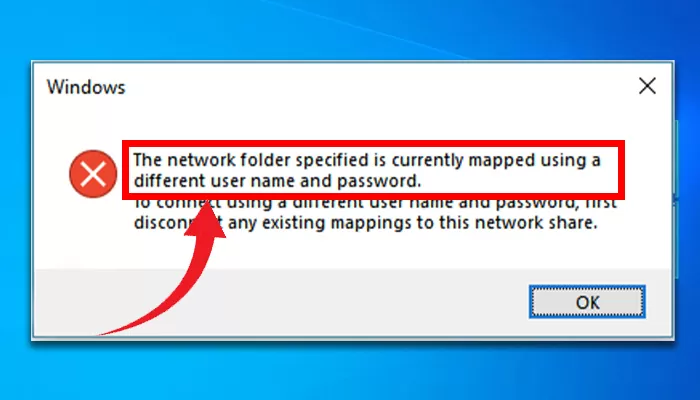
Consequently, you got the error message “The network folder specified is currently mapped using a different user name and password”. What to do now?
To connect using a different username and password, you’ll need to disconnect any existing mappings to this network share first. Let’s take a deeper look into the problem and follow the instructions from this guide to completely solve this issue.
Reason Why the Network Folder Specified Is Currently Mapped Error Occurred
The main reason behind the “the network folder specified is currently mapped using a different user name and password” error is there is a different share in the same server with another username and password.
While trying to connect the same server with a different share using a different username and password you might get this error.
Now let’s see how we can solve this error.
How to Fix the Network Folder Specified Is Currently Mapped Error?
Removing any existing mappings from network shares is an efficient way to fix the error. However, it isn’t the only solution. You can try the solutions below to fix the error.
Solution 1: Remove Existing Mappings from Network Shares
To remove existing mappings from network shares, right-click on the drive and select disconnect to delete a drive mapping towards a network location. In the same way, you can remove a drive mapping towards a network folder or FTP side.
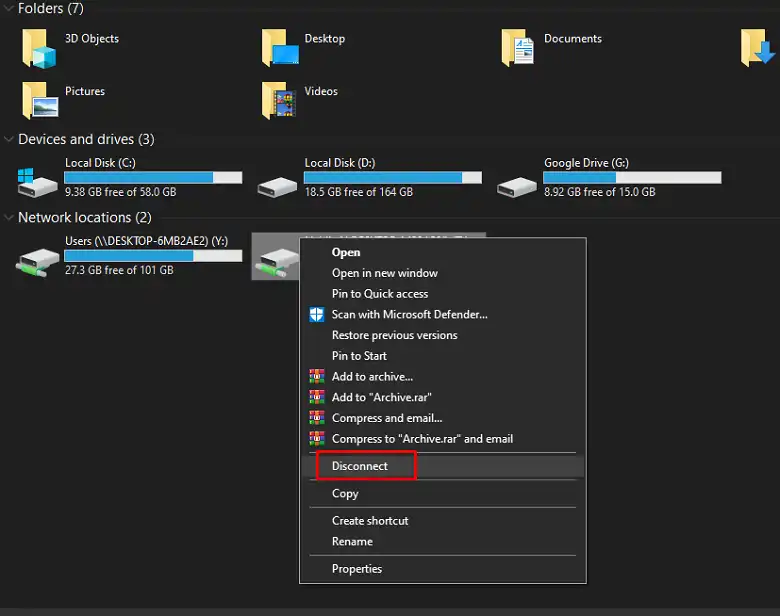
Solution 2: Check the “Connect Using Different Credentials” Option
When you try to map drive Y, you have to make sure you unchecked the “Connect using different credentials” option.
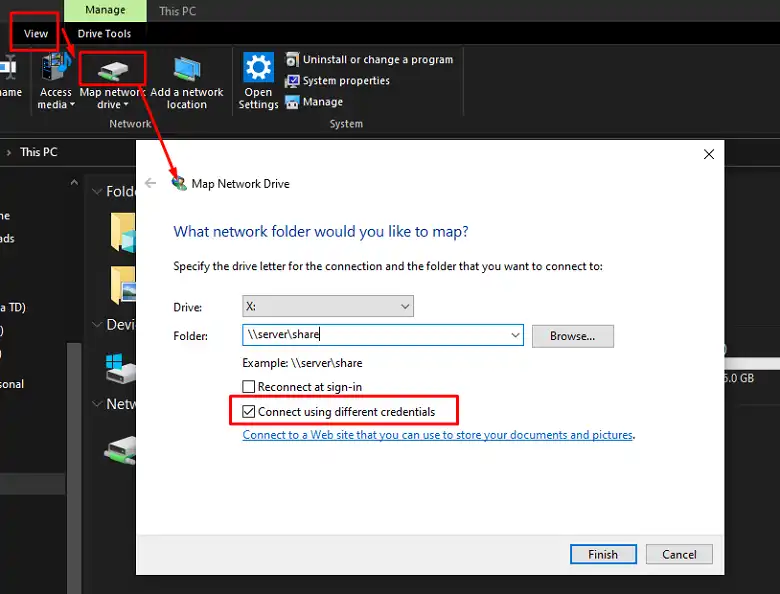
If you already have mapped the drive to that server, you don’t need to use another credential. Unchecking that option will help you avoid this issue.
Scenario 2: Using Different Credentials to Connect Second Share
Suppose when you connect server1\share1 & use different credentials but still get the same error. You can’t do this because you are accessing the same server with different credentials. To bypass this you need to make windows think you are using a different server.
To do so, at first you need to create a different Domain Name System (DNS) for that server. Using that aias will allow you to solve the issue without any problems. You can also connect the server using an IP Address.
Frequently Asked Questions
How Do I Remove a Mapped Drive from Net Use?
You can use Command Prompt to remove a mapped drive from net use. Just open the command prompt as administrator and type: net use drive letter /delete . Finally, press Enter.
Why Is My Network Drive Not Getting Mapped?
If your network drive isn’t getting mapped, then it means the drive isn’t appearing in the network location. It mostly happens if the visibility of the mapped network is disabled from the User Account Control.
How Do I Change a Mapped Network Drive?
To change a mapped network drive, go to “This PC” and click “Map Network Drive”. There, select the drive letter that you need to change with a new server path. Click on the down arrow and select the path displayed if you cannot see the path in the folder box.
How Do I Remove Mapped Drive Credentials?
To edit or remove the mapped drive credentials, navigate to Control Panel > Credential Manager > Windows Credentials, and from there you can check, edit or delete your saved network credentials.
Conclusion
A mapped network is a useful tool to share network folders on another system. But there are complex things that can cause different errors to the mapping. Hopefully, this has solved all your concern about the issue.
