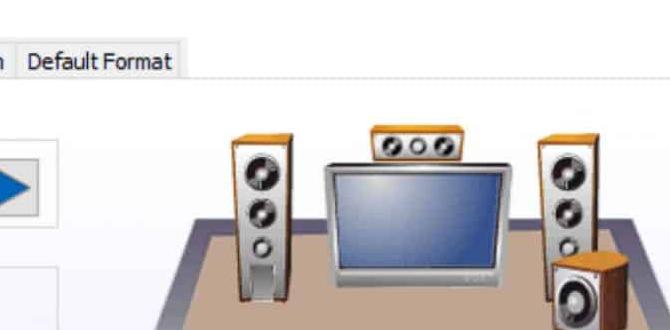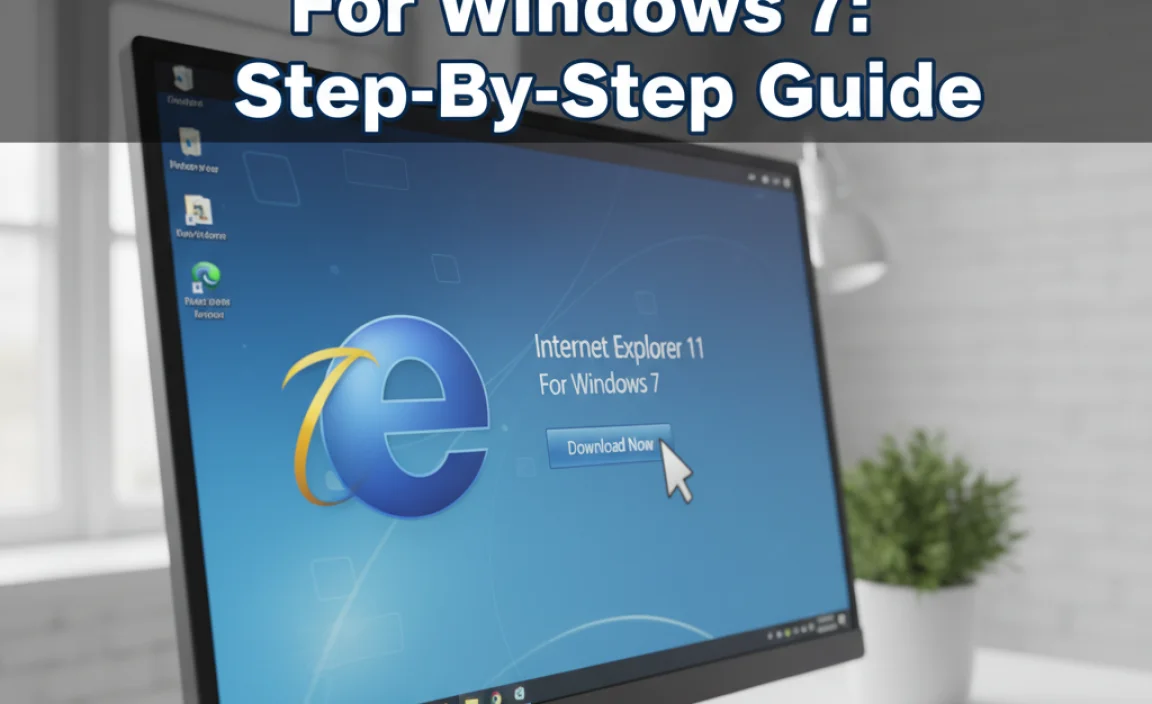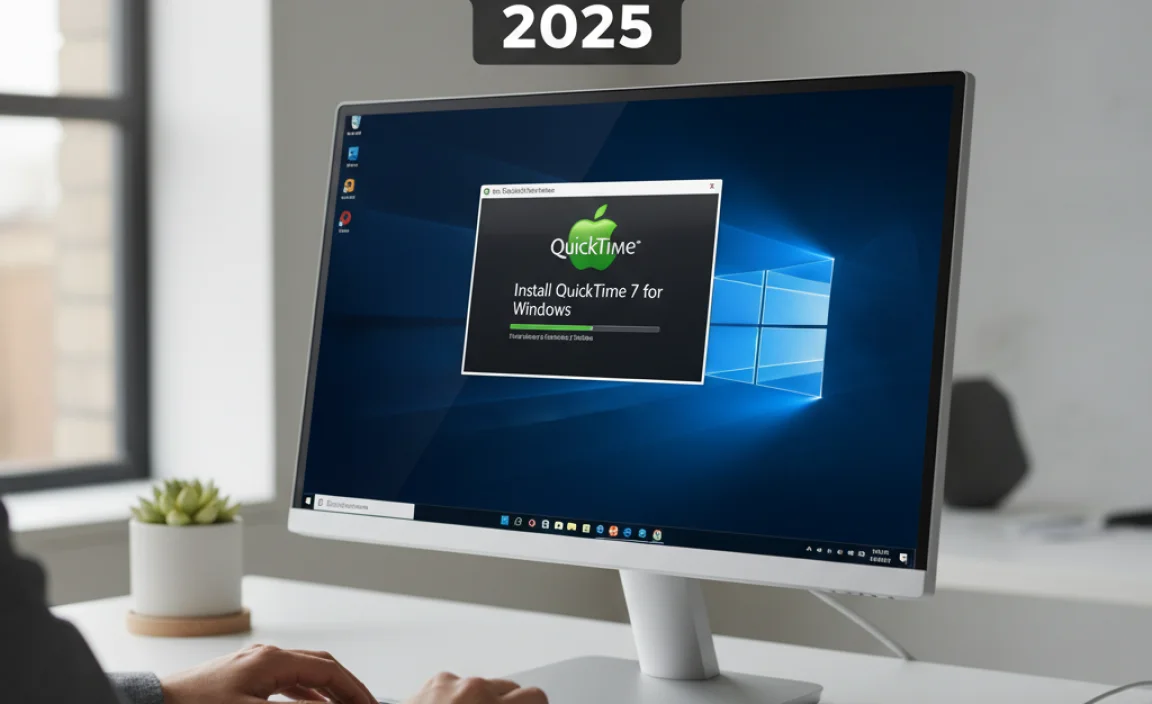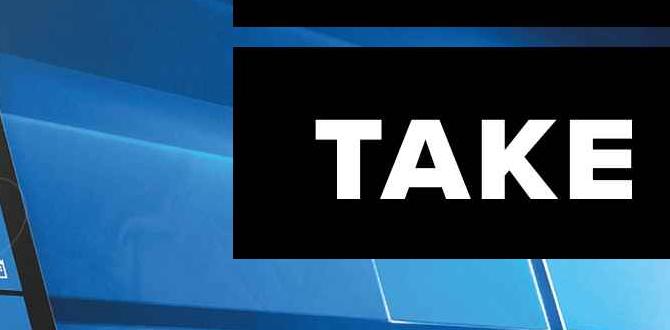Have you ever wanted to shut down your computer quickly? A shortcut key can help! Windows 10 has a simple way to do this.
Imagine you’re in a hurry. You finish your homework and need to turn off your computer fast. Instead of clicking through menus, a quick key press can save you time. This is both easy and efficient!
Did you know that using a shortcut key for shutdown in Windows 10 can make your day smoother? It’s a hidden gem many people overlook. Just think how much easier it would be to power down your device with just a few taps.
In this article, we’ll explore the secret shortcut key for shutdown in Windows 10. You’ll learn how to use it and make your life a little easier. Ready to find out more? Let’s dive in!
Shortcut Key For Shutdown In Windows 10: Quick Tips And Tricks
In Today’S Article, We’Ll Explore The Shortcut Key For Shutdown In Windows 10, Along With Some Related Tips And Tricks To Enhance Your User Experience. Knowing How To Quickly Turn Off Your Computer Can Save You Time And Streamline Your Workflow. Let’S Dive Into The Efficient Ways You Can Shut Down Your Windows 10 Operating System With Ease.
Understanding The Shortcut Key For Shutdown In Windows 10
The Shortcut Key For Shutdown In Windows 10 Offers A Convenient Way To Power Down Your Computer Without Navigating Through Multiple Menus. By Using A Simple Key Combination, You Can Quickly Access The Shutdown Function, Which Is Particularly Useful In Urgent Situations.
Using Alt + F4 To Shutdown
One Of The Most Effective Shortcut Keys Is **Alt + F4**. This Key Combination Allows You To Close Open Applications, But If You Are On The Desktop, It Brings Up The Shutdown Menu. Here’S How To Use It:
1. Make Sure You’Re On The Desktop. You Can Do This By Minimizing Any Open Windows Or Clicking On The Desktop Area.
2. Press **Alt + F4**.
3. In The Dialog Box That Appears, Choose “Shut Down” From The Dropdown Menu.
4. Click “Ok” Or Press Enter To Initiate The Shutdown.
Creating A Custom Shortcut
If You Prefer A Direct Approach, You Can Create A Custom Shortcut For Shutting Down Your Windows 10 Pc. Here’S A Simple Way To Do That:
1. Right-Click On Your Desktop And Select **New > Shortcut**.
2. In The Location Field, Type: `Shutdown.Exe /S /T 0` And Click **Next**.
3. Name Your Shortcut (E.G., Shutdown) And Click **Finish**.
4. You Can Even Assign A Shortcut Key By Right-Clicking The Created Shortcut, Selecting **Properties**, And Then Entering Your Desired Key Combination In The “Shortcut Key” Field.
Additional Lsi Related Tips
Apart From Using The Shortcut Key For Shutdown In Windows 10, You Might Find These Related Tips Helpful:
– **Using Command Prompt**: You Can Also Shutdown Your Computer Using The Command Prompt. Simply Type `Shutdown /S /T 0` In The Command Line.
– **Keyboard Shortcut For Restart**: If You Need To Restart Instead, You Can Use **Ctrl + Alt + Delete**, Then Select The Power Icon For Shutdown Options.
– **Using Power User Menu**: Right-Clicking The Start Button Gives You Access To The Power User Menu Where You Can Choose Shut Down Or Restart.
Conclusion
Knowing The Shortcut Key For Shutdown In Windows 10 Can Significantly Enhance Your Computing Efficiency. By Mastering These Quick Tips And Techniques, You’Ll Be Able To Manage Your System Settings Effortlessly. Whether It’S Through Traditional Shortcut Keys Or Creating A Custom Shutdown Shortcut, Having These Tools At Your Disposal Makes Your Windows 10 Experience Much Smoother.
Shortcut Key for Shutdown in Windows 10

Ever find yourself scrambling to shut down your computer fast? Windows 10 has a handy shortcut key. Just press **Alt + F4** when you’re on the desktop, and bam! You can quickly choose to shut down. It’s simple and saves time. Did you know that many users don’t realize this quick trick? Practicing this shortcut can make shutting down your PC a breeze, especially when you’re in a hurry!
Common Shortcut Keys for Shutdown

List of popular shortcut keys for shutdown. How these shortcuts improve workflow.
Knowing some shortcut keys can make shutting down your computer a breeze! Here are a few that might just save your day—and maybe some clicks too:
| Shortcut Key | Action |
|---|---|
| Alt + F4 | Close the current window, or shut down if on the desktop |
| Ctrl + Alt + Delete | Open Task Manager, where you can select shutdown options |
| Windows + X | Open the quick access menu for shutdown choices |
Using these shortcuts improves your workflow by making the process faster. Who wants to click through 50 menus? Not you! With a smirk on your face, you’ll be shutting down like a pro. Remember, your computer might even applaud you with a soft “beep” — or maybe that’s just your imagination!
Using CTRL + ALT + DEL for Shutdown

Stepbystep instructions for shutting down using this key combination. Advantages of this method.
To shut down your computer using Ctrl + Alt + Del, first press these keys together. This will open a screen with options. Next, click on the power symbol at the bottom right. Choose “Shut down” from the list. This method is quick and safe. It helps you avoid losing any open files. Plus, it can be easier if your computer is acting up.
How does this method help?
This method quickly shuts down your computer while protecting your work. You can also access other helpful features. Here are some advantages:
- Fast access to shutdown options.
- Handles unresponsive programs well.
- Less chance of losing unsaved work.
Creating Custom Shortcut Keys
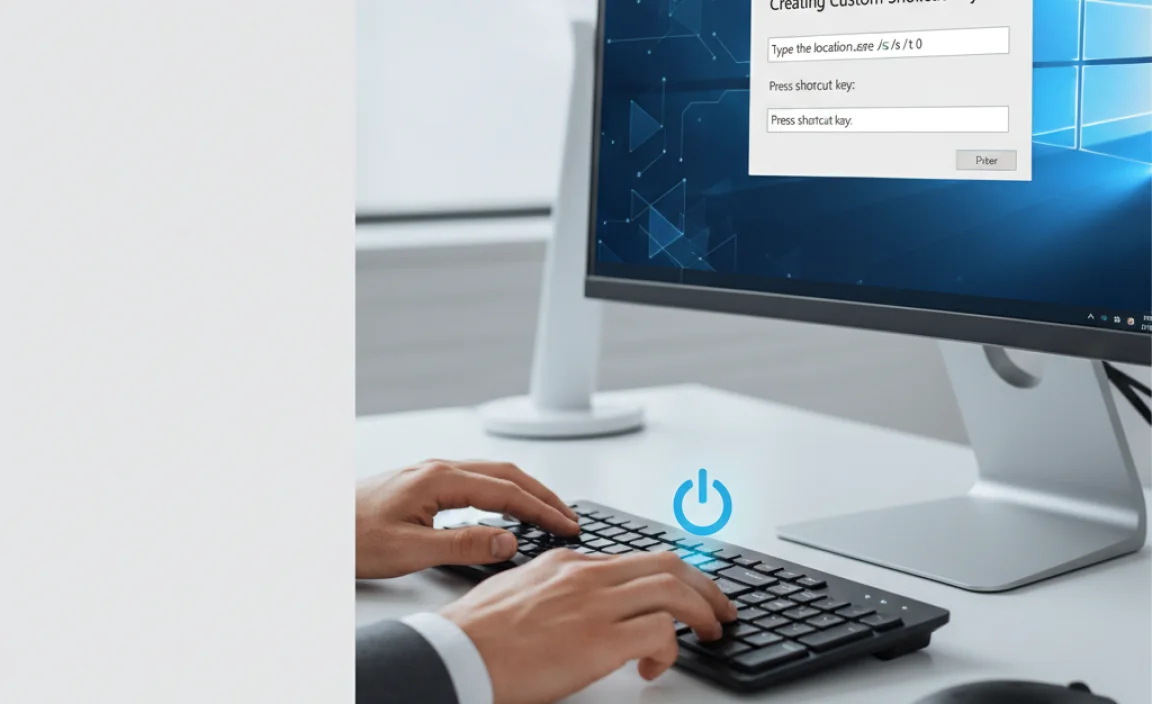
Instructions for creating a personalized shutdown shortcut. Benefits of having a custom shortcut.
Making your own shutdown shortcut can be fun and super easy! First, right-click on your desktop, then select New and choose Shortcut. Type “shutdown /s /t 0” in the box. Hit Next and name it something like “Zap!” Now, just give it a personal twist—maybe a superhero icon! Having this custom shortcut means you can shut down your computer quicker than a cheetah on roller skates! Yes, it’s that fast.
| Steps to Create a Shortcut |
|---|
| Right-click on desktop |
| Select New > Shortcut |
| Type “shutdown /s /t 0” |
| Name it and customize it! |
Now you can impress your friends with your tech-savvy skills! And remember, every superhero needs a cool exit strategy!
Using Command Prompt for Shutdown

Explanation of command prompt commands for shutdown. Tips for using shortcuts within the command line.
The command prompt is a powerful tool in Windows 10. You can use it to shut down your computer quickly. Type in a special command and hit enter. Here’s how:
- To shut down immediately, type: shutdown /s /t 0.
- To set a timer for shutdown, type: shutdown /s /t [number of seconds].
- To cancel a scheduled shutdown, type: shutdown /a.
Using the command prompt is easy, but it can save time. Remember these tips:
- Use the tab key to auto-complete commands.
- Press the up arrow to recall previous commands.
- Always double-check your command before pressing enter.
Try it out and see how quick shutdown can be!
How do I use the command prompt for shutdown?
You can use the command prompt by typing the command shutdown followed by specific options. This allows you to customize how you want to shut down your PC.
Troubleshooting Shortcut Key Issues
Common problems encountered with shortcut keys. Solutions and tips to resolve shortcut key issues.
Shortcut keys might seem like magic, but sometimes, they can be a little tricky. You might press the button and… nothing happens! This could be due to several reasons. Maybe your keyboard is on strike or perhaps the key needs a little more love. To help you on your quest, here are some common problems and quick fixes:
| Problem | Solution |
|---|---|
| Key not responding | Check if it’s stuck or try a different keyboard. |
| Shortcut conflicts | Disable conflicting programs or reset shortcuts. |
| Windows updates | Restart your computer or check for updates. |
Remember, even computers have their off days! Sometimes a good restart can fix the silliest issues. Keep your shortcuts handy, and you’ll never have to hit the power button like a caveman again!
Comparing Shortcut Keys Across Different Windows Versions
How shutdown shortcut keys differ between versions. Benefits of understanding these differences.
Shortcut keys for shutting down can be a little different in various Windows versions. In Windows 7, for example, you can press “Alt + F4” to close all windows and get to the shutdown menu. But in Windows 10, the same key combo works too! Knowing these differences can save you time and boost your tech skills. Plus, it’s great for those “oops, I left my computer on!” moments. Here’s a quick look at how the shortcut keys stack up:
| Windows Version | Shutdown Shortcut Key |
|---|---|
| Windows 7 | Alt + F4 |
| Windows 8 | Alt + F4 |
| Windows 10 | Alt + F4 or Ctrl + Alt + Del |
So, next time your computer acts up, you’ll know what to do! Remember, a quick shutdown can help clear out glitches and keep your system smooth. Plus, you’ll impress your friends with your tech knowledge. Who knew shutting down could be so cool?
Best Practices for Efficient Shutdown Procedures
Tips for ensuring smooth shutdown processes. Importance of regular system maintenance alongside shutdown practices.
To make your shutdown process quick and easy, always close open programs first. This helps your computer avoid a sudden exit, which can be as jarring as someone yelling “Surprise!” during a quiet moment. Regular maintenance is also key. Think of it like brushing your teeth—a little daily effort saves you from bigger problems later. Try running updates and scanning for viruses often. Here’s a handy table with tips:
| Tip | Why It Helps |
|---|---|
| Close Programs | Prevents data loss |
| Run Updates | Fixes bugs and boosts speed |
| Scan for Viruses | Keeps your PC safe |
With these steps, your computer can shut down smoother than butter on a hot pancake!
Conclusion
In summary, the shortcut key for shutdown in Windows 10 is Alt + F4. You can quickly access it by selecting the desktop first. This method saves time and makes shutting down easy. We encourage you to try this shortcut today! For more tips on using Windows 10, keep reading articles to enhance your computer skills.
FAQs
What Is The Keyboard Shortcut To Initiate The Shutdown Process In Windows 1
To shut down your computer quickly, press the “Alt” key and the “F4” key at the same time. Make sure you are on the desktop when you do this. A menu will pop up, letting you choose “Shut down.” Then, click “OK” to turn off your computer.
Are There Any Specific Shortcut Keys For Different Shutdown Options, Like Restart Or Sleep, In Windows 1
Yes, there are special shortcut keys to shut down your computer in Windows. You can press “Alt” + “F4” to open the shutdown menu. From there, you can choose “Restart” or “Sleep.” To put your computer to sleep, you can also press “Windows” + “X,” then press “U” for shutdown options. These shortcuts help you save time!
How Can I Create A Custom Shortcut Key To Shut Down My Windows Computer?
To create a custom shortcut key to shut down your Windows computer, we first need to make a shortcut. Right-click on the desktop, then choose “New” and select “Shortcut.” In the box that pops up, type “shutdown /s” and click “Next.” Name your shortcut something like “Shut Down,” and click “Finish.” Now, right-click on the shortcut, choose “Properties,” and click on the box for “Shortcut key.” Press the keys you want to use, like Ctrl + Alt + S. Finally, click “OK” to save it!
Is There A Way To Access The Shutdown Shortcut Using The Windows Key On My Keyboard?
Yes, you can use the Windows key to shut down your computer! First, press the Windows key on your keyboard. Then, type “shutdown” and press Enter. This will open the shutdown menu. You can choose to turn off your computer from there.
Can I Use Command-Line Shortcuts To Shutdown Windows 1And If So, What Are They?
Yes, you can use command-line shortcuts to shut down Windows. To do this, open the Command Prompt. Then, type `shutdown /s` and press Enter. This command will turn off your computer. It’s a quick way to shut down instead of using the mouse.