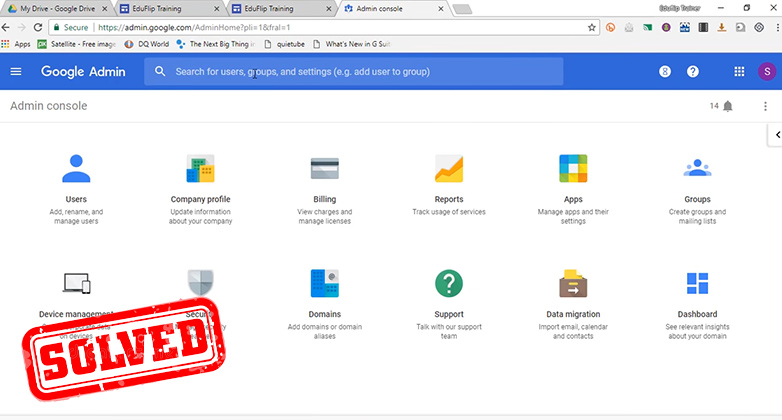Do you ever find yourself juggling too many tasks on your computer? It can be tough to keep track of everything. Windows 10 offers a great way to make your work easier. Have you heard about the shortcut for new desktop windows? This little trick can save you time and energy.
Imagine you need to open a new window fast. Instead of searching through menus, you can use a simple keyboard shortcut. It’s like having superpowers at your fingertips! With just one click, you can create a fresh workspace. Isn’t that exciting?
Learning how to use this shortcut can make your day more productive. Read on to discover how easy it is to manage your desktop windows with just a few keystrokes. Let’s dive into the world of shortcuts and see how they can help you!
Shortcut For New Desktop Windows 10: Easy Key Combinations

Shortcut for New Desktop Windows 10

Have you ever wished for a quick way to open a new desktop in Windows 10? You’re not alone! Simply press **Windows Key + Ctrl + D** to create a new virtual desktop. This shortcut lets you organize your tasks better. Imagine working on your school project while keeping games and fun stuff on another desktop! It’s a fantastic way to stay focused and have fun, all at once. Try it out and see how it changes your workflow!
Creating a New Desktop in Windows 10
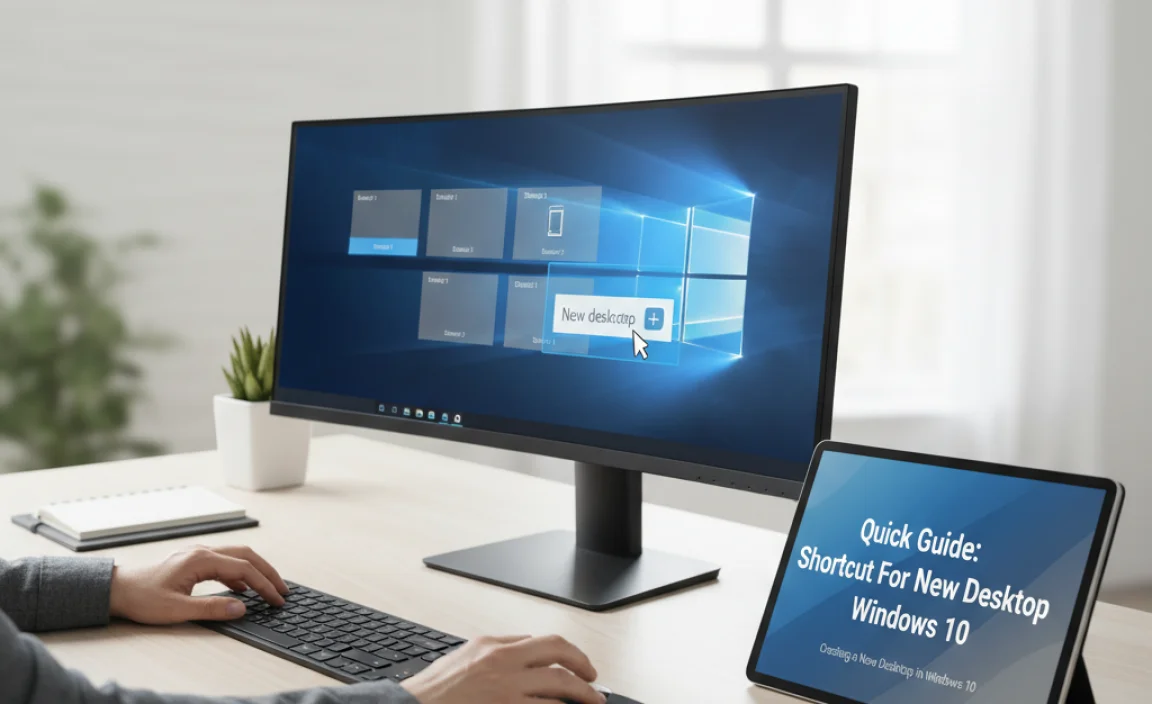
Stepbystep guide to set up a new desktop. Benefits of using multiple desktops for organization.
Setting up a new desktop in Windows 10 is easy. First, right-click on the taskbar. Click on “Task View.” You’ll see all your desktops. Now click “New Desktop” to create one. You can switch between them easily. Using multiple desktops helps you stay organized. It keeps work and play separate. Here are some benefits:
- Less clutter on your screen.
- Easier access to different projects.
- Better focus and productivity.
Why Use Multiple Desktops?
Multiple desktops help you organize tasks and reduce distractions. It’s like having different rooms for different activities. You can create a space for studying, and another for gaming!
Keyboard Shortcuts for New Desktops
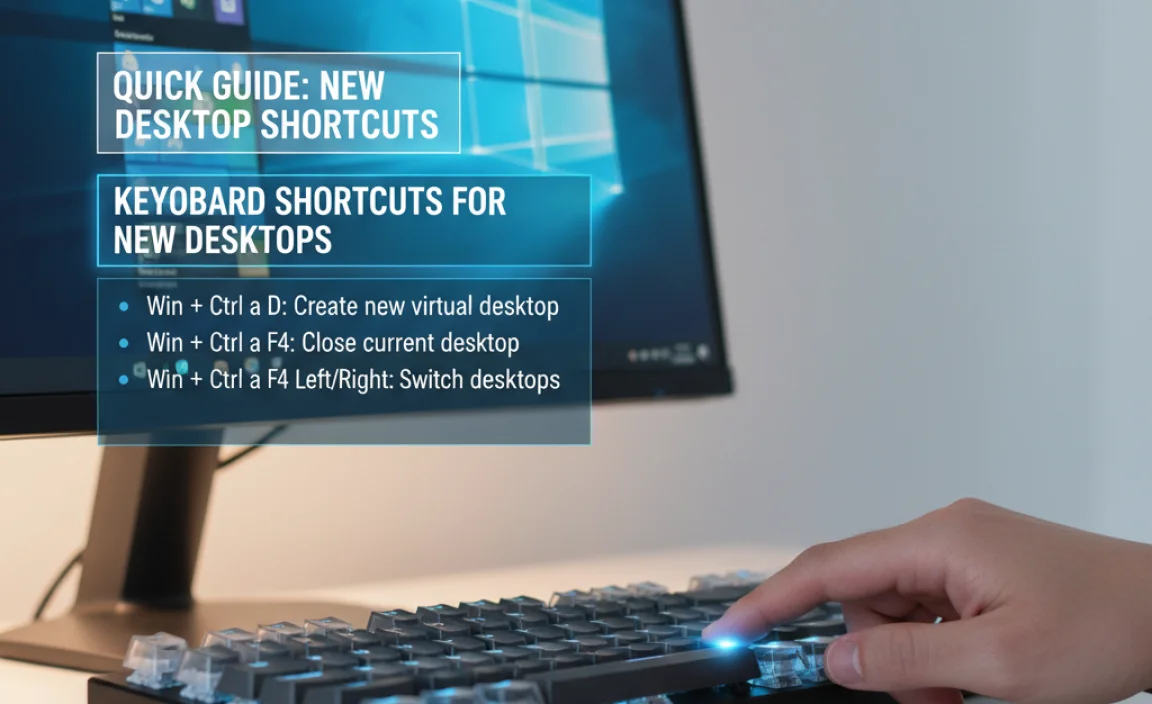
List of essential keyboard shortcuts for creating and managing desktops. Explanation of each shortcut’s function and convenience.
Using keyboard shortcuts makes managing new desktops easy. Here are some key shortcuts that you should know:
- Windows + Ctrl + D: Create a new desktop quickly.
- Windows + Ctrl + Left/Right Arrow: Switch between desktops smoothly.
- Windows + Ctrl + F4: Close the current desktop.
- Windows + Tab: View all open desktops and apps.
These shortcuts save time and help with organization. They are simple yet effective tools for your Windows 10 experience.
What are some useful keyboard shortcuts for desktops?
Some useful keyboard shortcuts include Windows + Ctrl + D to create a new desktop, and Windows + Ctrl + F4 to close one. These commands help you manage your workspace better!
Using Virtual Desktops Effectively
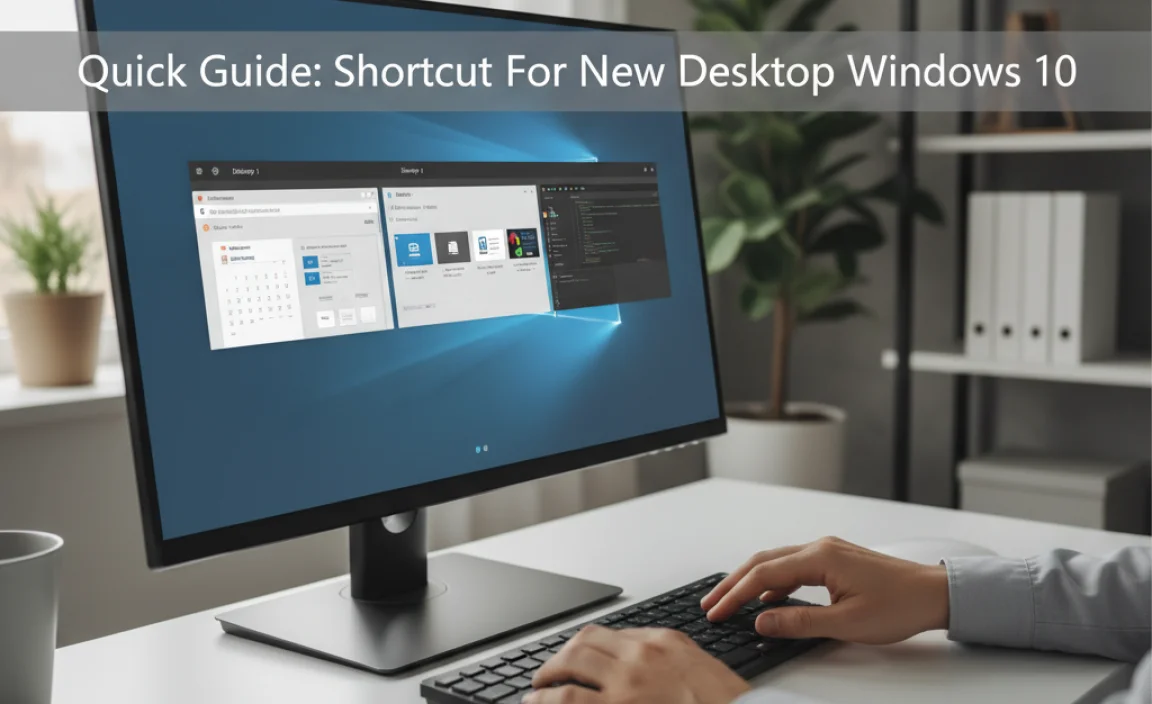
Tips on managing tasks across multiple desktops. How to switch between desktops quickly.
Managing tasks across multiple desktops can feel like juggling flaming swords. It’s all about keeping your focus! First, group similar tasks together on each desktop. For example, use one for work and another for fun stuff, like planning your cat’s next birthday party. To switch between desktops quickly, use Windows key + Ctrl + Left/Right arrow. It’s faster than a squirrel on a sugar rush!
| Action | Shortcut |
|---|---|
| Create New Desktop | Windows key + Ctrl + D |
| Close Current Desktop | Windows key + Ctrl + F4 |
By using these tips, you’ll become a desktop master in no time. You’ll be so organized, your friends might start thinking you have a tiny robot helping you!
Customizing Your Desktop Experience
Options for personalizing desktop backgrounds and settings. Tools and apps to enhance Windows 10 desktop functionality.
Making your desktop truly yours can be fun! You can choose different backgrounds, like your favorite puppy or a beautiful sunset. Windows 10 has tools that help you customize your settings, making your screen more enjoyable. Want to add some pizzazz? Try apps that enhance functionality, like virtual desktops or sleek organizers. They can turn your workspace from plain to pop! Just remember, a happy desktop equals a happy user!
| Customization Options | Recommended Tools |
|---|---|
| Change Background Image | Fondo, Wallpaper Wizard |
| Adjust Icon Size | Display Settings |
| Use Virtual Desktops | Task View |
Common Issues and Troubleshooting
Identification of prevalent problems with new desktops in Windows 10. Solutions and workarounds for troubleshooting desktop shortcuts.
Many users face issues with new desktops running Windows 10. Some common problems include slow performance and missing shortcuts. It’s frustrating, but these problems can be fixed easily. Here are some solutions:
- Restart your desktop: A simple reboot may solve many issues.
- Check your shortcuts: Ensure they are not deleted or moved.
- Update drivers: Outdated drivers can cause performance problems.
- Run a virus scan: Malware could slow down your computer.
Remember, new desktops can be tricky, but with some effort, you can troubleshoot effectively.
What are the common problems with new desktops in Windows 10?
Common issues include slow speed, missing shortcuts, and software errors.
How can I troubleshoot shortcuts on my desktop?
You can refresh your desktop, check settings, and reinstall removed applications.
Resources for Further Learning
Recommended websites and forums for Windows 10 tips. Online courses or materials for mastering Windows 10 shortcuts.
Learning more about Windows 10 can be fun! Here are some great resources to help you. Check out these websites for tips:
- Windows Central: Offers clear guides on shortcuts.
- Microsoft Support: Get help straight from the source.
- TenForums: Join the community and ask questions.
You can also find online courses to master shortcuts:
- Udemy: Courses for all skill levels.
- LinkedIn Learning: Offers many tech courses.
What are some good resources for learning Windows 10?
Look for websites like Microsoft Support and TenForums. Online courses on Udemy can help you learn shortcuts quickly.
Conclusion
In summary, using shortcuts for new desktop windows in Windows 10 can make tasks easier and faster. You can quickly open a new window by pressing “Windows + D” or “Windows + E”. Try these shortcuts now and see how they improve your workflow. For more tips and tricks, check out helpful guides online to enhance your Windows experience!
FAQs
What Is The Keyboard Shortcut To Create A New Desktop In Windows 1
To create a new desktop in Windows, press the “Windows” key and the “Ctrl” key together, then press the “D” key. This lets you have more space for your open apps. You can easily switch between different desktops when you’re working. Have fun organizing your stuff!
How Can I Switch Between Multiple Desktops Using Keyboard Shortcuts On Windows 1
To switch between multiple desktops on Windows, press the “Windows” key and “Tab” at the same time. This opens a view of all your desktops. Then, use the arrow keys to choose the desktop you want. Press “Enter” to switch to that desktop. It’s an easy way to move around!
Is There A Way To Move Open Applications Between Virtual Desktops With Shortcuts In Windows 1
Yes, you can move open apps between virtual desktops in Windows 10 or Windows 11. First, open the Task View by pressing the Windows key and the Tab key together. Then, find the app you want to move. Right-click on it, and choose “Move to” to pick a different desktop. It’s easy and quick!
Can I Customize The Keyboard Shortcuts For Managing Desktops In Windows 1
Yes, you can customize keyboard shortcuts in Windows. First, you go to “Settings.” Then, look for “Ease of Access.” There, you can change the shortcuts to ones you like. Just remember to write down your new shortcuts so you can remember them!
What Are Some Additional Shortcuts For Managing Windows And Desktops In Windows 1
You can use the Windows key plus D to show or hide your desktop quickly. Pressing Alt + Tab lets you switch between open programs. If you want to snap a window to the side, use Windows key plus left or right arrow. Lastly, you can press Windows key plus M to minimize all windows at once. These shortcuts help you move around your computer easily!