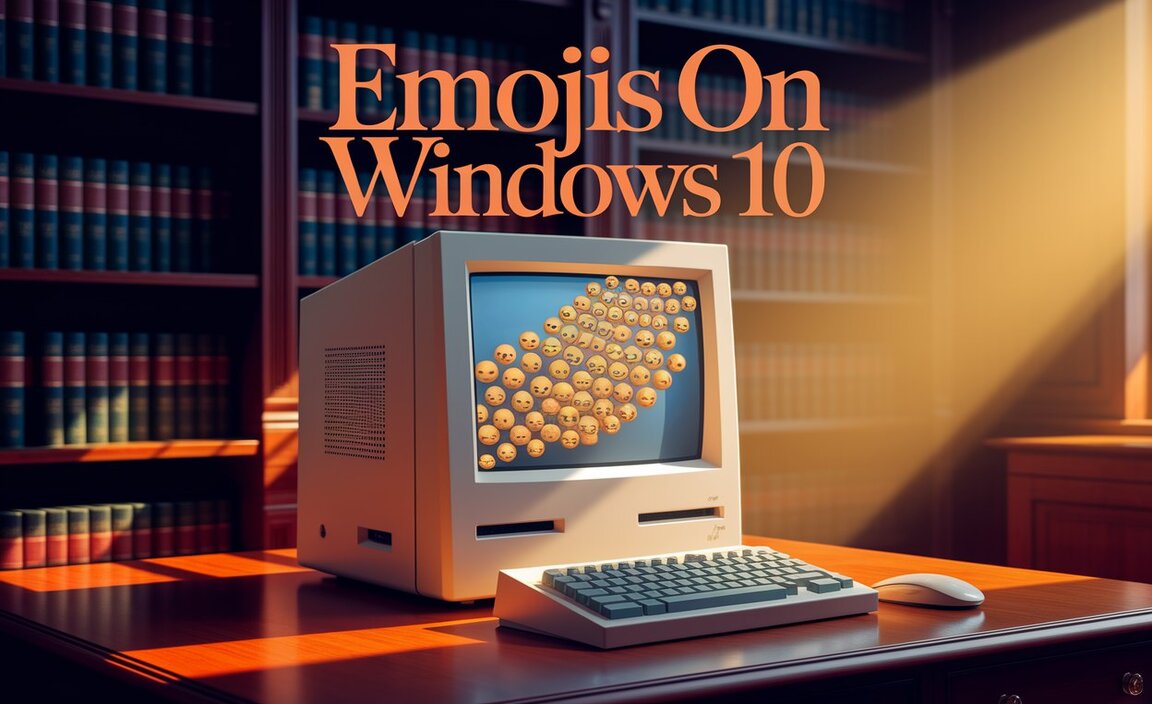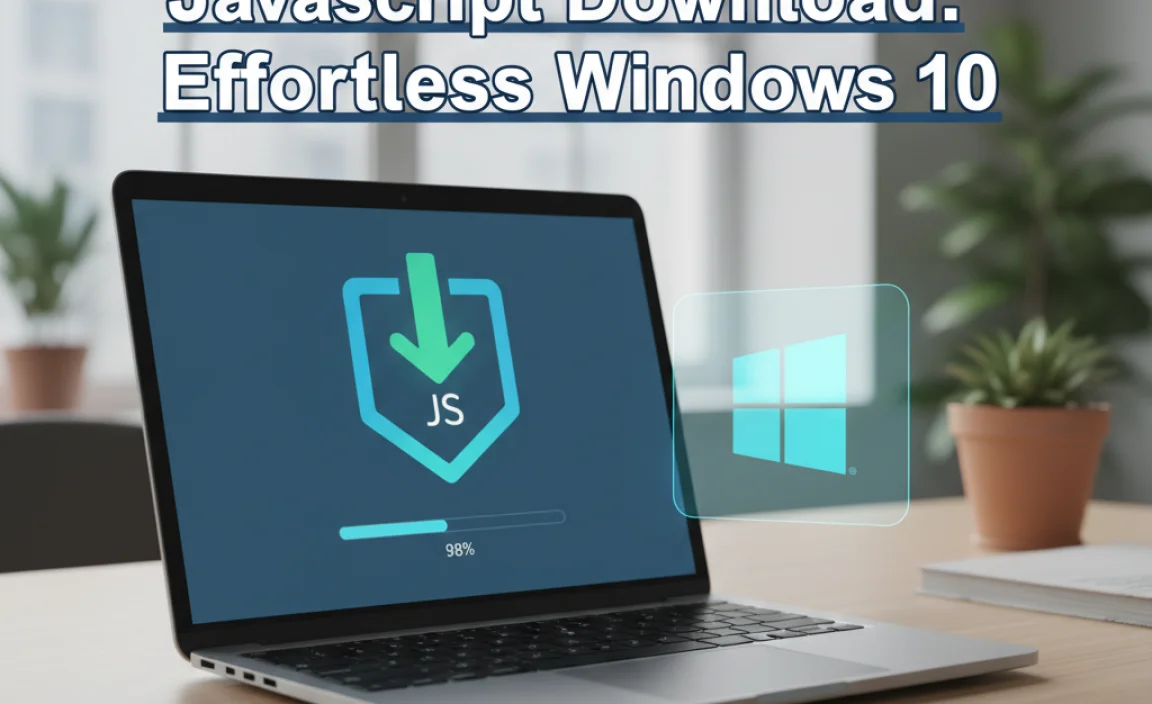Search large files Windows 10 can sometimes feel like an overwhelming task, especially when your hard drive is packed and you’re trying to reclaim precious storage space or locate a specific, hefty download.
Fortunately, Windows 10 offers a surprisingly robust set of built-in tools and clever techniques to make this process not just manageable, but downright effortless. Whether you’re a seasoned tech user or just trying to declutter your digital life, understanding how to pinpoint these storage hogs is a valuable skill.
Understanding Why You Need to Search for Large Files
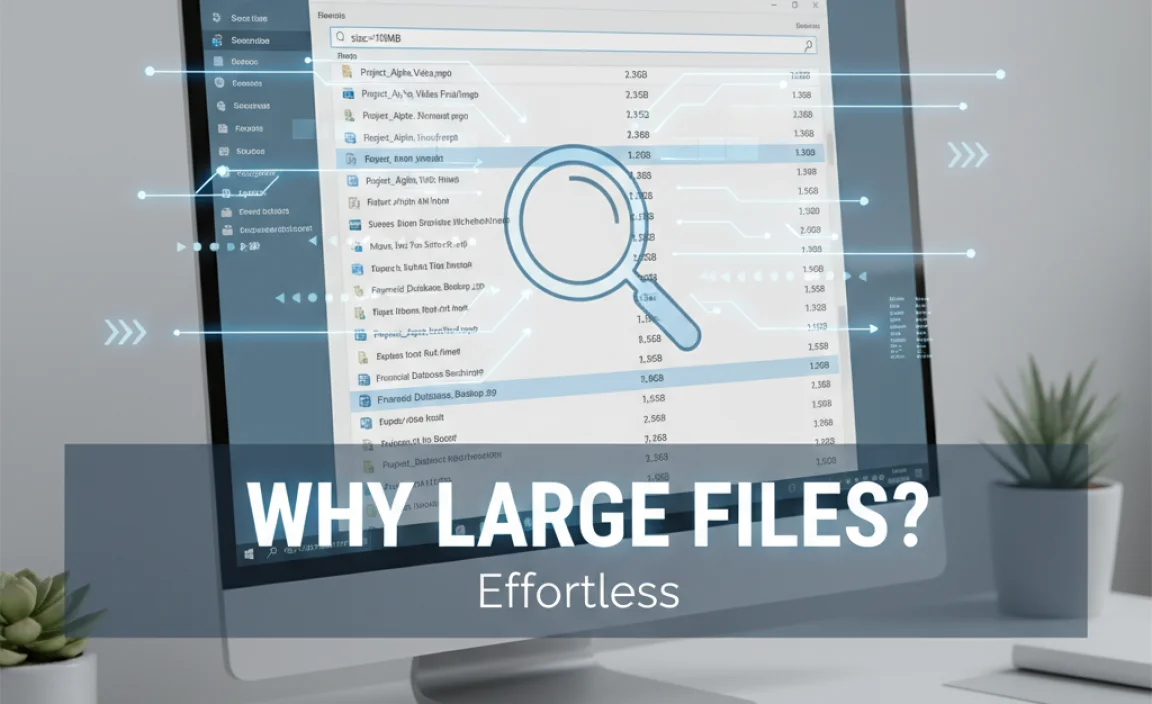
Before diving into the “how,” it’s worth a moment to consider “why.” Large files, while often necessary, can silently consume significant disk space. These can include:
Video files: Raw footage, edited projects, or downloaded movies and TV series.
Game installations: Modern games are notoriously massive.
Virtual machine images: Used for software development or testing.
Backups and archives: Old system backups or large compressed data sets.
System files (rarely): Sometimes temporary files or forgotten system logs can grow unexpectedly.
Identifying these culprits is the first step towards optimizing your storage, speeding up your computer, and ensuring you have enough room for what truly matters.
Leveraging File Explorer for Effortless Searches
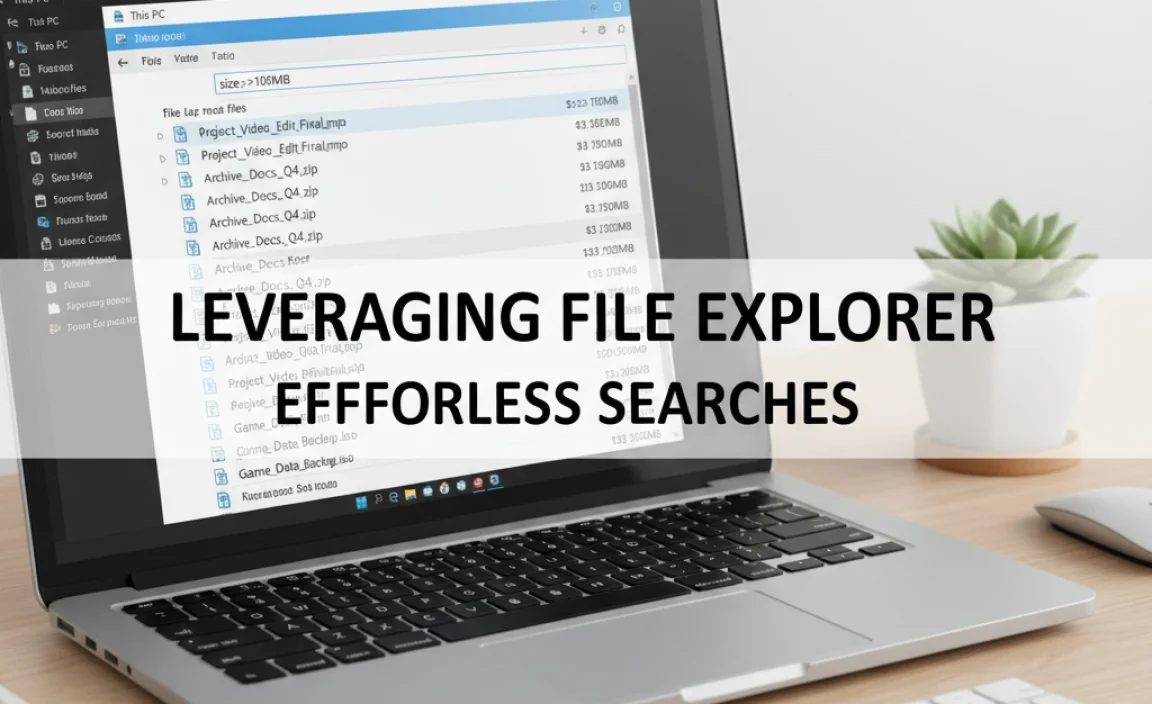
File Explorer, the ubiquitous file management tool in Windows 10, is your primary weapon for this mission. It might not immediately scream “large file finder,” but with a few strategic maneuvers, it becomes incredibly powerful.
The Simple Search Bar Approach
Open File Explorer and navigate to the drive you want to search (e.g., C:, D:). In the search bar located at the top-right corner, you can type in various operators to filter your results. To search for large files Windows 10 based on size, you can use the `size:` operator.
Here’s how it works:
To find files larger than a specific size: Type `size:>1GB` in the search bar. This will search for all files larger than 1 gigabyte. You can adjust the unit (KB, MB, GB) and the value as needed. For example, `size:>500MB` or `size:>100MB`.
To find files smaller than a specific size: Use the less than symbol: `size:<100MB`.
To find files of an exact size: Use the equals sign: `size:=50MB`.
This method is fantastic for quick, targeted searches. It’s especially useful when you suspect a particular type of file is taking up space, like large video files. You can combine this with other search terms. For instance, searching for `.mp4 size:>2GB` will find all MP4 files larger than 2GB.
Utilizing File Explorer’s Search Tools
Beyond just typing commands, File Explorer has a dedicated “Search” tab that appears in the ribbon when you have the search bar active. This tab offers a visual way to refine your searches:
1. Click in the search bar to activate the “Search” tab.
2. Click on the Size dropdown menu.
3. Choose from predefined options like “Giant (over than 128MB)” or “Huge (over than 1TB),” or select “Choose custom size…” to enter your own criteria.
This visual approach is intuitive and makes it easy to experiment with different size thresholds without memorizing search operators.
Advanced Techniques for More Comprehensive Searches
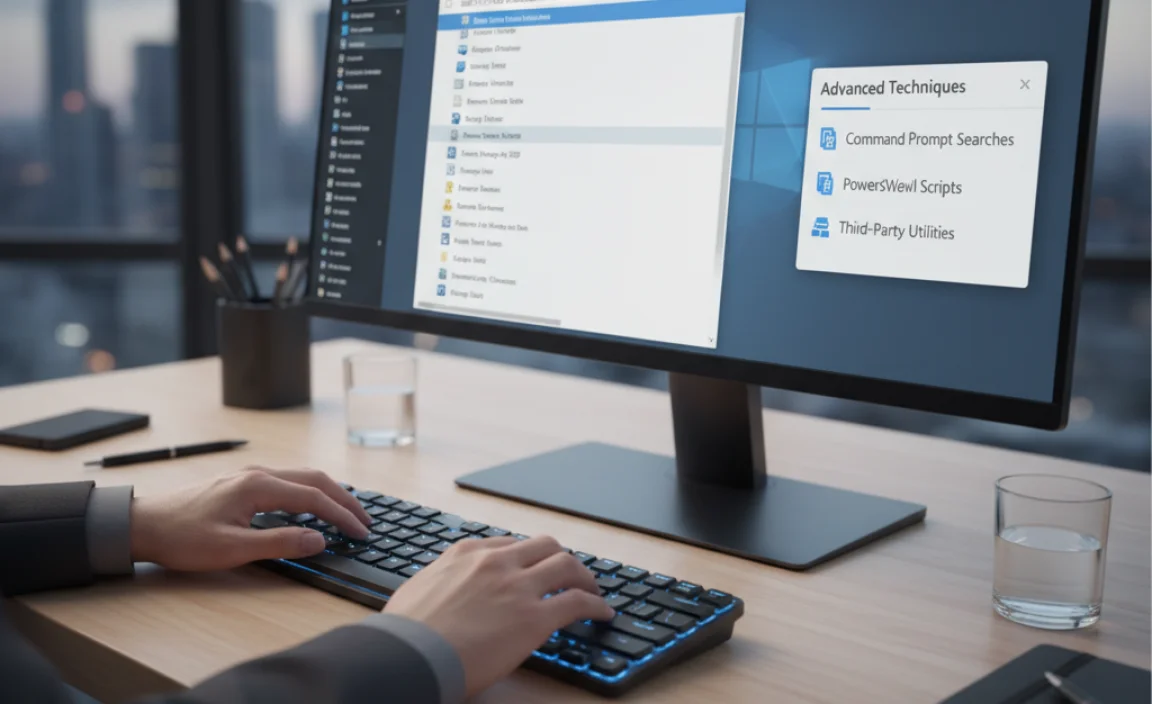
While File Explorer is excellent, sometimes you need a more in-depth analysis, especially when dealing with the entire disk or specific hidden folders.
Searching Hidden and System Files
Large files might be lurking in hidden folders. To include these in your search:
1. In File Explorer, click the View tab.
2. In the “Show/hide” group, check the box for Hidden items.
3. Now, when you perform your `size:` searches, they will also include files within hidden folders.
Be cautious when deleting files from hidden or system folders. Ensure you know exactly what a file is before removing it, as accidental deletion can cause system instability.
Sorting by Size for Visual Identification
A simple yet effective strategy for discovering large files is to sort your view by size:
1. In File Explorer, navigate to the folder or drive you want to examine.
2. Go to the View tab.
3. In the “Layout” group, select a view like “Details.”
4. Once in “Details” view, you’ll see a Size column. Right-click on the column headers (like Name, Date Modified, Type) and select Size.
5. Click the Size column header to sort files from largest to smallest.
6. Repeat this process for different folders or the entire drive.
This method is incredibly intuitive for visually spotting the biggest offenders. You can then right-click on any large file to “Delete” it, or select “Open file location” to see where it resides for further investigation.
Third-Party Tools for Deeper Analysis
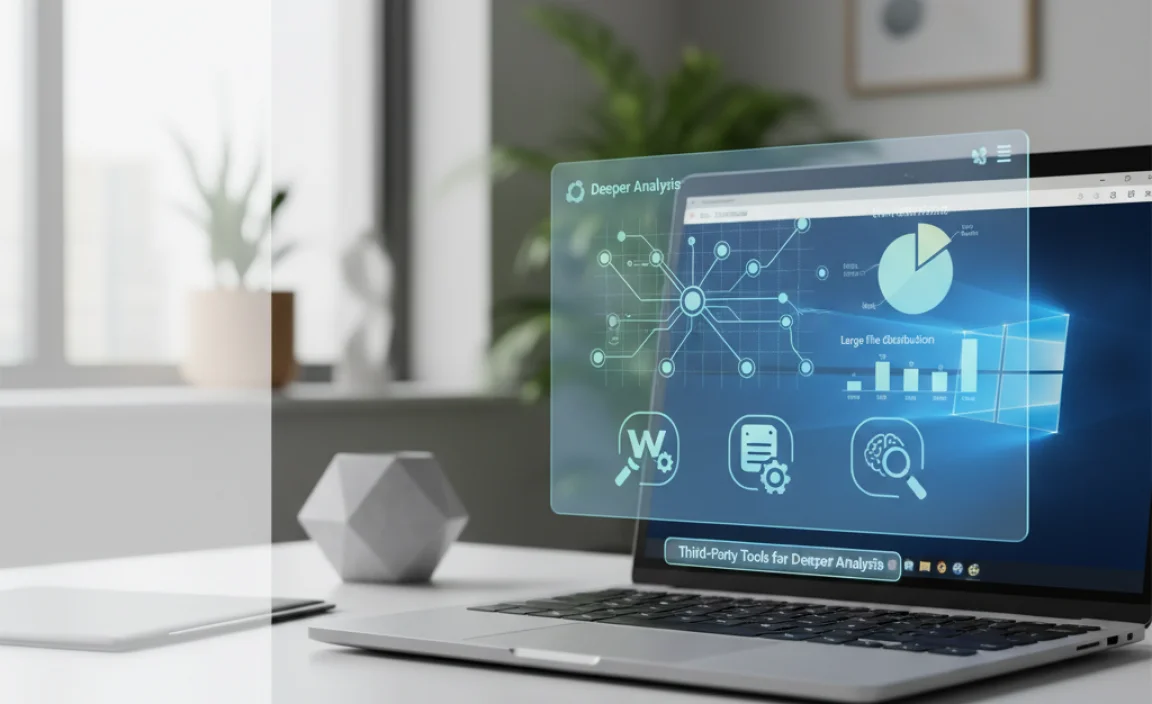
For those who require a more comprehensive and visual breakdown of their disk usage, several excellent free third-party tools can help you search for large files Windows 10 with a high degree of detail. These tools often provide graphical representations of your disk space, making it easy to see which folders and files are consuming the most capacity.
Popular options include:
WinDirStat: A classic in disk usage analysis. It presents a treemap where larger rectangles represent larger files, and you can click on them to see their names and locations.
TreeSize Free: Offers a clear, hierarchical view of your disk space, allowing you to expand folders and see their sizes. It also includes sorting and filtering options.
SpaceSniffer: Another visualizer that uses a sunburst-like treemap to represent files and folders by size. It’s very interactive and can scan specific directories or the entire disk.
These tools go beyond simple searching by providing an intuitive visual map of your storage, making it effortless to identify and address large files that are hogging your system’s resources.
Best Practices for Managing Large Files
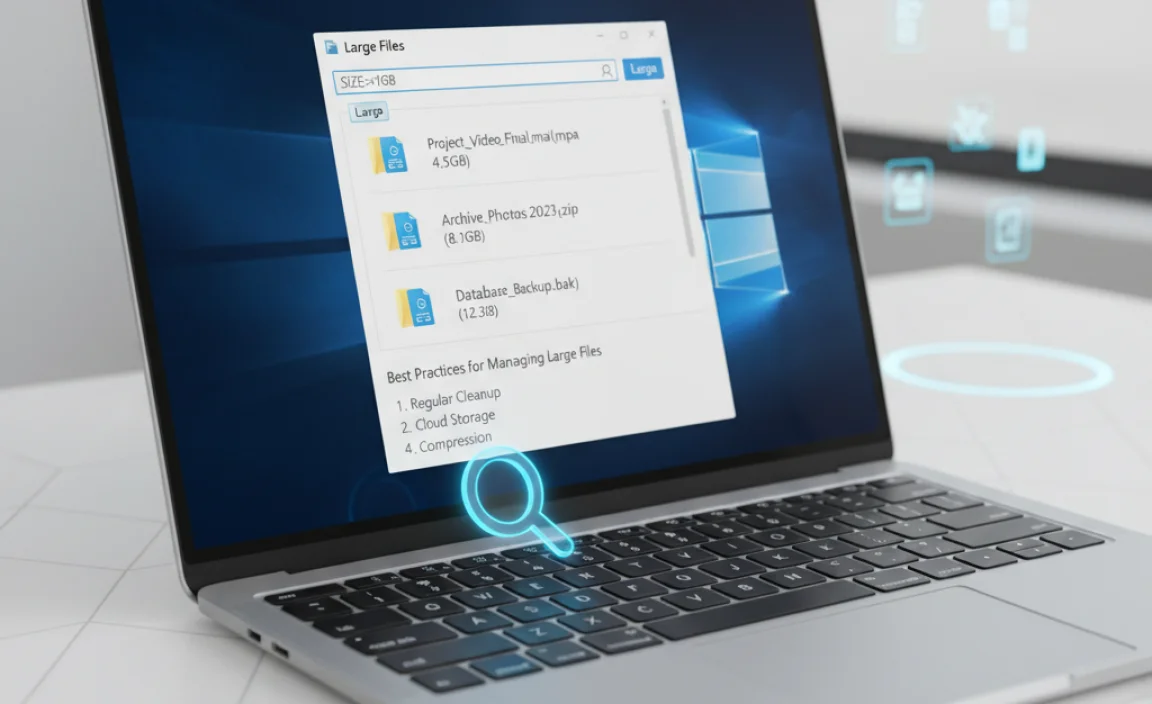
Once you’ve identified and dealt with unnecessary large files, consider these best practices to keep your storage under control:
Regular Cleaning: Schedule regular disk cleanups, perhaps monthly, to review and remove temporary files, downloads, and old documents you no longer need.
External Storage: For large media files, backups, or archives that you need to keep but don’t access daily, consider using an external hard drive or cloud storage solutions.
Cloud Syncing: Services like OneDrive, Google Drive, and Dropbox can effectively manage large files, syncing only necessary ones locally and keeping the bulk in the cloud.
File Compression: For less frequently accessed files, consider using file compression tools (like .zip or .rar) to reduce their size.
Mastering how to search for large files Windows 10 is a crucial skill for maintaining an efficient and responsive computer. By utilizing the built-in power of File Explorer and considering helpful third-party tools, you can effortlessly manage your disk space, ensuring your Windows 10 system runs smoothly and has ample room for your essential data and applications.