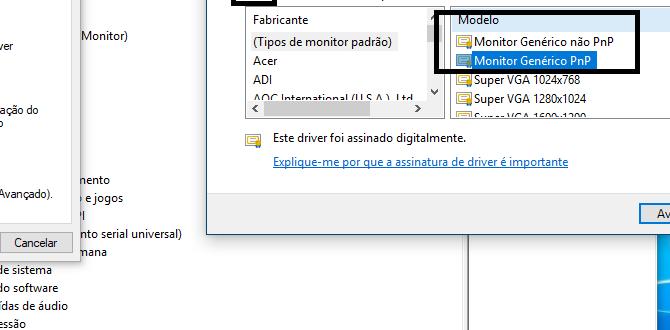Resize Image Windows 10: Easy Guide
Resizing images on Windows 10 is a common task that many users need to perform, whether it’s for sharing photos online, adjusting them for a presentation, or simply making them fit a specific document. Fortunately, Windows 10 offers several straightforward methods to achieve this, catering to different needs and levels of technical expertise. From quick adjustments using built-in tools to more advanced manipulation with third-party software, this guide will walk you through the easiest ways to resize image for Windows 10.
One of the most accessible ways to resize an image in Windows 10 is by using the built-in Photos app. This application comes pre-installed with the operating system and provides surprisingly capable editing features, including resizing. To get started, simply open the image you want to resize with the Photos app. You can do this by right-clicking the image file, selecting “Open with,” and then choosing “Photos.”
Once the image is open in the Photos app, look for the “Edit image” button in the top-right corner. Clicking this will reveal several editing options. While Photos doesn’t offer precise pixel-by-pixel resizing, it excels at quickly adjusting dimensions for common use cases like social media or email. You’ll find options to crop, rotate, and apply filters, but for resizing, you’ll typically need to employ a workaround or use a different tool for more control. However, for a quick visual adjustment to make an image smaller for sharing, the crop tool can indirectly help by removing unnecessary parts, thus reducing the overall file size. It’s important to note that the Photos app is best suited for basic adjustments rather than precise resizing to specific dimensions.
For more control over the resizing process, Windows 10 also offers the venerable Paint application. Paint has been a staple of Windows for decades and continues to be a reliable tool for basic image editing, including resizing. To use Paint for resizing, open your image by right-clicking it, selecting “Open with,” and then choosing “Paint.”
Understanding How to Resize Image for Windows 10 with Paint
In Paint, you’ll find a “Resize” option prominently displayed in the “Image” group on the “Home” tab. Clicking this button will open a “Resize and Skew” dialog box. This is where you gain granular control. You can choose to resize by percentage or by pixels. If you want to make an image exactly 800 pixels wide, for instance, you would select “Pixels,” enter “800” in the “Horizontal” field, and crucially, ensure that “Maintain aspect ratio” is checked. This ensures that the image doesn’t get distorted by stretching or squashing. If you uncheck this box, you can manually set both width and height, but this will alter the image’s proportions. Once you’ve entered your desired dimensions, click “OK.” Remember to save your resized image afterward, ideally as a new file to preserve the original.
Beyond the built-in options, there are numerous free and paid third-party applications that offer advanced image resizing capabilities. These tools provide a wider array of features, including batch resizing, more sophisticated interpolation algorithms for better quality when scaling, and options to resize based on file size limits.
One popular free option is GIMP (GNU Image Manipulation Program). While it has a steeper learning curve than Paint, GIMP is a powerful open-source alternative to professional photo editing software. To resize an image in GIMP, open the image and navigate to “Image” > “Scale Image.” Here, you can input exact pixel dimensions, maintain aspect ratio, and choose different interpolation algorithms (like Cubic or NoHalo) which can affect the quality of the resized image. GIMP is an excellent choice for users who need more professional control over their image manipulation.
Another excellent free option, especially for quick web optimization and resizing, is TinyPNG or TinyJPG. These web-based tools use smart lossy compression to significantly reduce the file size of your PNG and JPEG files. While they don’t offer pixel-level resizing in the traditional sense, they are incredibly effective at making images smaller for web use by optimizing their data. You simply drag and drop your images onto their website, and they handle the rest. This is a fantastic way to resize image for Windows 10 if your primary goal is to reduce file size for online sharing.
For users who frequently need to resize multiple images at once, batch resizing software is invaluable. Many advanced photo editors, including GIMP, have batch processing capabilities. Additionally, dedicated batch resizing tools can automate the process of resizing hundreds or even thousands of images with consistent settings. This saves a tremendous amount of time and ensures uniformity across a collection of images.
When you’re looking to resize image for Windows 10, consider the outcome you desire. Are you simply trying to make a picture fit into an email? The Photos app’s crop feature might suffice. Do you need to adjust an image to a precise pixel dimension for a website or document? Paint offers a good balance of ease of use and control. For professional-level adjustments, complex manipulations, or batch processing, investing time in learning GIMP or utilizing specialized online tools will yield the best results. Whichever method you choose, the ability to effectively resize images is a fundamental skill that enhances your digital workflow and allows you to present your visuals exactly as you intend.