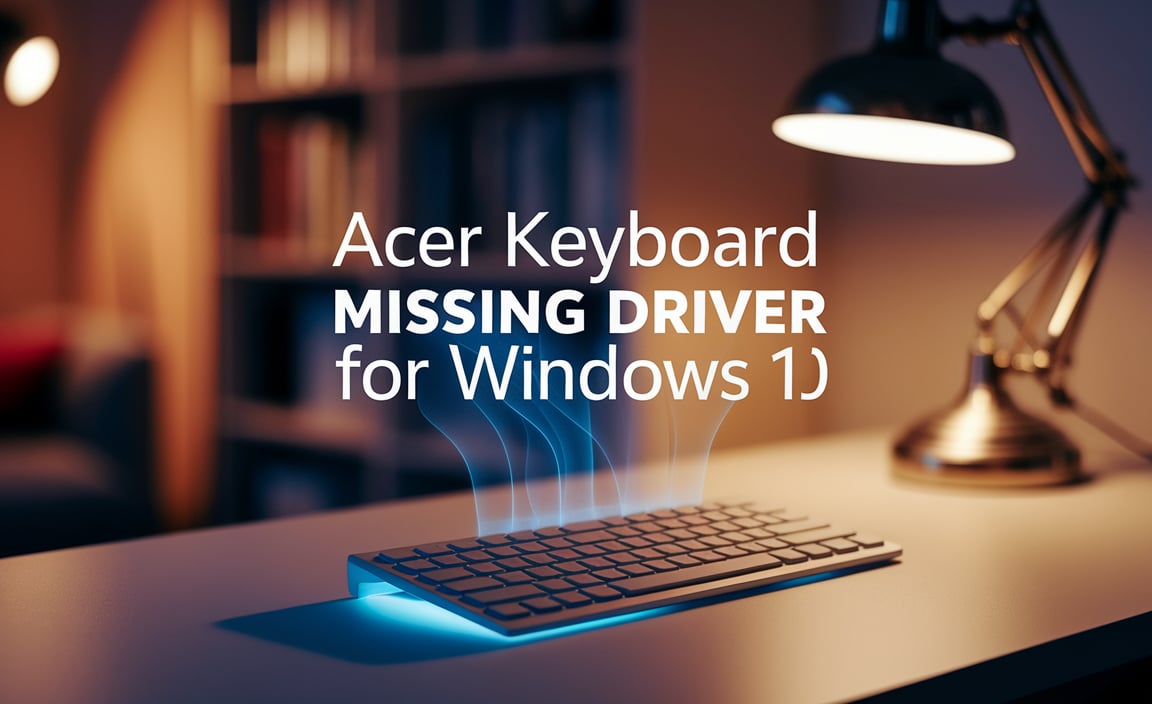Repair Tool Windows 10: Best Fix!
When your Windows 10 operating system starts acting up, displaying cryptic error messages, or simply refusing to boot, the first thought many users have is about finding a reliable repair tool for Windows 10. Fortunately, Microsoft has built in several powerful, albeit sometimes overlooked, diagnostic and repair utilities that can get your system back on track without needing to resort to a full reinstallation. These tools are designed to address a wide range of common issues, from corrupted system files to driver conflicts and even boot problems.
Before diving into third-party solutions, it’s crucial to explore the built-in options Windows 10 provides. These are often the quickest and most effective ways to resolve many of your PC’s woes. Let’s explore what’s available and how to best utilize them.
Understanding Your Built-In Repair Options
Windows 10 comes equipped with a suite of tools that can help diagnose and fix a variety of problems. These range from simple command-line utilities to more comprehensive recovery environments.
System File Checker (SFC)
One of the most fundamental and frequently used repair tools is the System File Checker, often abbreviated as SFC. This utility scans for and replaces corrupted system files with cached copies. Corrupted system files are a common culprit behind many Windows errors, and SFC is your first line of defense.
To run SFC, you’ll need to open Command Prompt as an administrator. Press the Windows key, type “cmd,” right-click on “Command Prompt,” and select “Run as administrator.” Once the command prompt window is open, type `sfc /scannow` and press Enter. The scan can take some time, and during this process, Windows will verify the integrity of all protected system files and replace any that are found to be missing or damaged. It’s a good practice to run this command periodically, even if you aren’t experiencing immediate problems, as a preventative measure.
Deployment Imaging Service and Management Tool (DISM)
Sometimes, SFC might encounter issues where it can’t repair corrupted files, often because the source files it relies on are themselves damaged. This is where the Deployment Imaging Service and Management Tool, or DISM, comes into play. DISM can be used to repair the Windows image, which SFC then uses as a source for repairs.
To use DISM, you’ll again need to open Command Prompt as an administrator. Run the following commands in sequence, pressing Enter after each one:
`DISM /Online /Cleanup-Image /ScanHealth` (This scans the component store for corruption.)
`DISM /Online /Cleanup-Image /CheckHealth` (This checks for issues without performing any repairs.)
`DISM /Online /Cleanup-Image /RestoreHealth` (This attempts to repair any corruption found.)
After running DISM, it’s recommended to run `sfc /scannow` again to ensure any newly repaired files are correctly implemented.
Leveraging the Windows Recovery Environment
If the issues you’re facing prevent Windows from starting up properly, the Windows Recovery Environment (WinRE) becomes your primary go-to. You can access WinRE in several ways:
From within Windows: Go to Settings > Update & Security > Recovery. Under “Advanced startup,” click “Restart now.”
From the sign-in screen: Click the Power button, then hold down the Shift key while clicking Restart.
If Windows won’t boot: After Windows fails to start multiple times in a row, it will automatically enter the recovery environment. You can also boot from a Windows installation media (USB drive or DVD).
Once in WinRE, you’ll find a range of troubleshooting options. Key repair tool for Windows 10 features within WinRE include:
Startup Repair
This is perhaps the most straightforward repair option. Startup Repair automatically diagnoses and fixes common problems that prevent Windows from loading, such as corrupted boot files, missing system files, or driver issues. Simply select “Troubleshoot” > “Advanced options” > “Startup Repair.” Let the utility run its course, and it will attempt to resolve any detected startup issues.
System Restore
If you know that your system was working fine recently, and the problems began after installing new software, drivers, or updates, System Restore can be a lifesaver. This feature allows you to revert your PC’s system files and settings to a previous point in time when it was functioning correctly. From the “Advanced options” menu in WinRE, select “System Restore” and follow the on-screen prompts to choose a restore point. Important: System Restore does not affect your personal files, but it will uninstall any applications, drivers, and updates installed after the restore point was created.
Reset This PC
When all else fails, or if you simply want a fresh start while keeping your personal files, the “Reset This PC” option is a powerful solution. Within WinRE, navigate to “Troubleshoot” > “Reset this PC.” You’ll be given two main choices:
Keep my files: This reinstalls Windows 10 but keeps your personal files (documents, pictures, etc.). Applications and settings will be removed.
Remove everything: This performs a full factory reset, removing all personal files, apps, and settings, and then reinstalls Windows 10. This is like getting a brand-new computer.
When to Consider Third-Party Tools
While the built-in tools are excellent, there might be instances where specialized third-party repair tools are beneficial. These can sometimes offer more advanced diagnostic capabilities or have specific algorithms for dealing with particular types of corruption. However, it’s crucial to be cautious when choosing third-party software. Stick to reputable providers and always read reviews before downloading and installing anything on your system. Be wary of tools that promise to fix “all PC problems” with a single click, as they can sometimes do more harm than good, potentially installing malware or making your system issues worse.
Ultimately, being familiar with the repair tool for Windows 10 that Microsoft provides is your best bet for efficiently troubleshooting and resolving most common issues. Regular maintenance, keeping your system updated, and having a recent backup of important data will also go a long way in preventing major problems and ensuring a smoother computing experience.