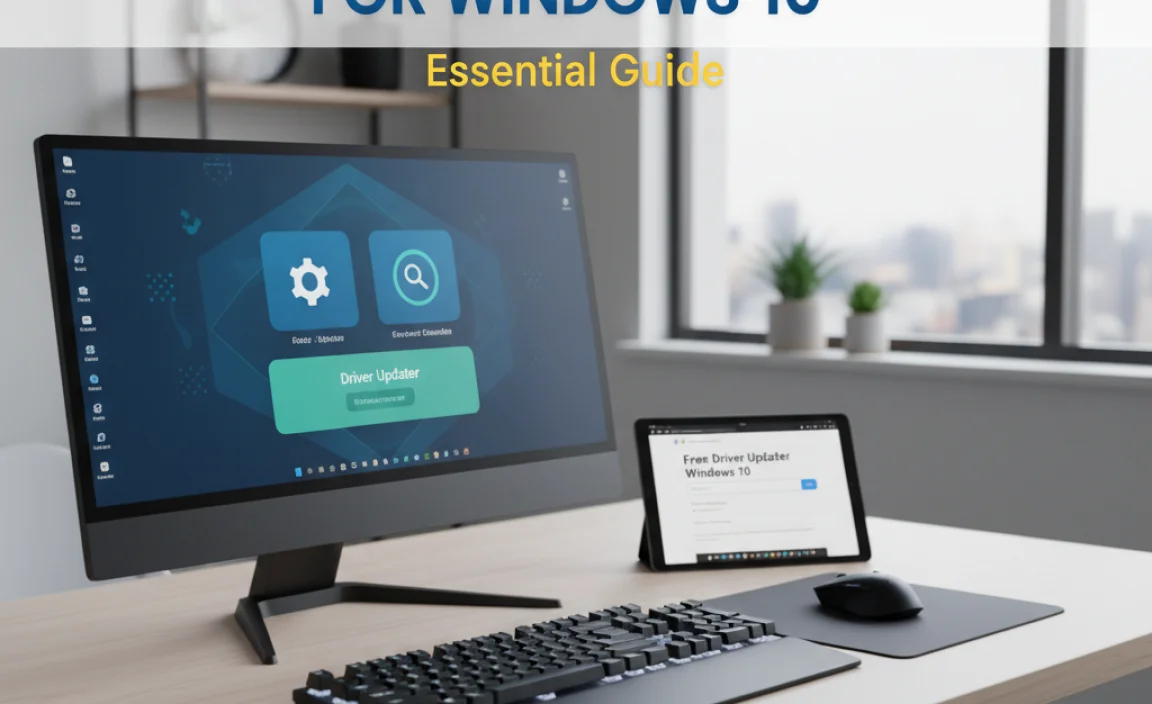Python Setup Windows 10: Your Essential Guide to Getting Started
Python setup for Windows 10 is a straightforward process that unlocks a world of programming possibilities, from web development and data science to automation and artificial intelligence. Whether you’re a seasoned developer or a complete beginner, getting Python installed and running on your Windows machine is the crucial first step to harnessing its power. This guide will walk you through every essential stage, ensuring a smooth and hassle-free installation.
Downloading the Python Installer
The journey begins with obtaining the official Python installer. Head over to the official Python website. Navigate to the “Downloads” section, and you’ll find the latest stable release for Windows readily available. It’s generally recommended to download the latest stable version. The website should automatically detect your operating system and offer the appropriate installer. You’ll typically have a choice between a 32-bit and a 64-bit installer. Most modern Windows 10 systems are 64-bit, so select that option unless you have a specific reason for choosing 32-bit.
Once you’ve clicked the download link, the installer file (usually with a `.exe` extension) will begin downloading to your computer. Save it in a location you can easily access, like your “Downloads” folder.
Running the Python Installer on Windows 10
With the installer downloaded, locate the file and double-click it to launch the setup wizard. This is where careful attention to a few options can significantly improve your Python experience. The first screen presents a critical checkbox: “Add Python X.Y to PATH.” This is arguably the most important step for beginners. Ticking this box ensures that you can run Python commands directly from your command prompt or PowerShell without having to manually specify the Python installation directory. If you forget this step, you’ll need to manually configure your system’s environment variables later, which can be a bit more complex.
After checking the “Add Python X.Y to PATH” box, you have two main installation options:
Install Now: This is the recommended option for most users. It will install Python with default settings, including the IDLE Python Development Environment, the standard library, and pip (Python’s package installer). This provides a fully functional Python setup out of the box.
Customize installation: This option allows you to choose which features to install and where to install Python. You might consider this if you have specific needs, like installing Python for multiple users or opting out of certain components. However, for a standard setup, “Install Now” is perfectly adequate.
Choose your preferred installation option. If you go with “Install Now,” the installer will proceed automatically. If you choose “Customize installation,” you’ll be guided through a few more screens where you can select optional features and set the installation location.
Verifying Your Python Installation
Once the installation process is complete, it’s crucial to verify that everything has been installed correctly. This ensures that your python setup for Windows 10 is functional and ready for use.
1. Open the Command Prompt or PowerShell: You can do this by searching for “cmd” or “PowerShell” in the Windows search bar and clicking on the app.
2. Type `python –version` and press Enter: If your Python installation was successful and you added Python to your PATH, you should see the installed Python version printed in the console. For example, it might display `Python 3.11.4`.
3. Type `pip –version` and press Enter: This command verifies that pip, the package installer for Python, is also installed and accessible. You should see the pip version printed.
4. Start the Python interpreter: Type `python` and press Enter. This should launch the Python interactive interpreter, indicated by `>>>`. You can type simple Python commands here, like `print(“Hello, Python!”)`, to test it. To exit the interpreter, type `exit()` and press Enter.
Getting Started with IDLE
When you installed Python using the “Install Now” option, you also got IDLE (Integrated Development and Learning Environment). IDLE is a beginner-friendly IDE that comes bundled with Python. It provides a simple editor for writing Python scripts and an interactive shell for testing code snippets.
To launch IDLE:
1. Press the Windows key.
2. Type “IDLE” in the search bar.
3. Click on the “IDLE (Python X.Y 64-bit)” application.
IDLE opens with the Python Shell. You can write and execute Python code directly in the shell. To create a new script, go to `File > New File`. This will open a blank editor where you can write your Python code. When you’re ready to run your script, save it (e.g., as `my_script.py`) and then go to `Run > Run Module` (or press F5). The output will appear in the Python Shell.
Next Steps and Further Learning
Congratulations! You’ve successfully completed your python setup for Windows 10. You’re now ready to start coding. Here are some ideas for your next steps:
Explore Python Basics: Familiarize yourself with fundamental Python concepts like variables, data types, operators, control flow (if statements, loops), and functions.
Learn about Pip: Pip is essential for installing third-party libraries that extend Python’s capabilities. You can install powerful libraries for web development (like Flask or Django), data analysis (like Pandas or NumPy), and much more using commands like `pip install `.
Build Small Projects: Start with simple projects, such as a basic calculator, a to-do list application, or a script to automate a repetitive task.
Continue Learning: The Python community is vast and supportive. Online resources like official documentation, tutorials, forums, and online courses can help you deepen your understanding and skills.
Setting up Python on your Windows 10 machine is a gateway to a powerful and versatile programming language. By following these steps, you’re well on your way to writing your first Python programs and embarking on your coding journey.