Windows 10 product key: essential guide. Understanding what a product key is, why it’s crucial, and how to manage it is fundamental to owning and operating your Windows 10 experience smoothly. This unique alphanumeric code acts as your digital passport, verifying that you possess a legitimate copy of the operating system. Without it, your Windows 10 installation might face limitations, including restricted features and persistent activation prompts.
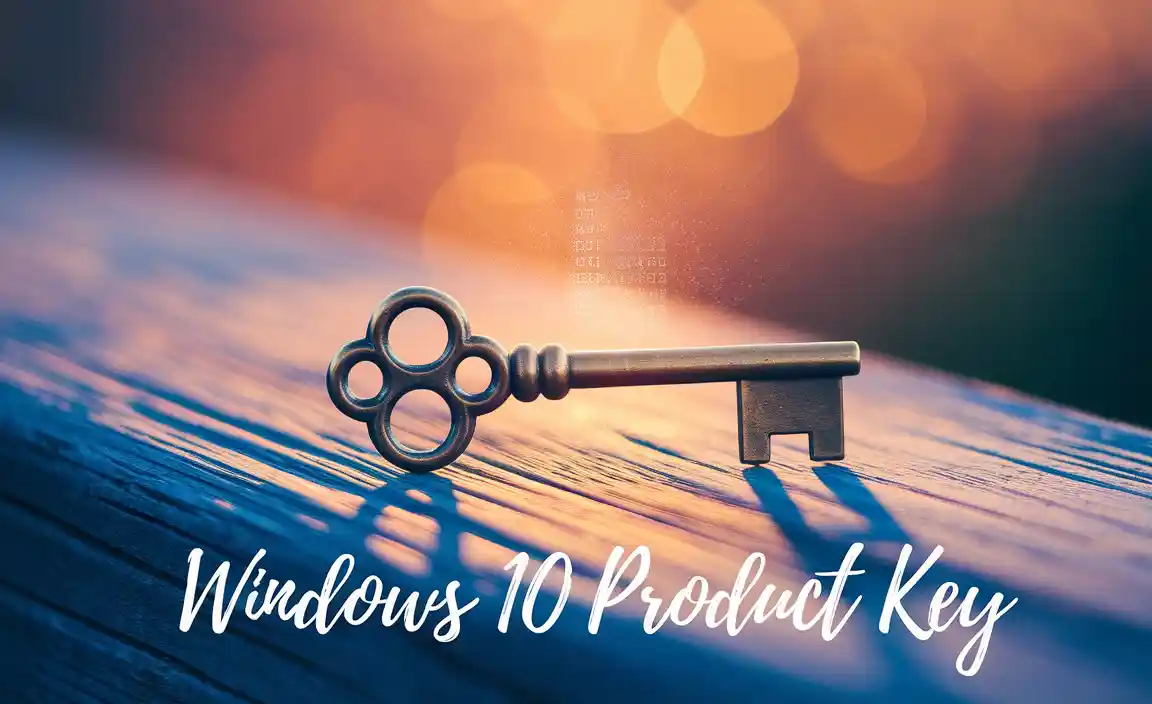
What is a Product Key for Windows 10?
At its core, what is a product key for Windows 10? It’s a 25-character code, structured in five blocks of five characters each, separated by hyphens (e.g., XXXXX-XXXXX-XXXXX-XXXXX-XXXXX). This key is your proof of purchase and your license to use the Windows 10 operating system. When you install Windows 10, this key is used to activate your copy with Microsoft’s servers. Once activated, your system is recognized as genuine, unlocking all features and ensuring you receive important updates.
Think of your product key like a serial number for a physical product, but for software. It’s the digital fingerprint that links your specific installation to a valid license. This is vital for preventing software piracy and ensuring that Microsoft can support legitimate users.
Why is Your Windows 10 Product Key So Important?
The importance of your Windows 10 product key cannot be overstated. Here’s a breakdown of why it’s essential:
Activation: This is the primary function. Without activation, your Windows 10 installation is considered unlicensed. While you might be able to use it for a limited time, you’ll encounter watermarks on your desktop, personalization options will be disabled, and you’ll be constantly reminded to activate.
Access to Updates: Microsoft regularly releases security patches, bug fixes, and feature updates for Windows 10. To receive these critical updates, your Windows 10 copy must be activated. Unactivated versions are often excluded from these updates, leaving your system vulnerable to security threats.
Full Functionality: An activated Windows 10 system allows you to utilize all its features without restrictions. This includes customizing your desktop background, changing themes, accessing the Microsoft Store for apps, and using advanced settings.
Support: In the event you encounter technical issues with your Windows 10 operating system, having a genuine and activated copy, supported by your product key, makes it easier to seek assistance from Microsoft or authorized support channels.
Proof of Ownership: Your product key serves as proof that you have legally purchased a license for Windows 10. This can be crucial if you ever need to reinstall Windows or transfer your license to a new computer (depending on the license type).
Where to Find Your Windows 10 Product Key
Locating your Windows 10 product key depends on how you acquired your operating system:
1. Retail Purchase (Physical Box or Digital Download):
Physical Box: If you purchased a physical copy of Windows 10, the product key is typically found on a sticker inside the box, often on a card or the packaging itself.
Digital Download: If you purchased Windows 10 digitally from Microsoft’s website or an authorized online retailer, the product key is usually sent to your email address after the purchase. It may also be accessible through your account dashboard on the retailer’s website.
2. Pre-installed on a New Computer (OEM License):
Sticker on the Computer: For computers that came with Windows 10 pre-installed (an Original Equipment Manufacturer or OEM license), the product key used to be on a Certificate of Authenticity (COA) sticker attached to the computer’s chassis (usually on the bottom of a laptop or the back/side of a desktop). However, with newer systems, the product key is often embedded directly into the motherboard’s firmware (UEFI/BIOS).
Digital License Linked to Hardware: In many modern OEM installations, Windows 10 is activated using a digital license stored in the UEFI/BIOS. When you reinstall Windows 10 on the same hardware, it should automatically activate without needing a product key. The key is tied to your hardware configuration.
3. Upgrade from a Previous Windows Version:
If you upgraded to Windows 10 from an older genuine version of Windows (like Windows 7 or 8.1) using the free upgrade offer or an in-place upgrade, you likely have a digital license associated with your Microsoft account. This digital license is linked to your computer’s hardware. When you reinstall Windows 10 on that same hardware, it will reactivate automatically once you sign in with your Microsoft account. In this scenario, you don’t need to find a physical product key.
4. Volume Licensing (Businesses and Organizations):
If your Windows 10 license is part of a volume licensing agreement through your workplace or educational institution, your IT department will manage the product keys or using activation services like Key Management Service (KMS) or Multiple Activation Key (MAK).
How to Use Your Windows 10 Product Key for Activation
Once you have your product key, activating Windows 10 is straightforward:
1. During Installation: When you install Windows 10, you will be prompted to enter your product key. Entering it here allows for immediate activation after the installation is complete and your computer connects to the internet.
2. After Installation: If you skipped entering the product key during installation or need to activate later:
Go to Settings (Windows key + I).
Click on Update & Security.
Select Activation from the left-hand menu.
Click on Change product key.
Enter your 25-character product key and click Next.
Follow the on-screen prompts to complete the activation.
What if You Can’t Find Your Product Key?
Losing your product key can be a concern, but there are solutions:
Digital License: As mentioned, if you upgraded from a previous genuine Windows version or bought Windows 10 through the Microsoft Store, you likely have a digital license. You can often re-link this by signing into Windows 10 with your Microsoft account.
Command Prompt: You can try to retrieve the product key embedded in your system’s firmware using the Command Prompt (as administrator). Type `wmic path softwarelicensingservice get OA3xOriginalProductKey` and press Enter. This command might display the key if it’s embedded in the BIOS/UEFI.
Third-Party Tools: There are several free third-party utilities that can scan your system and display your Windows product key. Use these with caution and download them only from trusted sources.
Contact Microsoft Support: If you purchased your license directly from Microsoft and have proof of purchase, they may be able to assist you.
Transferring Your Windows 10 License
The ability to transfer your Windows 10 product key to a new computer depends on the type of license you have:
Retail Licenses: If you purchased a full retail version of Windows 10, you can generally transfer the license to a new computer, provided you uninstall it from the old one.
* OEM Licenses: Licenses that came pre-installed with your computer are typically tied to the original hardware and are not transferable to a new machine.
Conclusion
Your Windows 10 product key is more than just a string of characters; it’s the gateway to a genuine, fully functional, and secure Windows experience. Understanding what is a product key for Windows 10, where to find it, and how to use it ensures you get the most out of your operating system. Keep your product key secure, and you’ll safeguard your digital environment.
