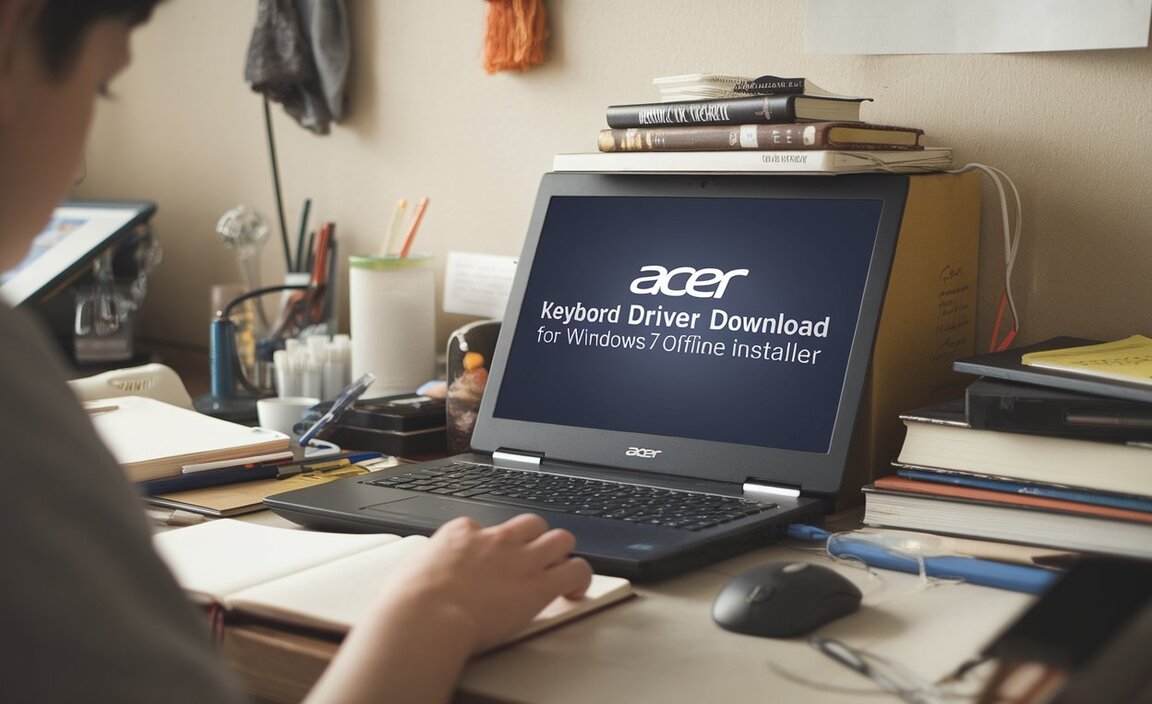Preparing for Automatic Repair: Essential Guide
Preparing for automatic repair on Windows 10 is a crucial step for any user, as it empowers you to efficiently tackle common boot-related issues that can leave your system inaccessible. While Windows 10’s built-in troubleshootings tools are remarkably adept at self-correction, understanding how to prepare for and even initiate these recovery processes can save you significant time and frustration. This guide will walk you through the essential steps to get your system ready, ensuring you’re not left stranded when Windows needs a helping hand.
Often, your PC might automatically launch the Automatic Repair tool when it detects a problem preventing Windows from starting correctly. This can happen after a failed update, a driver conflict, or even a corrupted system file. While the tool itself is designed to be hands-off, your preparation is key to its effectiveness. Knowing what to do beforehand significantly increases the chances of a successful resolution, preventing the need for more drastic measures.
Understanding the Power of Automatic Repair
At its core, Windows 10’s Automatic Repair is a powerful diagnostic and repair utility. It’s part of the Windows Recovery Environment (WinRE) and is designed to identify and fix a range of startup problems automatically. This includes issues like a missing or corrupt boot configuration data (BCD), damaged master boot records (MBR), and even certain corrupted system files that prevent Windows from loading.
When Windows detects a startup failure, it will attempt to launch Automatic Repair. If successful, it will scan your system, identify the problem, and attempt to apply the appropriate fix. This could involve replacing corrupt files, repairing the boot sector, or other sophisticated recovery actions. However, the effectiveness of Automatic Repair can be influenced by the underlying hardware and the nature of the problem. This is where proactive preparing for automatic repair windows 10 becomes paramount.
Preemptive Measures: What You Can Do
While you can’t predict when a startup issue might occur, you can take several proactive steps to ensure you’re well-prepared. These actions not only aid Automatic Repair but also contribute to overall system stability.
Regular Backups: Your Ultimate Safety Net
The single most important step you can take is to implement a robust backup strategy. This doesn’t directly prepare Windows for Automatic Repair, but it offers the ultimate safeguard against data loss. If Automatic Repair fails, or if a more severe issue requires a clean installation, having your important files backed up to an external drive or cloud storage service will be invaluable.
File History: Windows 10 includes a feature called File History that allows you to automatically back up your personal files to an external drive. Ensure this is enabled and configured to back up frequently.
System Image Backup: For a more comprehensive backup that includes your operating system, applications, and settings, consider creating a system image. This essentially creates a snapshot of your entire drive, which can be a lifesaver for disaster recovery.
Keep Windows Updated
Microsoft regularly releases updates that include bug fixes and performance improvements. Many of these updates also address stability issues that could potentially lead to boot failures. Ensure your Windows 10 is set to install updates automatically or make it a habit to check for and install them regularly. This reduces the likelihood of encountering an update-related startup problem that Automatic Repair might need to address.
Driver Management: A Delicate Balance
Outdated or corrupt device drivers are a common culprit behind system instability and boot failures. While Automatic Repair can sometimes fix driver-related issues, it’s best to manage your drivers proactively.
Update Drivers Cautiously: Only update drivers from reputable sources like the manufacturer’s website. Avoid generic driver update tools, which can sometimes install incompatible or malicious drivers.
Safe Mode: If you suspect a recently updated driver might be responsible for problems, you can boot into Safe Mode and uninstall or roll back that driver. This is a crucial troubleshooting step that often precedes or complements Automatic Repair.
When Automatic Repair is Needed: Your Role
If your Windows 10 PC fails to start and the Automatic Repair tool launches, don’t panic. Here’s how you can contribute to the process and what to expect.
Understanding the Automatic Repair Process
When Automatic Repair launches, you’ll typically see a “Choose an option” screen. From there, you’ll navigate to Troubleshoot > Advanced options > Startup Repair (or Automatic Repair). The tool will then begin its diagnostic and repair sequence. This can take anywhere from a few minutes to over an hour, depending on the complexity of the issues it finds.
What to Do During the Repair
Be Patient: The most important advice is to let the process complete without interruption. Do not turn off your computer, as this can worsen the problem.
Gather Information (If Possible): If the repair fails, pay attention to any error messages or codes displayed. This information will be invaluable if you need to seek further assistance or perform more advanced troubleshooting.
Preparing for Automatic Repair Windows 10 with a Recovery Drive
For situations where Automatic Repair itself might fail, or if you need to manually access WinRE, having a Windows 10 recovery drive or installation media is essential.
Create a Recovery Drive: You can create a recovery drive on a USB flash drive using the built-in Windows tool. This drive contains system files that allow you to access WinRE and run diagnostic and repair tools, including Automatic Repair, even if your system won’t boot from the hard drive.
Search for “Create a recovery drive” in the Windows search bar.
Follow the on-screen prompts, ensuring you select the option to “Back up system files to the recovery drive” if you want it to be bootable and include recovery tools.
Windows Installation Media: A USB drive or DVD with Windows 10 installation files can also boot into the recovery environment. When the Windows Setup screen appears, instead of clicking “Install now,” select “Repair your computer.”
Advanced Troubleshooting Options
If Automatic Repair doesn’t resolve the issue, the Advanced options menu within WinRE offers several other powerful tools:
System Restore: Reverts your system to a previous point in time when it was working correctly.
Command Prompt: Allows for manual command-line troubleshooting, including using tools like `sfc.exe` (System File Checker) and `DISM` (Deployment Image Servicing and Management).
Startup Settings: Lets you boot into Safe Mode with Networking, Safe Mode, or other advanced startup options, useful for diagnosing driver or software conflicts.
Uninstall Updates: If a recent update is suspected, you can attempt to uninstall quality or feature updates from here.
By preparing for automatic repair windows 10 through regular backups, keeping your system updated, and creating bootable recovery media, you significantly increase your chances of quickly recovering from common startup problems. While the tool itself is automatic, your preparation is the key to a smooth and successful recovery process.