Imagine opening a shiny, new toy on your birthday. But wait! It doesn’t work with your other toys. Frustrating, right? Many people feel this way when they find their PC is not eligible for Windows 11. You might wonder, “Why can’t my computer join the fun?” This question crosses many minds. It’s a bit like seeing new superheroes in a movie and wishing your old hero could be there too.
Millions around the world face this tech dilemma. Should they stay with Windows 10 or upgrade their PC? It’s like choosing between a favorite old sweater and a new jacket. Some might find this challenge as puzzling as a jigsaw with a missing piece. In the following story, we’ll explore why some PCs can’t join the Windows 11 party and what this means for users everywhere.
Why Your Pc Is Not Eligible For Windows 11 Upgrade Microsoft’S Introduction Of Windows 11 Brought Excitement And Intrigue To Millions Of Users Worldwide. However, Alongside The Enthusiasm, Many Faced A Hurdle They Didn’T Anticipate: A Notification Indicating That Their Pc Is Not Eligible For The Windows 11 Upgrade. Understanding Why This Happens And What It Means For Your Computing Experience Is Crucial. Understanding Windows 11 Compatibility Requirements Windows 11 Has Introduced A Set Of Specific Hardware Requirements That Your Pc Must Meet To Qualify For An Upgrade. At The Forefront Of These Requirements Is The Necessity For A Compatible 64-Bit Processor, At Least 4Gb Of Ram, And 64Gb Of Storage. Moreover, The System Must Support Secure Boot And Include Tpm Version 2.0, A Chip That Bolsters The Security Of Your Device. Trusted Platform Module (Tpm) 2.0 Explained One Of The Standout Changes With Windows 11 Is The Requirement For Tpm 2.0. But What Exactly Is This, And Why Is It Crucial? Tpm 2.0 Is A Hardware-Based Security Feature That Ensures Encryption, Safeguarding Sensitive Data. It Can Prevent Malicious Attacks By Ensuring The Integrity Of The System At Boot. Many Older Pcs Lack This Component Or Have It Disabled In The Bios Settings, Which Is A Common Reason Why They Fail The Eligibility Checks For Windows 11. The Role Of Secure Boot Secure Boot Is Another Pivotal Feature In The Windows 11 Compatibility List. It’S A Security Protocol Developed To Ensure Only Trusted Software Is Loaded During The System’S Startup Process. This Layer Of Security Is Paramount In Preventing Unauthorized Access And Protecting Against Various Forms Of Malware. Pcs That Do Not Have This Feature Enabled Might Be Marked As Ineligible For The Upgrade. Processor Compatibility Concerns Processor Compatibility Has Been A Hot Topic Since Windows 11’S Release. Microsoft Has Released A List Of Supported Processors, Primarily Favoring Newer Models From Intel, Amd, And Qualcomm. If The Processor Of Your Pc Is Not On This List, It Is Deemed Incompatible, Thereby Affecting Your Eligibility For Windows 11. This Requirement Is In Place To Ensure Optimal Performance And Security In Line With The New Os Standards. Solutions And Alternatives For Those Whose Pcs Are Not Eligible For The Windows 11 Upgrade, There Are Potential Solutions. First, Consider Checking Your System’S Bios To Enable Tpm And Secure Boot If They Are Available But Disabled. For More Tech-Savvy Users, Replacing The Processor Or Upgrading Various Hardware Components Might Be A Viable Option. However, These Solutions Can Be Costly And Complex. Alternatively, Continuing To Use Windows 10 Is A Viable And Secure Option. Microsoft Has Committed To Supporting Windows 10 With Updates And Security Patches Until October 14, 2025. This Extended Support Assures That, Even Without Upgrading To Windows 11, Users Can Continue To Use Their Pcs Safely And Efficiently. Conclusion Determining Why Your Pc Is Not Eligible For Windows 11 Is The First Step In Deciding Your Path Forward. While It May Be Disappointing For Some To Realize Their Current Setup Does Not Meet The New Requirements, Understanding These Stipulations Ensures You Make Informed Decisions About Any Potential Upgrades Or System Changes. Whether Opting To Upgrade Your Hardware Or Continuing With Windows 10, Staying Informed Is Your Best Tool For Navigating This New Era In Computing.
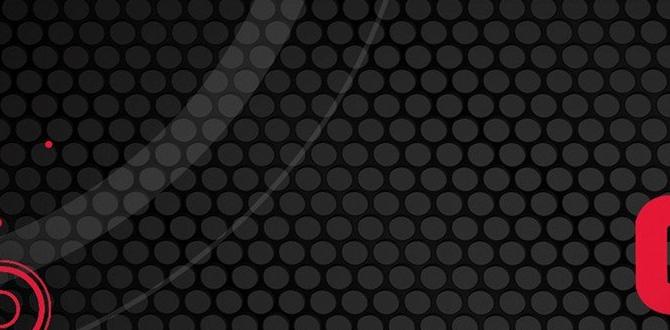
PC Not Eligible for Windows 11: What to Know
Imagine trying to install cool new software, only to find out it’s a no-go? That’s what happens when your PC is not eligible for Windows 11. Many older PCs can’t meet Windows 11’s system requirements. You’ll need a modern processor, enough RAM, and a special security chip. Does that mean your old buddy PC is obsolete? Not really! You can still maximize its performance and enjoy Windows 10 a bit longer. Can your PC catch up with the times?Minimum System Requirements for Windows 11
Detailed list of Windows 11 system requirements. Importance of TPM 2.0, Secure Boot, and UEFI.Can your computer run Windows 11? It needs a secret recipe of specs! First, your PC should be a 64-bit processor with at least 1 GHz speed. A minimum of 4 GB RAM is a must, but don’t worry, your snack stash of ancient RAM won’t cut it. Secure Boot and UEFI? They’re like the fairy godmothers of Windows 11. Plus, TPM 2.0 is the magical key. It’s the new cool kid in town and is needed to keep your PC safe!
| Component | Requirement |
|---|---|
| Processor | 1 GHz or faster, 64-bit |
| RAM | 4 GB |
| Storage | 64 GB |
| TPM | Version 2.0 |
| Firmware | UEFI, Secure Boot capable |
People often ask, “Why TPM 2.0?” Well, it’s a special chip. It keeps hackers away like a shield. Secure Boot stops sneaky software from loading. UEFI is like an upgrade from BIOS, boosting your PC’s startup time. Windows 11 wants these for your protection. Think of it as an upgrade party where everyone is invited with a cool gadget in hand!
Reasons Why Your PC May Not Be Eligible
Hardware incompatibilities. Lack of necessary security features.Trying to install Windows 11 but your computer says, “No can do”? Don’t worry, it’s not you—it’s your hardware! Some older PCs lack muscle because of hardware incompatibilities. Besides, your computer might be missing some fancy security features configured for Windows 11, like TPM 2.0. Think of it as needing a strong lock for a new door. If your PC needs a more powerful motor (processor) or better gears (RAM), here’s a handy guide:
| Requirement | Reason |
|---|---|
| Processor | Your chip might be aging. It needs a faster brain for new tricks! |
| RAM | If RAM were caffeine, you need more cups for this upgrade. |
| TPM 2.0 | Think of this as a secret handshake. Windows 11 loves it! |
No need to panic—you might only need a few tweaks. Fun fact: in tech, upgrades can be cheaper than pizzas over a year! So, figure out what your PC needs and see if you can upgrade those stubborn parts. Your PC will be happier, and so will you!
Assessing Your Current System Configuration
Tools and software for diagnosing system eligibility. How to check hardware specifications and settings.Finding out if your computer can upgrade to Windows 11 is easy. Tools like “PC Health Check” help. They show if your system parts are good enough. To see your computer’s insides:
- Press Windows + R and type “dxdiag” to view details.
- Check CPU, RAM, and storage.
- Update settings for better data.
What are the tools for diagnosing system eligibility?
PC Health Check is one tool. It tells if your computer can upgrade. Updates might help.
Use these tips to understand your computer’s capabilities! With the right check, you’ll know if your PC is ready for the new journey, like a quick test before a trip.
Possible Workarounds for Unsupported Systems
Modifying system settings to meet requirements. Risks and limitations of unsupported installations.Does your trusty computer have a fit when you mention Windows 11? Don’t fret; there might be some sneaky tricks to get around it. By tweaking a few system settings, your computer could fool Windows 11 into thinking it’s a VIP. But beware, like inviting a cat to a dog party, this can be risky!
Unsupported installations might play possum, but they could have quirks. Data loss or glitches, anyone? Before taking the plunge, here’s a quick look at some workarounds and their pros and cons:
| Workaround | Pros | Cons |
|---|---|---|
| Enable TPM | Boosts security | Doesn’t always work |
| Modify Registry | Makes upgrades possible | Could void warranty |
Adventurer, proceed with caution. As they say, “With great power, comes great responsibility.” Make sure you’re ready for both the perks and the pitfalls before crossing this tech bridge.
Benefits of Upgrading to a Compatible System
Enhanced security features. Improved performance and user experience.Upgrading your system has perks that even your pet goldfish would envy! First, there’s enhanced security, which means your PC is like Fort Knox against pesky hackers. So no more worrying about data like where you keep your secret candy stash. And let’s talk performance—your computer will zoom faster than a rocket! It’s like moving from a tricycle to a Ferrari. Plus, a smoother user experience means no more waiting ages for programs to open.
| Feature | Benefit |
|---|---|
| Security | Stops unwanted intruders. |
| Performance | Makes everything faster. |
| User Experience | Feels smooth and easy to use. |
Alternatives to Windows 11 for Ineligible PCs
Exploring Linux and other operating systems. Pros and cons of sticking with Windows 10.While some PCs can’t run Windows 11, there are other options. Think about using Linux or a different system. Linux is free and flexible, but it might seem tricky at first. Some people stick with Windows 10. It’s familiar and easy, but won’t get the latest improvements. A fun fact: many computers can become new again with Linux. Don’t let a new Windows version stop you.
What are the advantages of using Linux?
Linux offers more security, is free, and lets users customize a lot. It’s also known for its efficiency on older hardware.Is it okay to keep using Windows 10?
Yes, it is still okay to stick with Windows 10. It will receive support until October 2025. This means security updates and some features will still come through.- Older programs work smoothly.
- No need to learn a new system.
Overall, choosing an alternative depends on your needs. Linux offers fresh possibilities while Windows 10 keeps things stable.
Future-Proofing Your PC
Tips for selecting hardware that meets future requirements. Importance of staying updated with technological advancements.Picking the right parts for your computer is like choosing the best tools for a job. It’s smart to think ahead and plan for the future. You want your PC to be ready for new tech so it doesn’t become too old too fast.
Here are some tips:
- Choose a fast processor. It helps your PC run smoothly even with new updates.
- Add enough memory (RAM). This keeps everything quick as you use more programs.
- Select a large hard drive or SSD. You’ll need space for all the fun stuff and files.
Don’t forget to watch new tech news. This keeps you in the loop and makes sure your choices are smart ones. As tech changes, staying ahead means your computer stays helpful and fun longer.
How can you tell if your PC can handle Windows 11?
To check if your PC can run Windows 11: Look for tools like the PC Health Check app. It helps you see if your computer meets Windows 11 needs. Also, check if your device has a chipset that can handle security and performance requirements. Following these tips ensures your PC stays ready for future tech!
Conclusion
Windows 11 needs specific hardware to run. If your PC isn’t eligible, it might be too old or lacks certain features. You can check the requirements and consider upgrading your hardware. If switching isn’t possible, keep using Windows 10, which gets updates until 2025. Explore online guides to learn more and stay informed about future updates.FAQs
What Are The Specific Hardware Requirements That Make A Pc Ineligible For A Windows Upgrade?A PC won’t upgrade to new Windows if it doesn’t meet certain needs. It needs a fast processor, which is like the PC’s brain. It also needs enough memory, or RAM (Random Access Memory), to run smoothly. You also need enough space on the hard drive for all the programs and files. Finally, your PC should have a secure boot feature for safety.
How Can I Check If My Computer Meets The Windows Compatibility Requirements?To check if your computer can run Windows, download the “PC Health Check” app from Microsoft. Install and open it. Click on “Check now” to see if your computer is ready. The app will tell you if you need to change anything. It’s like a quick health check-up for your computer!
What Options Do I Have If My Pc Is Deemed Ineligible For Windows 11?If your PC can’t run Windows 11, you have a few choices. You can keep using Windows 10, which will still work for a while. Another option is to upgrade your PC to meet Windows 11 needs. Or you can try a different operating system, like Linux, which is free. Remember, there are many ways to keep your computer working well.
Are There Any Risks Or Drawbacks To Manually Installing Windows On An Unsupported Pc?Yes, there are risks to installing Windows on a computer it doesn’t support. The computer might run slower because it’s not built for it. Some programs or games might not work properly or at all. You might also not get important safety updates to keep your computer secure. Lastly, if something breaks, you might not get help to fix it.
Will Microsoft Provide Support Or Updates For Pcs Running An Unsupported Version Of Windows 11?No, Microsoft will not help with or update old versions of Windows 11. If your computer has an unsupported version, it won’t get new fixes or safety updates. To stay safe, keep your computer updated with the newest version.
