Have you ever felt like your computer is moving in slow motion? Many people experience this frustration with Windows 11. Fortunately, there are ways to optimize Windows 11 for performance and make things faster. Imagine opening your favorite game or program in seconds instead of waiting for ages. Sounds great, right?
Here’s a fun fact: most users don’t realize how simple tweaks can speed up their machines. Think about it! Small changes can make a big difference. Could you benefit from quicker startup times and smoother multitasking? By optimizing Windows 11 for performance, you can transform your user experience.
So, let’s dive into some cool tips and tricks. You might be surprised to see how easy they are. Get ready to uncover ways to unlock the full potential of your Windows 11 device. Your computer deserves it!
Optimize Windows 11 For Performance: Tips And Tricks
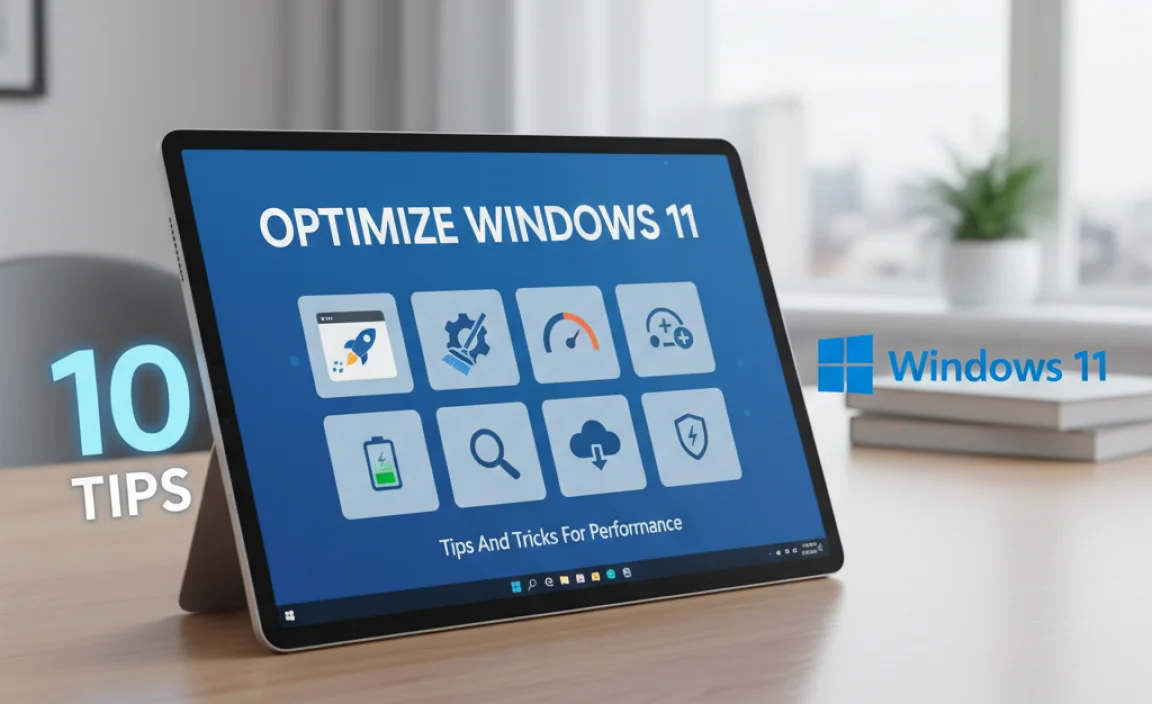
Optimize Windows 11 for Performance

If your computer feels slow, optimizing Windows 11 can help. First, disable unnecessary startup programs. This can speed up your boot time. Next, check for updates regularly. Updates improve performance and security.
Did you know that adjusting power settings can also make a difference? Choose the “High Performance” option to boost speed. Cleaning up the hard drive frees space, making your PC run smoother. With a few simple steps, you can enjoy a faster, more efficient Windows 11 experience.
Speeding Up Boot Time

Managing startup applications for faster booting. Enabling Fast Startup setting.
Do you always wait long minutes for your computer to start? Let’s make it faster! Start by managing your startup applications. Too many apps running at startup slow things down. Disable the ones you don’t need. Next, enable the Fast Startup setting. This helps your computer wake up quickly. Here’s how:
- Press Windows + R to open the Run dialog.
- Type powercfg.cpl and hit Enter.
- Go to System Settings.
- Check Enable Fast Startup.
Making these changes can speed up boot time significantly. You will be impressed by the difference!
How can I speed up my computer’s boot time?
To speed up your computer’s boot time, manage startup apps and enable Fast Startup. This reduces waiting time when starting up your device.
Adjusting Power Settings

Choosing the right power plan for performance. Customizing advanced power settings for better resource management.
Power settings in Windows 11 are like the oil in your car; they keep everything running smoothly! To get the best performance, pick the High Performance plan. This helps your computer work faster, especially during tasks like gaming or video editing. Also, don’t forget the advanced settings! You can tweak options like sleep mode and processor power to save resources. Here’s a quick glance:
| Power Plan | Setting | Effect |
|---|---|---|
| High Performance | Maximum CPU Power | Speedy performance |
| Balanced | Adjusted CPU Power | Balanced speed & battery life |
| Power Saver | Minimum CPU Power | Extended battery life |
Tweak these settings, and your computer might just win a race against a snail!
Updating Drivers and Windows

Importance of keeping drivers updated for performance. How to check for and install Windows updates.
Keeping your drivers updated is really important for smooth performance. Old drivers can slow down your computer and cause problems. Regular updates ensure your hardware runs well. You can check for Windows updates easily. Follow these steps:
- Click on the Start menu.
- Select Settings.
- Go to Update & Security.
- Click on Check for updates.
Staying updated helps you enjoy the best experience with Windows 11.
Why is it important to keep drivers updated?
Updated drivers improve performance and fix bugs. Consequently, your device runs faster and smoother.
How do I install Windows updates?
Follow the steps above. Your computer will automatically install updates. This can take a few minutes.
Disabling Unnecessary Visual Effects
Identifying visual effects that can be turned off. Steps to modify visual effect settings for improved performance.
Windows 11 comes with many cool effects, but some can slow down your computer. You can improve its speed by turning off unnecessary visual effects. Think of effects like shadows and animations that you don’t always need. This helps your computer work better. Follow these steps:
- Right-click on the Start menu.
- Select System.
- Click on Advanced system settings.
- Under the Performance section, click Settings.
- Choose Adjust for best performance or pick which effects to turn off.
Managing Storage and Disk Usage
Utilizing Storage Sense to free up space. Defragmenting disks and optimizing drives.
Keeping your computer running smoothly is like keeping your room tidy. First, use Storage Sense to clear out junk files. It’s like having a virtual maid! This feature automatically frees up space by deleting files you don’t need. Next, consider defragmenting your disks. This process organizes your data so your computer can find what it needs faster—like a neatly arranged bookshelf. An optimized drive is a happy drive!
| Task | Description |
|---|---|
| Storage Sense | Automatically clears space by removing unneeded files. |
| Defragmenting | Rearranges data for improved speed and efficiency. |
Utilizing Performance Troubleshooter
How to access the Windows Performance Troubleshooter. Common issues detected and solutions provided.
To find the Windows Performance Troubleshooter, follow these steps: Click on the Start button and type “Troubleshoot settings.” Select it from the list. Then, click on “Additional troubleshooters” and find the Performance Troubleshooter. This tool can help fix common issues like slow speed or freezing apps. It checks for problems and suggests fixes, helping your computer run smoother.
- Slow Performance: Disable startup apps.
- Freezing Programs: Update software.
- Slow Boot Times: Clean up disk space.
What can the Windows Performance Troubleshooter do?
This troubleshooter finds problems and suggests fixes. It helps improve speed and overall performance. This makes your computer run better!
Using Resource Monitor for Performance Analysis
How to access and interpret Resource Monitor. Identifying resource hogs and optimizing usage.
Resource Monitor is like a superhero for your PC, swooping in to save the day! To access it, press Ctrl + Shift + Esc to open Task Manager and then click the “Performance” tab. From there, choose “Open Resource Monitor.”
This nifty tool helps you spot those sneaky resource hogs that slow everything down. Look for high CPU, memory, or disk usage. Optimizing your system is easy once you see what’s eating up your resources. Remember, every computer has its kryptonite!
| Resource Type | Typical Hogs |
|---|---|
| CPU | Games, Video Editors |
| Memory | Web Browsers, Office Apps |
| Disk | Backup Software, Updates |
So, take five minutes to check Resource Monitor. Your computer will thank you with speedier performance!
Regular Maintenance Tips
Importance of regular system updates and cleanup. Best practices for maintaining system performance over time.
Keeping your computer healthy is like taking care of a pet. Regular updates help fix problems and add new features. Cleanup is vital to get rid of files that slow it down. Here are some tips:
- Update your software every month.
- Delete old files and programs you don’t use.
- Run disk cleanup to free up space.
- Check for malware regularly.
With a simple routine, your Windows 11 can run better and last longer.
Why are regular updates important?
Updates fix bugs and improve security. They keep your computer safe from threats.
What are the best practices for maintaining performance?
- Organize your files.
- Restart your computer often.
- Limit background apps.
These steps help keep your performance smooth and fast.
Conclusion
In summary, optimizing Windows 11 for performance can make your computer faster and smoother. You can update drivers, manage startup apps, and adjust visual effects. By taking these simple steps, you improve your device’s speed. Start by checking for updates and removing unused programs today. For more tips, consider exploring online resources or guides!
FAQs
What Are The Best Settings To Adjust In Windows For Improved Gaming Performance?
To improve gaming performance in Windows, start by lowering the screen resolution. This makes the game run faster. Next, turn off special effects like shadows and high details. You can also use the “Game Mode” in Windows to prioritize gaming. Finally, make sure your graphics drivers are up to date for the best experience.
How Can I Disable Unnecessary Startup Programs To Enhance Windows Performance?
To disable unnecessary startup programs, first, open the “Task Manager” by right-clicking the taskbar. Then, click on the “Startup” tab. You will see a list of programs that start when your computer turns on. Right-click on any program you don’t need and choose “Disable.” This will stop them from running at startup, making your computer faster!
What System Services In Windows Can Be Safely Disabled To Optimize Performance?
To make Windows faster, you can safely turn off some services. For example, you can disable “Print Spooler” if you don’t use a printer. “Windows Search” can also be turned off if you don’t need to search files quickly. Just remember to be careful when changing settings. It’s always good to ask for help if you’re unsure!
How Does Adjusting Visual Effects And Animations In Windows Affect Overall System Efficiency?
Adjusting visual effects and animations in Windows can make your computer run faster. When you turn off fancy animations, your computer has to do less work. This means it can focus more on the tasks you want to do. It can help games and other programs work better. So, less flashy stuff can mean a quicker and smoother experience for you!
What Tools And Utilities Are Recommended For Monitoring And Enhancing System Performance On Windows 1
To watch and improve how good your Windows computer works, you can use some handy tools. One is Task Manager, which helps you see what programs are using a lot of power. Another is Disk Cleanup, which frees up space by getting rid of old files. You can also use the Performance Monitor to check how fast your computer is running. These tools help keep your computer healthy!
