Have you ever wished you could organize your notes in one easy place? With OneNote for Windows 10, that dream can come true. It’s like a supercharged notebook right on your computer.
Imagine being able to type, draw, or even record your voice. OneNote lets you do all that and more! You can gather ideas for a school project or jot down thoughts during a lecture. It keeps everything neat and tidy, just like a personal assistant.
Did you know that OneNote can also help you share notes with friends? Just think about collaborating on a school assignment without having to meet up. It’s a fun way to work together, even from home!
In this article, we will explore all the cool features of OneNote for Windows 10. You will learn how to use it effectively and make your note-taking experience smooth and enjoyable. Are you ready to discover the magic of OneNote?
Onenote For Windows 10: Your Ultimate Note-Taking Tool
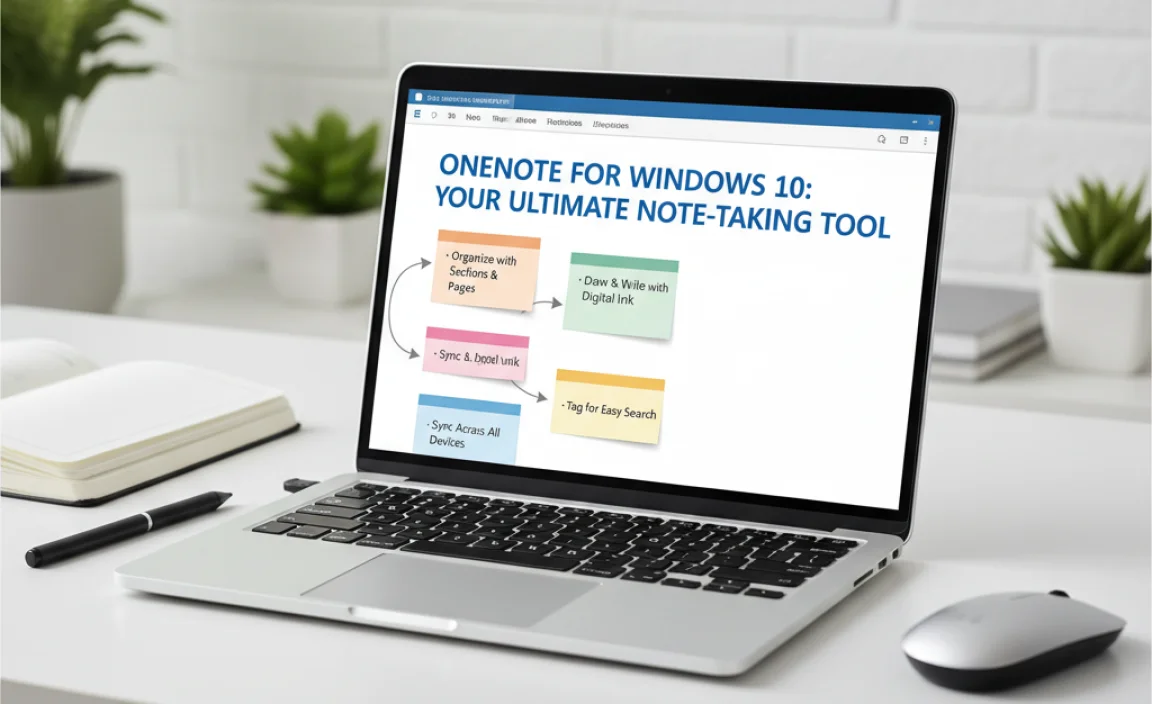
OneNote for Windows 10
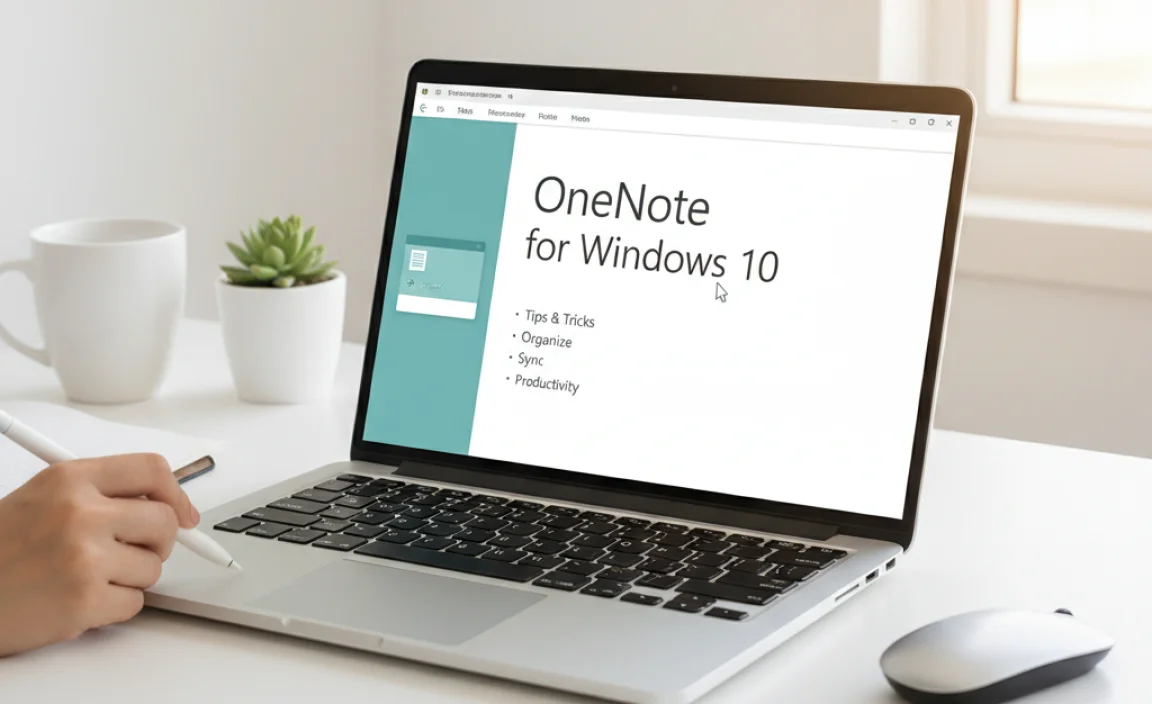
is a powerful note-taking app. It allows you to write, draw, and organize your ideas easily. You can capture notes using text, images, and even audio. Imagine being able to keep all your school or work materials in one place! OneNote also syncs across devices. So, if you switch from your laptop to your phone, your notes are always there. Plus, collaborating with friends becomes fun and easy! Try it out and organize your life.
Setting Up Your First Notebook
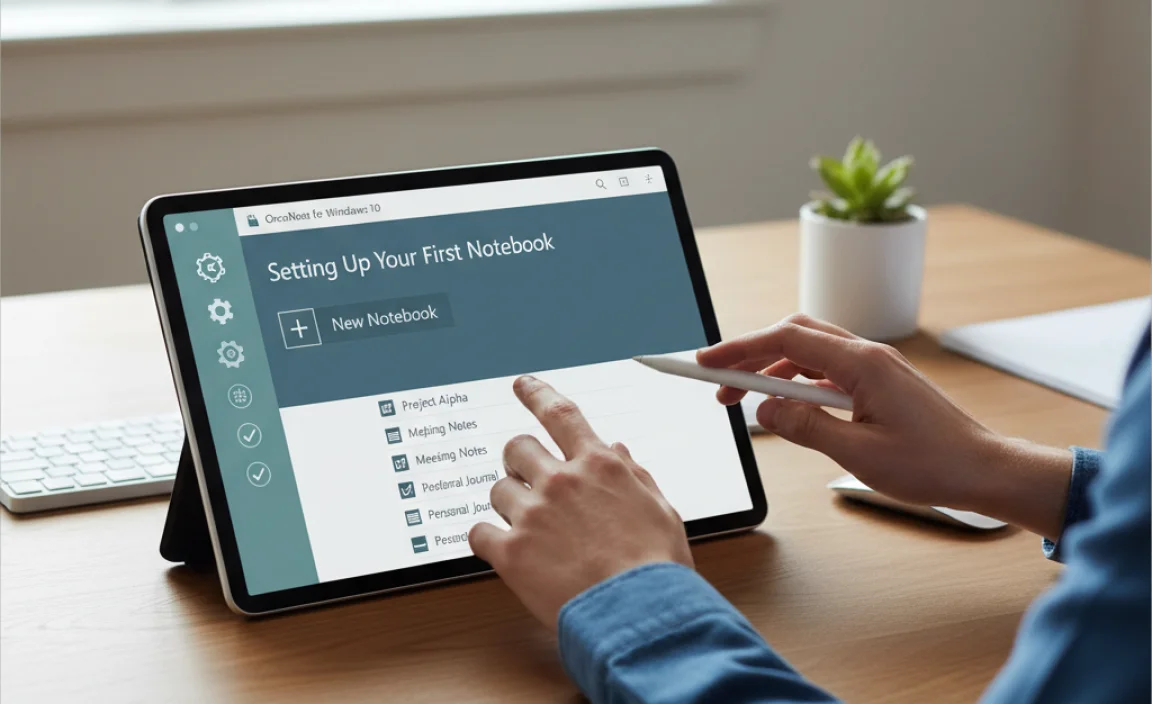
Creating and organizing notebooks, sections, and pages. Tips for effective note organization and management.
Starting your first notebook in OneNote is fun and easy! You can create different notebooks for school subjects or projects. Inside each notebook, you can add sections, like “Math” or “Science.” Within sections, add pages for specific topics. This keeps things tidy. Here are some tips for better organization:
- Use clear titles for sections and pages.
- Color-code sections for quick access.
- Write dates on your notes to track progress.
Keeping your notes tidy helps you find what you need fast!
How do I create a new notebook in OneNote?
Create a new notebook by clicking on File and then New. Choose a name and location, then start organizing!
Integrating OneNote with Other Applications
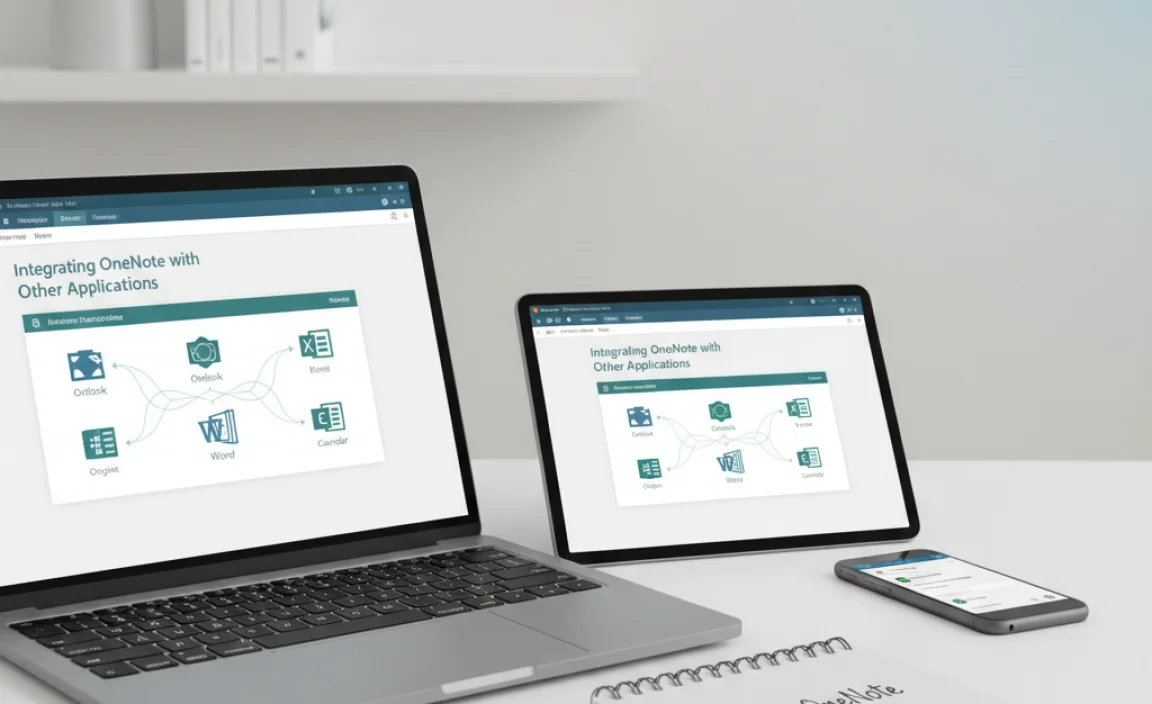
Linking OneNote with Microsoft Office and other apps. Utilizing OneNote with Outlook for tasks and emails.
Did you know you can make OneNote even more useful by linking it with other apps? OneNote for Windows 10 connects easily with Microsoft Office. You can quickly add documents, spreadsheets, or presentations. This helps keep everything organized.
You can also use OneNote with Outlook. This way, you can transfer tasks from emails right into your notes. It allows you to:
- Track important emails
- Share notes with your team
- Set reminders for tasks
Combining these tools makes it easier to manage your work and stay focused.
How can I link OneNote with Outlook?
You can link OneNote and Outlook by using Outlook’s “Send to OneNote” option. This lets you send emails or tasks directly to your OneNote. It’s quick and keeps everything in one place.
Collaborating in OneNote
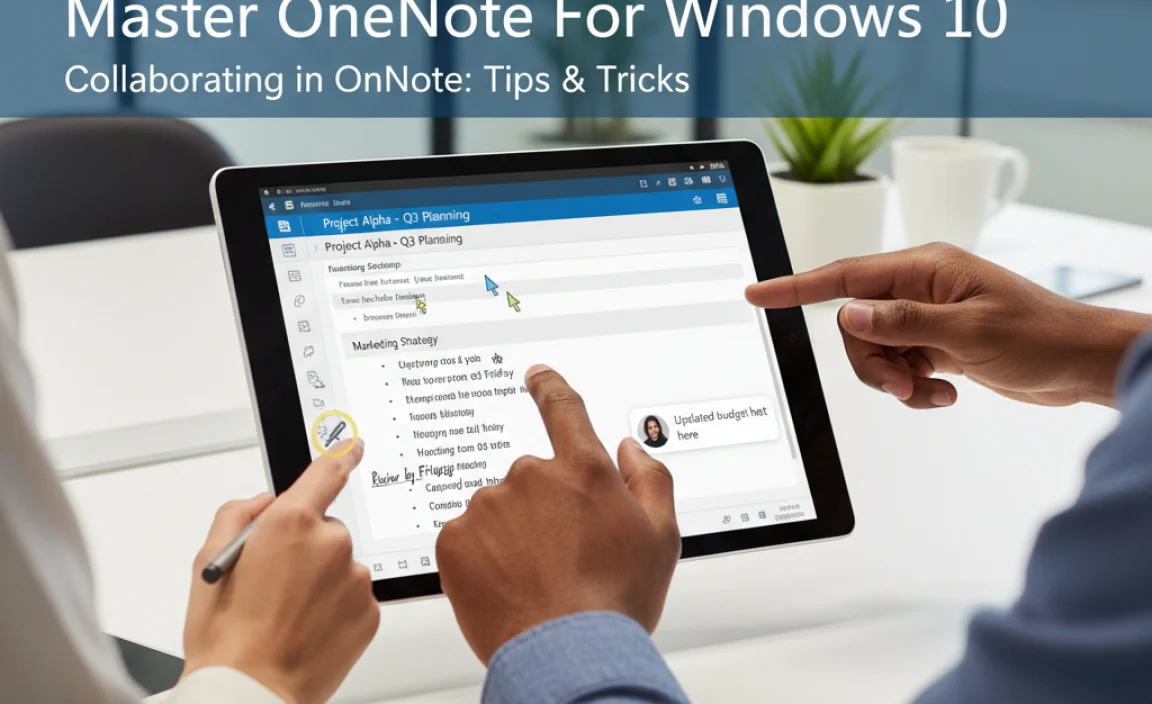
Sharing notebooks with others and setting permissions. Realtime collaboration features and best practices.
Working with others in OneNote is easy and fun. You can share your notebooks with friends or classmates. Setting permissions lets you control who can edit or view your notes. Here are some tips:
- Share your notebook via email or link.
- Set permissions for view or edit rights.
- Use real-time collaboration to see changes as they happen.
Collaboration helps everyone stay on the same page. It makes learning and planning more enjoyable.
How can I share notebooks in OneNote?
You can share notebooks by clicking “Share” and choosing to send a link or email. This allows others to view or edit your notes based on the permissions you set.
Advanced OneNote Tips and Tricks
Using audio and video recordings for enhanced notes. Leveraging OCR technology for searchable handwritten notes.
Using audio and video recordings can make your notes come alive. Imagine listening to your professor’s voice while studying! It helps you remember important points. Plus, OneNote captures everything for you. Did you know? Audio notes can boost memory by 20%!
Now, let’s talk about OCR, or as I like to call it, “Oh! Can’t Read?” Not anymore! With OneNote, your handwritten notes can be searchable. It scans and turns them into digital text. Find every doodle without the hassle of flipping through pages. It’s like magic, but without the cape!
| Feature | Benefit |
|---|---|
| Audio/Video Notes | Brings notes to life and boosts memory! |
| OCR Technology | Searchable handwritten notes for easy access! |
Troubleshooting Common Issues in OneNote for Windows 10
Solutions for syncing problems and software bugs. Effective methods for data recovery in OneNote.
Having trouble with your notes? Don’t worry! First, if you can’t sync OneNote, check your internet. It’s like trying to chat with a ghost—no WiFi, no chat! Next, if bugs appear, try closing and reopening the app. It’s like giving it a nap!
For recovering data, OneNote has your back. You can look in the email version to find lost notes. Or, use the recovery feature—it’s like finding buried treasure!
| Issue | Solution |
|---|---|
| Sync Problems | Check internet, restart the app |
| Software Bugs | Close and reopen OneNote |
| Data Loss | Check email or use recovery feature |
So, next time OneNote gives you trouble, remember these tips! They might just save your day!
Maximizing Productivity with OneNote
Workflow strategies for students and professionals. Utilizing keyboard shortcuts and automation features.
Boost your productivity with OneNote by using smart workflow strategies. For students and professionals, organizing notes is key. Create sections for each subject or project. This will keep your thoughts tidy and your heart happy! Try utilizing keyboard shortcuts; they’re like magic wands for speeding up your work. Need to automate tasks? Use OneNote’s features to streamline your work and save time for pizza or playing games!
| Shortcut | Action |
|---|---|
| Ctrl + N | Create a new page |
| Ctrl + T | Create a new section |
| Ctrl + H | Highlight text |
Using these tips can help you become a OneNote superstar! So, why not give it a try and watch your productivity soar?
Conclusion
In conclusion, OneNote for Windows 10 is a powerful tool for organizing your notes. It allows you to create, edit, and share your ideas easily. You can use different formats like text, images, and drawings. We encourage you to explore its features and make note-taking fun! For more tips on using OneNote, check out online tutorials or guides.
FAQs
Sure! Here Are Five Related Questions About Onenote For Windows 10:
Sure! OneNote is a helpful app for taking notes and organizing information. You can type, draw, or even add pictures in it. It saves everything in one place, so you don’t lose important stuff. You can also share your notes with friends or family. It’s great for school or just jotting down ideas!
Sure! Please provide me with the question you’d like me to answer.
What Are The Key Features Of Onenote For Windows That Enhance Note-Taking And Organization?
OneNote for Windows lets you create different notebooks for your subjects, like school or hobbies. You can write, draw, or add pictures to your notes. It helps you organize everything with sections and pages. You can also search for your notes easily. Plus, you can share your notes with friends or family!
How Can I Sync My Notes In Onenote For Windows Across Multiple Devices?
To sync your notes in OneNote for Windows, make sure you sign in with your Microsoft account on all devices. This account connects everything. Next, your notes will automatically update when you open OneNote on each device. Just check that you have internet access. Then, you can see your notes anywhere!
What Are Some Tips For Collaborating With Others Using Onenote For Windows 10?
To work well with others in OneNote, first, share your notebook with friends. Click on “Share” and type their email addresses. Next, add comments so everyone can see your ideas and suggestions. You can also use different colors to show what each person has done. Finally, check back often to see new updates and keep the teamwork going!
How Do I Import Existing Notes Or Notebooks Into Onenote For Windows From Other Applications?
To import notes into OneNote for Windows, you can use different ways depending on where your notes are. If you have notes from another app, look for an “Export” option there. Choose OneNote as the destination if you can. Then, open OneNote and look for “Import” to add your notes. You can also copy and paste text directly if that’s easier!
What Are The Best Practices For Using Tags And Search Features In Onenote For Efficient Note Management?
To manage your notes in OneNote better, you should use tags. Tags are like stickers that help you find important items. You can tag things like “Important” or “To-Do.” When you need something, you can use the search box to find your tags quickly. Don’t forget to organize your notes in sections and pages; this makes everything easier to find!
