Have you ever felt overwhelmed by notes scattered everywhere? You’re not alone! Many people struggle to keep their notes organized. Thankfully, the OneNote app for Windows 10 is here to help. This amazing tool can change the way you take notes.
Think about this: What if you could gather all your thoughts, ideas, and to-do lists in one place? With OneNote, you can do just that. This app is user-friendly and perfect for everyone. Whether you’re a student, a busy parent, or a professional, OneNote can make your life easier.
Did you know that you can write, draw, and even add audio clips? The OneNote app for Windows 10 lets you express yourself in various ways. You can also share your notes with friends, making it simple to work together.
In this article, we will explore the fun features of OneNote. Get ready to discover how this app can help you stay organized and boost your productivity!
Onenote App For Windows 10: Your Ultimate Note-Taking Tool
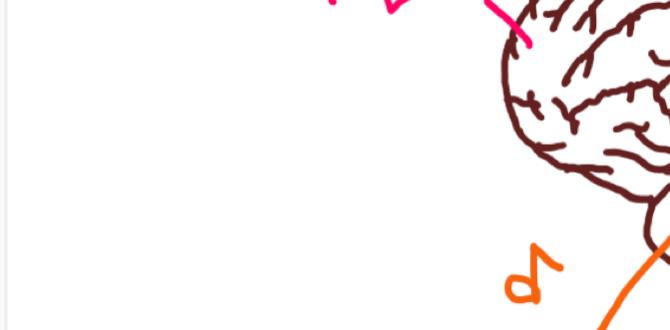
Discovering OneNote App for Windows 10
OneNote for Windows 10 is a powerful tool for organizing your thoughts and notes. Imagine having a digital notebook that keeps everything in one place. You can type, draw, or even record audio notes! It’s perfect for students or anyone who loves to jot down ideas. A fun fact: OneNote’s search feature helps you find notes quickly. Easily share your notes with others, making group projects a breeze. Get started with OneNote today and see how it can simplify your life!Getting Started with OneNote on Windows 10
System requirements for installation. Stepbystep guide on downloading and installing OneNote.To use the OneNote app for Windows 10, you first need to check a few simple system requirements. Your computer should have Windows 10 and at least 1 GB of RAM. Now, let’s move on to how to download and install it.
- Open the Microsoft Store.
- Type “OneNote” in the search bar.
- Click on “Get” to download the app.
- Once downloaded, click “Launch” to start using it.
Now, you are ready to take great notes! Have fun exploring all the features of OneNote!
What do you need to install OneNote on Windows 10?
You need Windows 10, at least 1 GB of RAM, and an internet connection to download OneNote.
Creating and Organizing Notebooks
How to create a new notebook, sections, and pages. Best practices for organizing notes effectively.Creating a new notebook in OneNote is super easy! Simply click on the “+” sign. Name your notebook something fun, like “Amazing Ideas” or “Secret Snack Recipes.” Inside your notebook, you can add sections. Think of sections as chapters in a book. Each one can hold different pages, like notes from school or grocery lists. For best results, keep your notes organized and use clear titles. You can even color-code sections. This makes it easier to find notes quickly. Remember, organized notes make life less messy! And who likes a messy life? Not me!
| Action | Description |
|---|---|
| Create Notebook | Click on the “+” sign and name it. |
| Add Sections | Create different tabs for each topic. |
| Create Pages | Write notes and lists on separate pages. |
Features of OneNote for Windows 10
Indepth exploration of key features (tagging, audio notes, etc.). Unique functionalities that enhance productivity.The OneNote app for Windows 10 has many exciting features. You can easily organize your notes with tagging. This helps you find things quickly. Want to capture sounds? Try the audio notes feature. This lets you record your voice during meetings or while studying. Check out these unique tools:
- Handwriting Support – Write notes by hand with a stylus.
- Collaborative Features – Work with friends or classmates in real time.
- Page Templates – Use pre-made layouts to save time.
- Easy Sharing – Share your notebooks through email or the cloud.
Each feature boosts your productivity. With OneNote, working becomes fun and simple!
What makes OneNote for Windows 10 special?
OneNote offers a unique blend of features. It allows for flexible note-taking, easy organization, and real-time collaboration. These make it a great tool for students and professionals alike.
Collaborating with OneNote
How to share notebooks with others. Managing permissions and collaborating in realtime.Sharing notebooks in OneNote is easy and fun! You can invite friends or co-workers to join your notes. Simply click on the “Share” button and send them a link. Ta-da! You’re now a note-sharing wizard! With OneNote, you can all work together in real-time. That means if one person makes the notes pink, everyone gets a pink surprise! You can also manage who can edit or just view your notebooks, keeping the chaos at bay.
| Permission Type | Description |
|---|---|
| Can Edit | Allows others to add or change notes. |
| Can View | Others can only see the notes. |
So, gather your team and start making some epic notebooks together! Remember, sharing is caring, especially when it comes to notes!
Tips and Tricks for Maximizing OneNote
Lesserknown features and shortcuts. Integrating OneNote with other Microsoft Office apps.Discover some cool tips and tricks to boost your OneNote experience! You can change colors or create tags to keep notes organized. Use shortcuts, like Ctrl+N for a new page or Ctrl+T for a new section. You can also connect OneNote with other Microsoft Office apps:
- Share notes directly from Word or Excel.
- Insert Excel tables into your notes easily.
- Save Outlook emails as notes with just a click.
These features can make your work faster and smoother. Have fun exploring!
How can I integrate OneNote with other Microsoft Office apps?
You can easily share and add content between OneNote and other apps. For example, use OneNote to save Outlook emails and keep all your notes in one place!
Common Issues and Troubleshooting
Frequent problems users encounter. Solutions and tips for resolving issues.Many users find themselves facing hiccups with OneNote on Windows 10. Some common issues include difficulty syncing notes, missing features, or even the app crashing. Don’t worry, there’s always a way to turn those frowns upside down! To tackle syncing problems, ensure your app is updated. For missing features, check your version or try reinstalling. If the app crashes, give it a restart—sometimes all it needs is a break! Remember, all apps need a nap sometimes!
| Issue | Solution |
|---|---|
| Sync problems | Update the app and check your internet connection. |
| Missing features | Update or reinstall the app. |
| Crashing | Restart the app or your computer. |
These simple fixes can help keep you writing smoothly. So, go ahead, give those tricks a try, and turn your OneNote experience from a puzzle into a piece of cake!
OneNote vs Competitors
Comparison of OneNote with popular alternatives (Evernote, Notion, etc.). Pros and cons of using OneNote for different kinds of users.Many people choose between OneNote and its popular rivals like Evernote and Notion. Each app has unique benefits and drawbacks. OneNote is free and easy to use, perfect for beginners. It allows note sharing and syncing across devices. However, it may lack some advanced features seen in Evernote.
- Pros of OneNote: Free, flexible layout, good for images and drawings.
- Cons of OneNote: Fewer integrations than Notion, less intuitive for some users.
Notion, on the other hand, excels in organizing and has many templates but can be overwhelming at first. With so many options, picking the right app depends on your needs.
What are the key differences between OneNote and its competitors?
OneNote is great for free-form note-taking, while alternatives like Notion focus on structure and project management.
How does OneNote’s pricing compare?
OneNote is free, which is a big plus compared to subscription-based services like Evernote.
Future of OneNote and Updates
Upcoming features and improvements on the horizon. Community feedback and expectations for the app’s evolution.The future of this note-taking app looks bright! Users can expect upcoming features that will make organizing notes even easier. There’s talk of improved collaboration tools that let friends work together on projects, like magic! Community feedback is important too. Users are eager for updates and want the app to grow and change. After all, even apps need to evolve, right? Just think of it as a caterpillar transforming into a beautiful butterfly!
| Feature | Expected Update |
|---|---|
| Collaboration Tools | Enhanced real-time sharing |
| User Interface | Streamlined design |
| Integration | More third-party support |
Conclusion
In summary, the OneNote app for Windows 10 helps you organize notes easily. You can create to-do lists, draw, and share your notes with friends. It’s user-friendly and perfect for school or work. Try downloading it today and explore its features! For more tips, check out online tutorials that can help you get started. Happy note-taking!FAQs
Sure! Here Are Five Related Questions On The Onenote App For Windows 10:Sure! OneNote is an app where you can take notes, draw pictures, and save ideas. You can organize your notes into different sections, just like a binder. You can also share your notes with friends or family. It’s easy to find what you need because you can search for words in your notes. Plus, you can use OneNote on your computer or tablet!
Sure! Please provide me with the question you want answered.
What Are The Key Features Of Onenote For Windows That Differentiate It From Other Note-Taking Applications?OneNote for Windows has some cool features. You can write notes, draw, or even clip websites. It lets you organize your stuff in “notebooks” and “sections.” You can also share notes with friends easily. Plus, it works on different devices, so you can use it anywhere!
How Can Users Organize Their Notes Effectively In Onenote For Windows 10?To organize your notes in OneNote for Windows 10, you can use notebooks, sections, and pages. First, create different notebooks for each subject or topic. Inside each notebook, add sections to divide ideas, and then create pages for individual notes. You can also use tags to mark important points. This way, you can find your notes easily later!
Is It Possible To Collaborate With Others In Real-Time Using Onenote For Windows 1And If So, How?Yes, you can work together with others in OneNote for Windows. First, you need to share your notebook with your friends. You can do this by clicking on “Share” and choosing how to invite them. Once they join, you can all write and draw at the same time. You’ll see each other’s changes instantly!
What Are Some Tips For Integrating Multimedia Elements, Such As Images And Audio, Into Notes In Onenote For Windows 10?To make your notes in OneNote fun, you can add pictures and sounds! First, click on the “Insert” tab at the top. Then, choose “Pictures” to add images from your computer or the “Audio” option to record sounds. You can also use “Draw” to sketch your own pictures. Don’t forget to organize everything so it’s easy to find later!
How Can Users Troubleshoot Common Issues They May Encounter While Using Onenote For Windows 1Such As Syncing Problems?If you see syncing problems in OneNote, first check your internet connection. Make sure you are online. Next, restart OneNote or your computer; this can fix many issues. You can also try signing out and then signing back in. If it still doesn’t work, update OneNote to the latest version.
