This guide will walk you through how to perform a network driver install on your Windows 10 computer, a crucial step for ensuring your internet and local network connectivity is functioning optimally.
Without the correct network driver, your computer may not be able to access the internet, connect to Wi-Fi, or communicate with other devices on your network. Fortunately, Windows 10 often handles driver updates automatically, but there are times when manual intervention is necessary. Whether you’ve recently upgraded your operating system, replaced your network adapter, or encountered connectivity issues, following these steps will help you get your network up and running smoothly.
Understanding Network Drivers
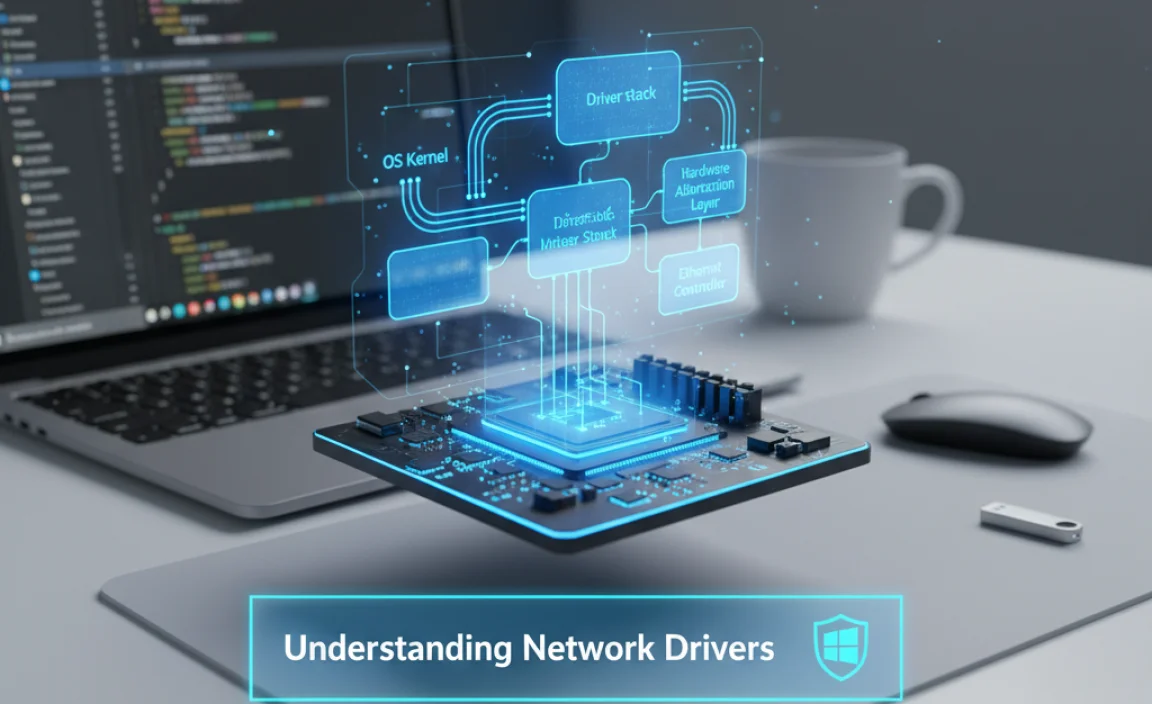
Before diving into the installation process, it’s helpful to understand what a network driver is. Essentially, it’s a piece of software that acts as a translator between your computer’s hardware (your network adapter, whether it’s an Ethernet port or a Wi-Fi card) and your operating system.
The driver allows Windows 10 to communicate with and control the network hardware, enabling it to send and receive data. Think of it as the language your computer speaks to its network capabilities. When this “language” is missing or corrupted, communication breaks down.
Why You Might Need to Update or Reinstall Your Network Driver
There are several common scenarios where you might need to perform a network driver install:
New Hardware: If you’ve installed a new network card or Wi-Fi adapter, Windows 10 won’t magically know how to use it without the correct driver.
Windows Updates Gone Wrong: Occasionally, a Windows update might install a driver that is incompatible or buggy, leading to network problems.
Driver Corruption: Like any software, drivers can become corrupted over time due to various reasons, including malware infections or abrupt system shutdowns.
Troubleshooting Connectivity Issues: If you’re experiencing slow internet speeds, intermittent disconnections, or an inability to connect to Wi-Fi or a wired network, a faulty or outdated network driver is often a prime suspect.
Upgrading from an Older Windows Version: While less common with Windows 10’s robust upgrade process, older network drivers might not be fully compatible with newer operating systems.
How to Perform a Network Driver Install in Windows 10
There are a few reliable methods for installing or updating your network driver in Windows 10. We’ll cover the most common and effective approaches.
Method 1: Using Device Manager (The Recommended Approach)
Device Manager is Windows’ built-in utility for managing all the hardware connected to your computer. It’s the primary tool for driver management.
1. Access Device Manager:
Right-click on the Start button (the Windows icon in the bottom-left corner of your screen).
Select “Device Manager” from the context menu.
2. Locate Your Network Adapter:
In the Device Manager window, scroll down and expand the “Network adapters” category. You’ll see a list of your network devices. This might include Ethernet adapters (often labeled with “Realtek,” “Intel,” or “Ethernet”) and Wi-Fi adapters (often labeled with “Wireless,” “Wi-Fi,” “Intel,” or “Qualcomm Atheros”).
3. Update the Driver:
Right-click on the network adapter you want to update (usually there’s a primary one for internet access).
Select “Update driver.”
4. Choose How to Search for Drivers:
You’ll be presented with two options:
“Search automatically for drivers”: Windows will search your computer and the internet for the latest driver. This is the easiest option, and if successful, Windows will install it for you.
“Browse my computer for drivers”: This option is for when you’ve already downloaded the driver manually from the manufacturer’s website.
5. If “Search automatically” Works: Follow the on-screen prompts. Windows will download and install the driver if it finds a suitable one. A restart might be required.
6. If You Downloaded a Driver Manually:
Go back to Device Manager, right-click your network adapter, and select “Update driver.”
Choose “Browse my computer for drivers.”
Click “Browse…” and navigate to the folder where you saved the downloaded driver files.
Ensure “Include subfolders” is checked and click “Next.”
Windows will attempt to install the driver from the specified location.
Method 2: Uninstalling and Reinstalling the Driver
If updating doesn’t resolve your issue, or if you suspect the driver is severely corrupted, uninstalling and letting Windows reinstall it can be effective.
1. Open Device Manager as described in Method 1.
2. Locate your Network Adapter under “Network adapters.”
3. Right-click on the adapter and select “Uninstall device.”
4. Confirm the Uninstall: You might see a checkbox asking to “Delete the driver software for this device.” If you want a clean slate, check this box. If you’re unsure, or want to try reinstalling the existing driver first, leave it unchecked. For the most thorough approach to a network driver install, checking this box is recommended.
5. Restart Your Computer: After the uninstallation is complete, restart your PC.
6. Windows Reinstallation: When Windows boots up, it will usually detect the missing hardware and attempt to automatically find and install a suitable generic driver or the driver that was previously installed. If it can find one, your network should start working again. If it still can’t find a driver, you’ll need to use Method 1 with a manually downloaded driver.
Method 3: Downloading Drivers Directly from the Manufacturer
This is often the most reliable method, especially for the latest drivers or when automatic methods fail.
1. Identify Your Network Hardware:
You need to know the make and model of your network adapter.
For Built-in Adapters (Motherboard): If your network is integrated into your motherboard, you’ll need to find your motherboard’s model number. This is often printed on the motherboard itself or can be found using system information tools (search for “System Information” in the Windows search bar). Then, go to your motherboard manufacturer’s website (e.g., ASUS, Gigabyte, MSI) and navigate to the support or downloads section for your specific model.
For Add-in Cards (PCIe or USB): If you have a separate network card or USB Wi-Fi dongle, find the make and model of that specific device. The manufacturer’s name and model number should be printed on the device itself or its packaging.
2. Visit the Manufacturer’s Website: Go to the support or download page for your network adapter or motherboard manufacturer.
3. Search for Drivers: Enter your product model number. Look for drivers specifically for Windows 10 (and the correct version, e.g., 64-bit).
4. Download the Driver: Download the latest stable driver package. It will typically be an executable (.exe) file or a .zip archive containing driver files.
5. Install the Driver:
If it’s an .exe file: Run the installer and follow the on-screen instructions. You’ll likely need to restart your computer afterward.
If it’s a .zip file: Extract the contents to a folder. Then, follow the steps in Method 1 (“Browse my computer for drivers”), pointing Windows to the folder where you extracted the driver files.
Troubleshooting Common Issues
“Windows could not find a driver for your device”: This usually means Windows doesn’t have a generic driver that works, and you absolutely need to download the specific driver from the manufacturer.
“The driver is not digitally signed”: This is a security warning. It’s generally best to use drivers from official manufacturer websites which should be signed. If you knowingly downloaded from a third-party source and trust it, you may be able to bypass this with advanced startup options, but it’s not recommended.
Network Adapter Not Appearing in Device Manager: If you don’t see your network adapter listed at all (even under “Other devices”), it might be disabled, not properly seated (if it’s a card), or the hardware might have failed. Check if it’s listed under “Unknown devices.”
Conclusion
Performing a network driver install in Windows 10 is a manageable process that can resolve a wide range of connectivity problems. By utilizing Windows’ built-in Device Manager and knowing where to find official drivers from hardware manufacturers, you can ensure your computer stays connected to the digital world. Remember to always restart your computer after installing or updating drivers to ensure the changes take effect properly.

