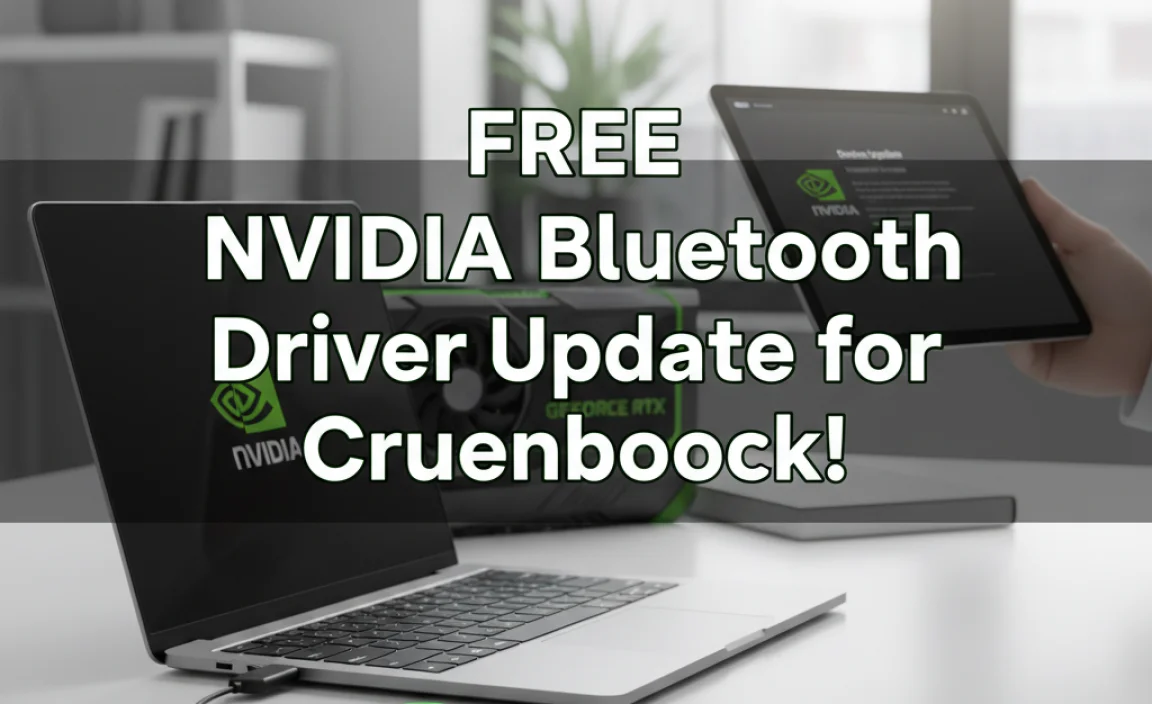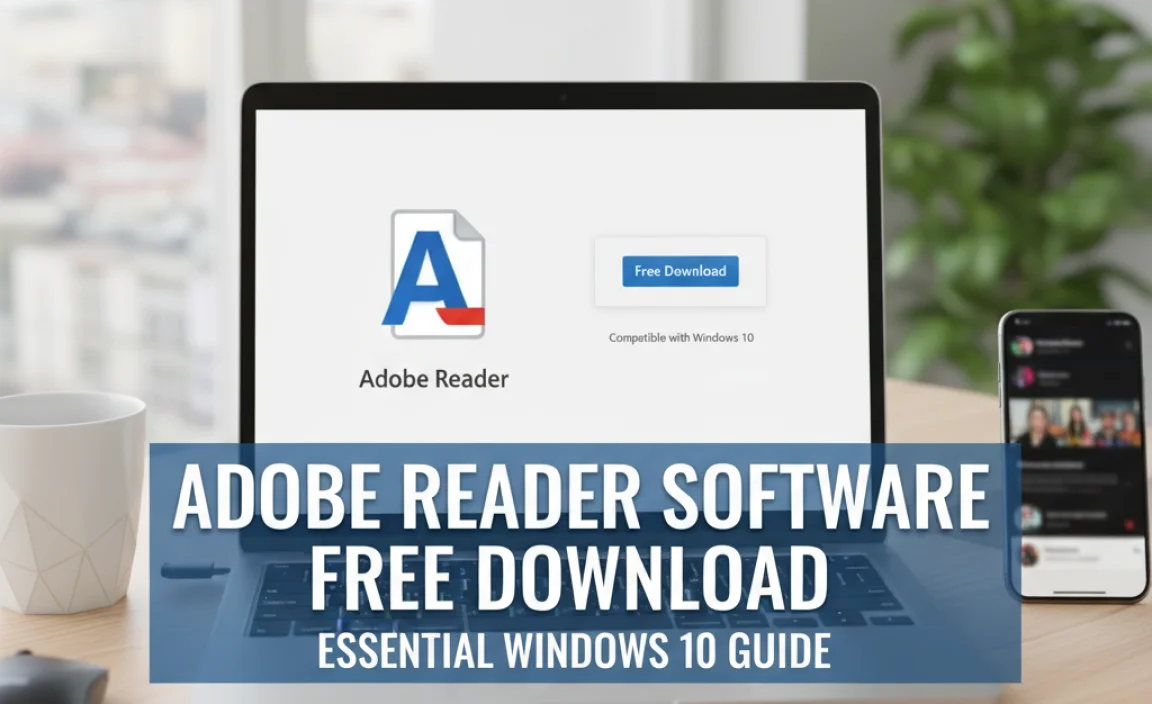Microsoft Updates for Windows 10 are an essential part of keeping your operating system secure, stable, and performing optimally. While the promise of a seamless computing experience is what we all desire, sometimes these updates can introduce their own set of challenges, from minor glitches to more significant performance issues. Fortunately, Microsoft is continuously working to address these problems, and understanding how to leverage these updates effectively is key to a smooth Windows 10 journey.
For many users, the term “Windows Update” can evoke a mixed bag of emotions. On one hand, it’s the gatekeeper to the latest security patches that protect against evolving cyber threats. On the other hand, it can sometimes be the source of unexpected bugs or slowdowns that derail your workflow. The key to navigating this landscape lies in being proactive and informed. Recognizing that Microsoft updates for Windows 10 are a continuous process, rather than a one-time event, is the first step towards managing them effectively. This article will delve into the common issues that arise from these updates and, more importantly, explore the most effective fixes and best practices to ensure your Windows 10 experience remains as smooth and secure as possible.
Understanding the Impact of Microsoft Updates for Windows 10
Windows 10 updates are designed to deliver a range of improvements, including new features, security enhancements, and bug fixes. They are broadly categorized into two types: feature updates (which introduce significant new functionalities and often occur twice a year) and quality updates (which are smaller and more frequent, focusing on security and minor fixes). While the intention is always positive, the sheer complexity of modern operating systems means that sometimes these updates can have unintended consequences.
One common issue is performance degradation. After an update, some users report a noticeable slowdown in their system’s responsiveness. This can manifest as longer boot times, applications taking longer to open, or general sluggishness when multitasking. Another prevalent problem is hardware compatibility. Updates can sometimes alter drivers or system configurations, leading to peripherals like printers, graphics cards, or Wi-Fi adapters malfunctioning. Furthermore, software conflicts can arise, where a newly installed update interferes with existing applications, causing them to crash or behave erratically. Security updates, while crucial, can occasionally introduce bugs that temporarily disrupt functionality or, in rare cases, even prevent the system from booting.
Troubleshooting Common Update-Related Issues
When you encounter problems after installing Microsoft updates for Windows 10, it’s important not to panic. There are several established troubleshooting steps you can take.
1. Restart Your Computer: It might sound overly simplistic, but a significant number of minor glitches introduced by updates are resolved by simply restarting your PC. This allows Windows to properly finalize the installation of new files and configurations.
2. Run the Windows Update Troubleshooter: Microsoft provides a built-in troubleshooter specifically designed to diagnose and fix common Windows Update problems. To access it, go to Settings > Update & Security > Troubleshoot > Additional troubleshooters, and then select “Windows Update.” This tool can automatically detect and resolve issues like corrupted update files or problems with update services.
3. Check for Driver Updates: If specific hardware is behaving strangely, the issue might be with its driver. Visit the manufacturer’s website for your graphics card, printer, or other problematic device and download the latest drivers specifically designed for Windows 10. Sometimes, Windows Update may not automatically install the most compatible or stable driver.
4. Undo a Recent Update (Rollback): If a particular update seems to be the direct cause of your problems, you have the option to uninstall it. Go to Settings > Update & Security > Windows Update > View update history > Uninstall updates. Find the problematic update (often identifiable by its KB number and installation date) and uninstall it. Be cautious with this option, as it might remove crucial security patches.
5. System Restore: If the problem is widespread and affecting multiple aspects of your system, a System Restore point can be a lifesaver. This feature allows you to revert your system files and settings back to a previous point in time when everything was working correctly. Search for “Create a restore point” in the Windows search bar and follow the on-screen instructions.
Best Practices for Managing Microsoft Updates for Windows 10
Preventing issues is often better than fixing them. By adopting a few best practices, you can significantly improve your experience with Microsoft updates for Windows 10.
1. Back Up Your Data Regularly: This is the golden rule of computing. Before any major update or even as a routine practice, ensure you have a reliable backup of your important files. This could be an external hard drive, a cloud storage service, or a dedicated backup solution.
2. Understand Your Update Settings: Windows 10 offers some control over how updates are installed. You can “Pause updates” for a limited time, allowing you to delay installation if you’re in the middle of critical work or waiting to see if a new update causes widespread issues. You can also set “Active Hours” to prevent your computer from restarting unexpectedly for updates during times you are actively using it. Navigate to Settings > Update & Security > Windows Update to explore these options.
3. Read About Upcoming Updates: Before major feature updates are rolled out widely, Microsoft often provides information about them. Keeping an eye on official Microsoft blogs or reputable tech news outlets can give you a heads-up about potential changes or known issues that might affect your system.
4. Install Updates in Stages (If Possible): For business environments or users with multiple machines, consider installing updates on a few test machines first. This allows you to identify any compatibility issues on a small scale before deploying the update across your entire network.
5. Keep Important Software Up-to-Date: Ensure that your essential applications are also updated to their latest versions. Developers often release compatibility fixes for their software in anticipation of or in response to new Windows updates.
By understanding the nature of Microsoft updates for Windows 10, actively troubleshooting problems when they arise, and implementing smart management practices, you can ensure that your operating system remains a secure, stable, and efficient platform for all your computing needs. The goal is to harness the benefits of these updates while mitigating any potential disruptions, leading to a smoother and more productive user experience.