As everything in the world is going online more and more, you have to equip yourself with a few tech gadgets.
From attending meetings to classes and lectures, you have to have a good webcam like the Logitech HD Webcam C270. It is one of the most power-packed cams you will be able to find on the market.
But sometimes as with any other computer component, it doesn’t respond. And you are in the middle of an important meeting or lecture, this will frustrate you. So what do you do if your Logitech HD Webcam C270 not working?
There are a few reasons behind it and we are going to talk about fixing all of them in this article. So stay with us till the end.

3 Reasons Why ‘Logitech HD Webcam C270 Not Working’ and the Solutions

For any webcam, there is mainly 3 reason why it is not working. It might not be a big issue you might find in the end, but it sure will change your mood for the whole day if you don’t find the solution.
So the reasons are
- Windows Privacy Settings Block.
- Outdated or corrupt device driver.
- Multiple programs trying to access the cam.
Fix 1: Windows Privacy Setting Block
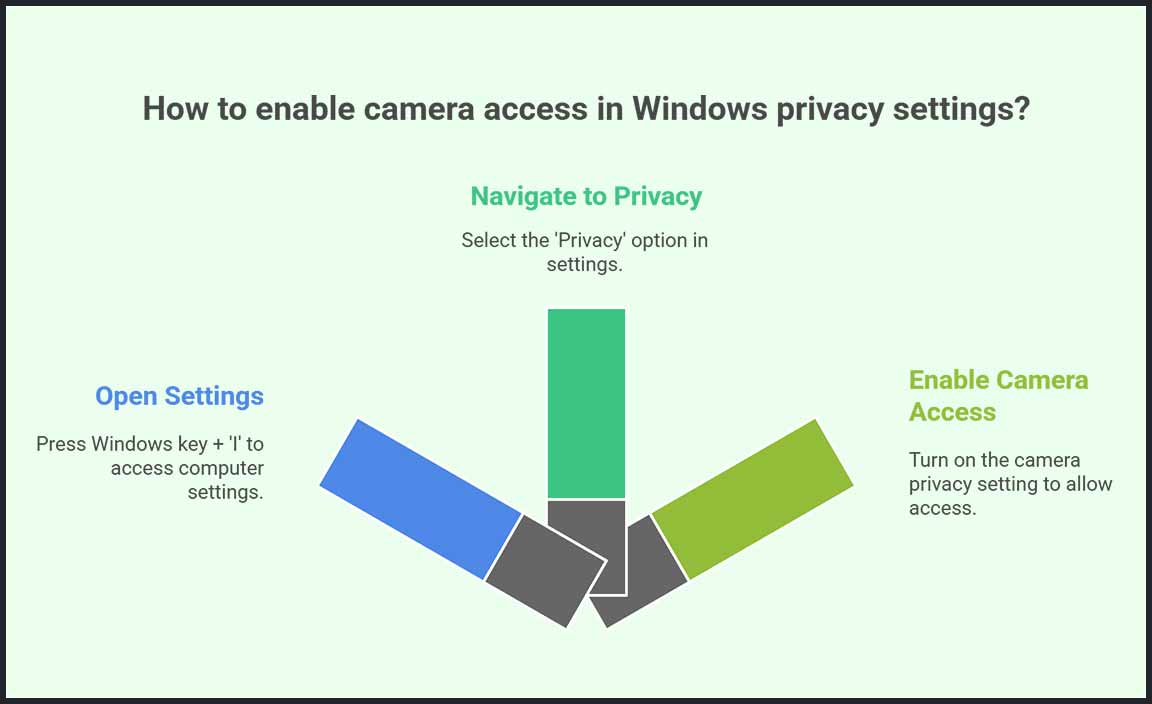
Windows privacy settings keep your privacy safe at all costs. So whenever there is a new device connected like a webcam, microphone, or headphone, it asks for permission to allow recording.
Step 1: If you forgot to give permission to your Logitech C270 webcam at the beginning of the windows somehow put it under the block, simply press the Windows key along with ‘I’ from the keyboard.
Step 2: You will be taken to the whole settings of your computer. You will need to go to the ‘Privacy’ option from there.
Step 3: Here on the left side of the menu, you will find the ‘Camera’ option. The first option in this camera setting would be a bar called changing the privacy settings of the camera. Turn it on and your camera will get permission to work again.
Fix 2: Outdated or Corrupted Device Driver
As your computer is full of algorithms and programs, sometimes they malfunction. Especially the software that the devices run on.

The same thing goes for your webcam software. Also, if it hasn’t been updated in a while, this can also cause your webcam to not work.
Type ‘Device Manager’ on your Windows search bar. When it pops up, click on it once.
You will be able to find your webcam from the list of devices here. Right-click on the webcam and select update. It will update the drivers from the internet itself.
After the installation, give your computer a restart, and then plug in your webcam. It will work fine now.
If somehow it doesn’t help, uninstall the driver software of your webcam from the apps section in settings. And then reinstall their drivers manually.
Fix 3: Multiple Programs Trying to Access Your Webcam
Every communication app like Skype, Messenger, Viber, Whatsapp, Zoom, and Google Meet uses the webcam. And sometimes one of them tends to keep on accessing it making it unavailable for other apps.

When this occurs, simply go to task manager by pressing ctrl+shift+esc and end the task of other apps that might be using the webcam. This will make your webcam work again with your desired software.
Conclusion
Logitech is one of the pioneers of making quality webcams. The chances of it failing to its hardware level is few to none. Most of the time it is either the windows updates, privacy settings, or a software issue that causes it to malfunction. Either way, it can be fixed with a little patience and knowledge.
Frequently Asked Questions
How do I get my C270 HD Webcam to work?
To get your C270 HD Webcam to work, take it out of its pack and connect it to your computer. You will be taken to download its device driver which you always should. When the download is done, install the device software. Then give the webcam permission to work from the windows privacy settings.
Why is my Logitech HD webcam not working?
Here are a few reasons your Logitech HD webcam not working. The main two reasons would be the windows privacy settings and multiple apps trying to use your webcam. You can simply go to windows privacy settings and give the webcam its permission to record. And for multiple app access issues, you can end some app tasks from the task manager and your webcam will start to work.
Does Logitech HD C270 work with Windows 10?
Yes. Logitech HD C270 works with windows 10 efficiently. You can download its driver for both x86 and x64 from their website.
How do I fix my Logitech C270 black screen?
If your Logitech C270 has a black screen, chances are it doesn’t have privacy permission from the windows system. Go to settings>privacy>Camera>camera permission and turn it on. It will work just fine after that. You might need to restart your computer after that.
Resource:
-
Windows Privacy Settings Guide: https://support.microsoft.com/en-us/windows/manage-app-permissions-for-your-camera-in-windows
-
How Device Drivers Work: https://www.howtogeek.com/402864/what-is-a-device-driver/
-
Task Manager Tips for Beginners: https://www.digitalcitizen.life/how-use-task-manager-windows/
-
Logitech Webcam Software Page: https://support.logi.com/hc/en-us/articles/360024692054
