Have you ever wondered why your internet connection isn’t working? It can be so frustrating! One common cause is the internet adapter driver for Windows 10. Without the right driver, your computer struggles to connect.
Did you know that a simple update could fix your connection problem? The internet adapter driver acts like a bridge. It helps your computer communicate with the internet. If it’s old or missing, your online experience can suffer. Imagine missing your favorite show because of a bad connection!
In this article, we will explore how to find and install the best internet adapter driver for Windows 10. We’ll share tips and tricks to get you back online quickly. Let’s dive in and make your internet connection strong again!

Internet Adapter Driver For Windows 10: Essential Guide

What is an Internet Adapter Driver?
Definition and function of internet adapter drivers.. Importance in establishing network connectivity..
An internet adapter driver is software that helps your computer connect to the internet. It works with the network adapter to translate data between your computer and the network. Without this driver, your computer cannot access the web. Proper drivers ensure smooth communication and can speed up your connection. Having the right driver is essential for online activities like streaming, gaming, or browsing.
What does an internet adapter driver do?
The internet adapter driver performs important functions:
- Establishes connection: It helps your device connect to networks.
- Smooth data flow: Allows clear communication between devices.
- Network compatibility: Works with different types of internet connections.
Without it, accessing the internet would be almost impossible. This driver is just as important as your computer hardware!
Identifying Your Network Adapter
Steps to find the network adapter in Windows 10.. Tools and commands to gather adapter information..
Finding your network adapter in Windows 10 is simple. Start by clicking on the Start button. Type “Device Manager” in the search box and hit Enter. Look for Network Adapters in the list. Click the small arrow to see the adapters. You can also gather more details using the Command Prompt.
Here are steps for using commands:
- Press Windows + R.
- Type “cmd” and press Enter.
- Type “ipconfig” to see your network details.
These methods help you easily identify your network adapter.
How do I check my network adapter status?
To check your network adapter status, go to Control Panel > Network and Internet > Network Connections. Then, right-click your adapter and choose Status. This shows if the adapter works correctly.
How to Update Internet Adapter Drivers

Methods for updating drivers through Device Manager.. Using Windows Update to find driver updates.. Thirdparty driver update tools: pros and cons..
Updating internet adapter drivers helps your computer connect better. There are a few ways to do this:
- Device Manager: Right-click the Start menu. Choose Device Manager. Find your network adapter. Right-click it and select “Update driver.” This searches for new drivers.
- Windows Update: Go to Settings and select Update & Security. Click on Windows Update and “Check for updates.” This can find new drivers for your adapter.
- Third-party Tools: These can help find drivers fast. They may save time but can also cause issues if they don’t work correctly. Always research tools before using them.
Updating the drivers keeps your internet connection smooth and reliable!
How do I know if my drivers need updating?
If your internet is slow or keeps disconnecting, it may be time to update. Look for errors in Device Manager. If there are yellow warnings, drivers need attention!
Troubleshooting Common Internet Adapter Driver Issues
Identifying symptoms of driver problems.. Stepbystep guide to resolve common issues..
Having trouble with your internet connection? It might be your adapter driver! Look for signs like slow speed or sudden disconnects. These symptoms are like red flags waving at you. Don’t ignore them! Here’s how to tackle the most common issues:
| Problem | Solution |
|---|---|
| Driver not found | Check Device Manager and update it. |
| Slow Connection | Restart your router and check settings. |
| Frequent Disconnections | Reinstall the driver and restart your PC. |
Follow these steps, and you’ll be back online faster than your favorite cat video can load!
Where to Download Internet Adapter Drivers
Official manufacturer websites for driver downloads.. Risks associated with thirdparty downloads.
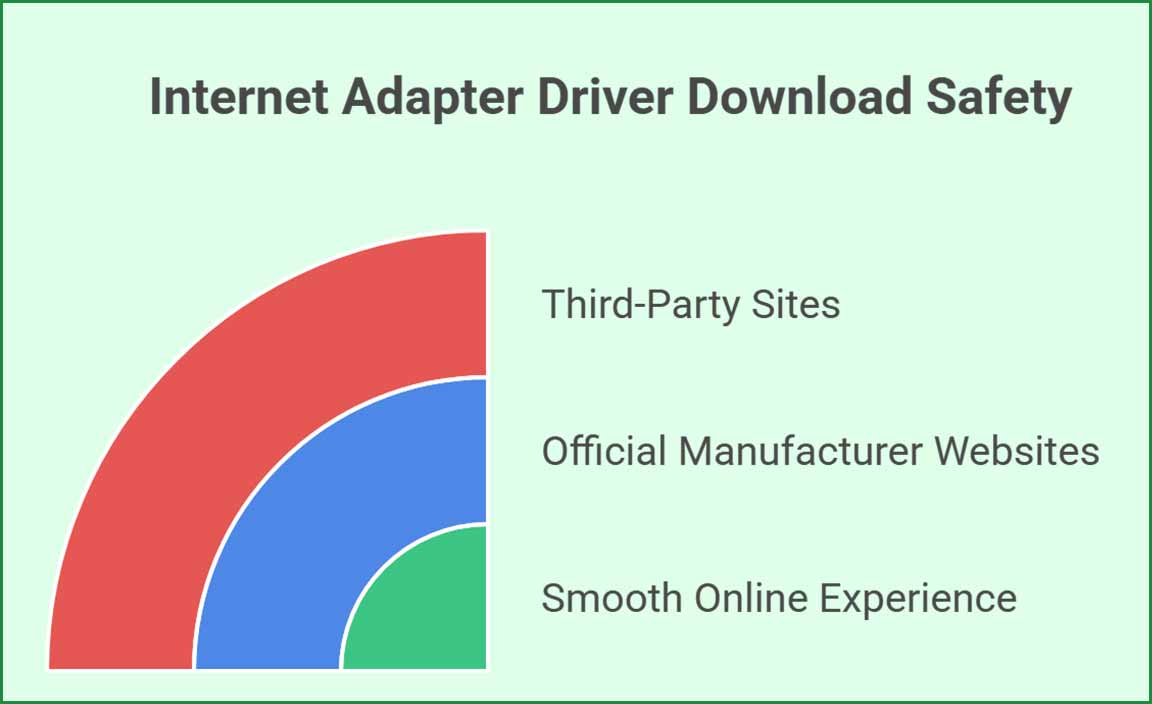
Downloading the right internet adapter driver is crucial for a smooth online experience. The best place to find it is on the official manufacturer websites. They offer the safest and most reliable downloads. Beware of third-party sites. While they might seem tempting, they can hide nasty surprises, like viruses! It’s like finding a sock in your laundry—unexpected and unwanted. Below is a quick guide to some major manufacturers.
| Manufacturer | Website |
|---|---|
| Intel | www.intel.com |
| TP-Link | www.tp-link.com |
| Netgear | www.netgear.com |
Stick to the trusted sources for downloads. Your computer will thank you for it!
Installing Internet Adapter Drivers Manually
Detailed installation process for downloaded drivers.. How to roll back a driver if issues arise..
Installing new internet adapter drivers can improve your computer’s performance. First, download the driver from the manufacturer’s website. Open Device Manager. Right-click your adapter and choose Update Driver. Then select Browse my computer and locate your downloaded driver. Click Next to finish the installation.
If problems arise, you may need to roll back the driver. Go back to Device Manager, right-click your adapter, and select Properties. Click the Driver tab and choose Roll Back Driver. Follow the prompts to return to the previous version.
What should I do if the new driver causes problems?
If the new driver causes issues, you can roll it back. Go to Device Manager and right-click the adapter. Select Properties and click Roll Back Driver. This restores the previous version.
- Make sure to note any changes after installing a new driver.
- Keep a backup of the previous driver version if possible.
- Check for additional support on the manufacturer’s website.
Tips for Maintaining Driver Performance
Best practices for keeping drivers updated.. Monitoring network performance and driver impact..
Keeping your internet adapter driver running smoothly is key to a great online experience. First, always keep your drivers updated. You can check for updates in the Device Manager. For network performance, watch how fast your internet speeds are. Slow speeds? It might be your driver! You can use speed tests to see if everything’s working well. If things feel sluggish, consider restarting your router. Remember, a little TLC for your drivers goes a long way, and it’s okay to laugh at flat tires; internet drivers shouldn’t be one of them!
| Best Practices | Impact |
|---|---|
| Regularly check for updates | Improved connectivity |
| Use speed tests | Identify performance issues |
| Monitor both upload and download speeds | Ensure balanced performance |
Alternative Solutions to Driver Issues

Exploring software solutions for network connectivity.. Consideration of hardware upgrades versus driver fixes..
Sometimes, driver issues can be tricky. Don’t worry; there are other ways to fix your network problems. You can try software solutions first. Programs like troubleshooting tools can help. If that doesn’t work, think about upgrading your hardware.
- Check your internet settings.
- Use network diagnostic tools.
- Consider a new network card.
- Look for router updates.
These options can help keep your internet running smoothly. With a little effort, you’ll be back online in no time!
What are software solutions for network issues?
Software solutions include using built-in troubleshooter tools and installing updates. These tools can identify problems and sometimes fix them automatically.
Alternative options for fixing drivers:
- Update your current driver.
- Roll back to a previous version.
- Uninstall the driver and reinstall it.
Conclusion
In summary, an internet adapter driver for Windows 10 helps your computer connect to the internet. It’s crucial for smooth online experiences. If you’re having issues, update or reinstall the driver for better performance. You can find drivers on the manufacturer’s website. Take these steps, and your connection should improve. Enjoy browsing more smoothly!
FAQs
How Do I Update My Internet Adapter Driver On Windows 10?
To update your internet adapter driver on Windows 10, first, click the Windows logo at the bottom left. Next, type “Device Manager” and open it. Look for “Network adapters” and click the arrow next to it. Right-click on your internet adapter and select “Update driver.” Follow the prompts to finish updating it.
What Steps Should I Follow To Troubleshoot A Malfunctioning Internet Adapter Driver In Windows 10?
To fix a broken internet adapter driver in Windows 10, start by restarting your computer. Next, go to the “Start” menu, click on “Settings,” and then choose “Update & Security.” Click on “Windows Update” to see if there are updates available. If updates are there, install them. You can also visit the manufacturer’s website for your internet adapter and download the latest driver from there.
Where Can I Find The Latest Drivers For My Specific Internet Adapter Model On Windows 10?
You can find the latest drivers for your internet adapter by visiting the website of the adapter’s maker, like Intel or TP-Link. Type in your model number in their search bar. You can also check the Windows Update feature on your computer. Click on “Start,” then “Settings,” then “Update & Security,” and choose “Windows Update.” This will help you find newer drivers.
How Can I Roll Back To A Previous Version Of My Internet Adapter Driver In Windows 10?
To roll back to a previous version of your internet adapter driver in Windows 10, follow these steps: First, open the Start menu and type “Device Manager.” Click on it when it appears. Find “Network adapters” and click to open it. Right-click on your internet adapter and choose “Properties.” Then, go to the “Driver” tab and click on “Roll Back Driver.” Follow the instructions, and you’re done!
What Are The Common Signs That Indicate My Internet Adapter Driver Needs To Be Reinstalled On Windows 10?
You might need to reinstall your internet adapter driver if your internet is slow or not working. If your computer can’t find any Wi-Fi networks, that’s another sign. You might also see an error message or a yellow triangle next to the internet symbol. Sometimes, your connection drops unexpectedly. If any of these happen, it’s a good idea to reinstall the driver.
Resource:
-
Microsoft Support Windows Update Basics: https://support.microsoft.com/en-us/windows/update-windows-10-3c8c6611-8d57-0c55-8c37-504011a7cc56
-
Intel Official Support Download Drivers: https://www.intel.com/content/www/us/en/support/detect.html
-
TP-Link Support Center Firmware and Drivers: https://www.tp-link.com/us/support/download/
-
Network Troubleshooting Tips Lifewire: https://www.lifewire.com/how-to-fix-internet-connection-problems-818217
