Have you ever wanted to try out a new operating system without changing your computer? Imagine using Linux while still running Windows 10. It’s easy! You can install VirtualBox for Windows 10 to create a virtual machine. This lets you run another operating system inside your current one. Isn’t that cool?
Many people use VirtualBox to test software or learn new things. You don’t need to be a tech expert to set it up. Plus, it’s free! Just think about how much you could explore without any risks. You could try your hand at programming, experiment with different apps, or simply play around.
Are you ready to unlock new possibilities? In this article, we will show you how to install VirtualBox for Windows 10. You’ll be up and running fast—soon, you’ll wonder how you ever lived without it!
How To Install Virtualbox For Windows 10: A Step-By-Step Guide
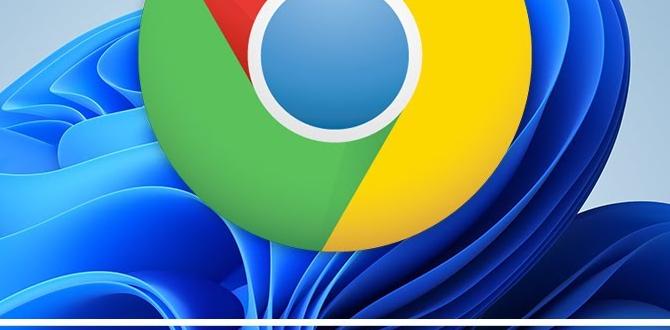
Install VirtualBox for Windows 10
Installing VirtualBox on Windows 10 is quite easy and can be exciting. This software lets you run different operating systems on your device. Imagine testing Linux or older Windows versions without changing your computer! To start, you download the installer and follow the simple steps. Wouldn’t it be fun to explore new features or apps? Plus, VirtualBox is free, making it a fantastic choice for tech enthusiasts and curious learners alike. Dive into the world of virtual machines today!What is VirtualBox?
Definition and purpose of VirtualBox. Key features and benefits of using VirtualBox.VirtualBox is a free tool that lets you run different operating systems on your computer. Instead of changing your main system, you can create a “virtual” version of another system. This is great for testing programs or learning new skills. Users enjoy its key features, such as:
- Easy installation and setup.
- Support for various operating systems like Linux and Windows.
- Snapshots that save the system state.
- Shared folders to access files easily.
With these benefits, you can explore safely without affecting your main setup.
What are the advantages of using VirtualBox?
VirtualBox allows you to test software safely, learn new systems, and run multiple programs at once without problems.
System Requirements for Installing VirtualBox
Minimum hardware requirements for Windows 10. Recommended software requirements for optimal performance.Before you install VirtualBox for Windows 10, make sure your system can handle it. Your computer needs some basic parts to run smoothly. Check these minimum hardware requirements:
- Processor: 64-bit CPU
- RAM: At least 4 GB
- Disk Space: Minimum 30 MB
For the best experience, these recommended requirements will help:
- Processor: Dual-core CPU
- RAM: 8 GB or more
- Disk Space: 100 MB or more
Having the right hardware makes everything run better!
What is the minimum RAM needed for VirtualBox?
You need at least 4 GB of RAM to install VirtualBox. More RAM helps in running multiple virtual machines at the same time.
What CPU is recommended for VirtualBox?
A 64-bit CPU is the minimum requirement. If you can, use a dual-core for better performance.
Downloading VirtualBox
Stepbystep guide on how to access the VirtualBox website. Instructions for selecting the correct version for Windows 10.To get VirtualBox, follow these simple steps: First, go to the official VirtualBox website. Look for a button that says “Downloads.” Click on it. You will see options for different operating systems.
Choose the version that says “Windows.” Make sure it matches your computer’s settings, like 32-bit or 64-bit. Then, click the download link. Your file will start to download.
Remember, using the right version is important for smooth installation!
How do I download VirtualBox for Windows 10?
To download VirtualBox for Windows 10, visit the VirtualBox website and select “Downloads.” Click on the Windows version and download it.
Quick Download Steps:
- Visit the VirtualBox website.
- Click on “Downloads.”
- Select “Windows.” Choose the correct version.
- Click to download.
Installing VirtualBox on Windows 10
Detailed installation process with screenshots. Common options during setup (e.g., creating shortcuts, networking options).Getting VirtualBox on Windows 10 is easy and can be done in a few simple steps. First, download the installer from the official website. Next, double-click the downloaded file to start the installation. During setup, you can choose options like creating desktop shortcuts or configuring network settings. If you have a pet turtle, now’s the time to say goodbye because it might take a few minutes! Once it’s done, you’ll see a happy green icon on your desktop!
| Step | Action |
|---|---|
| 1 | Download the installer |
| 2 | Run the installer |
| 3 | Select options |
| 4 | Complete the installation |
Tip: Always check the box for network options if you plan to connect to other systems. With these steps, you’re all set to explore new virtual worlds!
Configuring VirtualBox After Installation
Setting up the first virtual machine with guide. Important configuration settings and customization options.After you install VirtualBox, you can set up your first virtual machine. This is where you create a space to run another operating system. Here’s a simple guide:
- Open VirtualBox.
- Click “New” to start. Give your virtual machine a name.
- Choose the type and version of the OS you want to install.
- Set memory size. A minimum of 2 GB is good for Windows.
- Create a virtual hard disk. This is where your files will go.
You can also customize settings. Here are important options:
- Change the number of CPUs for better performance.
- Adjust video memory for better graphics.
- Enable shared folders to move files easily between systems.
This setup makes using different systems easy and fun!
How Do I Create a Virtual Machine in VirtualBox?
To create a virtual machine, open VirtualBox and click “New.” Follow the easy steps to name, choose an OS type, select memory size, and create a virtual hard drive.
Troubleshooting Common Installation Issues
Common errors during installation and their solutions. Tips for resolving compatibility issues with Windows 10.Installing VirtualBox on Windows 10 can sometimes feel like a game of Whack-a-Mole, right? You tackle one issue, and another one pops up! Common errors include messages saying “incompatible version” or “error during installation.” If that happens, try checking for Windows updates or running the installer as an administrator. It’s like asking the boss for permission! For compatibility, make sure your system meets all the requirements. Want to avoid common hiccups? Just follow this handy table:
| Error Message | Possible Solution |
|---|---|
| Incompatible version | Check for Windows updates or reinstall |
| Error during installation | Run the installer as an administrator |
| Setup freezes | Disable antivirus temporarily |
With these tips, your VirtualBox journey will hopefully be smoother than a cat on a freshly waxed floor!
Alternatives to VirtualBox for Windows 10
Brief comparison with other virtualization software. Key pros and cons of using alternatives like VMware or HyperV.Several alternatives to VirtualBox exist for Windows 10 users. Each has unique strengths and weaknesses. For instance, VMware offers powerful features but may cost more. Hyper-V is a Microsoft product, thus tightly integrated with Windows. Here’s a quick look:
- VMware: Supports many OS types but can be pricey.
- Hyper-V: Free for Windows users but has less flexibility.
- Parallels: Great for Mac users running Windows but isn’t available on Windows.
Choosing the right software depends on your needs. If you want robust features, VMware is great. For a free option with decent support, Hyper-V shines.
What are the advantages of these alternatives?
VMware provides extensive features and user support. Hyper-V is cost-effective for Windows users and has seamless integration.
Conclusion
In conclusion, installing VirtualBox on Windows 10 is easy and rewarding. You can run different operating systems on your computer safely. Start by downloading VirtualBox, then follow simple installation steps. We encourage you to try creating a virtual machine. For more tips and tricks, check out online guides. It’s a fun way to explore new software!FAQs
What Are The System Requirements For Installing Virtualbox On Windows 1To install VirtualBox on Windows, you need a few things. First, your computer should have at least 4 GB of RAM. You also need 30 MB of free space on your hard drive. It’s important to have a 64-bit version of Windows. Lastly, make sure your computer’s processor (CPU) supports virtualization.
How Do You Download And Install Virtualbox On A Windows Machine?To download VirtualBox, go to the VirtualBox website. Click on the big “Download” button for Windows. When the file finishes downloading, open it. Follow the steps on the screen to install it. Once it’s done, you can use VirtualBox to create virtual computers!
What Steps Should Be Taken To Configure Virtualbox After Installation On Windows 1After you install VirtualBox on Windows, open it up. First, click on “New” to create a new virtual machine. Next, choose the type of system you want to run and give it a name. Then, set how much memory (RAM) you want to give your virtual machine. Finally, follow the prompts to finish setting it up and start using your virtual machine!
Are There Any Common Issues Or Errors That Users Encounter When Installing Virtualbox On Windows 1Yes, there are some common problems when you install VirtualBox on Windows. Sometimes, you may have an old version of Windows. This can cause the installation to fail. You might also need to change some settings in your computer’s security. Another issue is not having enough space on your hard drive. Always check that your computer meets the requirements.
How Can I Enable Virtualization In Bios/Uefi Settings To Ensure Virtualbox Runs Properly On Windows 1To enable virtualization in BIOS or UEFI, first, restart your computer. While it starts up, press a special key, like F2 or Delete, to enter the settings. Look for a tab called “Advanced” or “CPU Configuration.” Find the option that says “Virtualization” and make sure it’s turned on. Save your changes and exit the settings, then your VirtualBox should work properly!
{“@context”:”https://schema.org”,”@type”: “FAQPage”,”mainEntity”:[{“@type”: “Question”,”name”: “What Are The System Requirements For Installing Virtualbox On Windows 1 “,”acceptedAnswer”: {“@type”: “Answer”,”text”: “To install VirtualBox on Windows, you need a few things. First, your computer should have at least 4 GB of RAM. You also need 30 MB of free space on your hard drive. It’s important to have a 64-bit version of Windows. Lastly, make sure your computer’s processor (CPU) supports virtualization.”}},{“@type”: “Question”,”name”: “How Do You Download And Install Virtualbox On A Windows Machine? “,”acceptedAnswer”: {“@type”: “Answer”,”text”: “To download VirtualBox, go to the VirtualBox website. Click on the big Download button for Windows. When the file finishes downloading, open it. Follow the steps on the screen to install it. Once it’s done, you can use VirtualBox to create virtual computers!”}},{“@type”: “Question”,”name”: “What Steps Should Be Taken To Configure Virtualbox After Installation On Windows 1 “,”acceptedAnswer”: {“@type”: “Answer”,”text”: “After you install VirtualBox on Windows, open it up. First, click on New to create a new virtual machine. Next, choose the type of system you want to run and give it a name. Then, set how much memory (RAM) you want to give your virtual machine. Finally, follow the prompts to finish setting it up and start using your virtual machine!”}},{“@type”: “Question”,”name”: “Are There Any Common Issues Or Errors That Users Encounter When Installing Virtualbox On Windows 1 “,”acceptedAnswer”: {“@type”: “Answer”,”text”: “Yes, there are some common problems when you install VirtualBox on Windows. Sometimes, you may have an old version of Windows. This can cause the installation to fail. You might also need to change some settings in your computer’s security. Another issue is not having enough space on your hard drive. Always check that your computer meets the requirements.”}},{“@type”: “Question”,”name”: “How Can I Enable Virtualization In Bios/Uefi Settings To Ensure Virtualbox Runs Properly On Windows 1 “,”acceptedAnswer”: {“@type”: “Answer”,”text”: “To enable virtualization in BIOS or UEFI, first, restart your computer. While it starts up, press a special key, like F2 or Delete, to enter the settings. Look for a tab called Advanced or CPU Configuration. Find the option that says Virtualization and make sure it’s turned on. Save your changes and exit the settings, then your VirtualBox should work properly!”}}]}