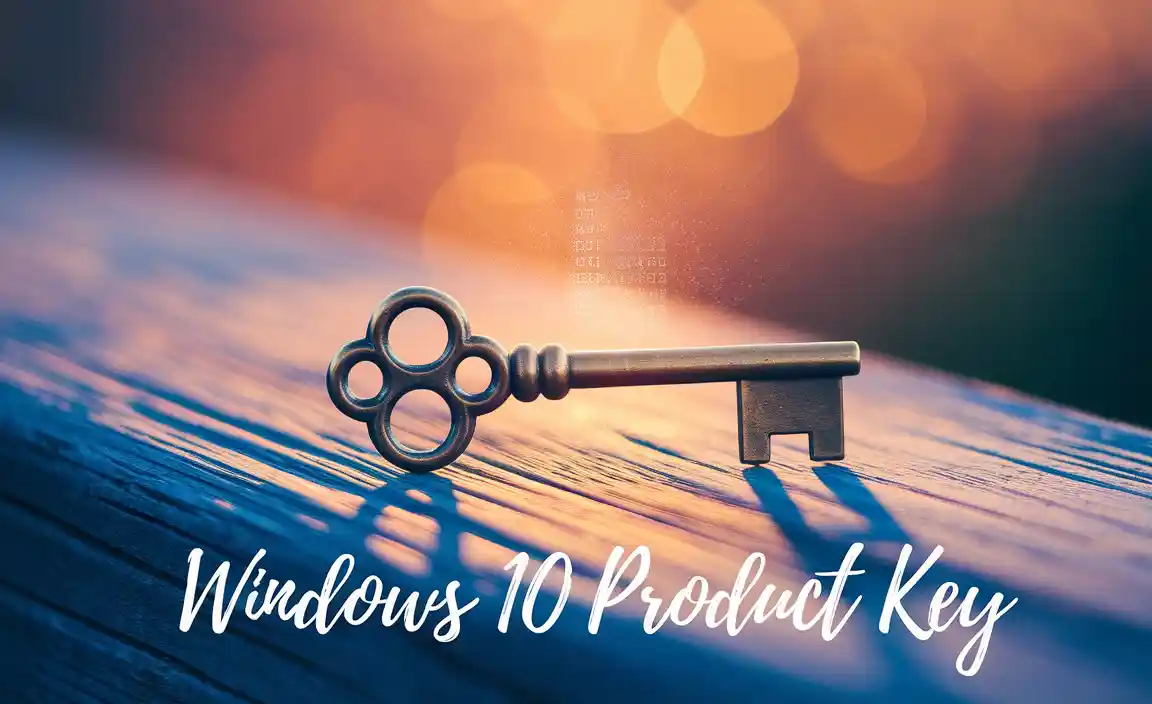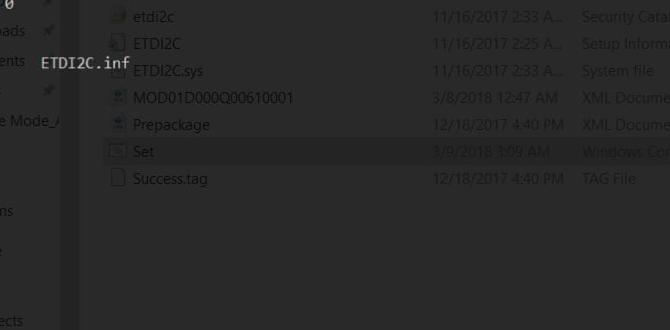iTunes for Windows 10: Your Comprehensive Installation Guide
How to install iTunes for Windows 10 is a straightforward process, but having a clear, step-by-step guide can make it even smoother. Whether you’re a long-time Apple user who’s recently switched to a Windows machine or a new user looking to manage your music library, photos, or device backups, iTunes remains a pivotal application. This guide will walk you through the entire installation procedure, from downloading the correct version to initial setup, ensuring you can quickly start enjoying all its features.
Why You Might Need iTunes on Windows 10
While Apple’s ecosystem is primarily built around macOS, iTunes has long been available for Windows, serving as a crucial bridge for users who own Apple devices like iPhones, iPads, or iPods. It’s the primary tool for:
Managing your music library: Import, organize, create playlists, and even purchase music from the iTunes Store.
Syncing your Apple devices: Transfer music, movies, TV shows, photos, and other content to your iPhone or iPad.
Backing up your Apple devices: Create local backups of your iPhone or iPad data to your Windows PC, offering a secure alternative to cloud backups.
Updating and restoring device software: Manage iOS/iPadOS updates directly from your computer.
Watching movies and TV shows: Purchase or rent content from the iTunes Store and stream it on your PC.
Choosing the Right iTunes Version
Before you begin the installation, it’s important to understand that there are typically two main ways to get iTunes on Windows 10:
1. From the Microsoft Store: This is generally the recommended and easiest method. The Microsoft Store version is often kept up-to-date automatically and integrates well with Windows.
2. From Apple’s Official Website: You can also download a standalone installer directly from Apple. This method might be preferred by some for more control over the installation process or if the Microsoft Store version presents issues.
This guide will primarily focus on the Microsoft Store method, as it’s the most common and user-friendly. We will also briefly touch upon the manual download from Apple’s site.
Step-by-Step: Installing iTunes from the Microsoft Store
The Microsoft Store provides a streamlined and secure way to download and install applications. Here’s how to get iTunes:
1. Open the Microsoft Store: Click on the Start button in the bottom-left corner of your Windows 10 taskbar. Type “Microsoft Store” and click on the application when it appears in the search results.
2. Search for iTunes: Once the Microsoft Store is open, locate the search bar, typically at the top of the window. Type “iTunes” into the search bar and press Enter.
3. Select the Correct App: You should see “iTunes” by Apple listed in the search results. Click on it to go to the application’s page. Ensure it’s the official app provided by Apple.
4. Initiate the Download and Install: On the iTunes page in the Microsoft Store, you’ll see a button that says “Get” or “Install.” Click this button. The Microsoft Store will then automatically download and begin the installation process.
5. Wait for Installation to Complete: The progress of the download and installation will be displayed. This can take a few minutes depending on your internet speed and computer performance. Once finished, the “Get” or “Install” button will often change to “Launch” or “Open.”
6. Launch iTunes: Click the “Launch” or “Open” button to start iTunes for the first time. You may also find an iTunes icon on your desktop or in your Start menu programs list.
Initial Setup and Agreements
The first time you open iTunes, you’ll be presented with a few prompts:
License Agreement: Read through the iTunes software license agreement. You must accept the terms to continue using the application. Click “Agree” to proceed.
Music Sharing: iTunes will ask if you want to share your iTunes Library across your network. This is useful if you have other devices on your home network that can access your music. You can choose “Yes” or “No” based on your preference.
Sign In (Optional but Recommended): You’ll likely be prompted to sign in with your Apple ID. This step is crucial if you plan to use the iTunes Store to purchase music, movies, or apps, or if you intend to sync content to your Apple devices. If you don’t have an Apple ID, you can create one for free.
Alternative: Installing iTunes from Apple’s Website
If for any reason the Microsoft Store download doesn’t work or you prefer a direct download from Apple:
1. Visit Apple’s iTunes Download Page: Open your web browser and navigate to Apple’s official iTunes download page. A quick search for “download iTunes Apple” should lead you to the correct site.
2. Download the Installer: On the Apple download page, you’ll usually find options for both Windows (64-bit and 32-bit) and macOS. Select the appropriate Windows version for your system. Click the download button.
3. Run the Installer: Once the `.exe` file has downloaded, locate it in your Downloads folder and double-click it to run the installer.
4. Follow On-Screen Prompts: The familiar iTunes Setup wizard will appear. Click “Next,” agree to the license terms, choose your installation preferences (like the destination folder), and click “Install.”
Important Note: You might see an option during this installation to “Keep my media folder organized” and “Copy files to the iTunes Media folder when adding to library.” It’s generally recommended to leave these checked for better library management.
5. Complete Installation and Launch: After the installation is complete, click “Finish.” iTunes will launch automatically, and you’ll proceed with the initial setup steps (license agreement, etc.) as described above.
Troubleshooting Common Installation Issues
While the installation process is generally smooth, you might encounter occasional problems. Here are a few tips:
Internet Connection: Ensure you have a stable internet connection throughout the download and installation.
Administrator Privileges: Make sure you are logged into your Windows 10 account with administrator privileges. Right-click the installer file (if downloaded from Apple’s site) and select “Run as administrator.”
Antivirus Software: Occasionally, antivirus software can interfere with installations. Temporarily disabling your antivirus (and remembering to re-enable it afterward) might help if you face persistent errors.
Disk Space: Verify that you have sufficient free space on your hard drive for the iTunes application and any future media you plan to store.
System Requirements: Double-check that your Windows 10 computer meets the minimum system requirements for the latest version of iTunes.
Conclusion
Now that you know how to install iTunes for Windows 10, you’re all set to manage your digital life seamlessly. Whether you’re syncing your new iPhone, building the ultimate music playlist, or backing up precious photos, iTunes provides the robust functionality you need. By following these steps, you can ensure a quick and painless installation, getting you back to enjoying your content in no time.